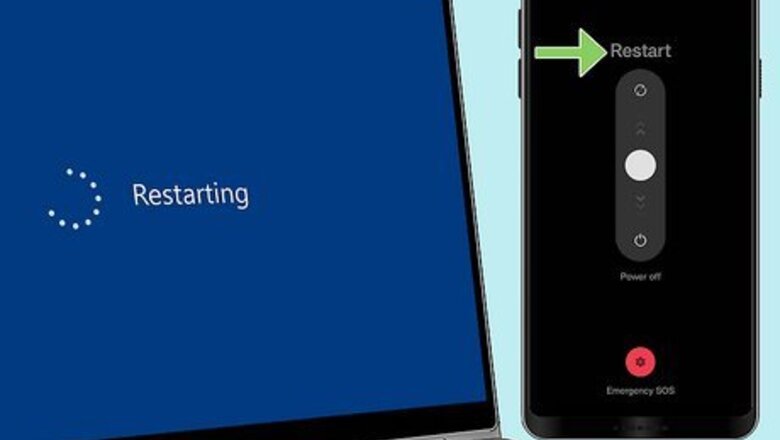
views
- First, check if the Facebook servers are working, then you can move on to troubleshooting steps.
- Since there are different reasons why the app is crashing, there are also a wide variety of solutions to try.
- You can always use the web browser instead of the app, as a last resort.
Restart your device.
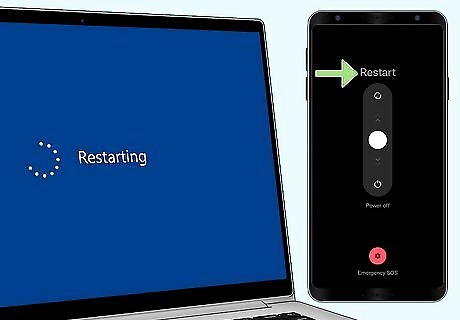
Turning it off and turning it back on can clear glitches. Whether you're using an Android, iPhone, iPad, or Windows computer, restart it. For Windows, open the Start menu and press the Power icon, then select Restart. There is no desktop Facebook app for Mac. For Android, press and hold the side buttons and select Restart. For an iPhone, press and hold either volume button and the side button, then drag the slider on the screen to power your phone off. Press the side button again to turn your phone back on. If you have an older model of iPhone (anything before the iPhone X), check how to restart your iPhone here. The right way to turn an iPad off and on depends on the model. Look up how to do it on your model here.
Update Facebook.
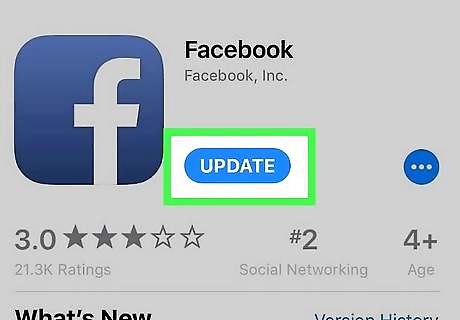
Updating can also fix app crashes. You can update manually by going to your app store (Google Play for Android, App Store for iPhone and iPad, and Microsoft Store for PC), searching for Facebook, and selecting Update.
Update your device.
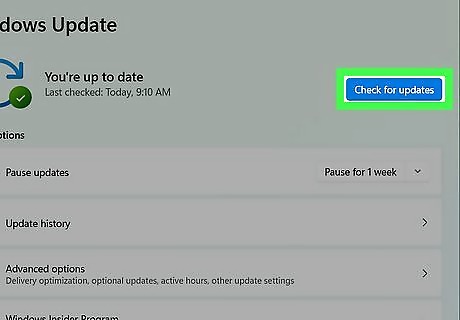
Out-of-date software can have glitches and bugs. To update your Android, iPhone, or iPad, go to Settings > General > Software Update. For Windows, go to Settings > Update & Security > Check for updates > Download and install.
Clear cache and data.
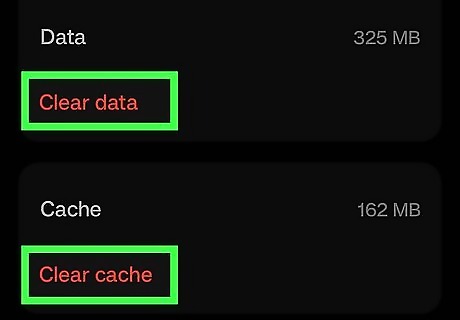
Make more space on your device to stop the app from crashing. A full cache and lots of temporary files can clutter up your phone, tablet, or computer, and cause Facebook to crash constantly. Clear your cache on Android by going to Settings > Apps > Facebook > Storage > Clear cache & Clear data. Since you can't clear app cache from Settings on an iPhone or iPad, you'll need to offload or uninstall and reinstall the app. To do that, go to Settings > General > iPhone/iPad Storage > Facebook > Offload App. You can, however, open the Facebook app to clear any browser-related cache files in Settings > Profile settings > Browser > Clear. For Windows, go to Settings > System > Storage > This PC (or the drive where FB is installed) > Temporary files, check all the boxes, and select Remove files.
Check your internet connection.
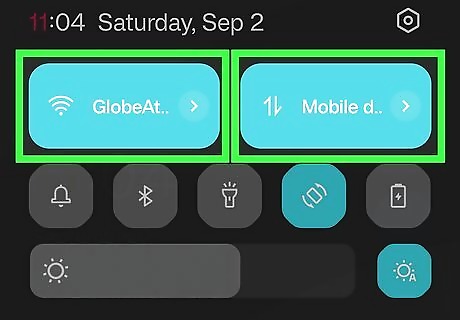
An unstable network can cause Facebook to crash. For example, if you're using a connection that is in and out of service, then you probably won't get the best Facebook experience as the app crashes when it can't connect to the internet. Switch to cellular data or Wi-Fi. If, for example, your data is fluctuating, you won't be able to seamlessly scroll down your timeline or News Feed. Go to Settings to switch from cell to Wi-Fi only on your Android, iPhone, or iPad.
Turn off Low Data Mode on Your iPhone.
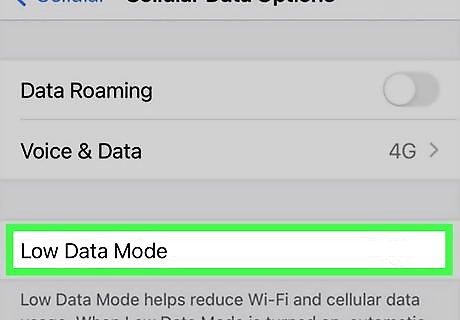
This setting can cause issues with Facebook and cause crashes. To turn this setting off, go to Settings > Mobile Data/Wi-Fi and tap the toggle to turn Low Data Mode off.
Turn off your VPN.
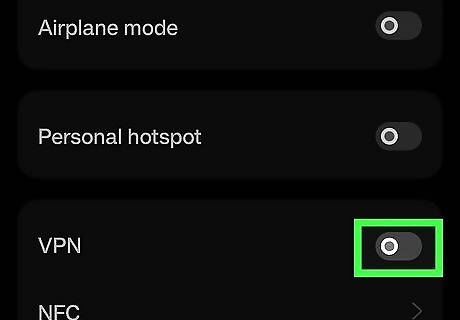
Instead of improving your browsing experience, your VPN can be causing crashes. Turn this off from PC or Mac, Android, and iPhone/iPad to see if Facebook stops crashing.
Reinstall Facebook.
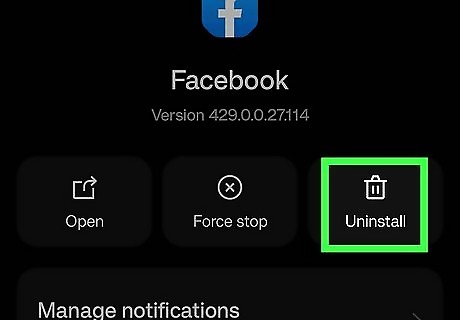
Get rid of any current corrupted installed files that may be causing the crash. Uninstall the app on Android, iPhone, and iPad by tapping and holding the icon until it jiggles, then tap Uninstall. If you're using the app on PC, delete it by right-clicking the app's icon and selecting Uninstall.
Use Facebook Lite.
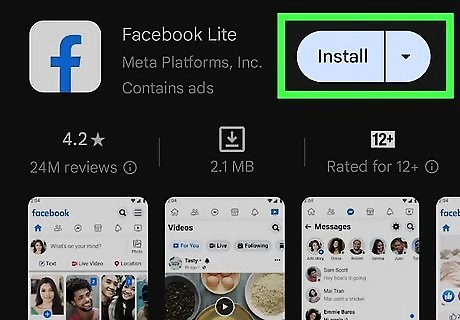
The app is designed for poor internet connection or older devices. So while things, like your News Feed, load slower, at least it won't crash constantly.
Use a web browser.
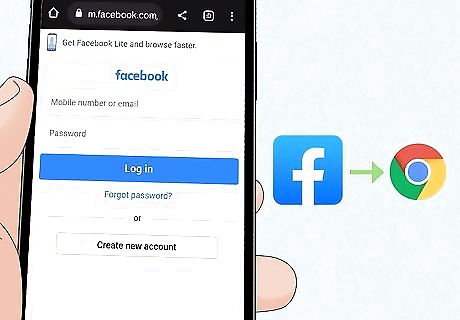
The web browser works on every device, including smartphones, tablets, and computers. If the apps (Facebook and Facebook Lite) are constantly crashing, try using the web browser instead.
















Comments
0 comment