
views
Deleting Shortcuts (Windows)
Right-click the shortcut you want to delete. If you want to delete multiple at the same time, hold CTRL and then left-click each shortcut to select it. Then, right-click the selection. This method will remove shortcuts from your desktop without deleting the original app. If you want to remove the shortcut without deleting the shortcut itself, use the next method to hide shortcuts instead.
Click Delete. This is in the drop-down menu. The shortcut will be deleted. Alternatively, drag the shortcut icon to the Recycle Bin. If you need to create a new shortcut, locate the original file of the app. Right-click the app, and then click Create shortcut. You can then drag the shortcut back onto your desktop.
Hiding Shortcuts (Windows)
Right-click an empty area on your desktop. This will open a drop-down menu. This method will temporarily hide all icons from your desktop, including shortcut icons.
Hover over "View". More options will expand.
Click Show desktop icons. This will deselect the option, and your desktop icons will be hidden. To show them again, right-click your desktop > View > Show desktop icons.
Deleting Shortcuts (Mac)
Right-click the shortcut you want to delete. If you don't have a right-click button, you'll need to control-click. On Mac, a shortcut to a file is called an alias. If you have an alias for a program or file, this can be deleted without deleting the original.
Click Move to Trash. This is in the drop-down menu. Alternatively, drag the icon into the trash bin on the dock.
Hiding Icons (Mac)
Open the Finder. You can use the Finder to hide icons such as external hard drives on your desktop.
Click Finder at the top. This is next to the Apple logo. A drop-down menu will open.
Click Settings. A new window will open.
Uncheck all items. These will be under the Show these items on the desktop header. You can hide the icons of: hard disks, external disks, CDs, DVDs, iPods, and connected servers. The icons will be hidden immediately.
Troubleshooting
Refresh your desktop. If you deleted a shortcut and it reappeared on your desktop, you may just need to refresh it. Click an empty space on your desktop, and then press F5 on your keyboard. Alternatively, right-click an empty area on your desktop, and then click 'Refresh in the drop-down menu.
Log into an administrator account. If you're having trouble deleting a shortcut or any other icon on your desktop, you may not have permission to do so. Make sure you're signed into the admin account, and then try deleting the shortcut again.
Make sure the app is installed correctly. If you're using a Mac and you can't delete a shortcut without uninstalling the program, it may not be installed correctly. When installing programs, drag the icon into the Applications folder. Once downloaded, right-click the icon and select Eject. The icon should disappear from your desktop.
Delete the file in Safe Mode (Windows). If your shortcut won't delete, or if you're getting an error that says "Could not find this item" or similar, you can try deleting the file in Safe Mode. Do the following: Start your PC in Safe Mode. Locate the file you want to delete. Drag the file into the Recycle Bin. Right-click the Recycle Bin and click Empty. Restart your computer.














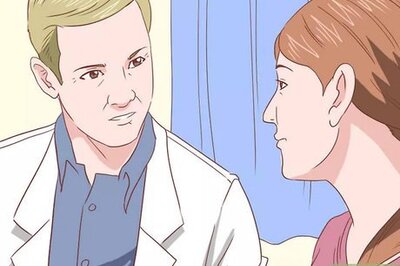


Comments
0 comment