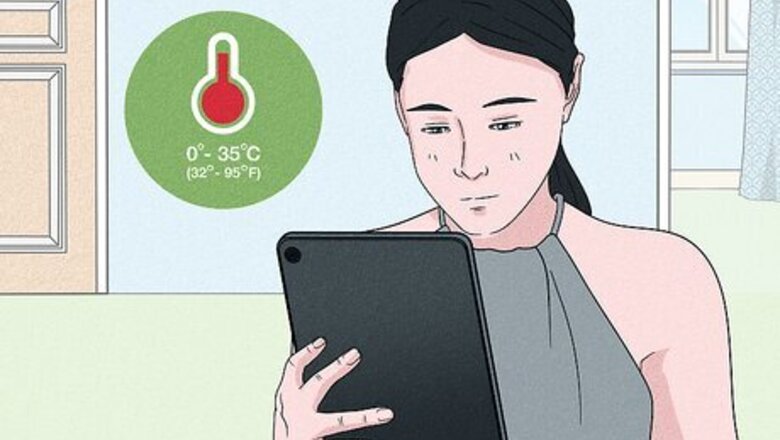
views
- If your iPad won't turn on, make sure you're using a USB power adapter of 10W or higher to charge it.
- Make sure your iPad is in a place between 0º and 35º C (32º to 95º F) to prevent accidental shutoffs.
- Force restart your iPad, or update it on your computer with iTunes or the Finder.
Make sure your iPad isn't overheating.
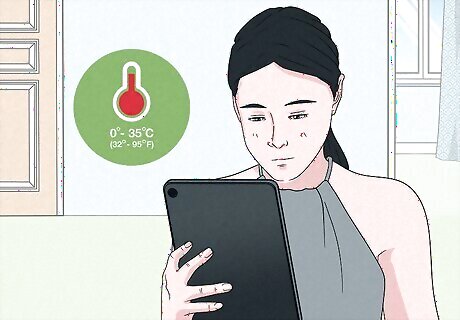
Use your iPad in manageable conditions. If the iPad has been kept in a hot car or freezing temperatures, it may shut off. Let your iPad rest in a place between 0º and 35º C (32º to 95º F) before trying to troubleshoot it.
Force restart your iPad.
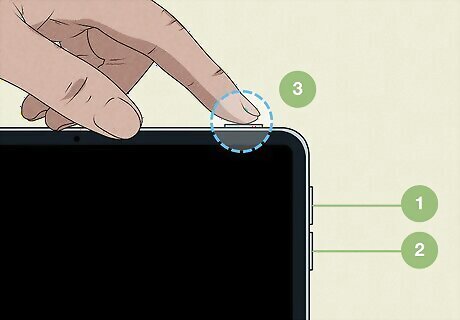
Restart your iPad properly. This includes pressing a few extra buttons. If your iPad won't turn on because the screen is black or frozen, a simple restart may fix it. Do the following: Without a home button: Press and release the volume button closest to the lock button. Press and release the volume button farthest from the lock button. Press and hold the lock button until the Apple logo appears. With a home button: Press and hold the Home button and lock button until the Apple logo appears. If this doesn't work, repeat the steps while the iPad is connected to a charger.
Use the correct charging accessories.
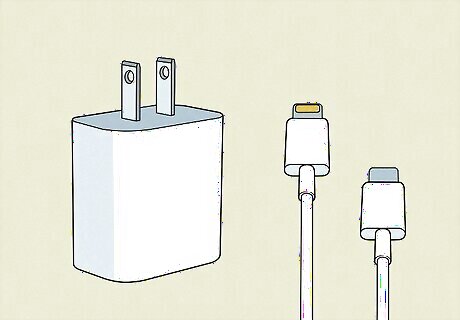
Make sure you're using the right charging equipment. If you don't have the cable and block that came with your device, purchase an Apple-certified replacement. You'll need a USB to Lightning (or USB-C) and a USB power adapter, a computer that's on and active, a powered USB hub, or a docking station. If using a USB power adapter, make sure to use one with 10W or higher. If you're using the 5W block that came with an iPhone, it may not be enough to charge a drained iPad.
Update your iPad.

Use your computer to update your iPad. Only try this method if the iPad turns on, but freezes at startup. If you can't get into the iPad, you can connect it to your computer. Use the Finder or iTunes to locate your device once it's plugged in. When the device is connected, do the following: Enter recovery mode. Without a Home button: press and release the volume button closest to the lock button. Press and release the volume button farthest from the lock button. Then, press and hold the lock button until the recovery mode screen appears. With a Home button: press and hold the Home button and lock button until the recovery mode screen appears. On your computer, select Update in the pop-up window.
Contact Apple Support.
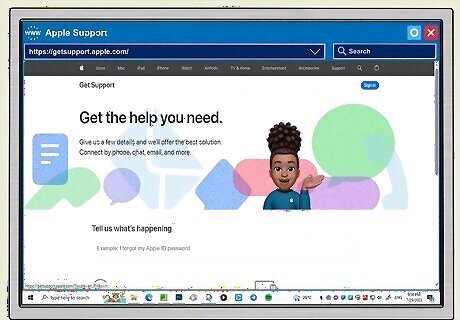
Contact Apple for help. This may be a hardware issue, and you may still be covered by Apple's warranty. You can contact Apple on their website at https://getsupport.apple.com/.
















Comments
0 comment