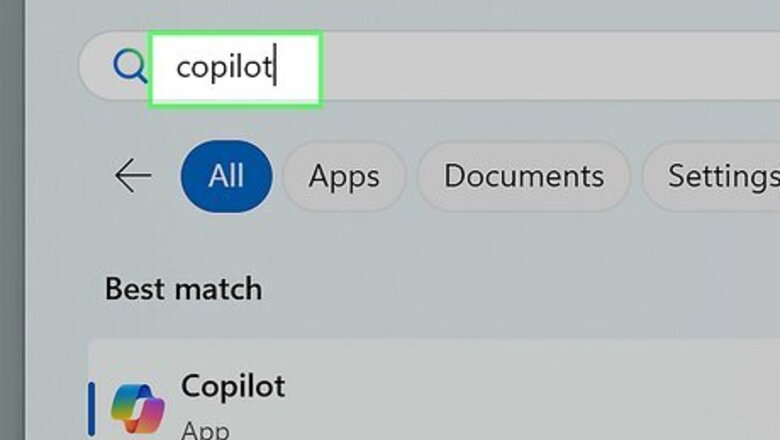
views
Uninstalling Copilot
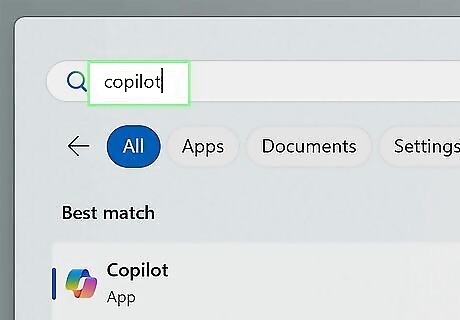
Press the Windows key and type copilot. You should see Copilot in the search results.
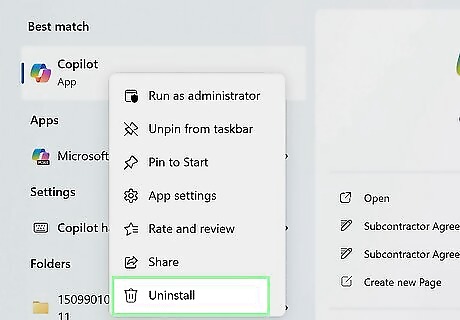
Right-click Copilot and select Uninstall.
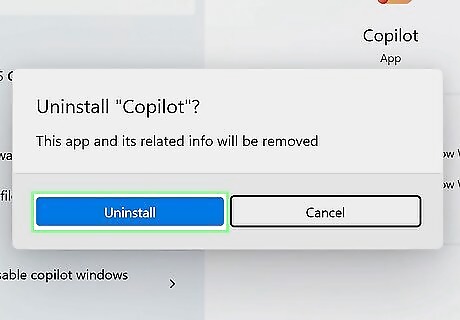
Click Uninstall to confirm. This removes the Copilot application from Windows. Some users report that the app is automatically reinstalled with Windows Update. Because of this, you may have to uninstall it again in the future. You may also be able to prevent reinstallation by disabling Copilot in the registry.
Disabling Copilot in the Registry
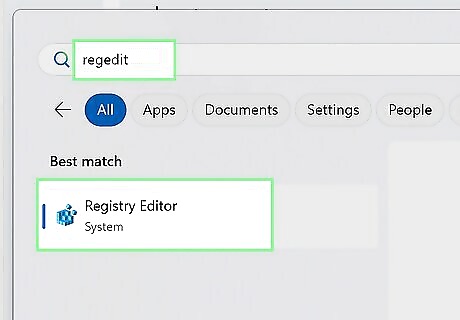
Open the Registry Editor. If you don't want Copilot to pop up again, you can make a few quick changes to the registry. Once you make these changes, Copilot will be disabled. To open the registry editor, press the Windows key on the keyboard, type regedit, and press Enter. If prompted, click Yes to confirm.
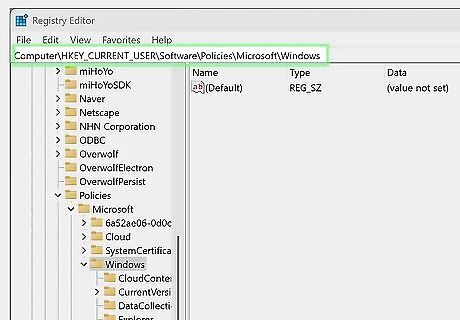
Navigate to the registry key you'll need to edit. A quick way to do this is to copy this path, paste it into the address bar at the top of the registry editor, and then press Enter: HKEY_CURRENT_USER\Software\Policies\Microsoft\Windows. You can also get there by double-clicking HKEY_CURRENT_USER, then Software, then Policies, then Microsoft, then Windows.
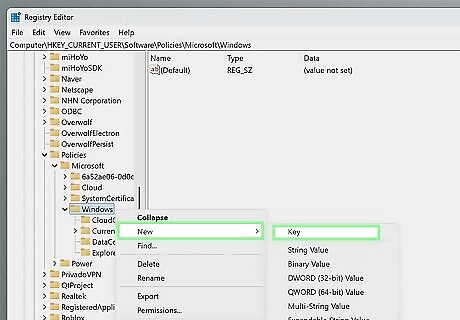
Create a new registry key called WindowsCopilot. First, if you already see this key in the right panel, you can skip this step. If not: Right-click the Windows folder in the left panel. Select New > Key. Type WindowsCopilot and press Enter.

Create a new DWORD called TurnOffWindowsCopilot. To do this: Right-click the WindowsCopilot key. Select New > DWORD (32-bit value). Type TurnOffWindowsCopilot and press Enter.
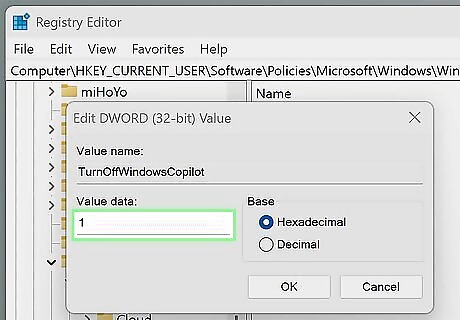
Set the hexadecimal value to 1. Follow these steps to do so: Double-click the TurnOffWindowsCopilot value. In the "Value data" field, enter 1. Set "Base" to "Hexadecimal." Click OK.
Disabling Copilot in Group Policy Editor
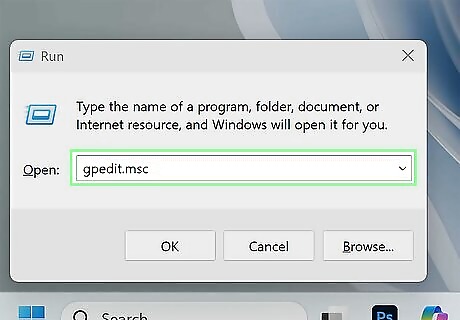
Open the Group Policy Editor. If you have Windows 11 Pro or Enterprise edition, you can use the Group Policy Editor to disable Copilot. To open Group Policy Editor: Press Windows key + R to open the Run dialog. Type gpedit.msc and press Enter. If you get an error, you won't be able to use this method with your version of Windows.
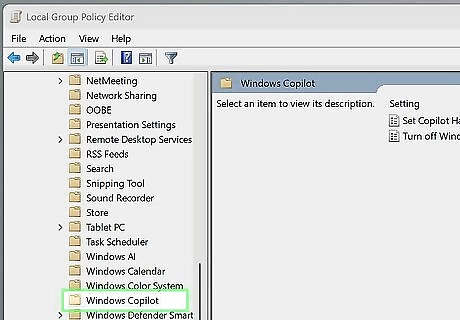
Navigate to the Windows Copilot policy. Here's how to get there: Double-click User Configuration. Double-click Administrative Templates. Double-click Windows Components. Double-click Windows Copilot.
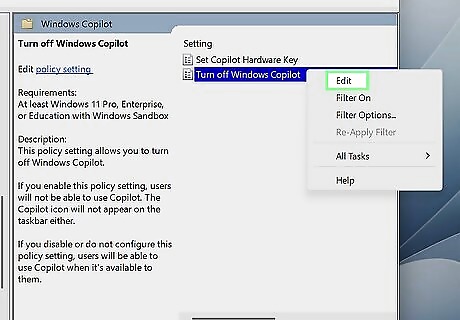
Right-click "Turn off Windows Copilot" and select Edit. This opens the editing screen for this policy.
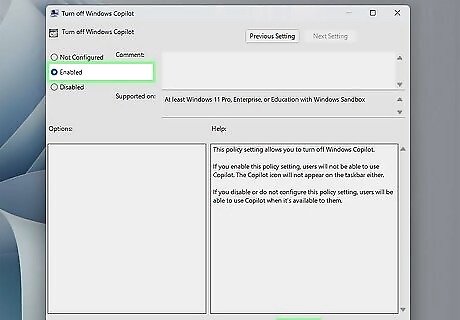
Click the radio button next to "Enabled" and save your changes. Once you select "Enabled," click OK to save your changes. Restart your computer when you're finished. When your PC comes back up, Copilot will be disabled.
Disabling Copilot in Microsoft Edge Browser
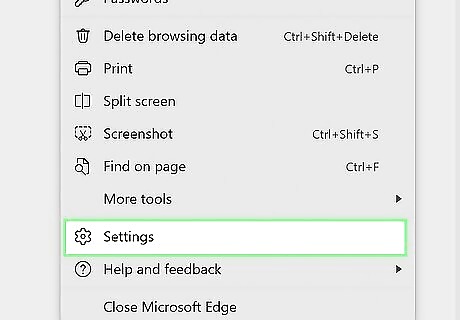
Open your Edge settings. Click the three-dot menu at the top-right corner of the browser, then select Settings to do so.
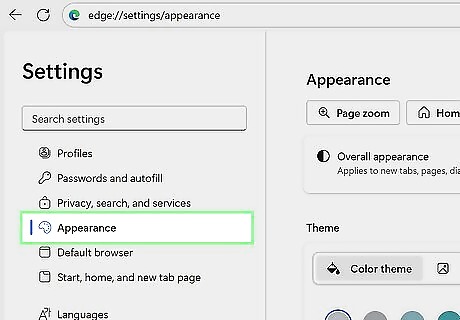
Click Appearance. It's in the left panel under "Settings."
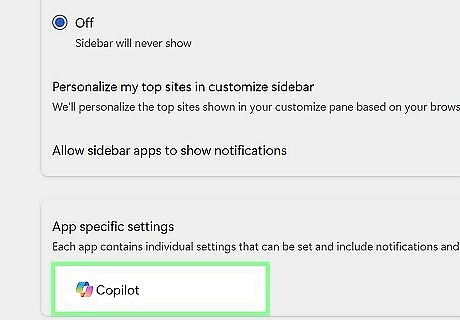
Scroll down and click Copilot and sidebar. It's toward the bottom of the right panel.
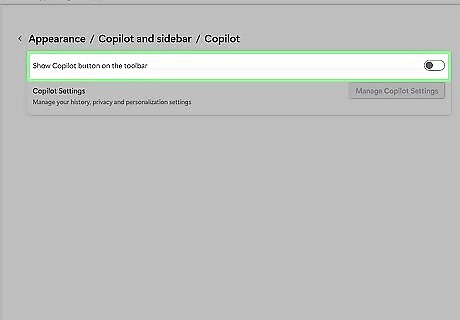
Click Copilot. It's at the bottom under "App specific settings."
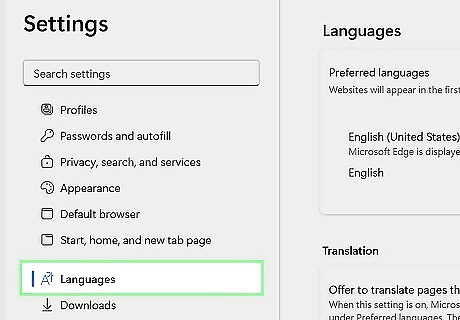
Toggle off "Show Copilot button on the toolbar." This will remove the colorful Copilot button from the Edge browser.
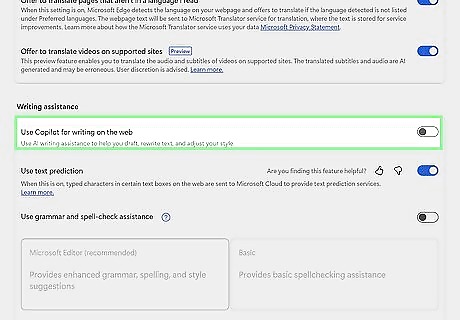
Click the Languages tab. You'll see it in the left panel.
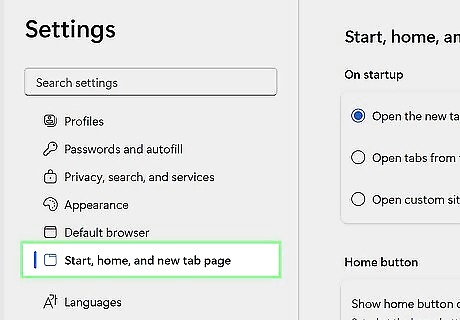
Toggle off "Use Copilot for writing on the web." Turning this feature off prevents Copilot from popping up and attempting to fix or replace text.
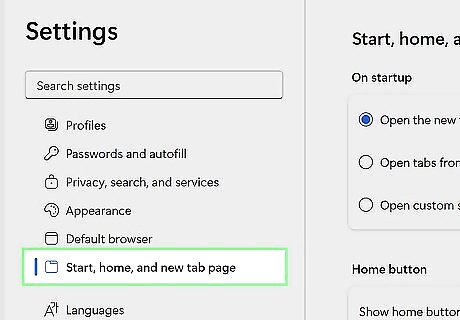
Click Start, home, and new tab page. It's in the left panel.
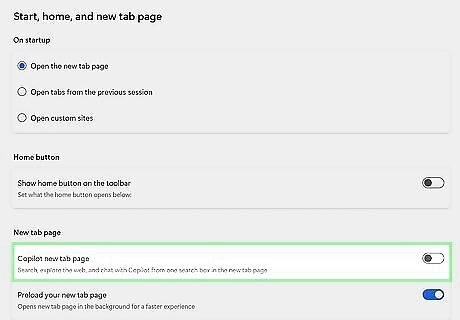
Toggle off "Copilot new tab page." If you used to see Copilot when you opened a new tab or window in Edge, you won't see it anymore.
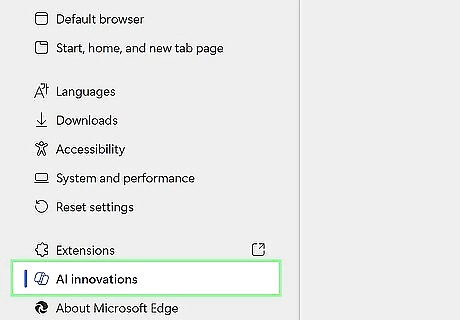
Disable Copilot Mode. If you enabled the new Copilot Mode feature in Edge, disabling it is simple: In the left sidebar of your settings, click AI innovations. Toggle off "Enable Copilot mode."
Disabling Copilot in Microsoft 365 (Office)
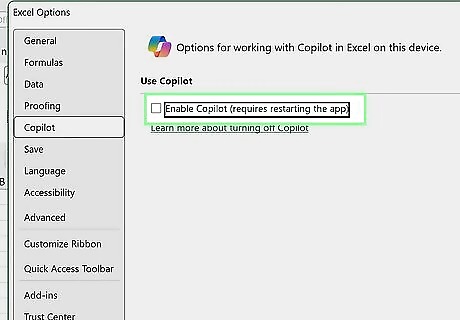
Windows You can turn off Copilot in each individual office app. Open the app you want to disable Copilot in, then: Click File and select Options. Select Copilot. Remove the checkmark. If you don't see Copilot here, go to File > Account > Account Privacy > Manage Settings, then remove the checkmark from "Turn on experiences that analyze your content" instead. Close and reopen the app.
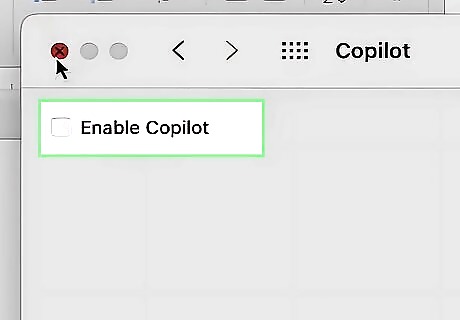
Mac To turn off Copilot in any Office app for macOS: Click the app's menu and select Settings or Preferences. Select Authoring and Proofing Tools. Remove the checkmark from "Enable Copilot." If you don't see this option, go to the app menu > Settings > Personal Settings > Privacy > Connected Experiences > Manage Connected Experiences, remove the checkmark from "Turn on experiences that analyze your content," then click OK. Close and reopen the app. Note: You won't see the Copilot option if your Microsoft 365 subscription doesn't include Copilot AI features.
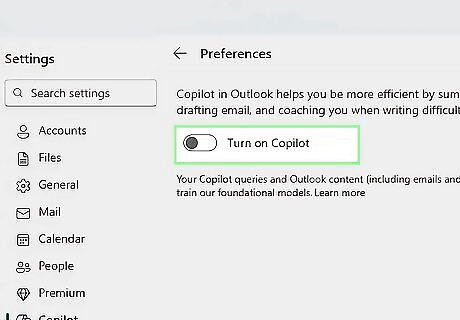
Outlook You can disable Copilot in Outlook on any operating system. To do so, navigate to the following location and toggle off the feature: Windows (New Outlook): Settings > Copilot. Outlook.com: Settings > Copilot. Mac: Quick Settings > Copilot. Android: Quick Settings > Copilot. iPhone or iPad: Quick Settings > Copilot.










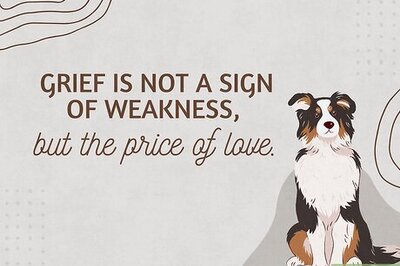
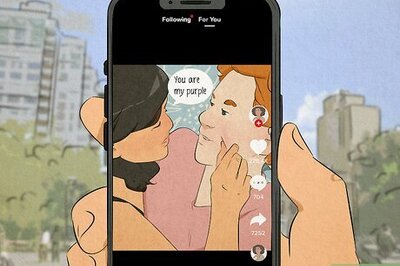
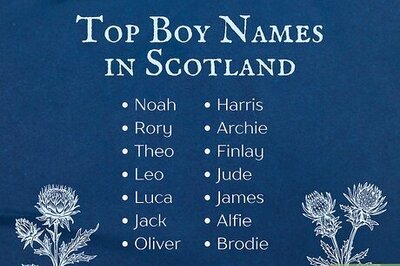
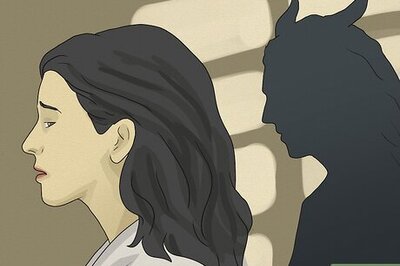
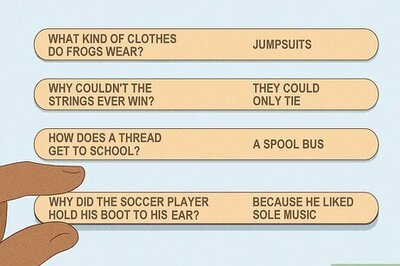

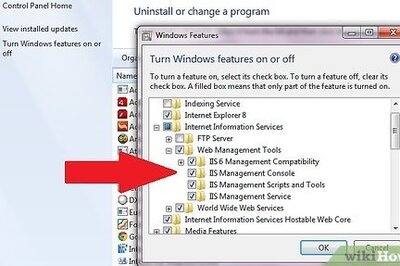
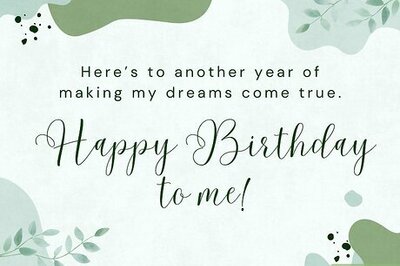
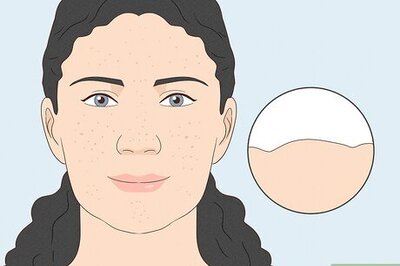

Comments
0 comment