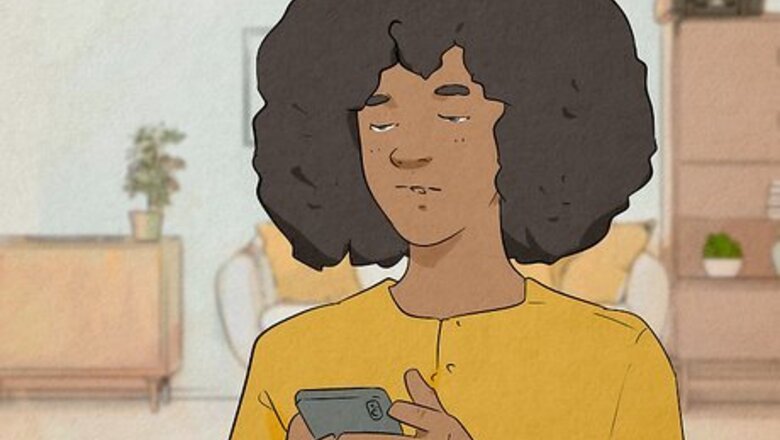
views
- Not all TikTok accounts have the auto scroll feature just yet.
- To activate auto scroll, go to your For You page, tap and hold a video, then tap "Auto scroll."
- You can also play videos automatically using Voice Control for iPhone or Voice Access for Android.
Does TikTok have Auto Scroll?
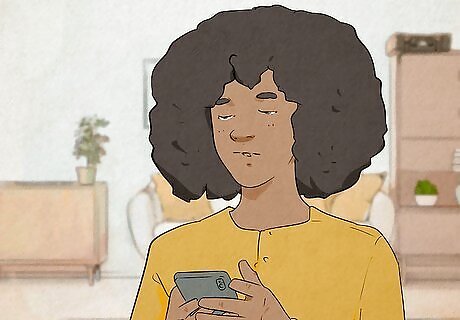
Yes, TikTok has an auto scroll feature, but not for all accounts. Currently, auto scroll is still being tested, so you might not find the option to turn it on just yet. It should be rolled out to all accounts in the coming months.
How to Activate Auto Scroll
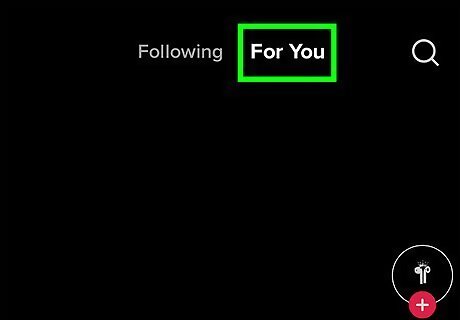
Go to your TikTok For You page. If automatic scrolling is available for your account, you can turn it on from the For You page. Open the TikTok app on your Android, iPhone, or iPad, then tap the tab that says For You at the top of the page. If you don't have TikTok installed on your smartphone or tablet, you can download it for free from the Google Play Store on Android, or the App Store on iPhone and iPad.
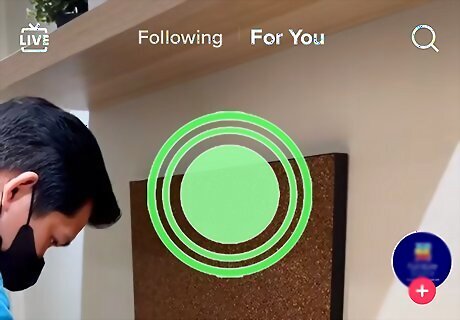
Tap and hold a video. Tap and hold the center of any video while it plays. A menu will appear.
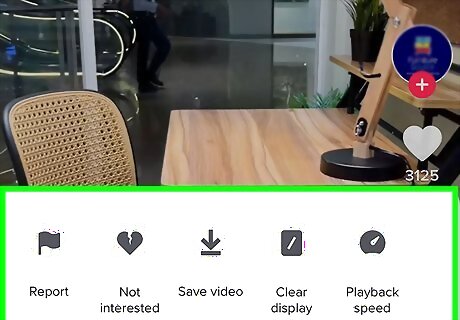
Tap Auto Scroll (if available). If you see this option, tap it to turn on automatic scrolling. Now, TikTok will automatically play the next video once the current video ends. If you do not see Auto Scroll in the menu, your TikTok account does not yet have the Auto Scroll feature. Until your account gets auto scroll, you can use voice commands on your Android, iPhone, or iPad to scroll automatically through videos.
Scrolling Hands-Free on Android
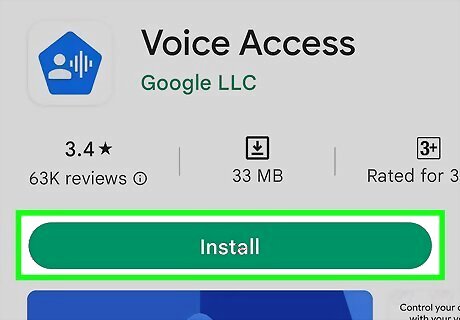
Install the Voice Access app. Voice Access is an accessibility app by Google that allows you to control your phone using your voice. This app may already be installed on your Android. If you don't have it, you can download it for free from the Google Play Store.
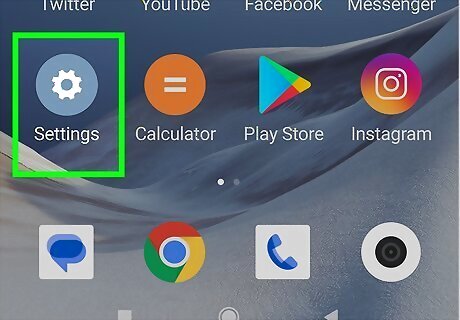
Open your Android's Settings menu Android 7 Settings. To do so, swipe down from the top of the menu to display the Quick Access menu. Then, tap the gear icon in the upper-right corner.
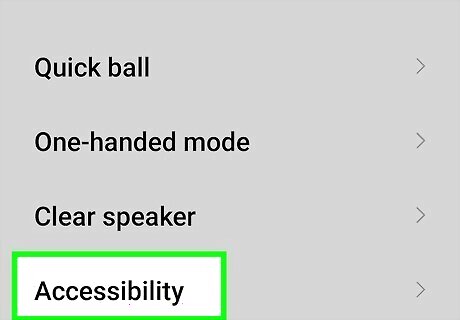
Tap Accessibility. It's a little way down the Settings menu.
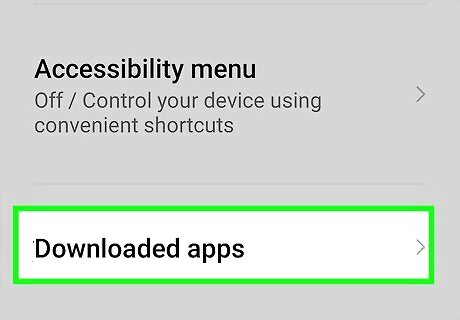
Tap Installed Apps (Samsung Galaxy). If you are using a Samsung Galaxy, tap Installed apps within the Accessibility menu to view all installed accessibility apps.
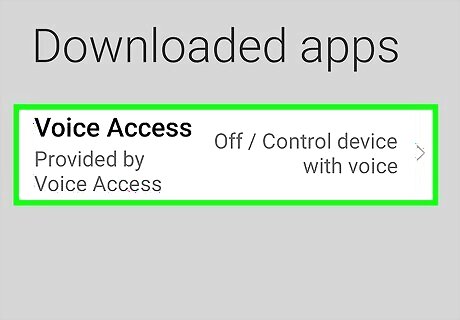
Tap the Voice Access app. It should be in the Accessibility menu or in the Installed Apps menu.
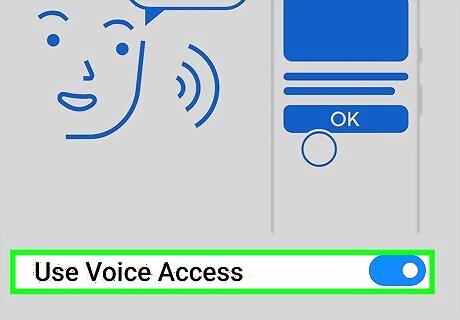
Tap the toggle switch Android 7 Switch On at the top of the menu. It's the first option at the top of the page. This turns on Voice Access.
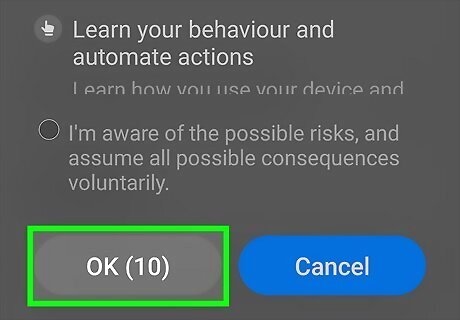
Tap Allow. This allows the Voice Access app to access your phone's features.
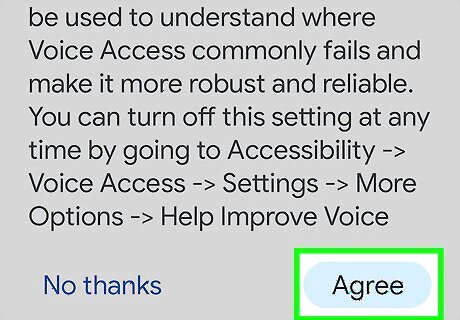
Agree to the Terms of Service. To do so, tap Agree in the lower-right corner of each page that pops up.
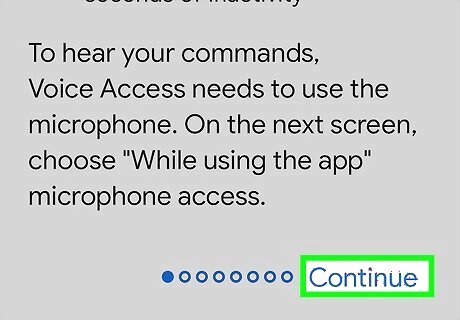
Tap Continue and then tap Finish. This completes the Voice Access Setup.
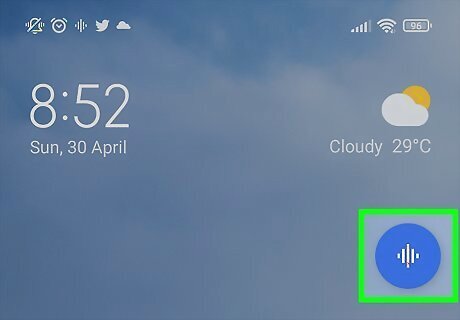
Tap the blue Voice Access button. You should see a blue button with lines in the shape of a diamond on your screen. This is the Voice Access button. Tap this button to activate Voice Access. If you don't see the Voice Access button, open the Settings menu, tap Accessibility, followed by Voice Access. Then tap Settings and tap the toggle switch next to Activation Button. The first time you open the Voice Access app, you will be asked if you want to allow Voice Access to listen continuously or stop listening after 30 seconds. Tap the radio option next to whichever app you prefer.
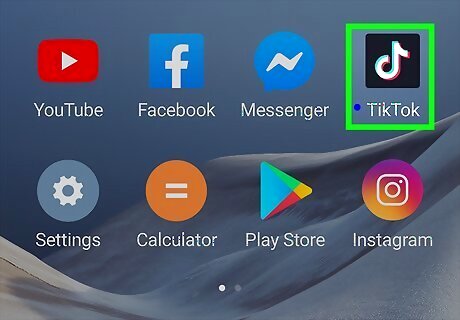
Open TikTok and use voice commands. Now that you've set up Voice Access, you can use it to scroll through TikTok videos with your voice instead of your hands. To scroll hands-free on TikTok, say "Scroll down" to scroll to the next video. Say "Scroll up" to scroll to the previous video.
Scrolling Hands-Free on iPhone and iPad
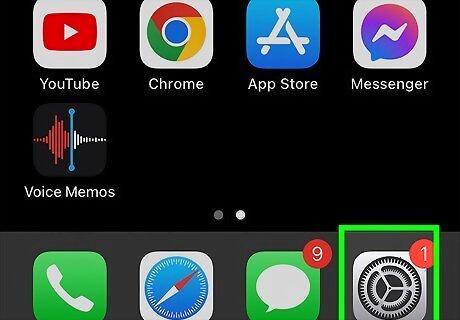
Open your iPhone or iPad's Settings iPhone Settings App Icon. It has an icon with two silver gears. If your TikTok account doesn't have auto scroll yet, you can use Voice Control to scroll through TikTok videos without swiping.
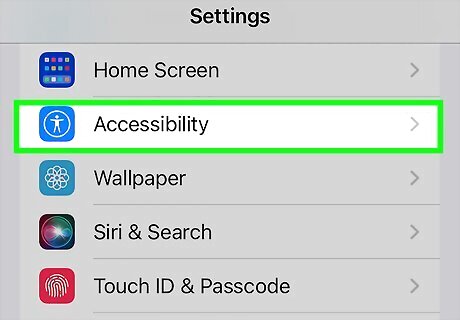
Tap Accessibility. It's next to a blue icon with an image that resembles a person inside of a circle.

Tap Voice Control. It's next to an icon that resembles a speech bubble with directional arrows inside.
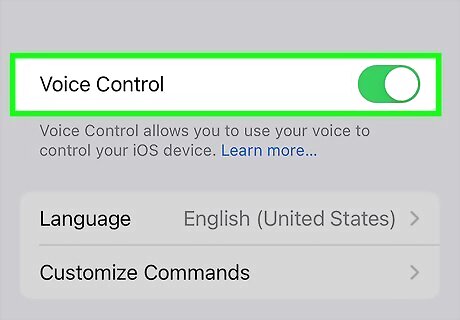
Set up Voice Control. Once you do this, you can activate Voice Control by tapping the toggle switch at the top of the Voice Control settings menu. Use the following steps to activate Voice Control: Tap Continue Tap Done.
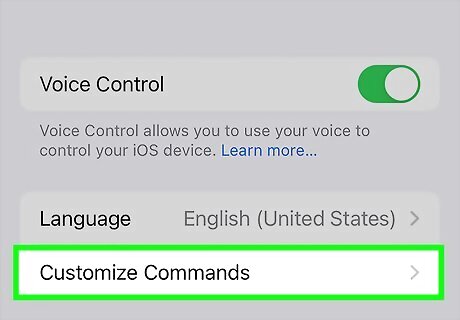
Tap Customize Commands. It's below "Language" in the Voice Control settings menu.
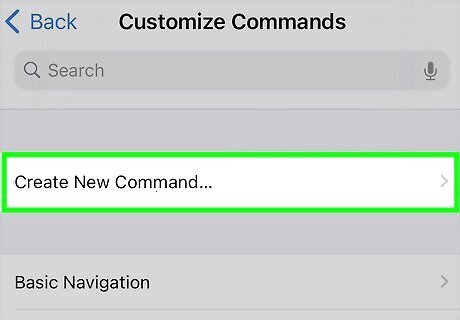
Tap Create New Command. It's at the top of the Customize Commands menu.
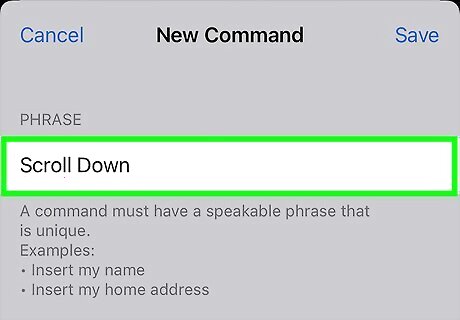
Enter the word you want to use to scroll. Enter the word you want to use on the line that says "Enter a speakable phrase." This can be a word like "Next," "Down," Scroll Down" or any other word you choose.
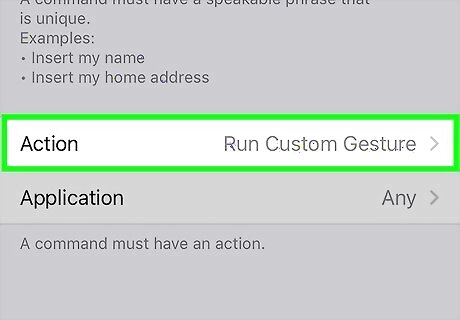
Tap Action. It's the second option on the New Command menu.
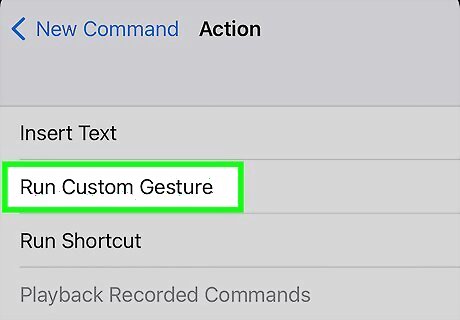
Tap Run Custom Gesture. It's the second option in the Action menu.
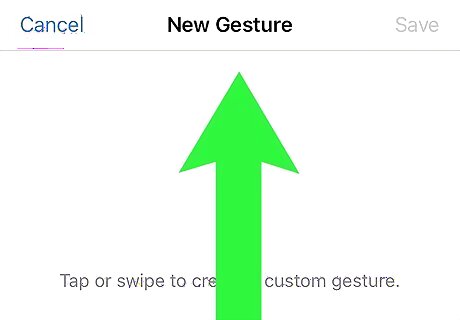
Swipe up on the screen and tap Save. This is the gesture you use to scroll on TikTok. This saves your custom voice command with the swipe-up gesture.
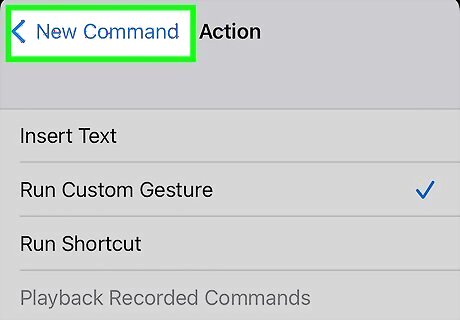
Tap New Command in the upper-left corner. This returns you back to the New Command menu.
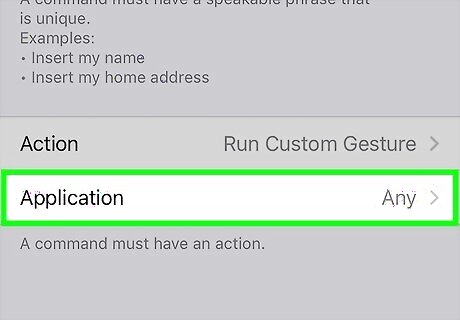
Tap Application. This allows you to select an application to use this voice command in.
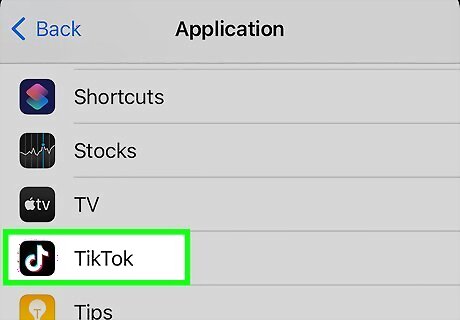
Tap TikTok. This selects TikTok as the app that uses this voice command.
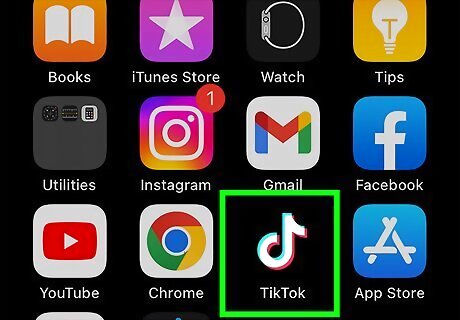
Open TikTok and use voice commands. You can now use the voice command you entered to scroll hands-free on TikTok.
















Comments
0 comment