
views
Restart your Chromebook.

Turn your Chromebook off and on again. Restarting your Chromebook can fix basic software and hardware issues, including a black screen. If you're unable to click the screen to power off your Chromebook, do the following: Press and hold the Power button until the screen turns off. Wait at least one minute. Press the Power button to turn it back on.
Perform a diagnostics check.
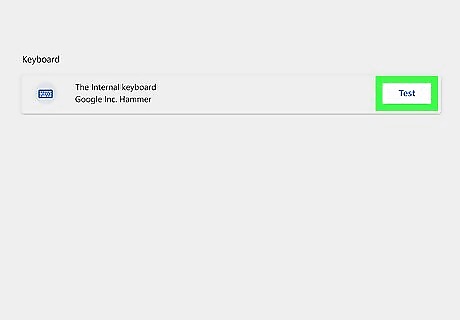
Run a keyboard test. You'll need to enable the on-screen keyboard first with the accessibility settings. Do the following: Click the time in the bottom-right corner. Select Settings. Click Accessibility. Toggle on On-screen keyboard. Select Settings again. Enter diagnostics in the search bar. Select Diagnostics. Click Input. Click The Internal keyboard. Click Test. Follow the on-screen instructions.
Use a guest account.
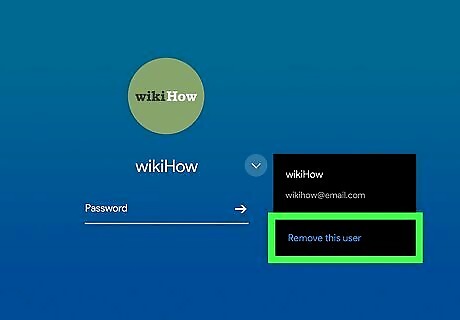
Try using the keyboard with the guest account. If the keyboard works, you'll need to delete the account that has keyboard issues and add it back again. Do the following: On the sign-in screen, select the profile. Select the down-arrow. Select Remove this user. Select Remove this user again.
Use the function key.
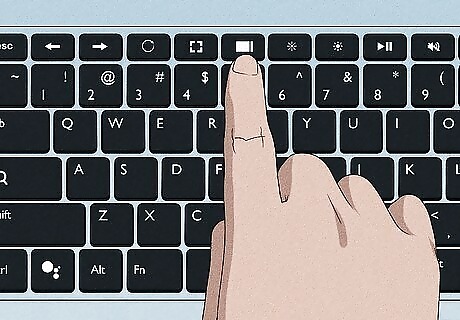
Use the touchpad function key. Some Chromebook models have a physical function key that can toggle the touchpad (and keyboard) on and off. Consult your device's manual to determine the key, and then press it to enable it again. You can also try enabling the backlight on your keyboard.
Reset your Chromebook.
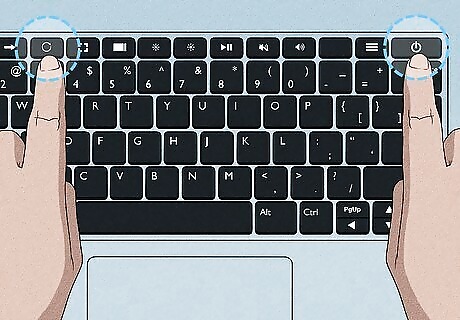
Perform a hard reset. If the primary account (owner account) has issues with the keyboard, you can try a hard reset. A hard reset will restart your keyboard, but it may also delete some files in your Downloads folder. Do the following: Press and hold the Power button until the Chromebook shuts off. Press and hold the Power and Refresh button at the same time. Release the buttons when the Chromebook starts up again.
Factory reset your Chromebook.
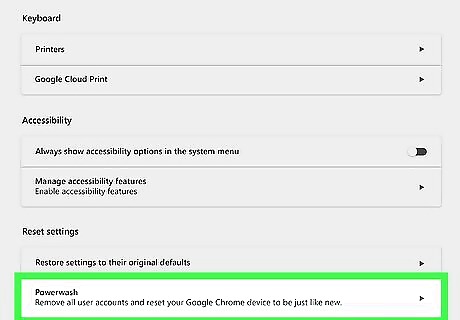
Perform a factory reset. A factory reset will delete all your files and content on your Chromebook. Be sure to back up your device before proceeding. Open Settings. Click Advanced. Click Reset settings. Under Powerwash, click Reset. Click Restart. Click Powerwash.
Contact a repair technician.
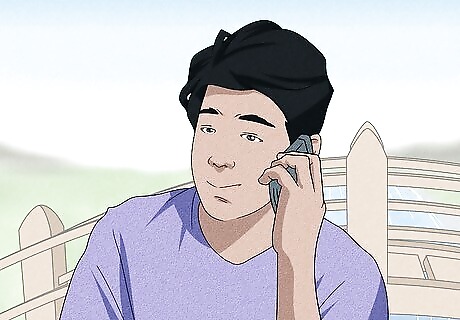
Contact your Chromebook manufacturer. If the issue lies within the hardware, you can contact your Chromebook's manufacturer to get help from their support team. You can find a list of manufacturers and their numbers here.












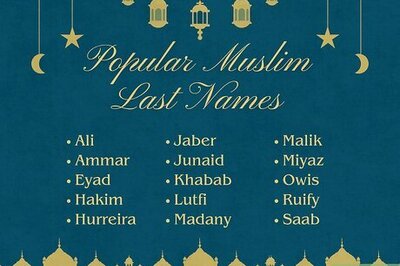
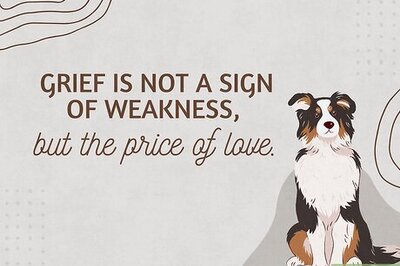

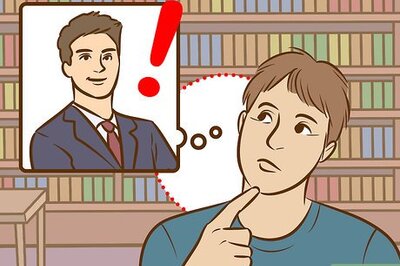


Comments
0 comment