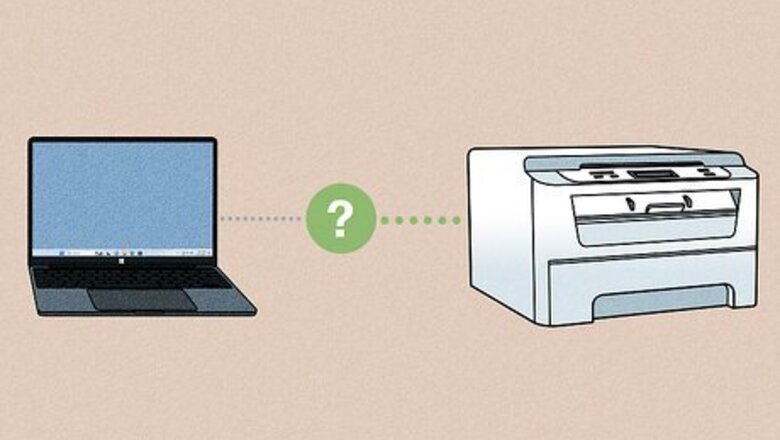
views
Common Causes for the "Driver Unavailable" Error
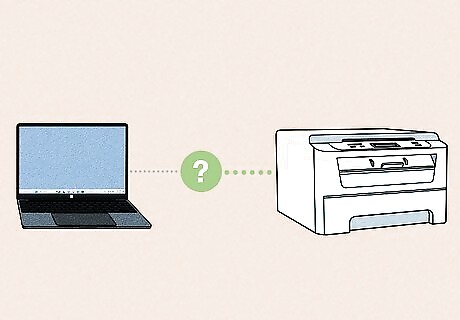
This error means the computer can't communicate with the printer. Here are some specific causes for the error: Faulty drivers. Sometimes manufacturers rush to patch security exploits and release a driver that has unresolved bugs or glitches. The fix for this is rolling back your driver to the previous version. Outdated drivers. Old drivers eventually stop working. The best fix is to update them and make sure they stay updated. Corrupted drivers. Malware, hardware bugs, unexpected shutdowns, or other software can corrupt your drivers. The fix for this is to get rid of any malware, and reinstall the driver. Outdated operating system. Just like old drivers can be incompatible with a newer OS, the opposite is the same. Make sure you're using the latest version of your operating system to avoid getting these errors. Windows updates. Sometimes these updates can change how your system works, including your printer. The best fix in this case is uninstalling the Windows update until the printer updates. Incorrect installation. It's easy to install the wrong driver when you're doing it manually. Or maybe you do have the right driver, but you installed it incorrectly. The best fix for this is to try again or let your OS install the driver for you.
Common Fixes for the "Driver Unavailable" Error
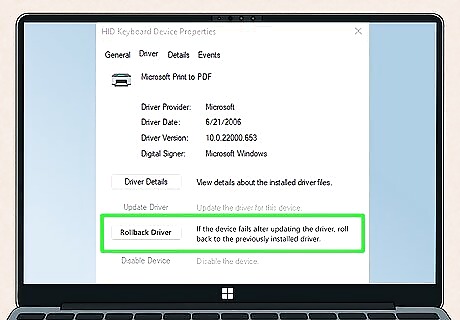
Roll back your printer driver. If the driver you have is faulty, this is what you can do: Open Control Panel and click View devices and printers. (Make sure "View by:" is set to Category). Right-click your printer and select Properties. Go to the Hardware tab and click Properties under "Device Function Summary." Click the Driver tab and click Roll Back Driver. Confirm by clicking Yes or OK.
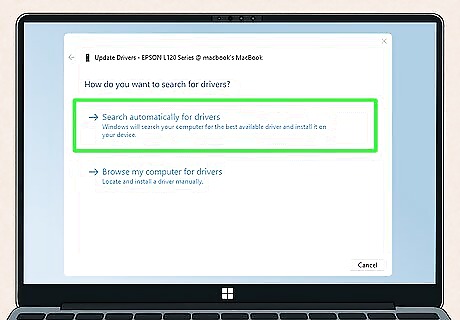
Update your driver. If rolling back your driver didn't work, it might be outdated. Updating will also help if you have corrupted drivers. To update, do this: Open Device Manager. Right-click your printer and select Update driver. Select Search automatically for drivers and follow the on-screen instructions if there is a driver to install.
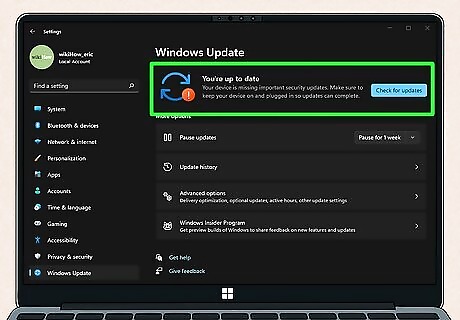
Update Windows. If your version of Windows is outdated, updating it will benefit you. Here's how to roll back or update Windows: Update Windows: Go to Settings > Update & Security (Win 10 only) > Windows Update > Check for Updates.
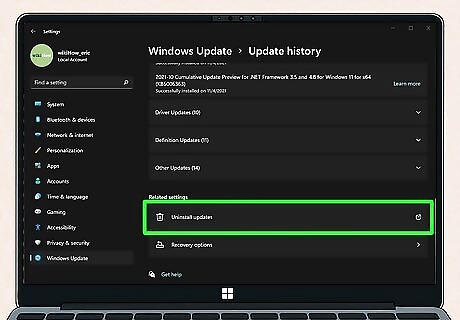
Roll back Windows. If a recent Windows update changed settings on your computer, it can be incompatible with your printer suddenly, so rolling it back is your best option. Windows 11: Go to Settings > Windows Update > Update History > Uninstall Updates. Windows 10: Go to Settings > Privacy & Security > View your update history > Uninstall updates.
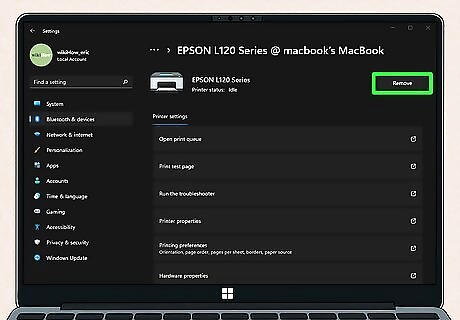
Uninstall your printer driver and install it again. If simply updating it did nothing to help, you might need to get rid of all the old driver files and try again. To uninstall drivers, follow these step-by-step instructions: Open Settings and go to Devices (Win 10) or Bluetooth & devices (Win 11). Click Print server properties under "Related settings." Click the Drivers tab, select your printer, and click Remove. Click Remove driver and driver package and OK. Restart your computer. To reinstall drivers after uninstalling them, follow these steps: Open Settings and go to Devices (Win 10) or Bluetooth & devices (Win 11). Go to Printers & scanners, click your printer and click Remove device (if it's listed). Click + or Add device and select your printer (it needs to be on and in pairing mode). Follow the on-screen instructions to pair your printer and computer. Once paired successfully, Windows will download the appropriate drivers for your printer.
Rarer Solutions for the "Driver Unavailable" Error
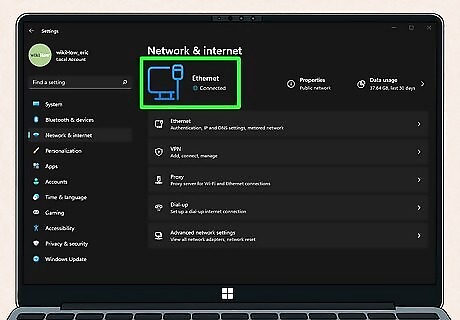
Check your internet connection. This is the most common fix for HP printers using the HP+ software. If you have a slow or poor internet connection, troubleshoot it, including power cycling your router.
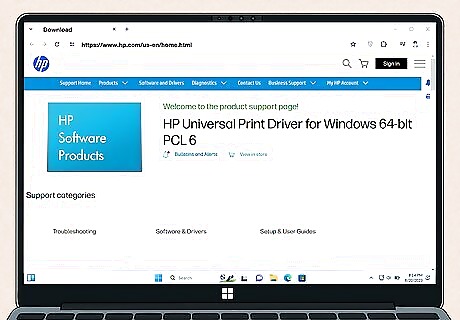
Use a universal driver. HP has some good universal drivers that work for a few other printer models.
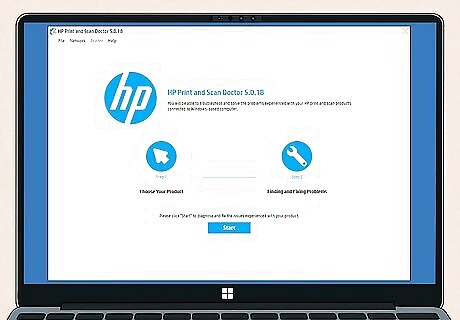
Use the diagnostic tool for your printer. Some models, like the HP printers, have a self-diagnostic and troubleshooting tool that you can use to further troubleshoot the issue yourself. For example, HP has Print and Scan Doctor.
Troubleshooting for Mac
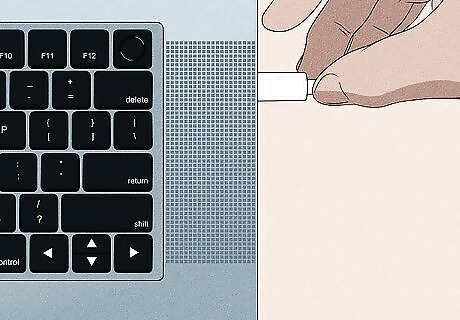
Check the cables. If your printer is connected to your Mac with a cable, check that it is snugly connected at either end and that the cable does not have signs of damage.
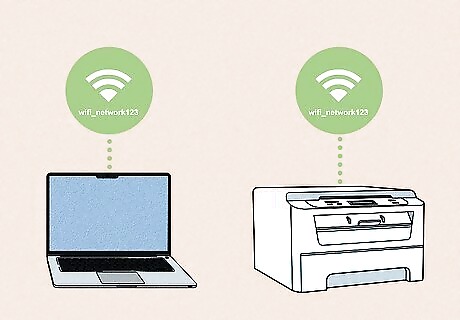
Check your network. If your printer is wireless, make sure your Mac and printer are on the same network. You also need to make sure the network isn't experiencing any issues, like a poor power supply to the router.
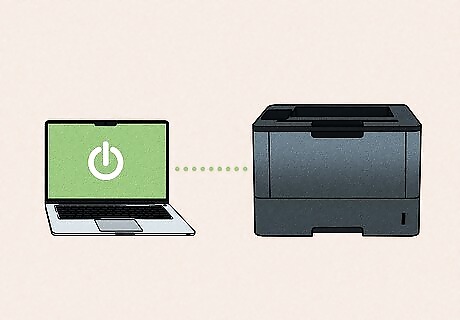
Check shared Macs. If you use a shared printer from another Mac, make sure the Mac sharing the printer isn't sleeping, has macOS 10.5 or later installed, and has sharing turned on.

Check the connection. If the printer is connected to your Mac via USB, use System Report to make sure there's an active connection. Press and hold Opt on your keyboard, then go to System Information in the Apple menu and see if the printer's name appears in the hardware list. If the name doesn't appear, you know that the USB connection isn't working. If the name appears, you need to refer to the printer's manual for more troubleshooting.
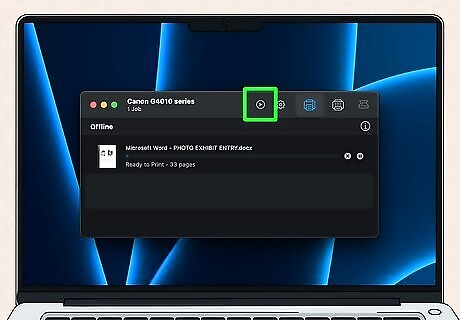
Try resuming printing. Click the Print Center icon in the Dock and the printer's queue window will open. If you see a mini "Play" button, printing is currently paused; click the "Play" button to resume printing. Close out any errored jobs by clicking X.
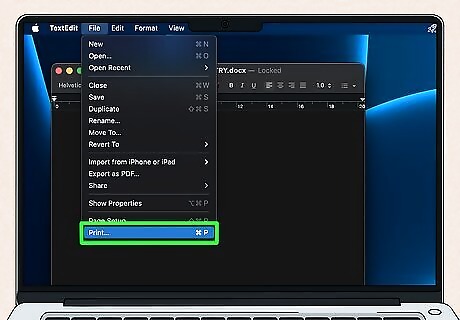
Try printing from another app. Maybe the original app is glitching so you can't print. In that case, try another app, like TextEdit, to print.
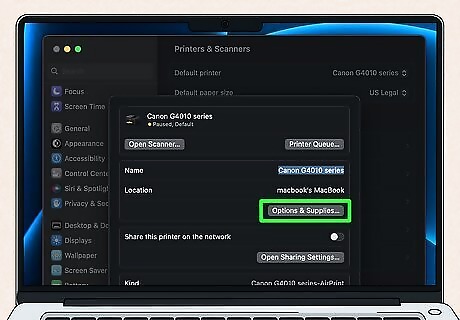
Turn off Print Dialog Extensions. Some printers use Print Dialog Extensions (PDEs) so you can customize your print job; however, it might be causing errors. To fix this, go to the Apple menu and select System Settings > Printers & Scanners > Your Printer > Options & Supplies > Use Generic Printer Features > OK.

Check the printer. Make sure the printer isn't experiencing an internal error and is functioning properly by looking for the following: It's turned on and shows normal lights. There's paper and no paper jam. It has enough ink or toner. The cables are properly connected.
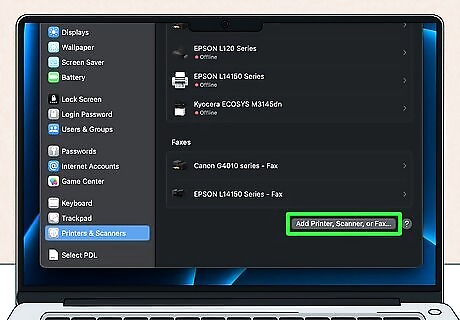
Add the printer again. You want to create a new printer queue to see if that's where the error is coming from. Do the following without first deleting the original printer queue: Go to System Settings > Printers & Scanners. Click Add Printer… and select your printer. If your printer isn't appearing here, there are a few reasons like it may be turned off, or your Mac is on a different network. If another Mac was sharing the printer, they may have turned off sharing or their Mac may be offline. Once you add your printer again, try printing again.
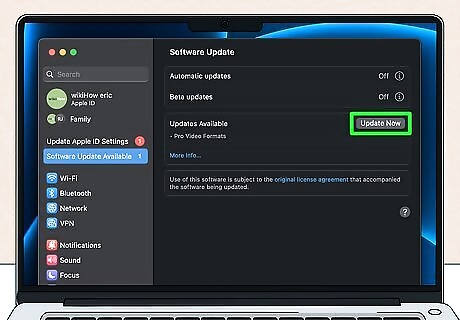
Make sure the printer driver is updated. It's the software that was installed along with your printer; you can find an updated version on the printer manufacturer's website or you can simply update your OS.










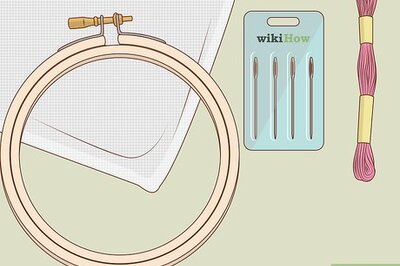



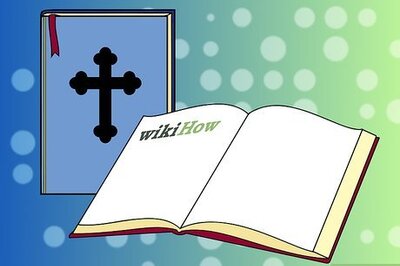

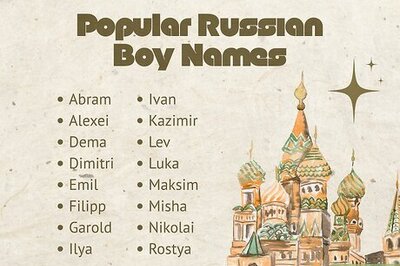
Comments
0 comment