
views
Block and Unblock
Try blocking and then immediately unblocking the other user. Many Steam users have confirmed that blocking and unblocking someone fixes the "Error Adding Friend" error. After blocking and unblocking the user, try adding them as a friend again. Here's how to do it: Go to the profile of the user you're trying to add. Click More… near the top of the screen. It's on the right-hand side, next to the Add friend button. Click Block All Communication. Click Yes, block them. Click More… again. Click Unblock All Communication. Click Yes, unblock them.
Check Number of Friends
Make sure you're not at your friends list limit. On Steam, you can only have 250 friends. For every Steam level you have, you will get 5 more friend slots. To check your friends list limit, click on your name in Steam (at the top of the window next to Community), then click Friends. You'll see your friends list limit at the top of the window. If you're not at your limit, check with the friend you're trying to add and see if they're at their friends list limit. If you are at your friends list limit and you don't want to remove any friends, you can get Steam levels by buying games, as well as earning, crafting, and upgrading badges.
Don't Spam Requests
Spamming requests can lead to the "Error Adding Friend" error. Steam only allows you to send so many friend requests in a short period of time, so if you are constantly sending and removing friend requests, you might run into this error. If you encounter this, ask your friend to add you instead of the other way around.
Get a Full Steam Account
Limited Steam accounts can't add friends. If you've only recently made your Steam account and you've never purchased anything, you have a limited account. Limited accounts have a number of limitations, and one of those limitations is not being able to add friends. To get a full Steam account, you'll need to spend at least $5 in the Steam store. Limited accounts are meant to deter bad actors who create new accounts to scam or harass other users.
Check Your Block List
Make sure you didn't block the user. If you blocked someone, you won't be able to add them as a friend. To check your blocked list, click on your name at the top of the Steam window (next to Community) and click on Friends. Then, click Blocked in the left-hand sidebar. If the user you're trying to add is on your blocked list, click on their name, click More…, then click Unblock All Communication. You will also get "Error Adding Friend" if the other person blocked you. If you're chatting with the person you're trying to add on Steam, ask them to check their blocked list. If you're adding someone you don't know that you haven't spoken to before, you can try messaging them, but if you're blocked that won't go through. Remember that some Steam users won't accept friend requests from people they don't know, and they likely blocked you for a reason. If you are blocked, it's not okay to try and get around it by creating a new account or asking someone else to ask them about it.
Wait for Steam Servers
You may need to wait to add your friend. Sometimes, you'll encounter this error if the Steam servers are a little overloaded or not working properly. If nothing else in this article works, try waiting a few hours to see if you can add your friend. If you still can't add them, you'll need to submit a ticket to Steam Support.
Contact Steam Support
Get in touch with Steam Support if nothing else works. If you've tried everything in this article and you still can't add a friend, try submitting a Steam Support ticket. Here's how to do it: Click Help at the top of the screen. Click Steam Support. Click Steam Community. Click Steam Chat & Friends List. Click Contact Steam Support. Fill out the ticket and submit it. Steam Support will get back to you with more assistance.














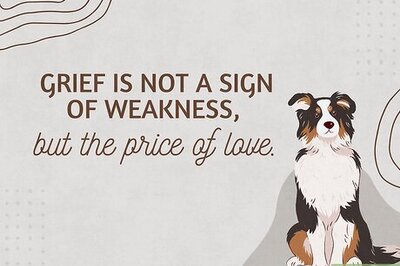

Comments
0 comment