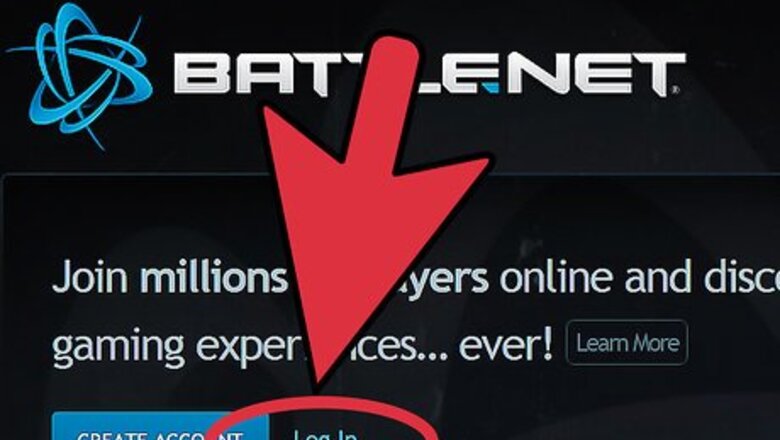
views
Accessing the PTR Client
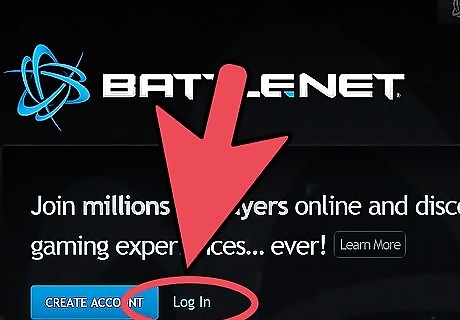
Log into your Battle.net account. PTR accounts are managed through Battle.net along with accounts for all other games produced by Blizzard Entertainment. Go to the Battle.net website and click on “Log In” at the top. Log in with your username and password, and click “Log in” to continue. After you have logged in, look on the center of your screen for a link called "Manage My Games - Account Management” and click on it. You must already have an existing World of Warcraft account to create a PTR account.

Select your existing World of Warcraft account. On the center of your Account Management page, there will be a list of all the games you have purchased on Battle.net. Find your World of Warcraft account. It should say “World of Warcraft” along with the region you are registered in, such as Americas & Oceania (US) or Europe (EU).
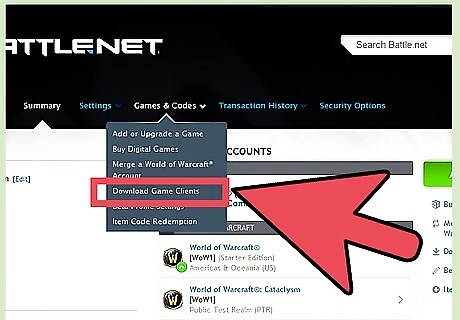
Sign up for the PTR. After clicking on your World of Warcraft account, you will open up a page to manage it. On this page you will see information about your WoW account, including your subscription renewal date. Scroll down until you see the options “Character & Guild Services,” “Additional Services,” and “Referrals & Rewards.” Click on “Additional Services,” and some links including a link titled “Public Test Realm” will appear. Click the “Public Test Realm” link to access the PTR Service page. On the PTR Service page, click the “History/Status” link, and your PTR account will automatically be created.
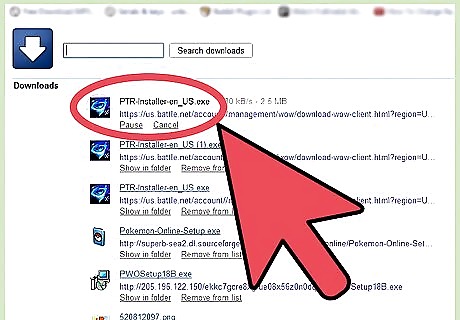
Download the PTR client. Now that you have a PTR account, you will also need to download the PTR client to log onto the PTR. On the PTR Service page, there is also a link titled “Download PTR Client.” Click the “Download PTR Client” link then choose whether you are using a Windows PC or a Mac. After making the choice, you will begin to download a file. This file itself isn’t the PTR client; it is a program that will download the actual PTR client for you when you run it. The PTR client is too large to download through a website, so it is done through this file. Once you finish downloading the file, run it and it will automatically install the PTR client on your computer. After you have installed the PTR client, you can open it through the Battle.net desktop application that comes with the regular version of World of Warcraft.
Transferring Your WoW Account Characters to the PTR
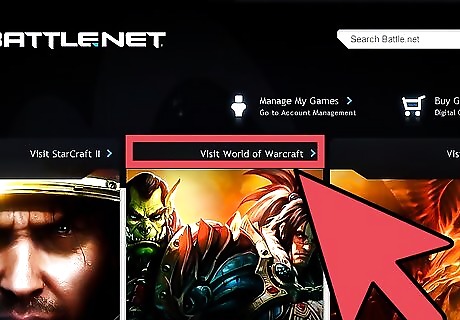
Go to the PTR Service page. As described earlier, log onto Battle.net, select your WoW account, and then click on “Additional Services.” On the PTR Service page, you will see some basic info about the current situation with character transfers. Since the PTR is a test realm, there may be weeks or even months where the character transfer service is unavailable. In these cases your only option will be to create a new character (Part 3). If character transfers are available, it will show on your page something to the effect of “Character Copies Left: 3” along with a list of characters on your WoW account.

Click the character you want to transfer. You’ll be taken to a confirmation page.
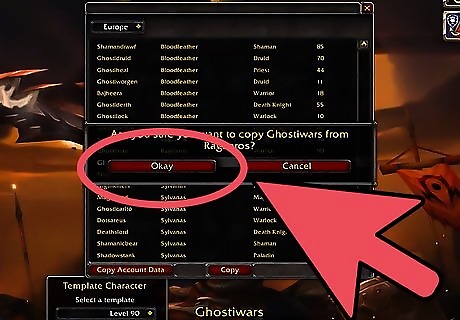
Click “Okay” to confirm the transfer. After you have confirmed the transfer, it will take you to the History/Status page with a list of all characters you have transferred. It may take some time for the character transfer to complete. You can refresh the History/Status page to check on any pending character transfers. The transfer will not affect your character on regular WoW servers in any way. While characters on the PTR can be created at level 90, they will not have the same items or professions that your regular characters may have. You are limited to transferring a certain number of characters to the PTR for each testing phase. The limit is set by the developers during each testing phase. Make sure you use your transfers wisely because once you use them all, then you will not be able to transfer any more characters until the next testing phase begins.
Creating New Characters on the PTR
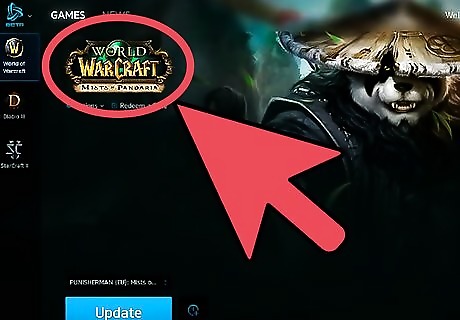
Load the Battle.net desktop application like you normally would to load World of Warcraft. If you don’t want to transfer characters, or if PTR character transfer is unavailable, you can create a new character via the PTR in the Battle.net desktop app.
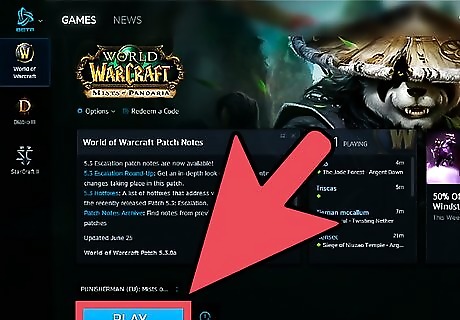
Log onto PTR. On the World of Warcraft section of the Battle.net desktop application, there is a large blue button that says Play. Above the Play button you can select which account you want to log on with. Click the option that says “PTR” then click “Play.” It will open World of Warcraft and connect you to the PTR. Once you have connected to the PTR, you will be taken to the character selection screen. This screen is almost identical to the standard World of Warcraft character selection screen, except there is an extra section near the bottom left.
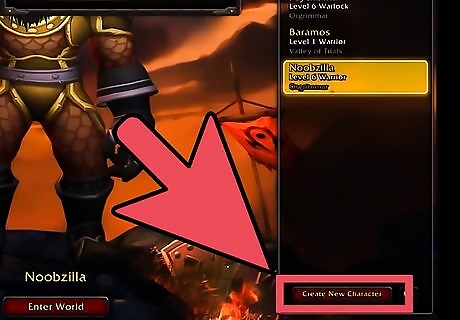
Click “Create Character.” This should be on the bottom left, near a section that says “Template Character – Level 90.” You will be taken to the standard character-creation screen to pick details such as character name, class, and race.
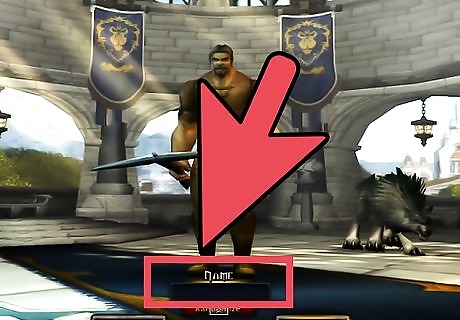
Create your character. Click the Name field and enter the name you want for your character. Select its class and race, and when you’re done, click “Done.” After creating your character, it will automatically be at level 90 before you even log in. Do not get too attached to your PTR characters because accounts on the PTR are regularly wiped clean and all characters are deleted.










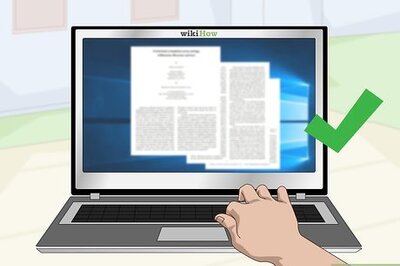






Comments
0 comment