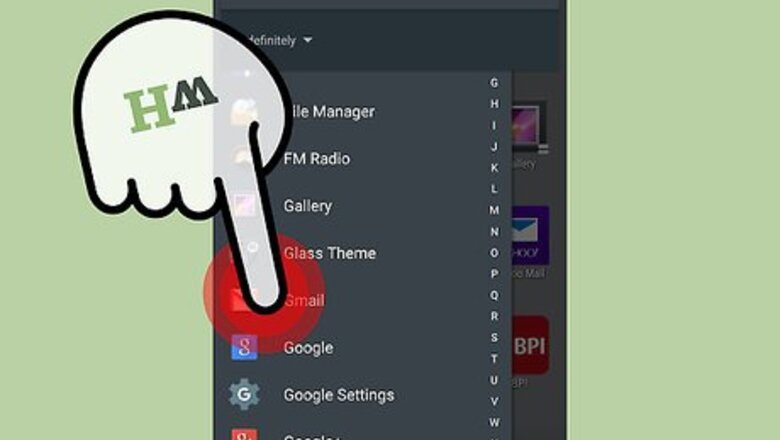
views
Blocking a Sender (Android)
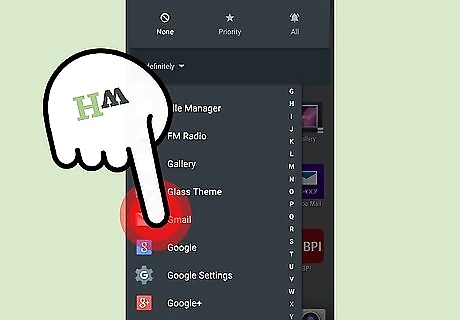
Tap the "Gmail" app.
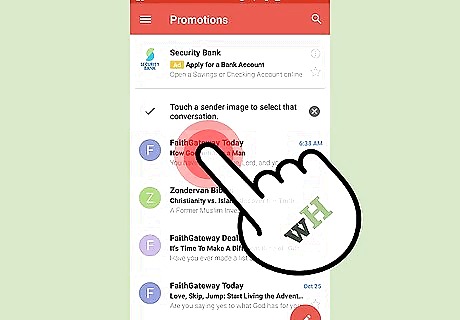
Tap an email to open it.
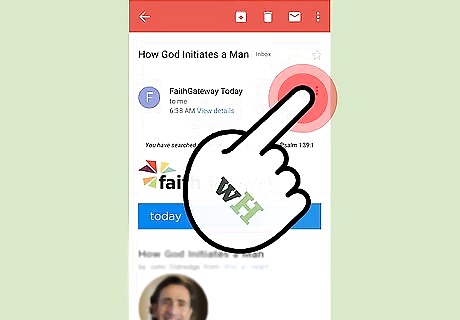
Tap the Android menu button. This is the three horizontal dots icon in the top right corner of your opened conversation.
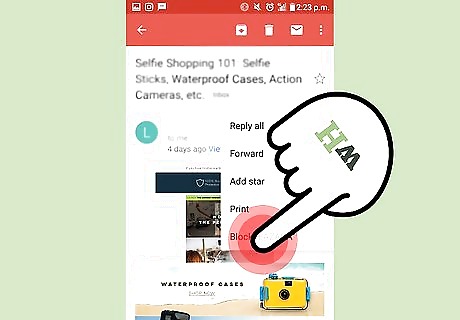
Tap "Block (sender)". Doing this will both blacklist this sender's email address and send any future email from this recipient to your "Spam" folder!
Blocking a Sender (Desktop)
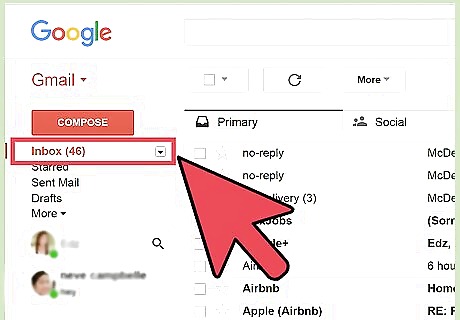
Navigate to your Gmail inbox. If you aren't already logged into your Gmail account, you'll need to enter your email address and the pertinent password to do so.

Click on an email to open it.
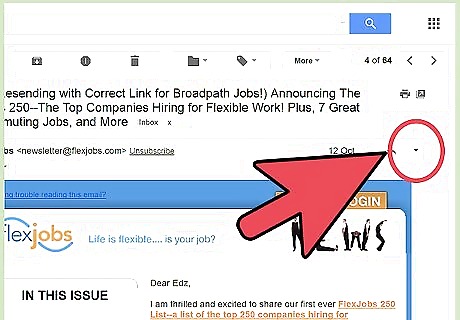
Open the email's drop-down options menu. This is the downward-facing arrow in the top right corner of your opened email.
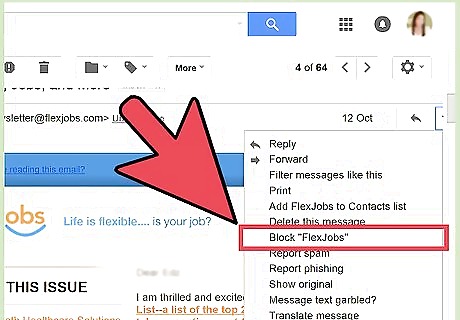
Click "Block (sender)".
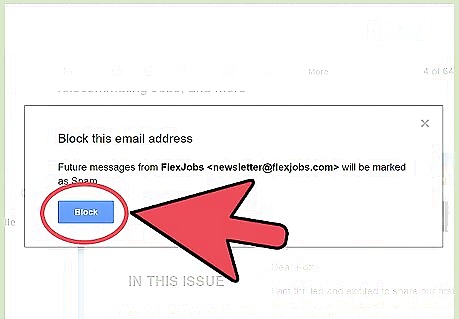
Click "Block" again when prompted. This will block your selected sender's email address; any subsequent email from this sender will go straight into your "Spam" folder.
Creating a Filter
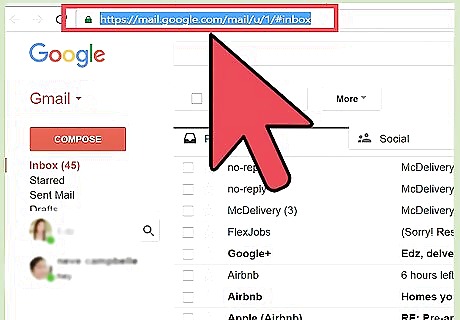
Open Gmail. You will need to use a computer for this process.
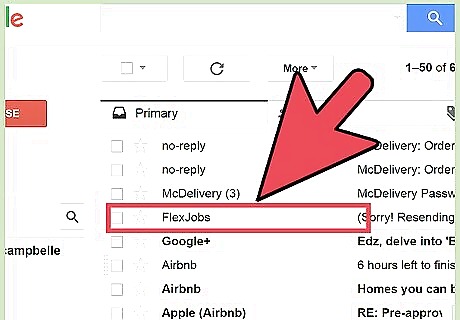
Select an email you wish to filter. You can do this by clicking the box on the far left side of the email.
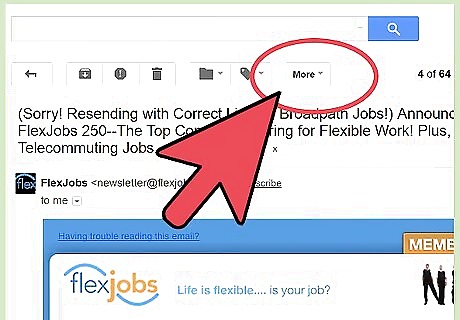
Click the "More" option. This is above your inbox's contents and on the right side of your Gmail toolbar.
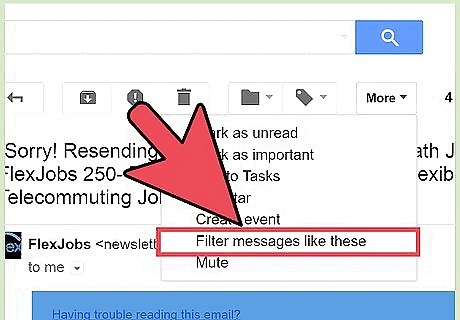
Click "Filter messages like these". Gmail will automatically add your sender's email address to this form.
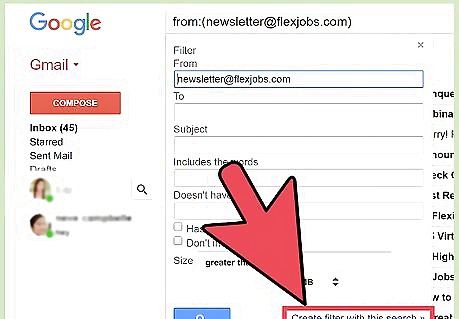
Click "Create filter with this search".
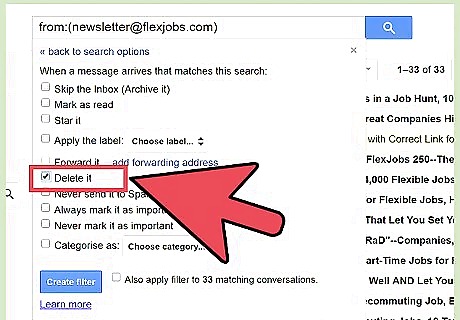
Click the checkbox next to "Delete it".
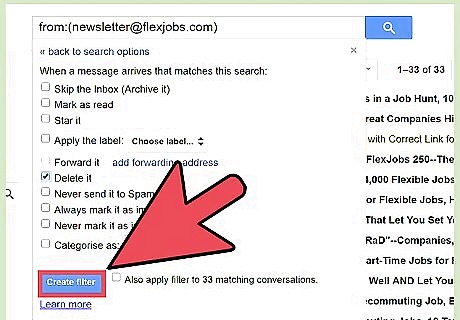
Click "Create Filter". Any incoming emails from your filtered sender will now be deleted automatically.










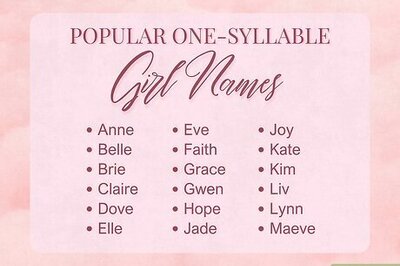
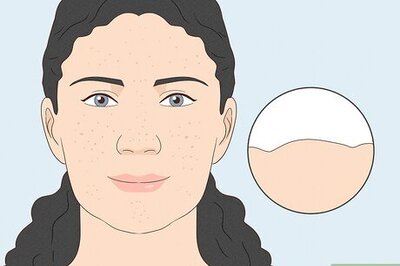
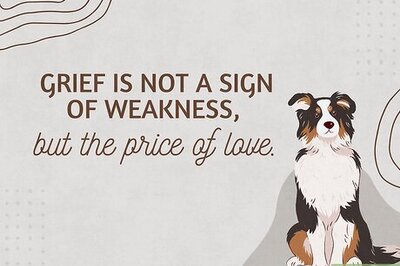
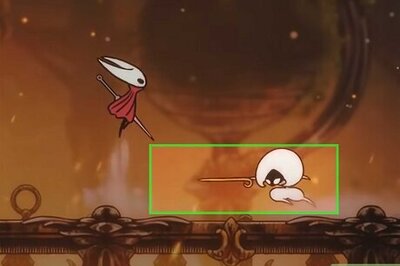
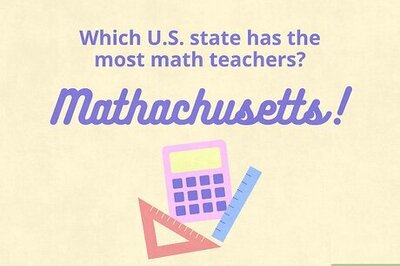

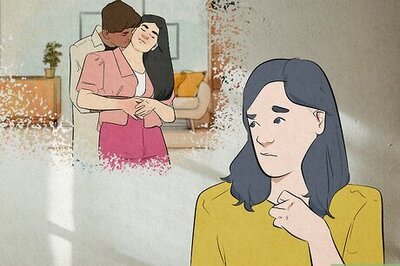
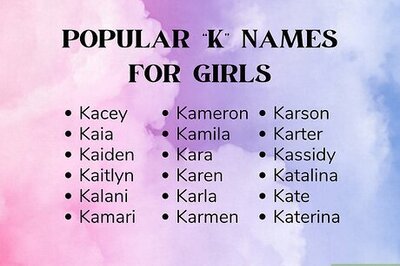
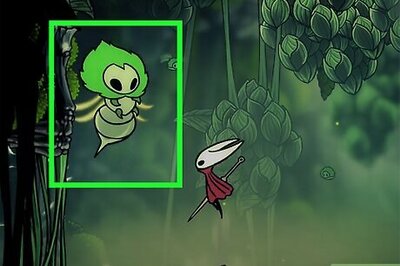

Comments
0 comment