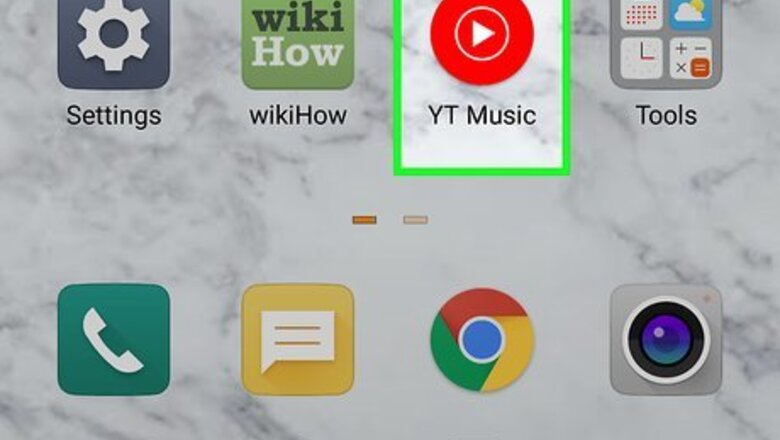
views
Turning Location-Based Recommendations On or Off
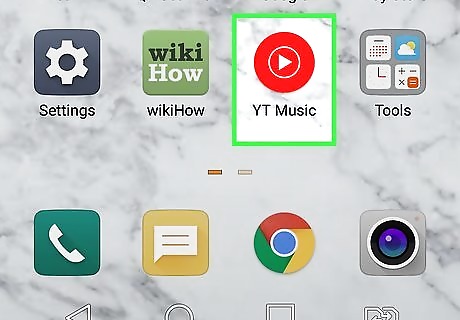
Open YouTube Music on your Android. It has an icon with a red circle with a white triangle inside. You’ll usually find it on the Home screen or in the Apps menu. YouTube Music is not available in all countries. If the app isn’t available in your area, you won’t be able to download it from the Google Play Store.
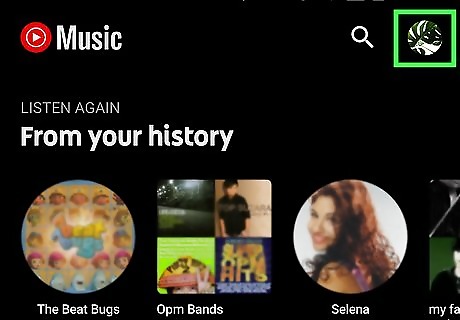
Tap your profile photo. It’s in the small circle at the top-right corner of the app with your profile image in it. If you have not uploaded a profile image to your Google account, it will appear as a colored circle with your initial in the middle. If you are not on the YouTube Music home screen when you open YouTube Music, tap the back arrow in the upper-left corner until you see the YouTube Music logo in the upper-right corner.
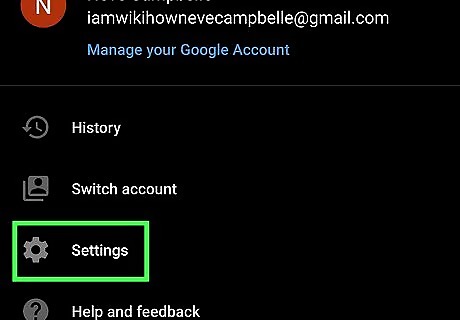
Tap Settings Android 7 Settings. It's in the middle of the menu. It's next to an icon that resembles a gear.

Scroll down and tap Privacy & location. It’s near the bottom of the Settings menu.

Toggle ″Pause location-based recommendations″ on or off. If you don’t want YouTube Music to suggest music based on your location, slide the Toggle switch to the On (blue) position. If you want YouTube Music to know where you are so it can suggest music that’s popular in your area, slide the switch to the Off (gray) position.
Changing Your Country
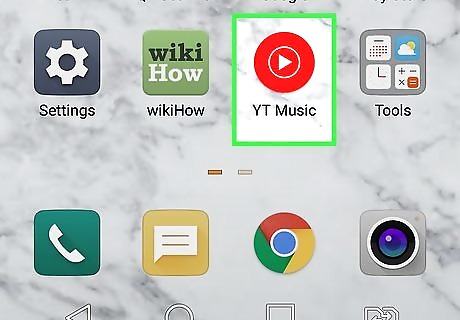
Open YouTube Music on your Android. It has an icon with a red circle with a white triangle inside. You’ll usually find it on the Home screen or in the Apps menu. YouTube Music is not available in all countries. If the app isn’t available in your area, you won’t be able to download it from the Google Play Store.
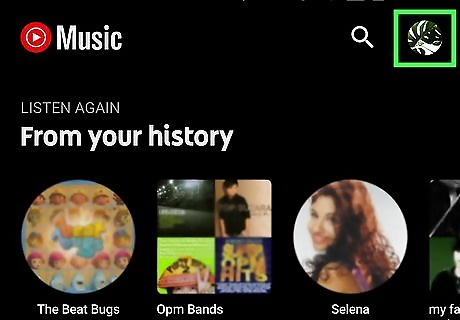
Tap your profile photo. It’s in the small circle at the top-right corner of the app with your profile image in it. If you have not uploaded a profile image to your Google account, it will appear as a colored circle with your initial in the middle. If you are not on the YouTube Music home screen when you open YouTube Music, tap the back arrow in the upper-left corner until you see the YouTube Music logo in the upper-right corner.

Tap Settings Android 7 Settings. It's in the middle of the menu. It's next to an icon that resembles a gear.

Scroll down and tap Privacy & location. It’s near the bottom of the Settings menu.
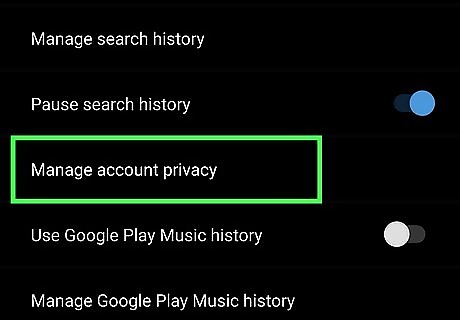
Tap Manage account privacy. It's in the middle of the menu.

Tap Account. It's at the top of the page. This takes you to the account Privacy Settings page.

Tap Location. It's toward the top of the menu.
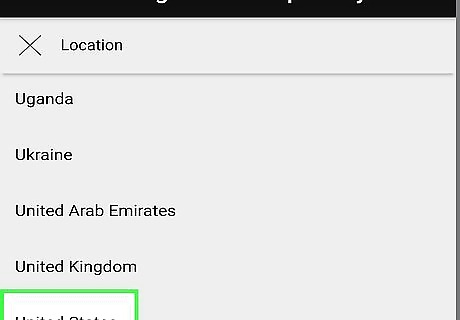
Select your country from the drop-down menu. Selecting a different country won't change the language on YouTube or in YouTube Music. It just updates which videos you'll be able to view (and sort of content will be recommended to you). Updating this setting will also change your country in the regular YouTube app and at YouTube.com.
















Comments
0 comment