
views
Clearing the Cache on a PlayStation 5
Turn off your console completely. To do this, press and hold the PS button on your controller, and navigate to the Power menu (at the bottom and far right of the screen). Then, select Turn off PS5. Watch the console’s power indicator light; once it’s off, you’ll know your PS5 is fully powered down. The power indicator light will blink for a few seconds before totally turning off. Alternatively, you can turn off your PS5 by holding the power button (located on the console) for about 3 seconds.
Restart your PS5 console in Safe Mode. You’ll need your PS5 to be in Safe Mode before you can clear its cache. To enable Safe Mode, simply press and hold the console’s power button; after you hear the second beep, let go. It should take about 7 seconds for the console to beep twice! To learn more about safe mode on your PS5, jump to What is Safe Mode? below.
Connect a PS5 controller using a USB cable. In Safe Mode, you won’t be able to use a controller wirelessly—so make sure you connect one of your controllers to the console using a USB cable. Although you can turn off your PS5 with the controller, you must restart it with the power button to enable Safe Mode.
Press the PS button on the controller. The PS button is the central button on your controller. Once you press it, several different options will appear in the Safe Mode menu—and you’ll be ready to proceed.
Navigate to “Clear Cache and Rebuild Database.” Use your controller’s D-pad to navigate to the sixth option in the menu and select Clear Cache and Rebuild Database. From there, a secondary menu should open.
Select “Clear System Software Cache.” This time, use your controller’s D-pad to select the first option—Clear System Software Cache—and then select OK when prompted. This will confirm the order to clear your console’s cache and begin the process. You won’t see a “clear cache” option on older PlayStation consoles, including the PS4. If you’re trying to clear your PS4’s cache, follow this guide instead!
Wait for your PS5 to restart. Once you select OK, your PS5 will clear out the system cache and perform a restart in the process. After the console fully restarts, its cache will be cleared, and you can go back to playing your games as usual!
Why should you clear your PS5’s cache?
Clearing a PS5’s cache can resolve various performance issues. A PS5’s cache is essentially a memory bank for temporary files intended to enhance performance (including loading times). However, as your PS5 accumulates cache files, it may acquire outdated, obsolete, or corrupted files—and this can cause your PS5 to lag or suffer other performance issues, including freezing or glitching. Thus, reasons to clear your PS5’s cache include: Optimizing performance. With a cleared cache, your PS5 may run more smoothly, with decreased lag and seamless gameplay. Getting rid of glitches. If you’re experiencing glitches and bugs that aren’t caused by the hardware, clearing your cache might fix them. Clearing out storage space. Cache files aren’t terribly large, but clearing them is still helpful for managing your console’s storage as a whole. Stabilizing the system. A clear cache can reduce crashing and instability for your PS5. Speeding up load times. A clear cache can also help your games and applications load quickly (as opposed to a cluttered cache, which can slow things down).
Clearing a PS5’s cache won’t erase any important permanent files. In other words, your games, save files, and console settings are all totally safe. Clearing your PS5’s cache will only remove temporary files from gaming activities; it won’t touch anything in your console’s permanent storage. It’s a lot like removing cookies from an internet browser—nothing critical is removed, yet the device’s overall performance improves! Thus, clearing a PS5’s cache is a fairly easy and painless process. It’s something every PS5 owner should do from time to time for the sake of a great gaming experience!
How often should you clear a PS5’s cache?
Clear your PS5’s cache if you notice a dip in performance. This could happen sooner or later, based on the amount of gaming you do. If you play games all the time for long periods of time, you might end up clearing your PS5’s cache each month (or even every couple of weeks). If you don’t game very often, you might not need to clear your PS5’s cache as much. Basically, whenever you notice your PS5 starts lagging in performance, freezing, or glitching, try clearing its cache! Performance should improve afterward—and even if it doesn’t, it’ll help you narrow down what could actually be wrong.
Clearing a PS5’s Cache vs. Rebuilding the Database
Rebuilding a PS5’s database remakes its list of installed games. It’s intended to (potentially) improve the console’s loading speed by clearing away uninstalled games that weren’t removed from the database, or other system feature issues that might be occurring. Like the clear cache option, rebuilding your PS5’s database won’t delete any games, save files, apps, or other user data. Clearing your PS5’s cache and rebuilding its database could both improve performance (in different ways). The time it takes to rebuild a database depends on the amount of data stored on your PS5’s drive and whether you have an SSD or a hard drive installed. It can take minutes or hours.
What is Safe Mode?
Safe Mode enables only the PS5 console’s most basic functions. Starting up your PS5 console in Safe Mode allows you to solve various issues that might be affecting it, including a full cache. In Safe Mode, you can also rebuild the console’s storage database, change resolutions, or force the console to do a hard reset back to its factory settings. Clearing a PS5’s cache won’t erase any permanent data, but other options in Safe Mode might. When in doubt, back up your PS5’s data to Cloud Storage or a connected USB drive before using Safe Mode functions.













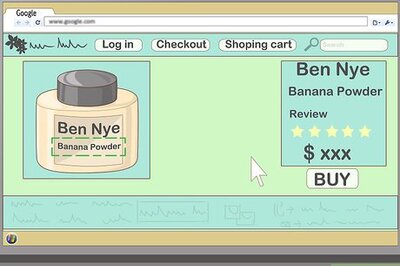



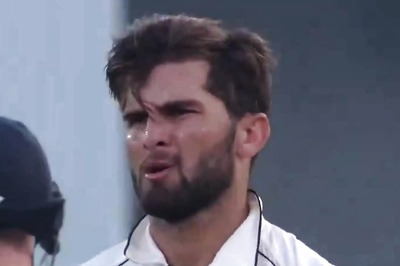

Comments
0 comment