
views
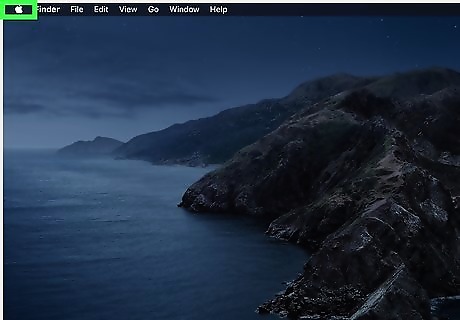
Click on the Apple menu. It's the icon in the upper-left corner of the screen.
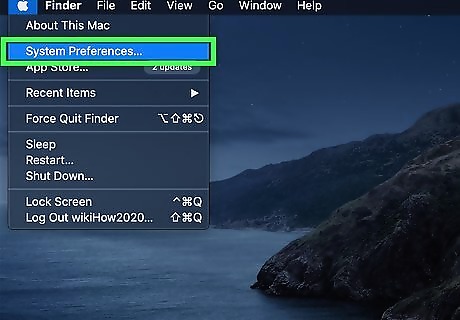
Click on System Preferences…. It's near the top of the drop-down menu.
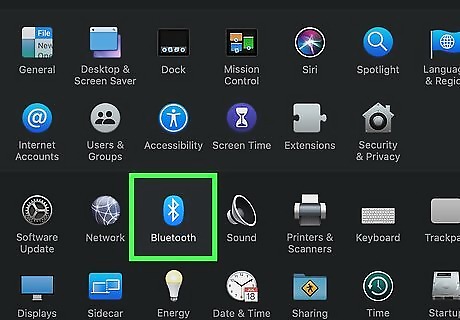
Click on Bluetooth. It's near the center of the window.
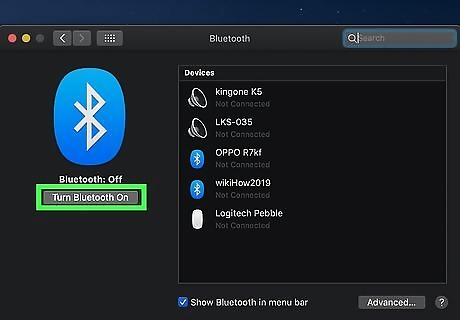
Click on Turn Bluetooth On. It's on the left side of the dialog box.
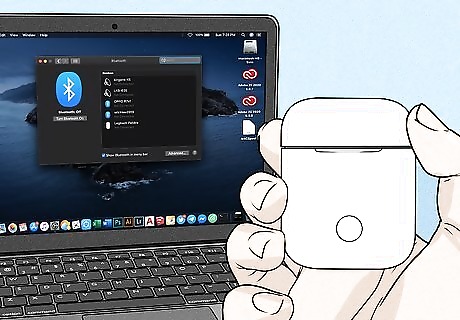
Hold the AirPods case near your Mac. The AirPods must be in the case and the lid closed.
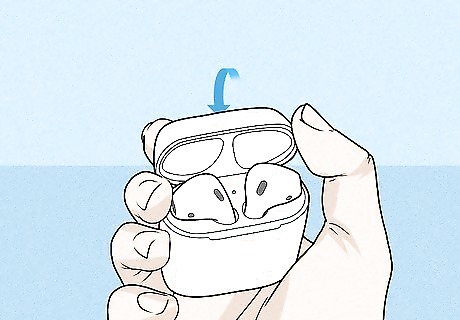
Open the lid on the AirPods case.
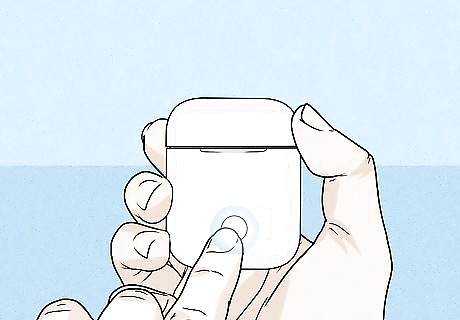
Press and hold the "Setup" button. It's a small, round button on the back of the AirPods case. Hold the button until the status light flashes white.
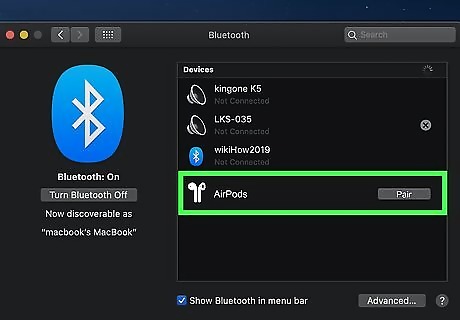
Click on AirPods. It will appear in the "Devices" section on the right side of your Mac's Bluetooth dialog box.
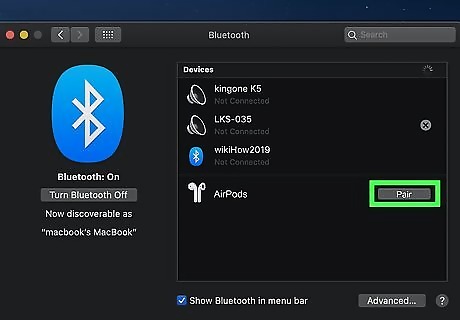
Click on Pair. Your AirPods will now pair with your Mac. Check "Show Bluetooth in menu bar" at the bottom of the dialog box to enable a drop-down menu that will allow you to quickly switch your Mac's audio output to AirPods without going through "System Preferences."
















Comments
0 comment