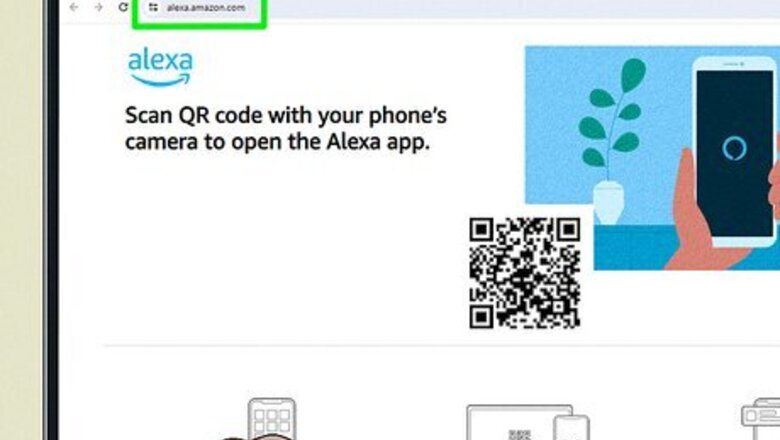
views
Using an Alexa-Enabled Speaker on a PC
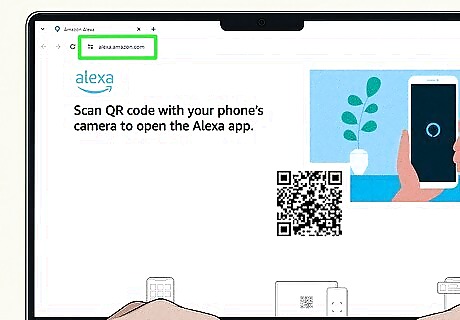
Go to https://alexa.amazon.com in a web browser. If you aren't already signed in, enter your login information to do so now. You can also use the Amazon Alexa app to pair a new device.
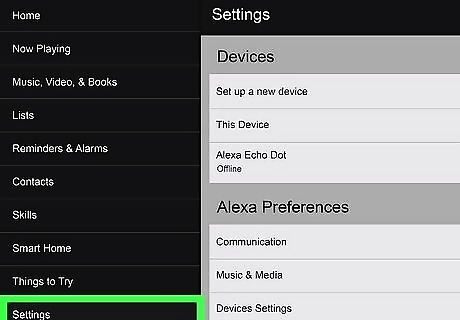
Click Settings. You’ll find this in the menu to the left.
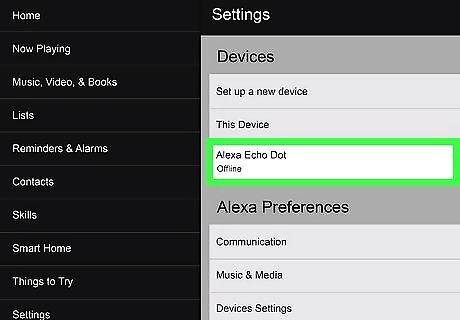
Click your speaker in the list of devices. This could be an Echo Dot or an Echo Plus.
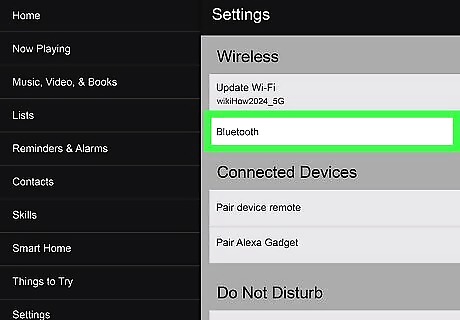
Select Bluetooth. A list of options will appear. If you've paired your computer previously, it will appear here.
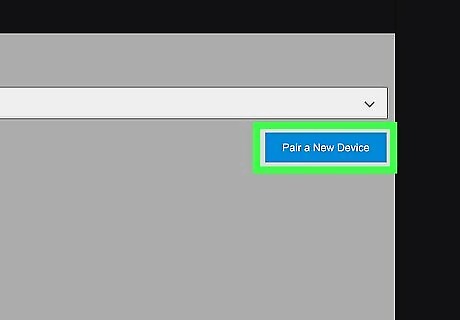
Select Pair a New Device. Amazon Alexa will search for available devices.
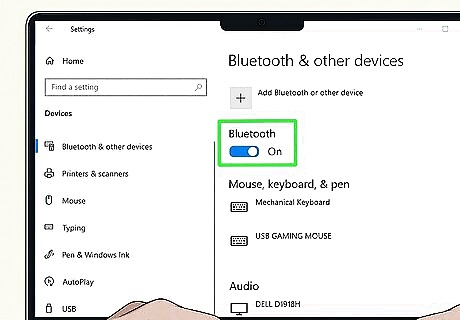
On your computer, enable Bluetooth. Open the Start menu and type in "Bluetooth". Click the first option and toggle on Bluetooth.
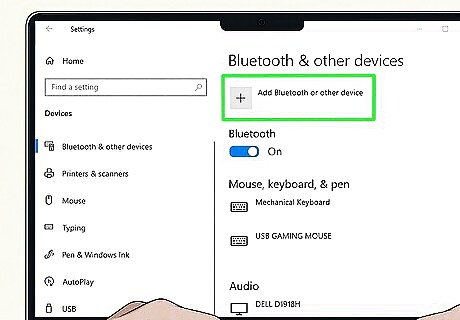
Click Add Bluetooth or other devices. This is at the top of the window.
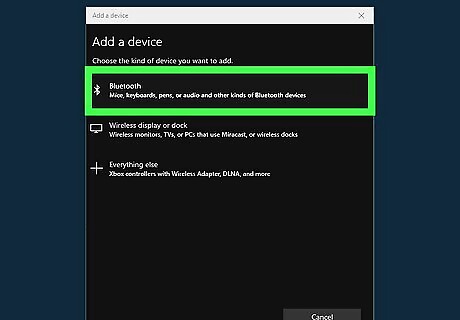
Click Bluetooth. This is the first option.
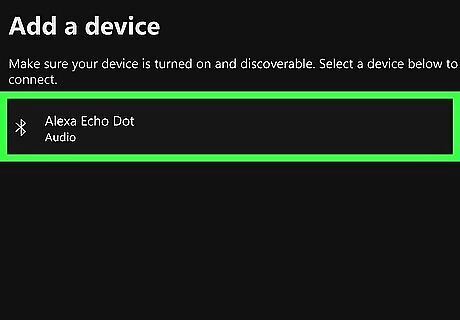
Select your Alexa-enabled speaker from the list of devices. Make sure your Alexa device is on and in range.
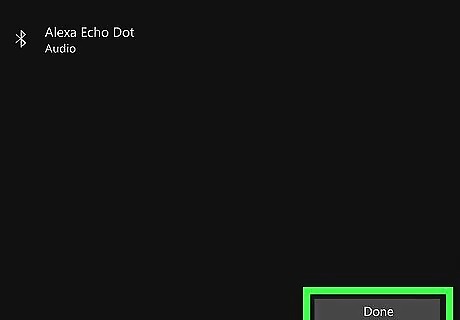
Click Done. This will finish pairing your Alexa device to your computer. You can now use it to listen to music.
Using an Alexa-Enabled Speaker on a Mac
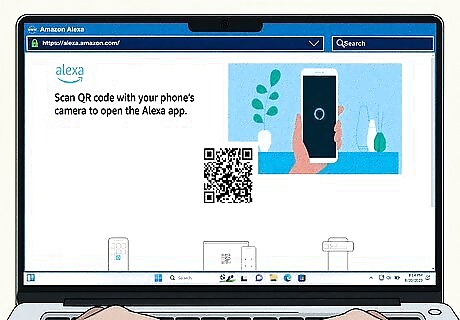
Go to https://alexa.amazon.com in a web browser. If you aren't already signed in, enter your login information to do so now.
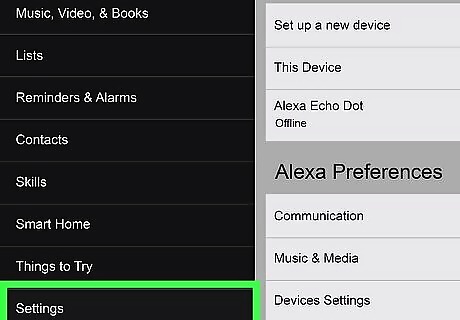
Click Settings. You’ll find this in the menu to the left.
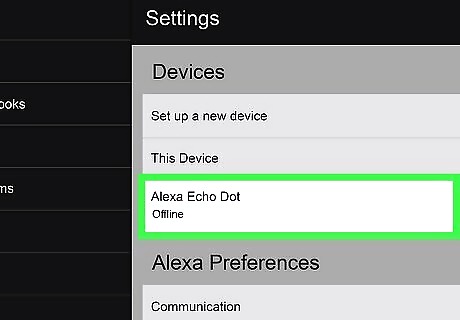
Click your speaker in the list of devices. This could be an Echo Dot or an Echo Plus.
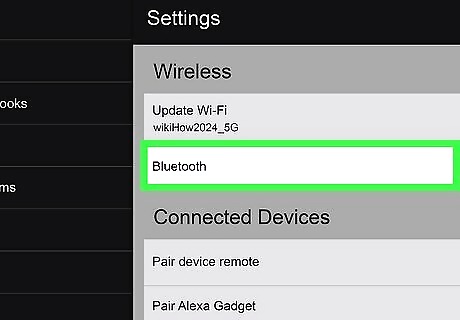
Select Bluetooth. A list of options will appear. If you've paired your computer previously, it will appear here.
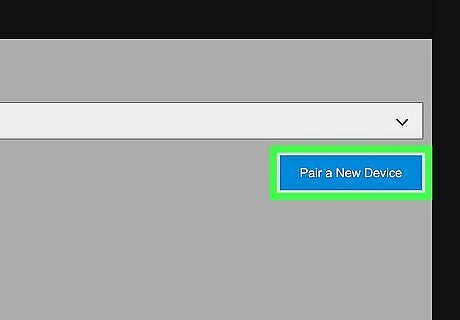
Select Pair a New Device. Amazon Alexa will search for available devices.
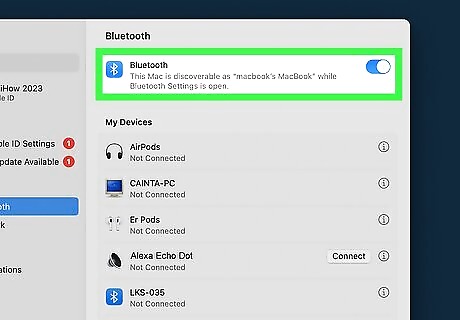
On your computer, enable Bluetooth. Click the Apple Menu and select System Preferences/Settings. Click Bluetooth in the sidebar and make sure Bluetooth is turned on.
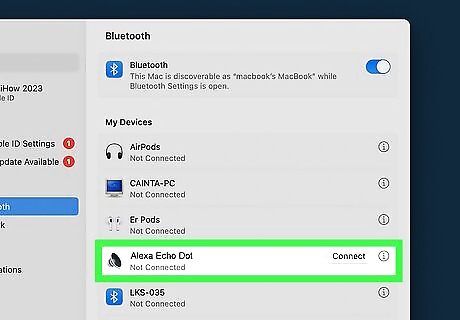
Hover over your device. It should be in the list of discovered devices.
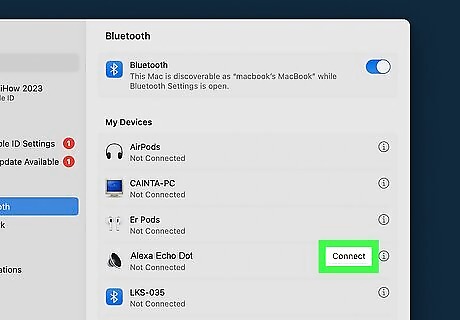
Click Connect. You may be asked to click Accept. Your Alexa device is now paired with your computer.
Using the Amazon Website
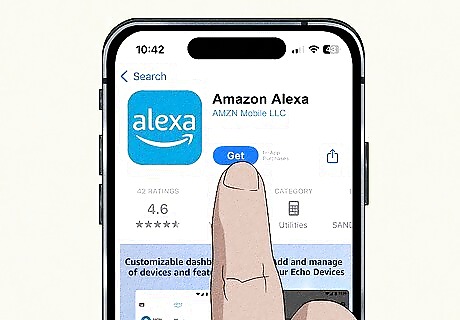
Download the Amazon Alexa app. When it's downloaded, you'll need to log into your Amazon account. Amazon Alexa is available for iOS in the App Store and for Android in the Google Play Store.
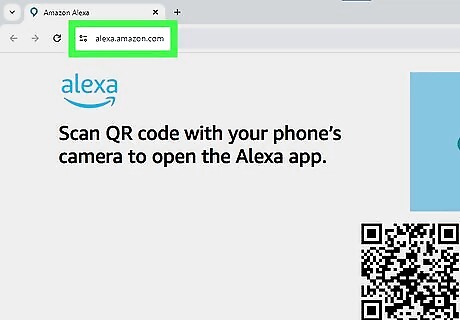
Go to https://alexa.amazon.com/ in a web browser. If you aren't already signed in, enter your login information to do so now. You should see a QR code.
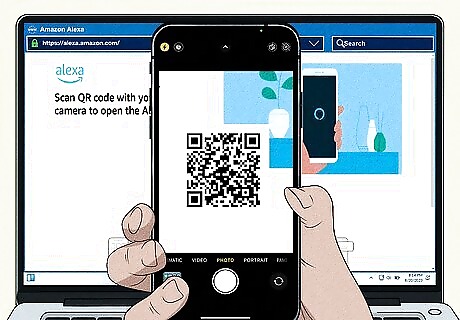
Scan the QR code with your phone. Open the Camera on your iPhone or Android, align the code in the viewfinder, and then tap the link that appears. The link may also appear as an alert banner at the top of the screen. The Amazon App will open, and you should be redirected to a new page on your browser.
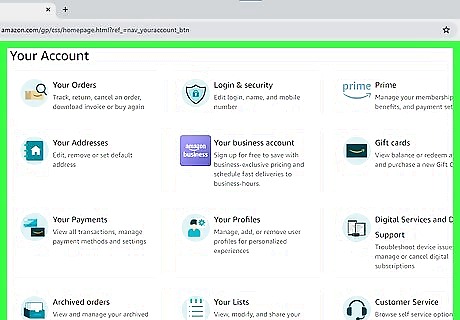
Use the Amazon website. You can use the Alexa section of the Amazon website to edit shopping lists, manage connected devices, and more. Click a section to navigate there.
Using Alexa for PC
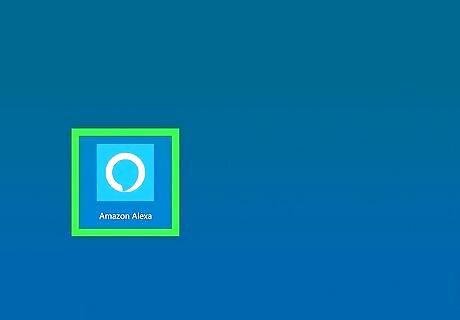
Launch Amazon Alexa. Click the Start menu and select Amazon Alexa from the app list. Use this method if you have Alexa for PC, a built-in feature in select computers and laptops.
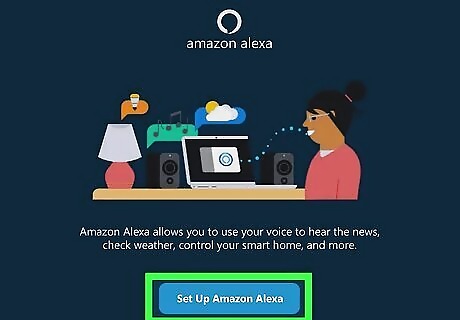
Click Set up Amazon Alexa. This is the center button.
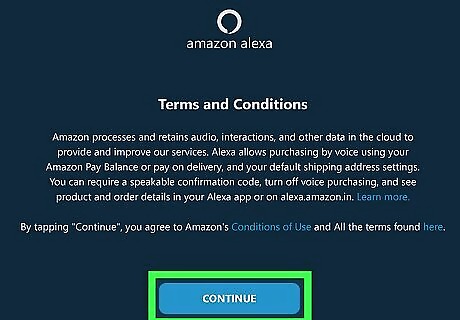
Click Continue. This will accept Amazon's Terms and Conditions.
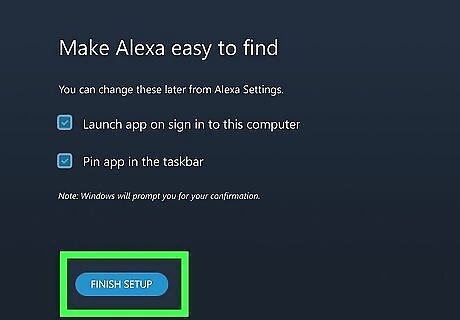
Click Finish setup. If you want to change any of the default settings, you can do so now.
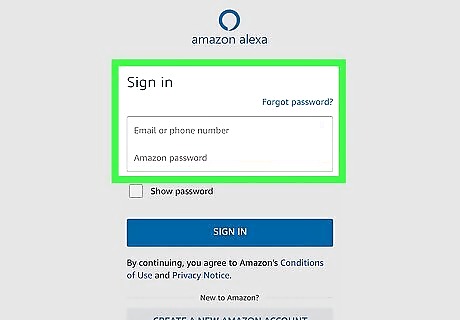
Log into your Amazon account. Enter your email address or phone number and password. If you don't have an account, you'll need to create one.
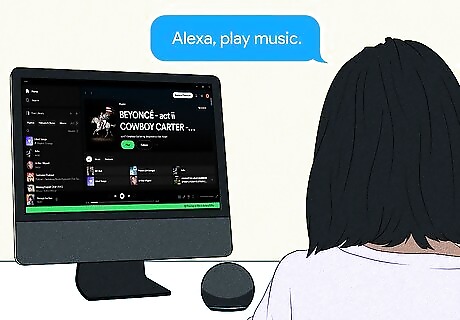
Use Alexa. Say "Alexa" along with a command, such as "play music", "tell a joke", etc. Make sure you have a connected microphone.
Troubleshooting
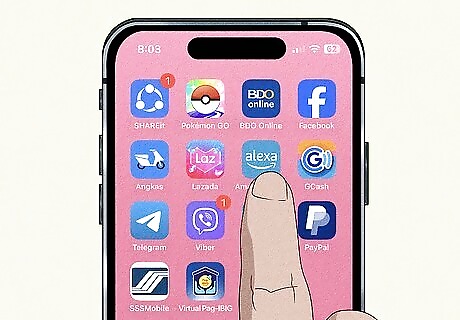
Use the Amazon Alexa app instead. If you're having trouble activating the pairing process on your computer, download the Amazon Alexa app. Once you start the pairing process on the app, try connecting your computer again.
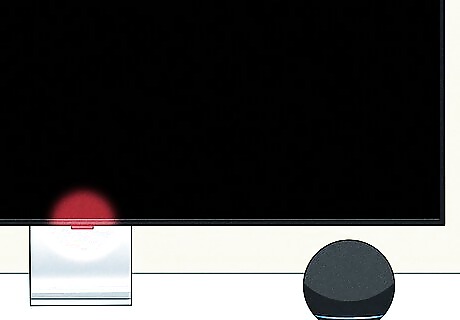
Disable other nearby devices. If the device isn't connecting, try turning off other devices that have Bluetooth turned on. The devices could be interfering with each other.

















Comments
0 comment