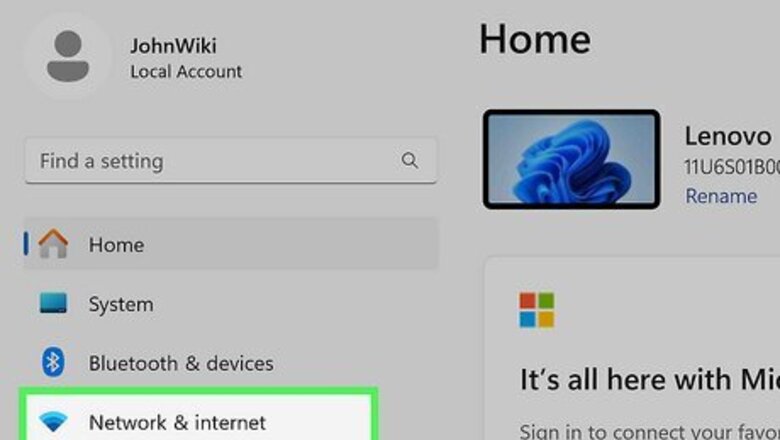
views
Using Windows Settings
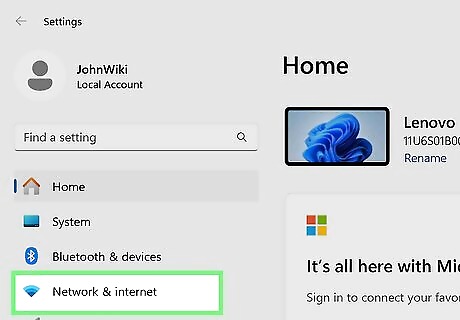
Open Network & internet in Settings. Press Win + I to quickly open Settings, then click Network & internet. The location of this menu setting will vary between Windows 10 and Windows 11, but the steps will be the same.
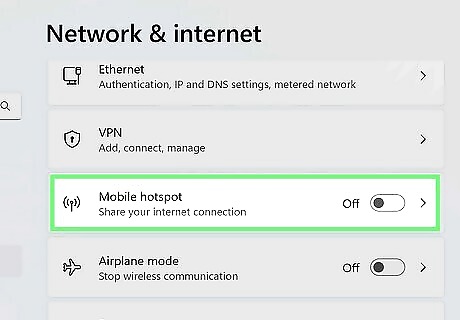
Click Mobile hotspot. You'll see this as a tab on the left side of the window if you're using Windows 10 or on the right side of the window if you're using Windows 11.
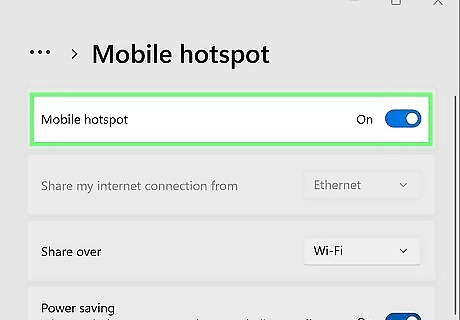
Click the grey "Mobile hotspot" switch Windows Switch Off. It's at the top of the page. Clicking the switch turns it on, indicating that your computer is now broadcasting your Internet connection.
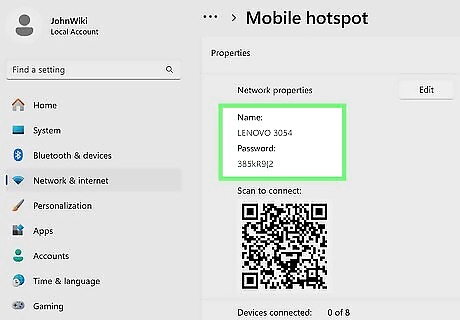
Review the network name and password. In the middle of the page under "Properties", look at the "Network name" and "Network password" headings to determine the name and password for your mobile hotspot. The network name should be your computer's name, and the password should be your network's usual password.
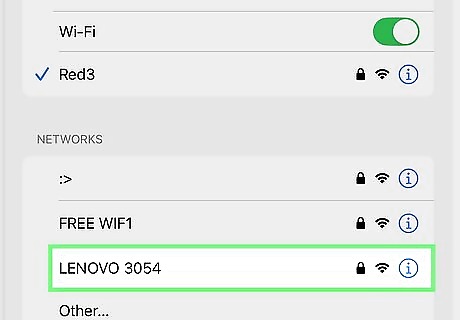
Connect your smartphone to your Wi-Fi network. Now that your Wi-Fi hotspot is set up on your computer, you can connect to it via your smartphone's Wi-Fi menu: iPhone — Open your iPhone's iPhone Settings App Icon Settings, tap Wi-Fi, tap your hosted hotspot's name, enter the password, and tap Join. Android — Swipe down from the top of the screen, long-press the Wi-Fi icon, tap your hosted hotspot's name, enter the password, and tap JOIN or CONNECT.
Using the Connectify App
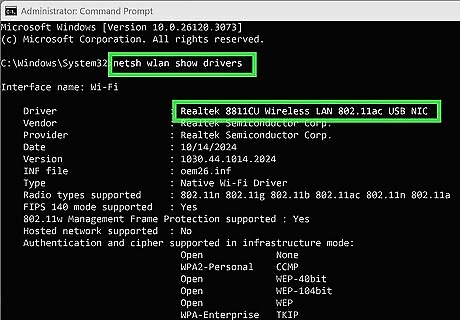
Make sure that you have a wireless adapter installed. You can check to see if your computer has a built-in Wi-Fi adapter by doing the following: Open Start Windows Start. Type in command prompt, then click Command Prompt. Type in netsh wlan show drivers and press ↵ Enter. Wait for your adapter's information to appear. If you instead see "The Wireless AutoConfig Service is not running" appear, you don't have a wireless adapter installed.
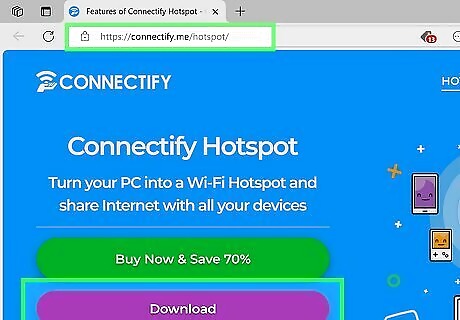
Download and install Connectify. Connectify is an app that you can use to broadcast your computer's Wi-Fi over short distances: Go to https://connectify.me/hotspot/ in your computer's web browser. Click the purple Download button. Click Continue to Download. You may need to avoid the "Buy now" links and continue clicking the download option to use the free version. Click the download file to begin the installation wizard. Your computer needs to restart to finish installing the software. Once it restarts, Connectify will automatically open.
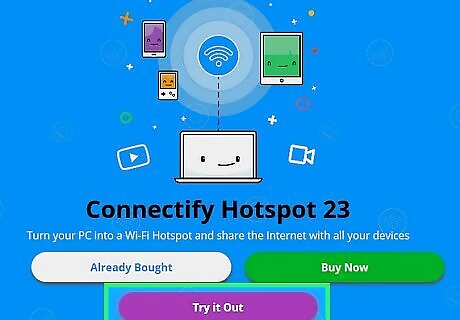
Click Try it Out. It's a purple button at the bottom of the Connectify app window.
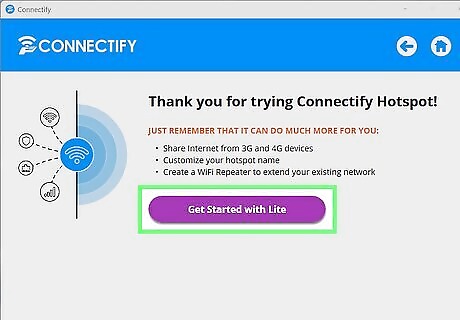
Click Get Started with Lite. If you purchased the additional features, you won't see this splash screen and can skip this step.
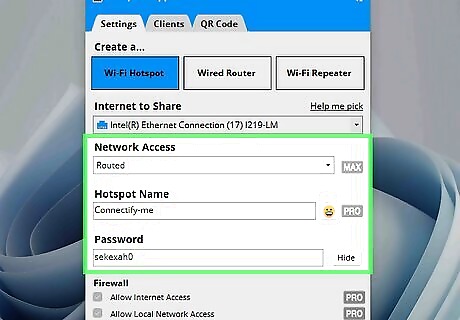
Change and view your connection details. You'll see your Hotspot name and password as well as more network information, such as which network is being shared.
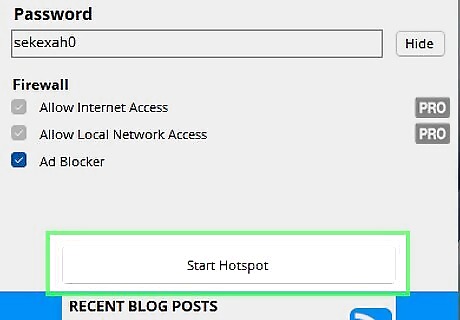
Click Start Hotspot. It's at the bottom of the window.
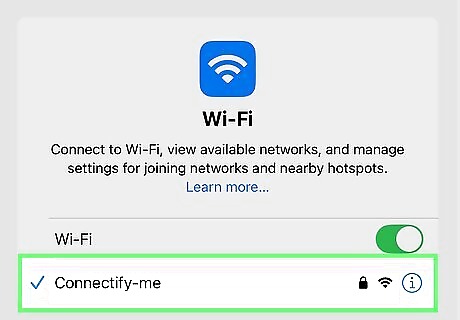
Wait for your computer's hotspot to start. Once Connectify alerts you that the hotspot is enabled, you can connect your phone to it. Now that your Wi-Fi hotspot is set up on your computer, you can connect to it via your smartphone's Wi-Fi menu: iPhone — Open your iPhone's iPhone Settings App Icon Settings, tap Wi-Fi, tap your hosted hotspot's name, enter the password, and tap Join. Android — Swipe down from the top of the screen, long-press the Wi-Fi icon, tap your hosted hotspot's name, enter the password, and tap JOIN or CONNECT.




















Comments
0 comment