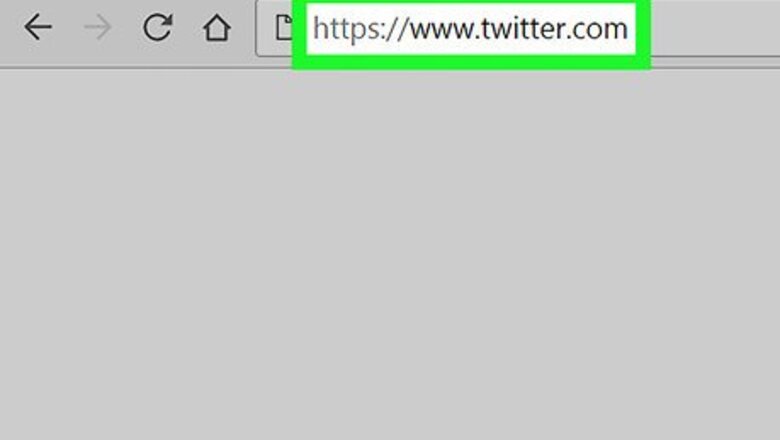
views
Counting Hashtags in a Tweet
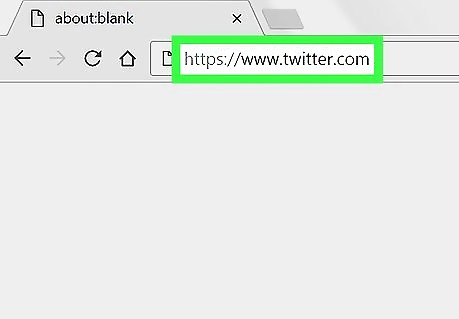
Sign into https://twitter.com in a web browser. You can use any web browser on your computer, including Safari, Edge, and Chrome, to access X on your computer.
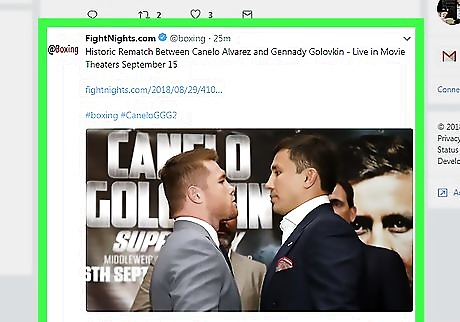
Click the tweet with hashtags you want to count. This opens the tweet in its own window outside of the feed.
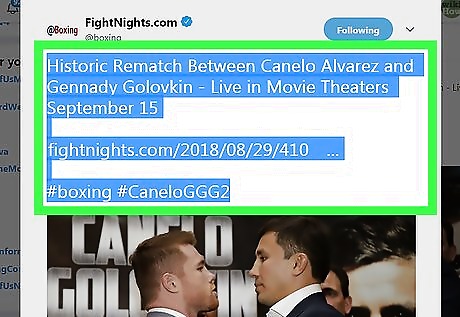
Highlight the text in the tweet. To do so, click the mouse before the first word in the tweet, then drag the mouse until the entire tweet (including the hashtags) is highlighted.
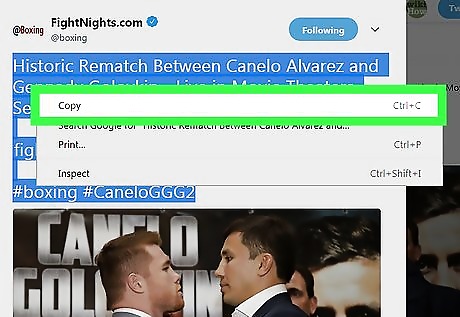
Right-click the highlighted area and select Copy. The contents of the tweet are now saved to your clipboard.
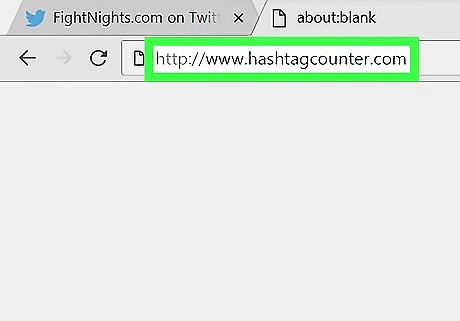
Navigate to https://www.hashtagcounter.com. You can do so in the same browser window if you wish, but feel free to open a new window or tab if you want to keep X open.
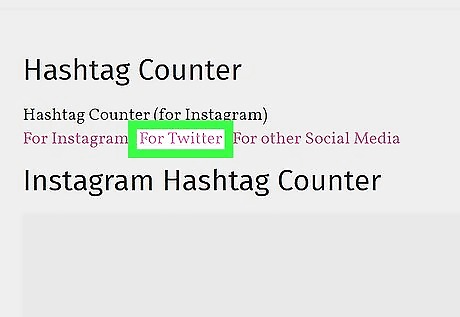
Click For Twiiter. It's the second link under the ″Hashtag Counter″ header.
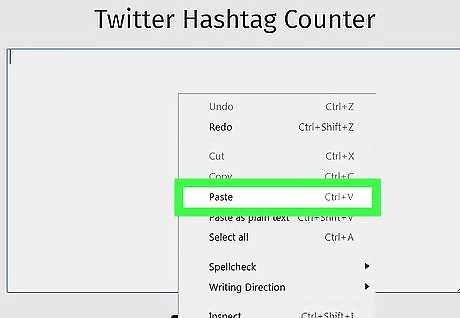
Right-click the typing area and select Paste. The typing area is the blank box below ″Twitter Hashtag Counter.″ The selected text now appears in the box.
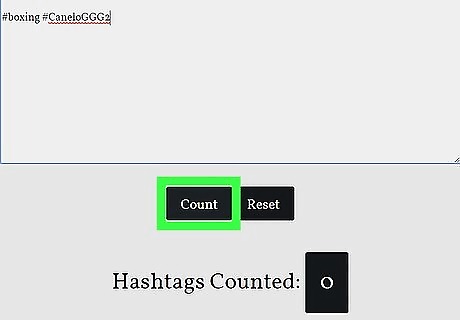
Click Count. It's below the typing area. The number of hashtags in the tweet now appears next to ″Hashtags Counted.″
Count Tweets in a Hashtag
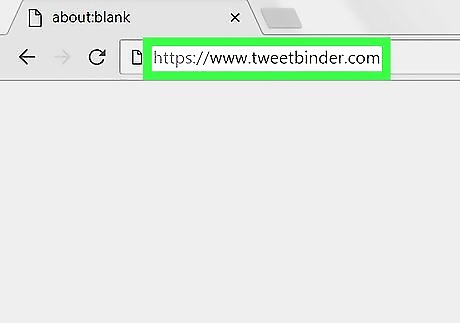
Navigate to https://www.tweetbinder.com in a web browser. This website allows you to track how many tweets a specific hashtag appears in. You can get a 7-day count for free (up to 2000 tweets), but if you need more details, you'll have to upgrade to a paid plan. There are other alternative sites that count tweets in hashtags, but they all have various limitations for free users.
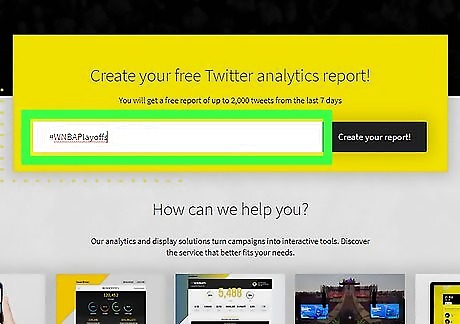
Type the hashtag you want to track. Type it into the box within the yellow square that says ″Create your free Twitter analytics report.″ Use the format #hashtag.
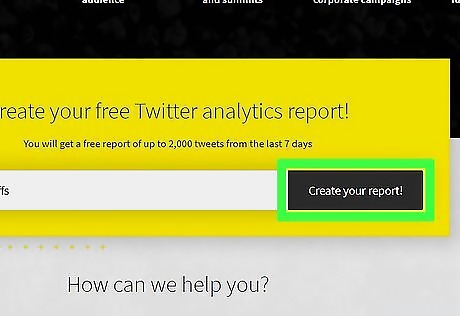
Click Create your report!. A pop-up window will appear, asking you to sign into X.
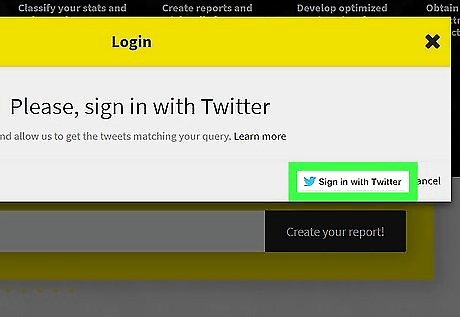
Click Sign in with Twitter. This brings you to the ″Authorize Tweet Binder to use your account?″ screen. If you see a login screen, sign into your X account to access this screen.
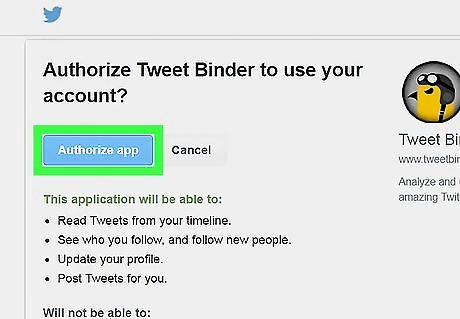
Click Authorize app. This redirects you to the Tweet Binder page, which will be working to tally up the number of tweets. Once the tweets are counted, the progress bar will disappear.
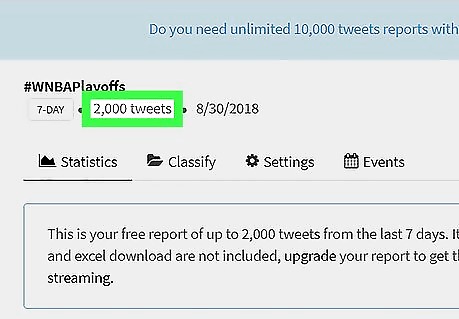
Find the number of tweets next to the hashtag. It's near the top-left corner of the page. The number of tweets that appears here is the amount of tweets containing the hashtag from from the past 7 days. If you decide you don't want to use Tweet Binder again in the future, revoke the app's access to your account. To do so, click your profile photo at the top-right corner of X, select Settings and privacy, click Apps in the left column, then click Revoke access next to ″Tweet Binder.″












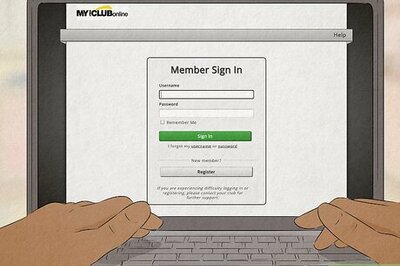


Comments
0 comment