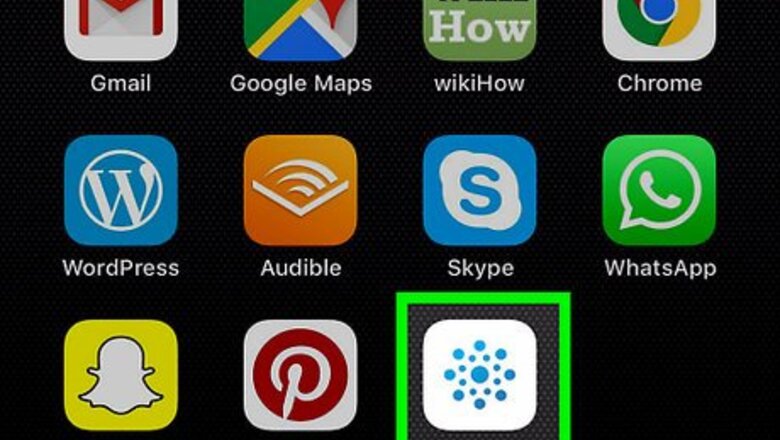
views
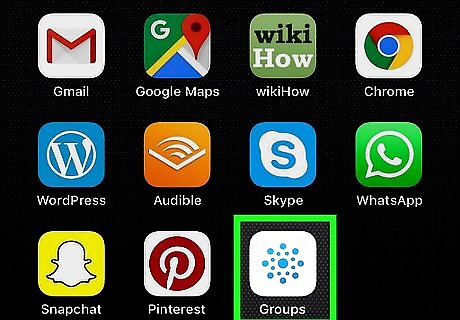
Open Outlook Groups. It's the white app with blue dots arranged in a star-like formation.
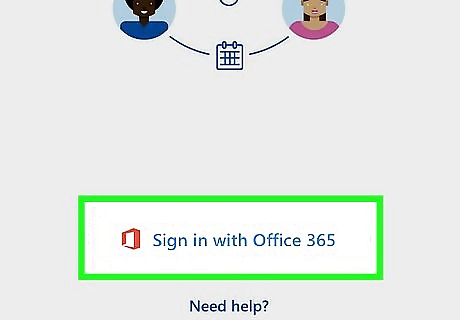
Tap Sign in with Office 365.
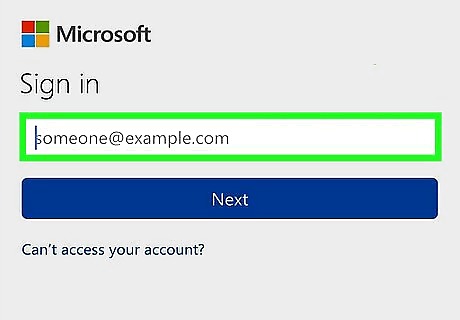
Sign in to your Office 365 account. Enter your email address and tap "Next," then enter the password associated for your Office 365 account.
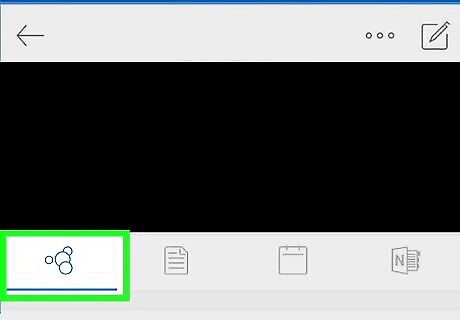
Tap your account icon. It's the icon in the upper-right corner.
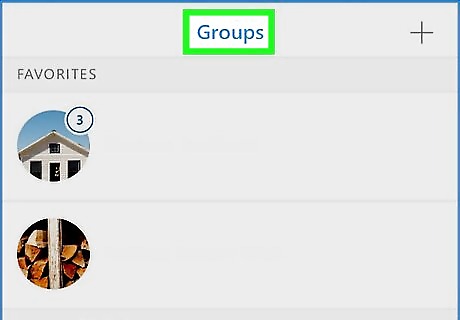
Tap Groups.
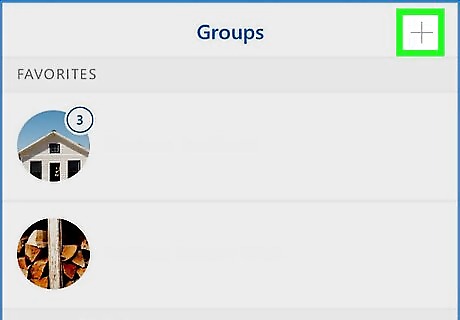
Tap the plus + icon. It's in the upper-right corner.
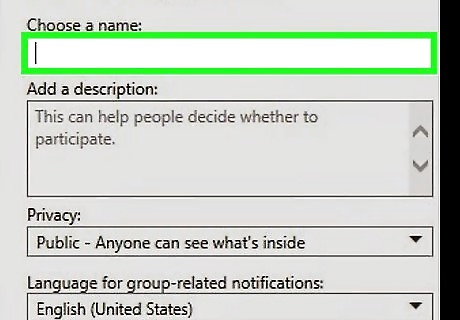
Type a name for the group in the bar and tap Next.
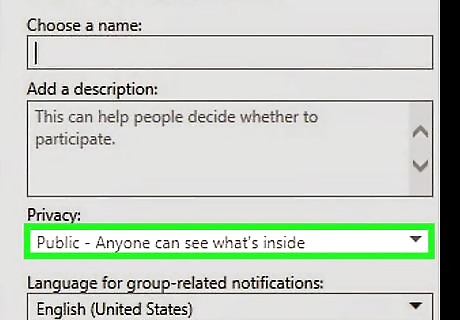
Tap to set privacy settings. You can select "public" or "private" for the group privacy settings.

Set the group classification.
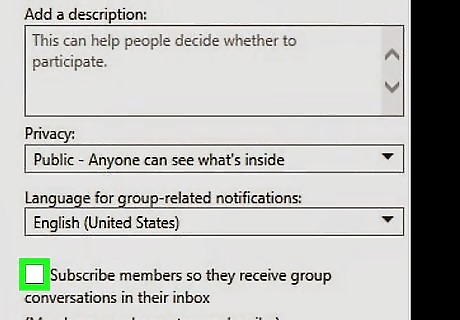
Set whether group members should follow the group in their inbox.
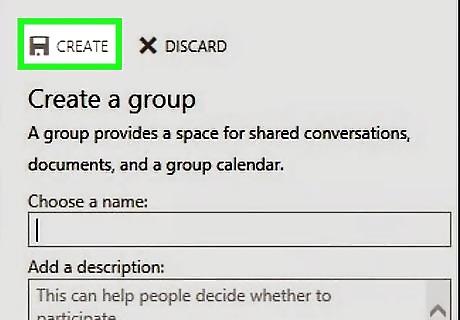
Tap Create.
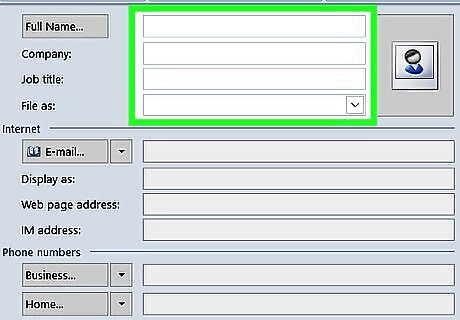
Type member email addresses or select addresses from your contacts list.
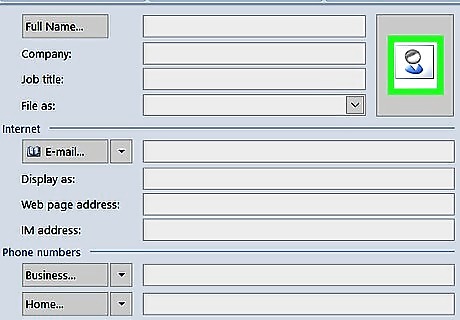
Tap Next. A "Welcome" email will be sent to the newly created group inbox.
















Comments
0 comment