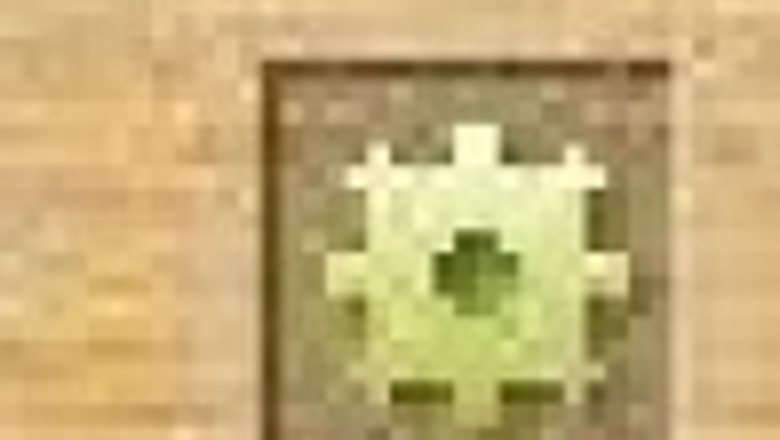
views

Settings button 1.jpg Click on the Settings button located at the right end of the toolbar to get a pull-down menu.
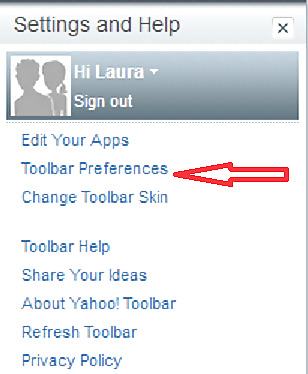
Click on the option "Toolbar Preferences" to change the look of the toolbar. Click on General tab.
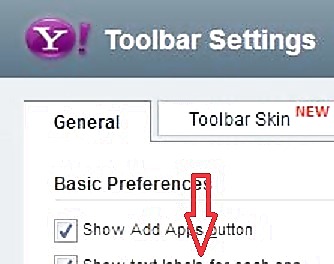
Tb settings.JPGMark "Show text labels for each app" box if you prefer to see a text for each application icon (as shown). You will need an Add Apps button in order to manipulate the applications, so keep the top box marked as well (shown in image). Click on the I'm Done button (at the bottom) when finished.
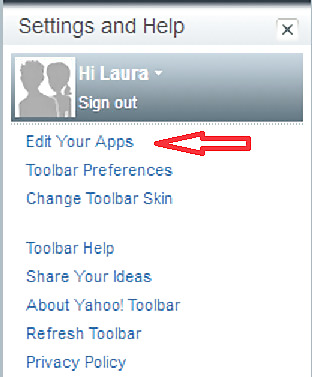
Click on the Edit Your Apps option to manage the applications.
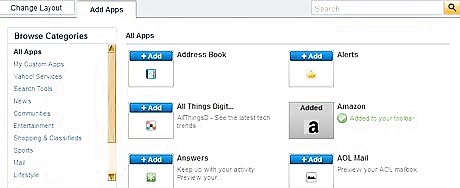
Click the "Add Apps" tab (on the top) and you will see a screen looking like this (see image).
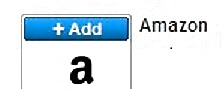
Amazon button.JPGLet us assume that you want to add an Amazon application to your toolbar. Click on the word 'Add' (on the icon) and you will see the words Added to your toolbar.
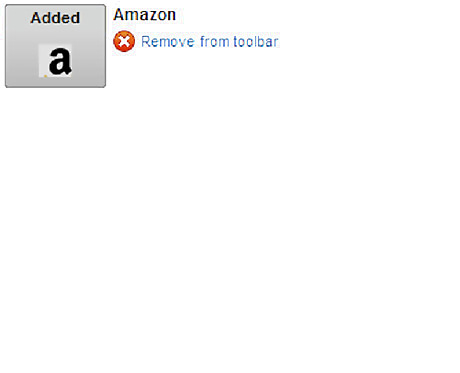
Remove Amazon from your toolbar. Hover a mouse over the above words "Added ..." until you see the words "Remove from toolbar" (see image). Click on them to remove Amazon from your toolbar.
Apply the technique in steps 6 and 7 to every application you would like to add to or delete from your Yahoo toolbar.
Click the "I'm done' button at the bottom of the screen to save your application settings.

Look at your complete customized Yahoo toolbar. Your toolbar will look somewhat like shown on the image but presenting your applications.










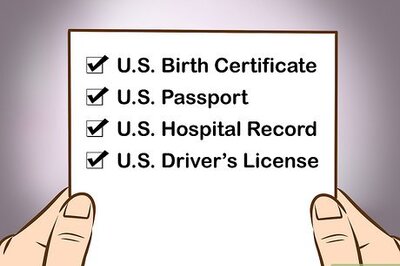


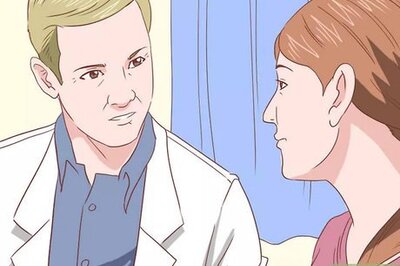

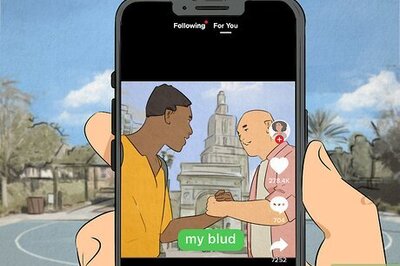




Comments
0 comment