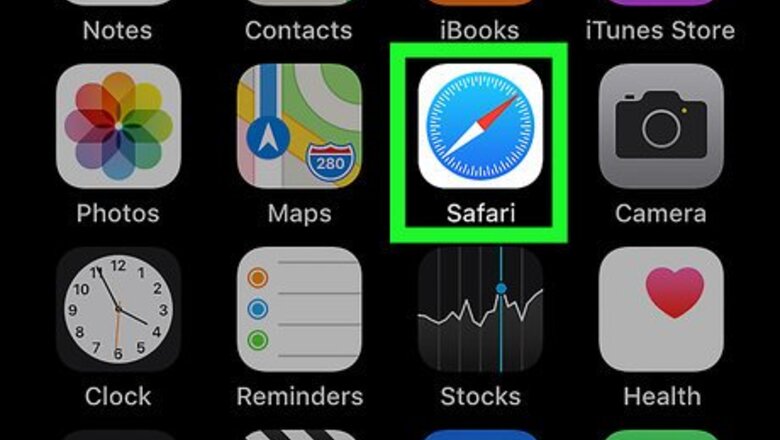
views
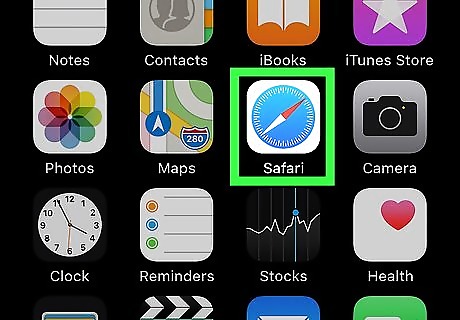
Open Safari on your iPhone or iPad. The Safari icon looks like a blue compass on a white background. You can find it on your home screen or in an app folder.
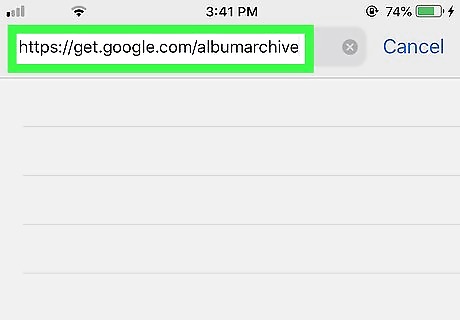
Go to your Google Album Archive in Safari. Go to https://get.google.com/albumarchive and tap the blue Go button on your keyboard.
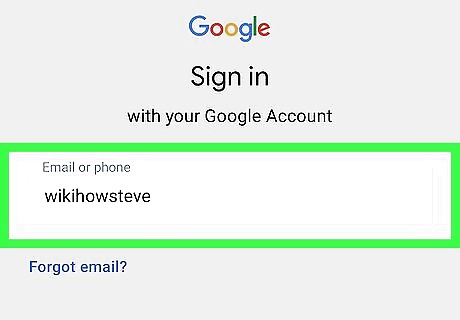
Sign in to your Google account. Log in to your album archive with the same Google account you're using for Hangouts. Type or select your email address. Enter your password. Tap Next.
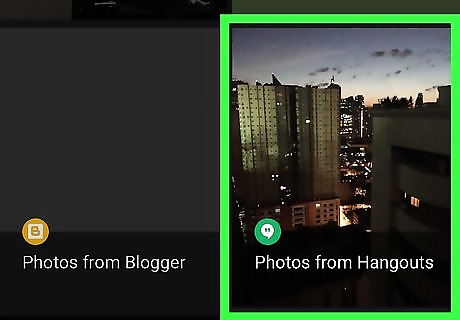
Tap the "Photos from Hangouts" album. This album contains all the photos you've shared in Hangouts.
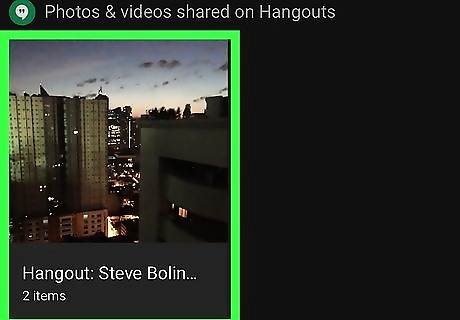
Tap the album you want to edit. You'll find your photos organized by your chat conversations. Tapping an album will open a list of all the photos in this conversation.

Tap the photo you want to delete. This will open the selected picture in full-screen.
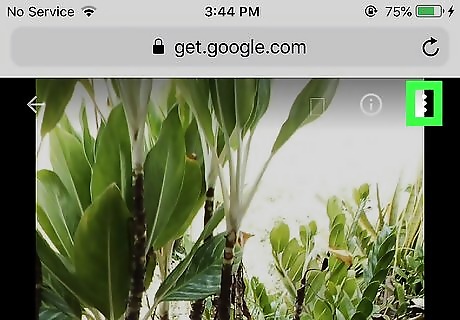
Tap the ⋮ button on the top-right. It will open your options on a drop-down menu. Alternatively, you can delete the entire album. To do this, don't select a picture in the album, and tap the "⋮" icon on the top-right of the album page. Then, select Delete album.
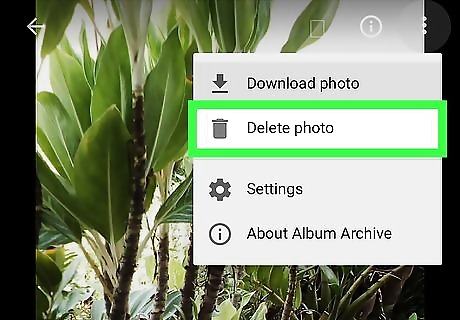
Tap Delete photo on the drop-down menu. It's listed next to a Android 7 Delete icon. You'll be prompted to confirm your action in a pop-up.
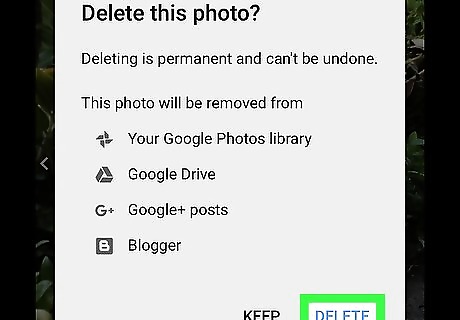
Tap DELETE in the confirmation pop-up. This will confirm your action, and permanently delete the selected picture from your library. You'll be taken back to the album when the picture is deleted. Deleted pictures will automatically disappear from your Hangouts conversations.



















Comments
0 comment