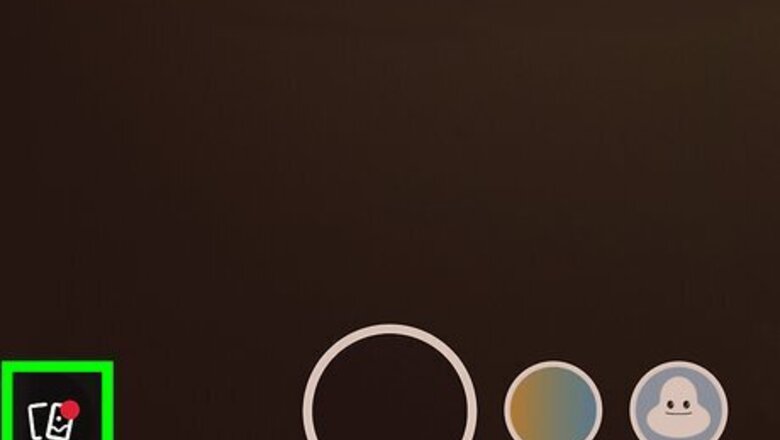
views
Using the Mobile App
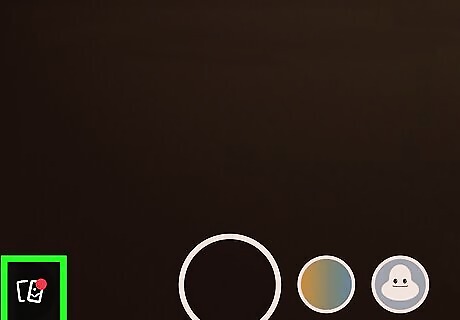
Open the Snapchat app and tap the two rectangles. This is on the bottom-left corner of the Camera screen. This opens your Memories. If you aren't already logged in, enter your username and password to do so now.
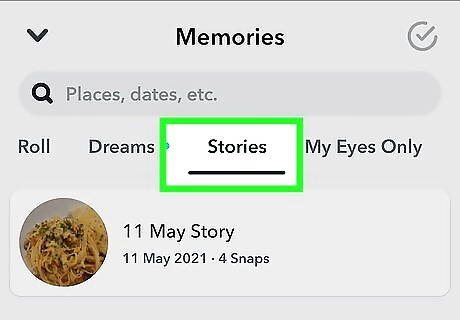
Search your Memories. Tap the search bar at the top and enter a category, keyword, or month/year to search your Memories. The results will load as you type. You can also select the tabs: Camera Roll, Dreams, Screenshots, Stories, and My Eyes Only. To exit, tap the down-arrow icon in the top-left corner or swipe down.
Using a Computer
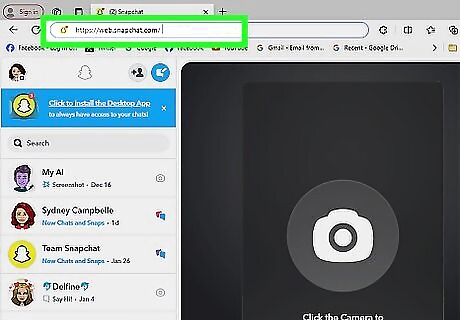
Go to https://web.snapchat.com/ in a web browser. If you aren't already logged in, enter your username and password now. To view your Snapchat Memories on a computer, you'll need to request a download of your data.
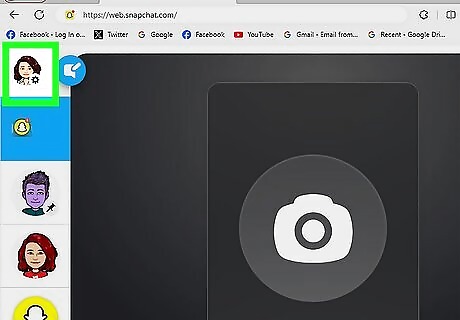
Click your profile picture or Bitmoji. This will be in the top-left corner. A drop-down menu will open.
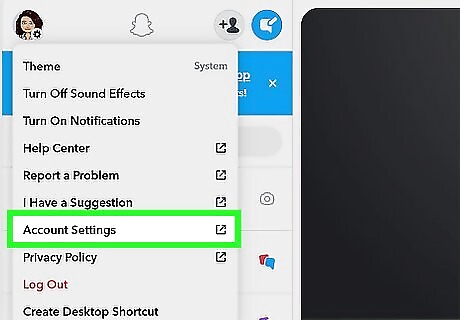
Click Account Settings. A new page will open.
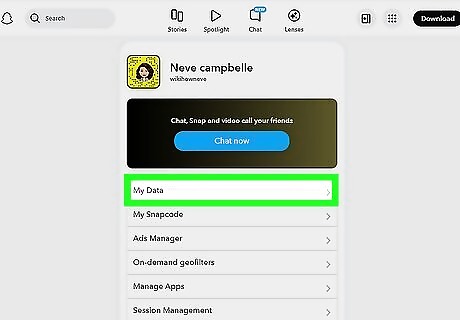
Click My Data. You can find this below the Chat now tile.
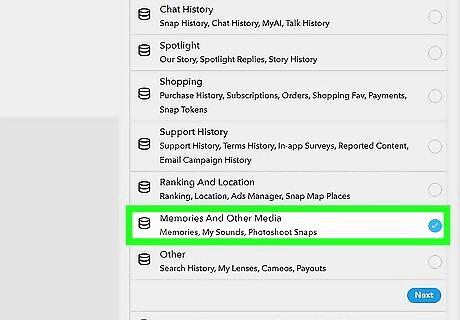
Select Memories And Other Media. There should be a blue checkmark icon next to this option. If there's already a checkmark, skip this step. If you only want to see your Memories, uncheck every other option.
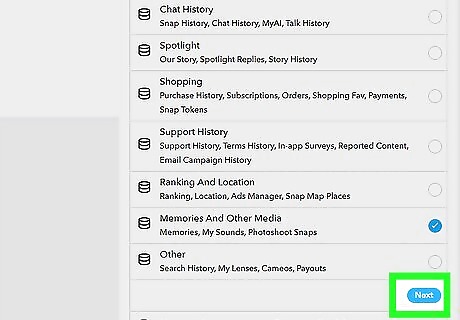
Click Next. This is the blue button at the bottom-right corner.
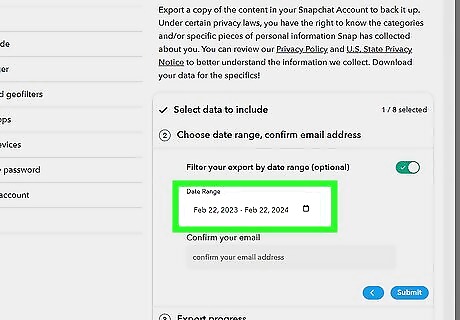
Select a date range. Use the drop-down menu to specify a start and end date for the Memories you want to save. If you want to download all possible Memories, toggle off the switch next to Filter your export by date range.
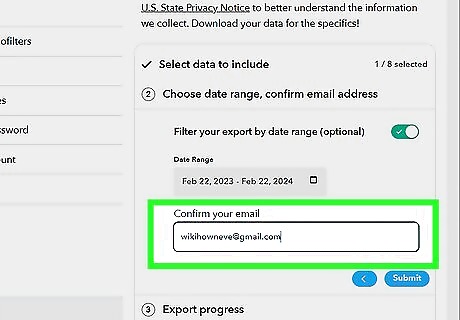
Confirm your email address. This is how you'll get a copy of your data. Make sure it's correct.
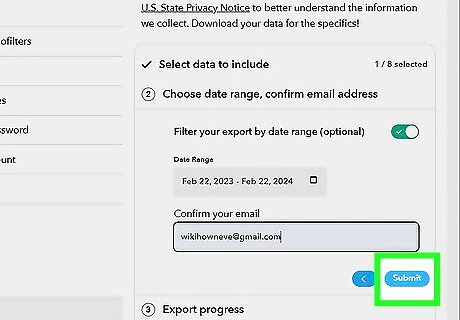
Click Submit. This is the blue button.
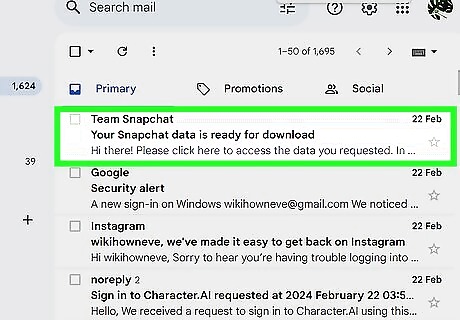
Click the download link in your email. This may take a few moments to arrive.
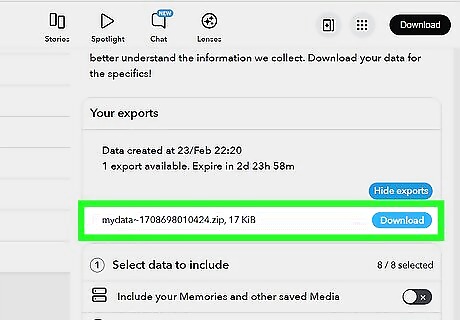
Select See exports and Download. This will export your data. The file will be downloaded as a ZIP file.
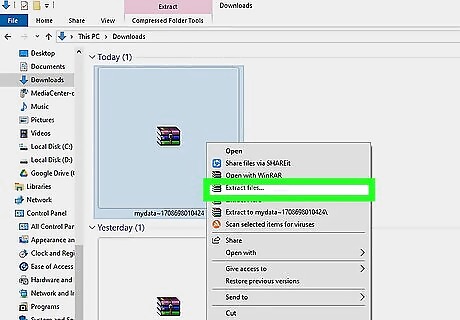
Unzip the file. You'll see your Memories in the unzipped folder. On Windows, double-click the file and select Extract All. Select a save location, and click Extract. On Mac, double-click the file.
















Comments
0 comment