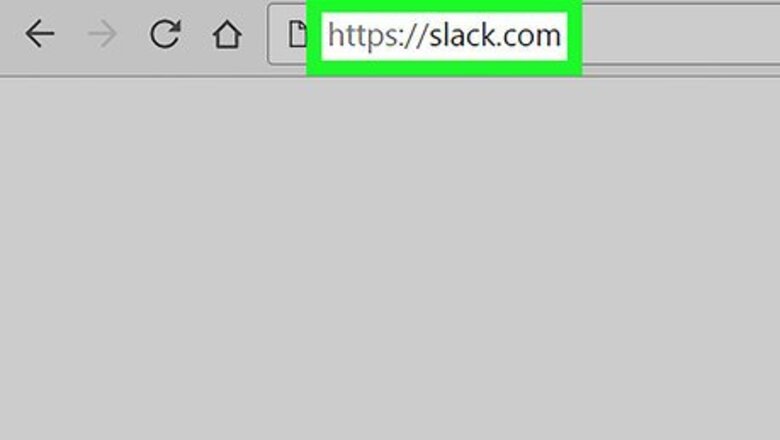
views
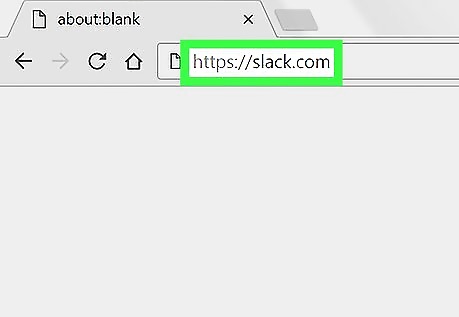
Open Slack in your internet browser. Open your browser, type slack.com in the address bar, and hit ↵ Enter on your keyboard. Alternatively, you can download and use Slack's desktop app.
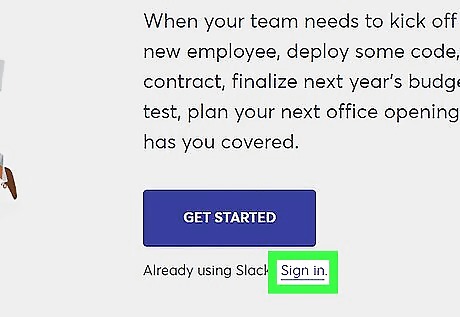
Sign in to a workspace. Click the blue Sign in button below the Email address field in the middle of your browser window, and sign in to the workspace you want to check.
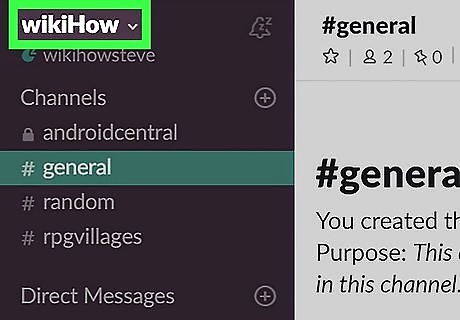
Click the workspace name on the left panel. The name of your current workspace is listed at the top of the left navigation panel in the upper-left corner of your screen. Clicking will open a drop-down menu.
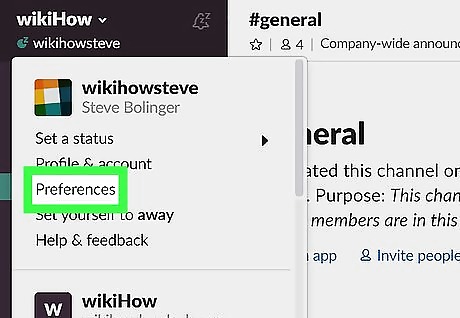
Click Preferences on the menu. It will open your workspace preferences on a new page.
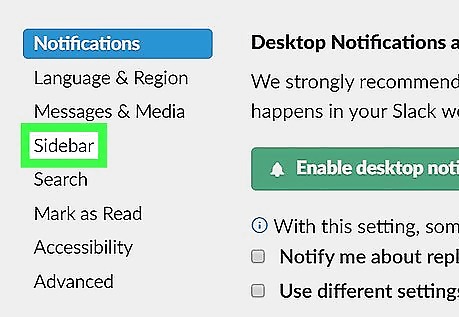
Click Sidebar on the navigation panel. This option is located on a menu in the upper-left corner of your preferences page. Your workspace navigation panel will appear on the left-hand side.
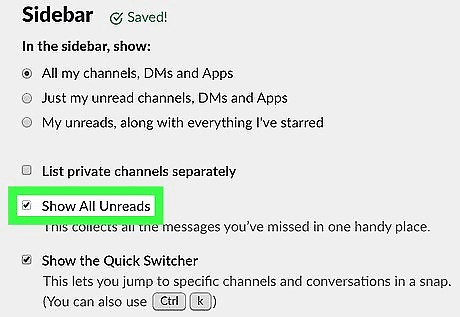
Click and check the box next to Show All Unreads. You can find this option under the Sidebar heading. A new tab named All Unreads will appear at the top of your workspace navigation panel on the left-hand side.
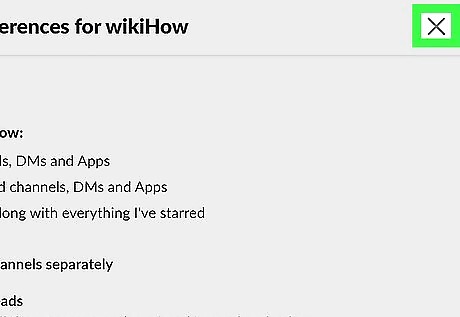
Click the X button. This button is located in the upper-right corner of your preferences. It will quit the preferences page, and go back to your workspace.
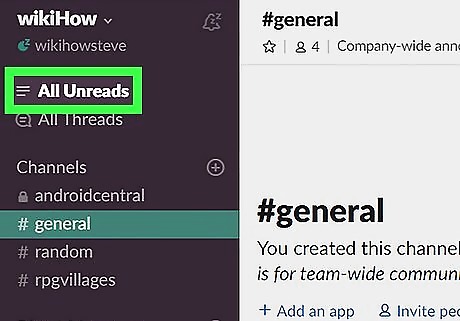
Click the All Unreads tab on the left panel. You can find this button next to three horizontal lines at the top of your left navigation panel. It will open a list of all your unread chat messages, including all channels and direct messages.










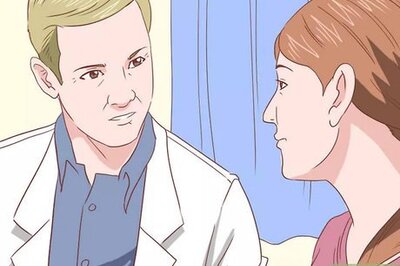




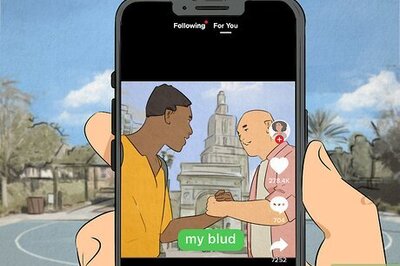


Comments
0 comment