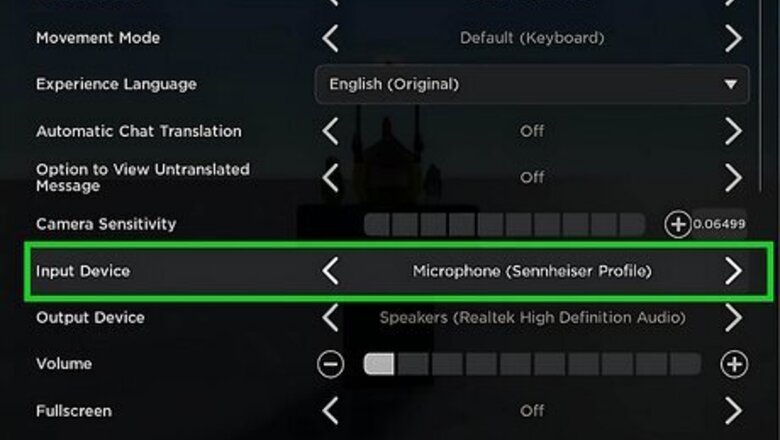
views
Re-select your mic in Roblox.
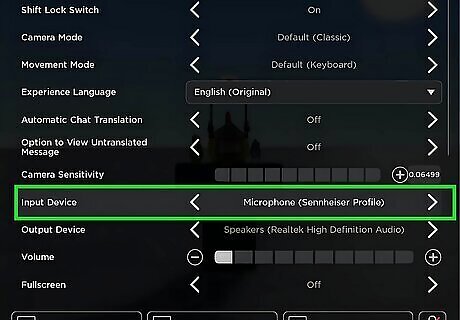
Roblox may have selected the wrong mic, making you think your mic isn't working. To fix this, log into a game in Roblox, then press Esc on your keyboard to open the Roblox menu. Click Settings. Find the Input Device header and make sure your mic is selected.
Change your sound settings in Windows.
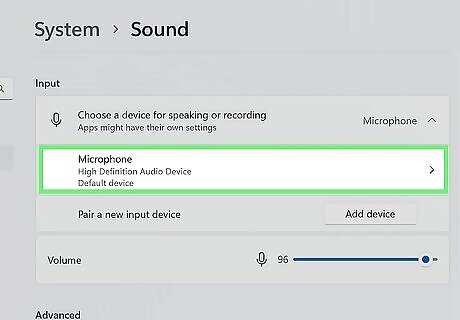
Make sure the sound settings list the correct input. Open sound settings easily by opening the Start menu and searching sound settings. Once it's open, find the Input section. Make sure the same mic that you're using with Roblox is listed. Also, make sure that the mic volume isn't too low to hear. Once you make any changes, re-open Roblox again and test your mic. If it's still not working, continue to the next step.
Check the sound control panel.
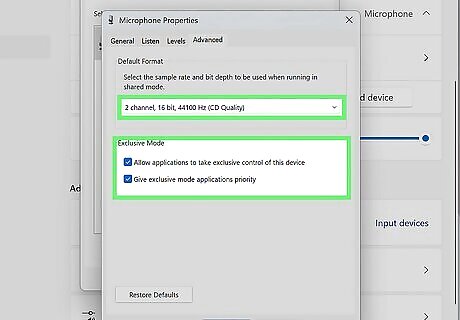
Ensure you have the right settings for your mic so it works. In the sound settings menu page, click More sound settings in the Advanced section. Find your microphone in the list, click it once to select it, then make sure the Set Default option is greyed out (active). Click Properties to open more options for your mic. Click the Levels tab and make sure the volume is set to 100. Click the Advanced tab and make sure you have the right quality set for your microphone. Many external mics use the last option – "2 channel, 16 bit, 48000 Hz (DVD Quality)"—but you can check your microphone's manual to see the recommended quality. Choosing the wrong option here can prevent your mic from working or cause your input to sound bad. Restart Roblox and test your mic. If it's still not working, close Roblox and return to this Properties menu. Enable or disable the options under Exclusive Mode to test if your mic works with or without them.
Enable microphone access.
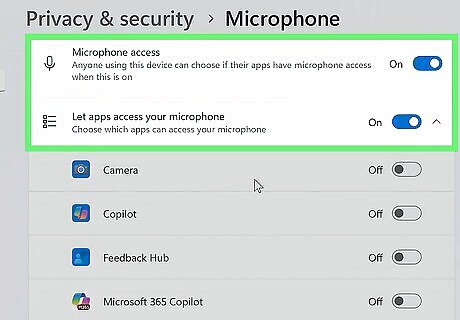
If the microphone is off, you won't see it in Roblox. Press the Win key, then search microphone privacy settings and click the System Settings result. Click the toggle next to "Microphone access" to enable it. The switch will be colored and say "On" if it's enabled. Turn on the toggle next to "Let apps access your microphone." Turn on the toggle next to "Let desktop apps access your microphone." Restart Roblox and test your microphone. It might be muted the first time you connect a microphone, so make sure the red slash isn't over the mic icon in the top left corner of your screen.
Check the mute button on your microphone.

Some mics have physical mute buttons that might prevent them from working. This is most common for headphones with built-in microphones. To fix this, click the mute buttons on your mics or headphones to see if it works in Roblox.
Re-enable voice chat in Roblox.
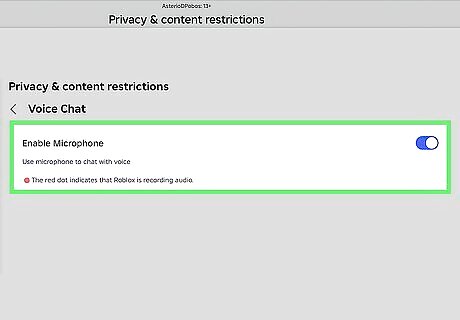
A temporary connection glitch can prevent your mic from working. Here's how to fix it: Open Roblox, but do not join a game. Click More from the left menu. Click Settings > Privacy > Communication > Voice Chat. Turn off the toggle next to Microphone, then turn it back on. Play a game and test your microphone. If it still doesn't work, continue to the next step.
Uninstall and reinstall Roblox.
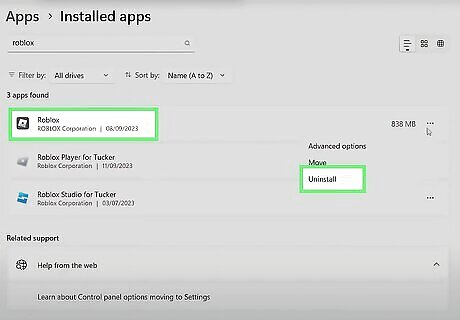
Data for the game might be corrupted, preventing your mic from working. Right-click on the Start menu and click Installed apps. Alternatively, press the Win key and search for add or remove apps to open the System Settings window. Find Roblox, then uninstall it. In Windows 10, click Roblox, then click Uninstall. In Windows 11, click ••• > Uninstall. Go to the Roblox site to download it again.
Use the website instead of the app.
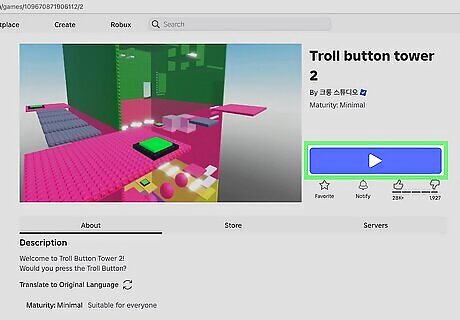
Reddit users have discovered that voice chat doesn't work in the app. Instead of launching the desktop app, go to the website and start your Roblox game that way.










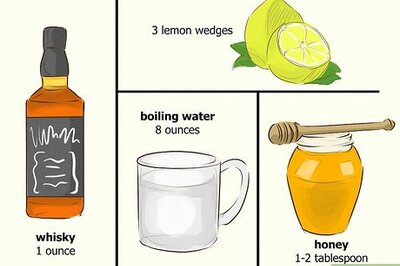





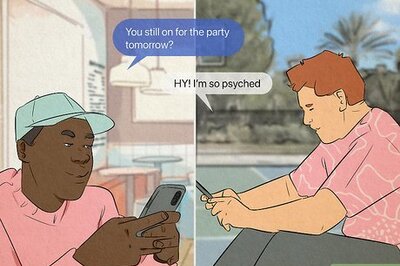

Comments
0 comment