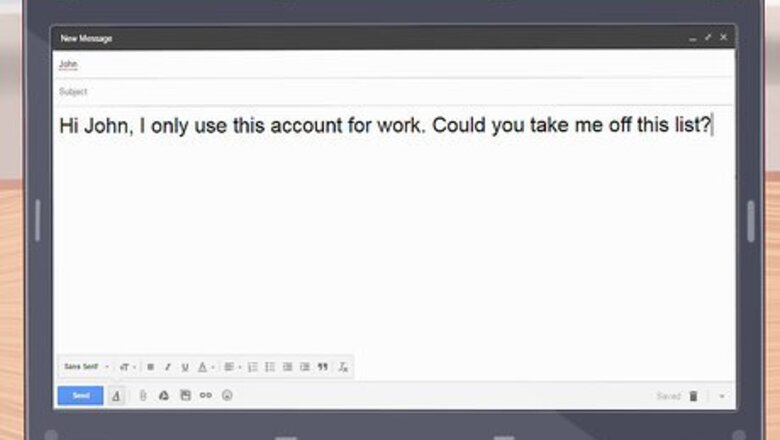
views
Talking to the Sender
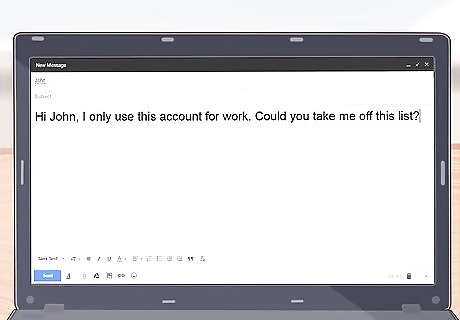
Tell the sender you aren’t interested. A polite request is always a good place to start. Try one of these responses: "Hi John, I only use this account for work. Could you take me off this list?" "Hello Rosemary, I'm not a big fan of chain letters. I'd much rather talk to you in person sometime soon!" "Unfortunately, I never forward these chain letters, so they give me terrible curses. Please don't send me another or all my teeth will fall out. :)"
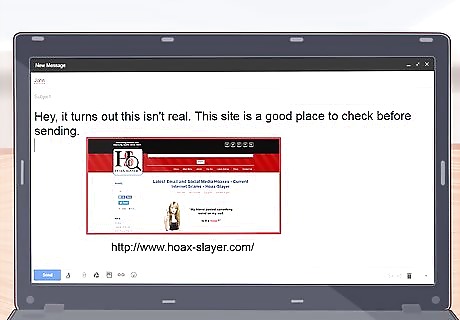
Let them know that the letters are fake. Most chain letters prey on people's feelings with heart-wrenching stories, or with paranoid instructions about politics or social media privacy. Search for proof that the story is fake on sites like Snopes or Hoax-Slayer and send it back to your contact with a polite message like "Hey, it turns out this isn't real. This site is a good place to check before sending." If they continue to send you fake stories, say "This is another hoax. Please don't send me any more."

Help the senders recognize scam emails. People who are not used to technology may fall for malicious chain emails that try to steal personal information or spread computer viruses. If someone is forwarding you these scams, warn them of the danger: Help them block spam or switch to an email provider with better spam detection. Warn them never to open an attachment from a sender they don't recognize, or to give any personal information. The safest response is to delete the message without replying. If they fall for emails that promise money for forwarding, teach them to recognize a pyramid scheme.
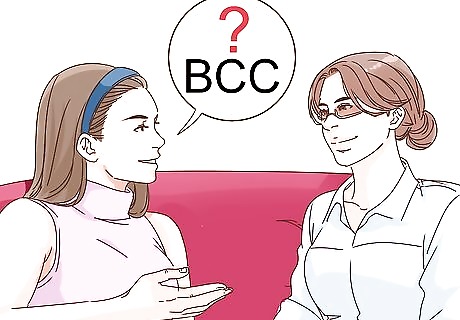
Ask them to use BCC. If you are plagued with long "reply all" conversations, ask the person who starts them to use the private "BCC" field instead of the public "CC" or "To:" fields. You'll still receive the original email, but you can quickly delete it and avoid the next two hundred notifications.
Blocking the Chain Letters
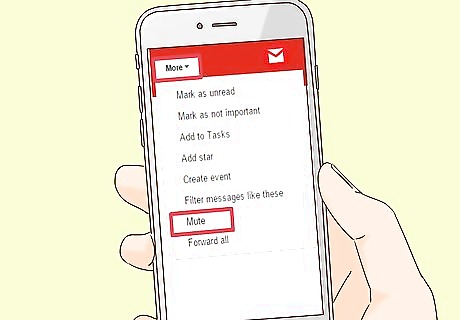
Mute the email thread. A couple email providers allow you to "mute" or "ignore" a conversation. This will archive or delete all replies to that email without notifying you: Gmail: open the email thread. Click More above the thread, then select "Mute" from the drop-down menu. Outlook (feature only in Windows version 2010 or later): Use the Ignore button. This is located in the Home tab when a conversation is selected, or in the Message tab when a message is open.
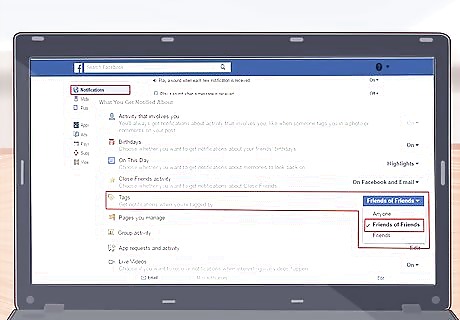
Reduce Facebook spam. It's not as easy to stop chain letter notifications on Facebook, unless you're willing to block someone. But depending on the type of chain letters you receive, you might be able to make them more bearable: Go to Settings → Notifications → On Facebook → Tags. Set this to "Friends of Friends" or "Friends" to reduce the number of people who can tag you. Return to Notifications and alter your Email, Mobile, and Text settings to reduce the number of notifications that get passed on. If you are tagged in a post, use the "Unfollow Post" to stop getting notifications. To disable all app notifications, go to Settings → Apps → Game and App Notifications.
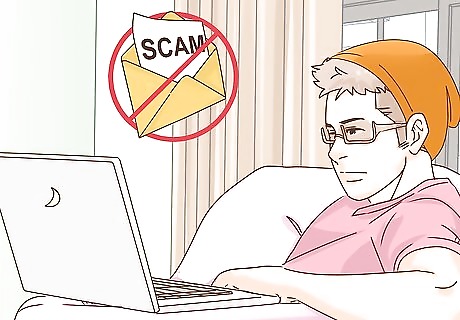
Report the chain letter as spam. Consider using the "report as spam" button when you receive a chain letter. This helps your email client identify which messages you want to receive, and which should go straight to your spam folder. If you use this often, there is a risk that all messages from that contact will be marked as spam.
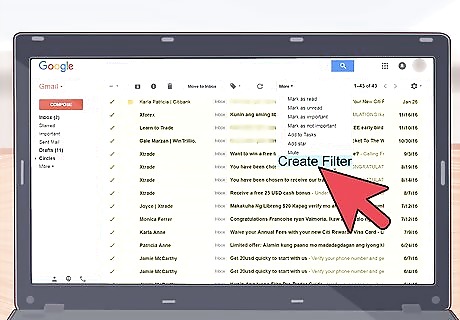
Make your own filter. Many email providers allow you to set your own "rules" or "filters" to automatically handle incoming mail. For example, you can put all mail from your email-spamming relative into a separate folder. This is possible on Yahoo mail, Outlook, and Gmail, among others.
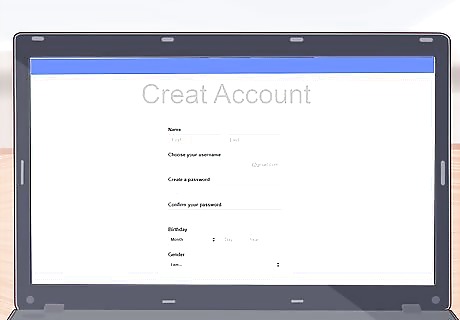
Create a new email address. If nothing else works, create a free email account and ask your chain-letter-loving contacts to "update" your contact information to the new address. Now you can browse your important emails without the spam, and check on the new account occasionally.










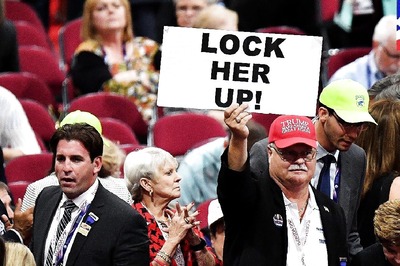









Comments
0 comment