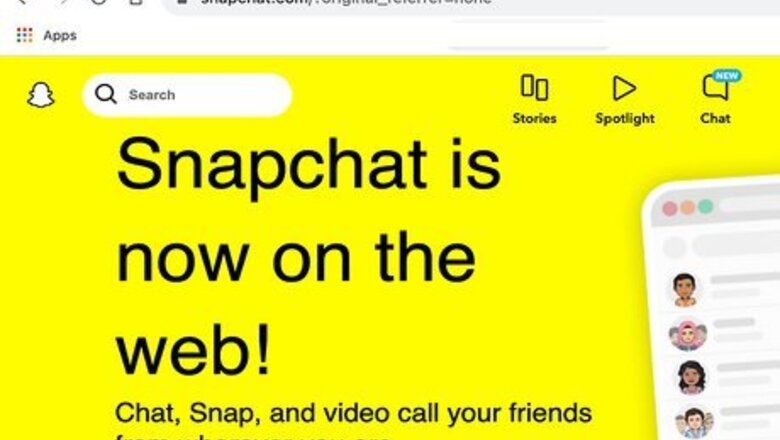
views
- The easiest way to use Snapchat on a Mac is to log in at https://web.snapchat.com/ in Chrome, Edge, or Safari.
- Download Snapchat through an emulator like BlueStacks or Nox for the full app experience.
- You can also try other apps with similar features, like Instagram, Telegram, or Zoom.
Using the Snapchat Web Client
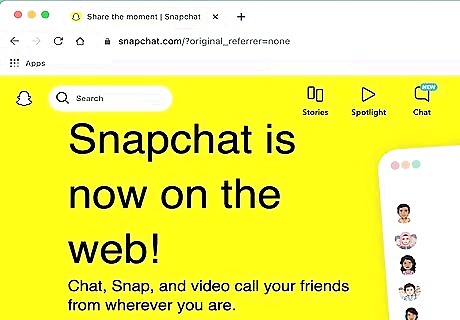
Visit https://web.snapchat.com/ in a supported browser. While there’s no Snapchat app for Mac, you can use Snapchat in a browser on any computer. However, the web client is only compatible with Chrome, Edge, and Safari. Open one of these browsers and navigate to the Snapchat website.
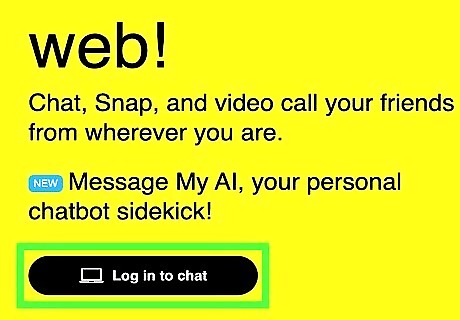
Click Log in to chat. You’ll see this button on the lower left side of the page. If you click Download in the upper right corner, you’ll also see the Log in to chat option if you scroll down to Desktop.
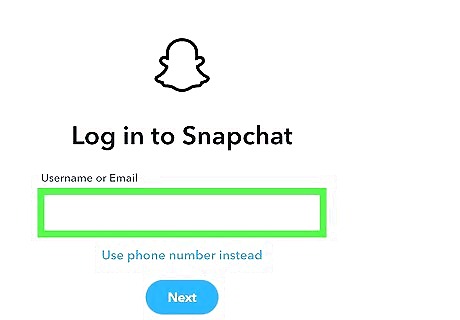
Log in with your Snapchat ID and password. If you don’t already have a Snapchat account, click the Sign Up link under the login window. Enjoy using Snapchat on your MacBook! If you typically use Snapchat on your phone, you may get a notification on the phone asking you to verify that you are trying to log in from a browser. You’ll also be prompted to allow Snapchat to access your Mac’s microphone and camera. You can click the camera icon to make or send Snaps, or navigate your friends list on the left side of the page.
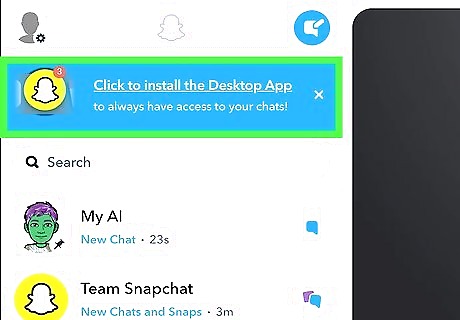
Download the Chrome Snapchat app (if you’re using Chrome). While this isn’t really a fully functional version of the Snapchat app, you can download the Chrome app version of Snapchat once you’ve logged in. This is simply a web app, which is a website modified to function like a desktop app. You’ll see the option to get the app in the menu on the left side of the main Snapchat window. Once you click the option to download the app, it will open in its own window. You’ll be able to launch it any time from your Chrome Apps folder, which you can get to by opening Macintosh HD > Users > (Your User Name) > Applications.
Using an Android Emulator
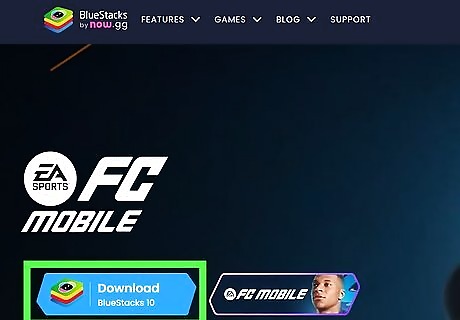
Download BlueStacks or NoxPlayer. These emulators allow you to run Android apps on your MacBook. If you want the full experience of using the Snapchat app on your Mac, this is the best option. To start, download one of these apps. You can get BlueStacks for Mac here. While the most recent version (BlueStacks 5) isn’t available for Mac yet, you can get BlueStacks 4. In some regions, you can download BlueStacks X for Mac. NoxPlayer is available here.
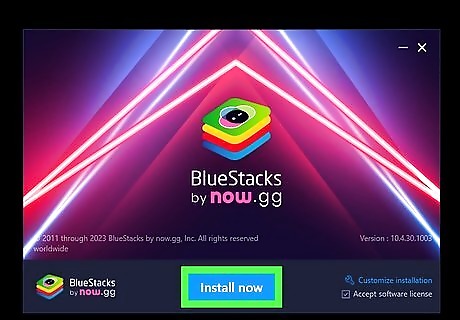
Follow the on-screen instructions to install the app. Once you’ve downloaded your chosen emulator, double-click the install file in your Downloads folder to start the installation process. Follow the prompts to set up the app. You may need to verify the installation in your Mac’s security settings, since you’re not installing these apps from the App Store. To use BlueStacks, you’ll need to connect your Google account. If you’re installing Nox, you might see an error message that says “Your VirtualBox version may not support Nox App Player.” If that happens: Exit Nox and go to https://www.virtualbox.org/, then click Download VirtualBox 7.0 > macOS/Intel hosts. Install VirtualBox from the downloaded file, then relaunch Nox.

Open the Play Store and search for Snapchat. In your emulator, open Google’s Play Store and type in snapchat. Follow the instructions to download and install the app.
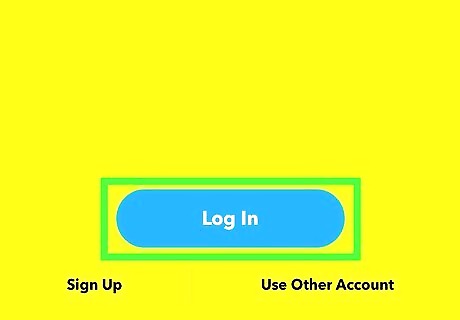
Log in and start using Snapchat. Once you’ve installed the app, launch it from the emulator and log in or create a new account to start using Snapchat on your MacBook!
Similar Apps for Mac
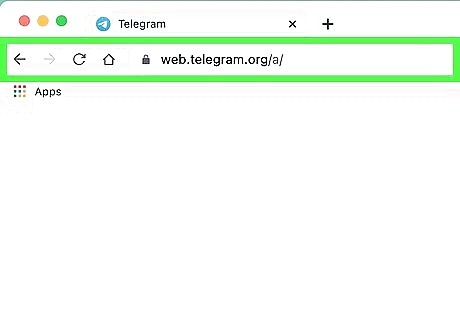
Try an alternative messaging app. While there isn’t another app that does exactly the same things as Snapchat, several other messaging platforms share at least some of the same features. Here are a few options to try: Instagram: Like Snapchat, Instagram offers direct messaging features and allows you to make videos with fun filters and special effects. Telegram: This secure messaging app offers self-destructing messages, much like Snapchat. Zoom: This video conferencing app offers a variety of fun Snapchat-like features, including virtual backgrounds, special effects filters, and avatars. While Zoom started primarily as a business tool, it’s also a fun way to communicate with friends and family.

Be cautious of third-party apps and plugins. While there are third-party apps that may allow you to connect with Snapchat from your Mac desktop, most of these apps aren’t authorized by Snapchat. Using them could put your account or personal information at risk, and Snapchat might suspend your account if they find out you’re using them. Some of these unauthorized apps include: Snapchat++ Phantom SCOthman Sneakaboo














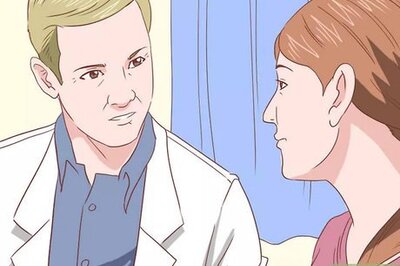


Comments
0 comment