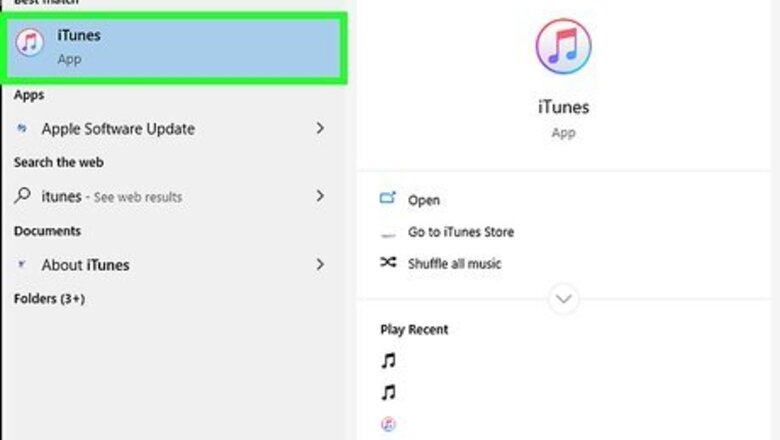
views
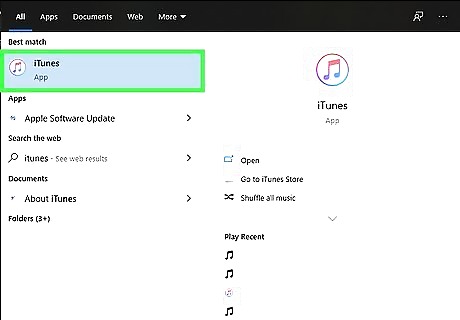
Open iTunes. If you have macOS Mojave or macOS High Sierra, then your computer most likely came with iTunes installed. If you have a Windows computer, you can install iTunes at https://support.apple.com/en-us/HT210384. If you have macOS Catalina, this method is unnecessary if both your Mac and iPhone are signed into the same iCloud account and have Voice Memos enabled.
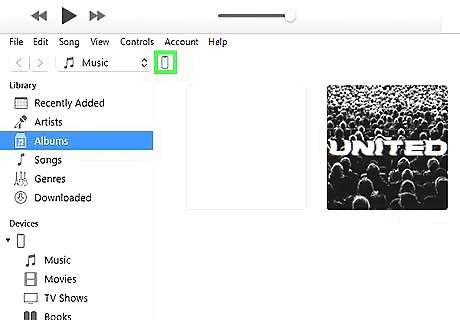
Plug your phone into your computer. Use the cable that charges your phone to connect to your computer. When you do, you might be prompted to trust your computer. Tap Trust to continue.
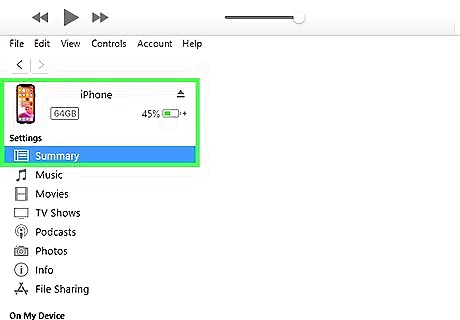
Right-click your iPhone in iTunes. You'll see your phone in the panel on the left side of the screen.
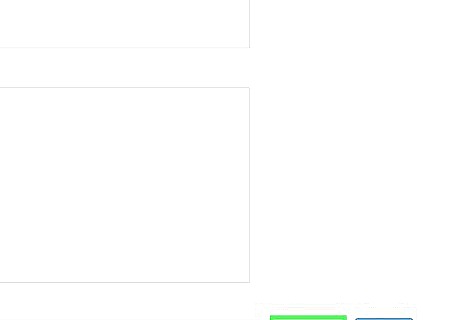
Click Sync. This will start the syncing process. iTunes will pop-up a window, warning you that there are new voice memos.
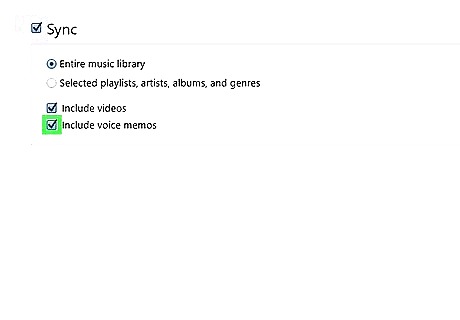
Click Copy Voice Memos. To find the files, look for the voice memos folder in the iTunes Media folder inside your iTunes folder. To find the voice memos within iTunes, look under "Audio" and "Voice Memos."














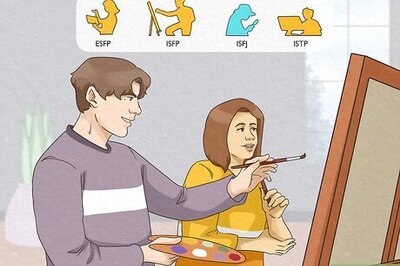




Comments
0 comment