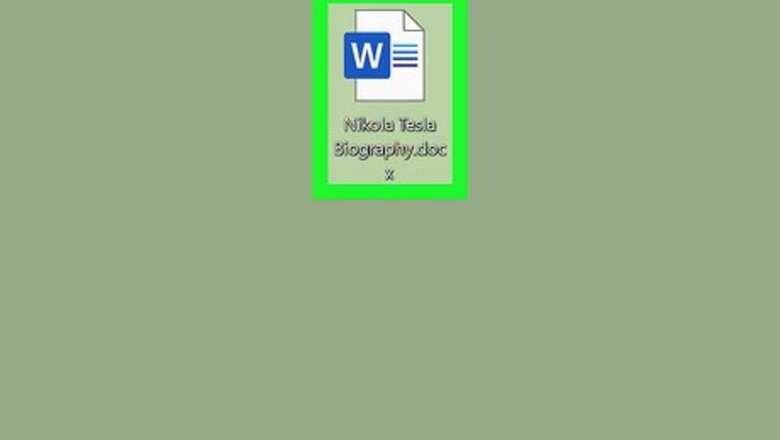
views
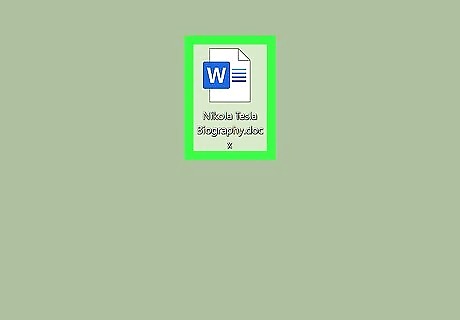
Open your Word document. You can do this from the Word “File” tab or you can find the file in your file browser, right-click, and select “Open With…” and “Word.”
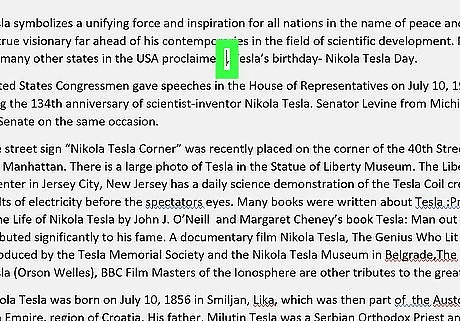
Move your cursor where you want to insert the date.
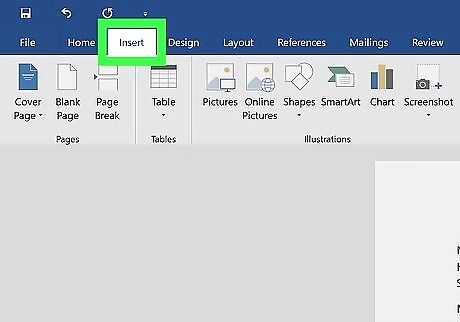
Click the Insert tab. This is in the editing ribbon above the document.
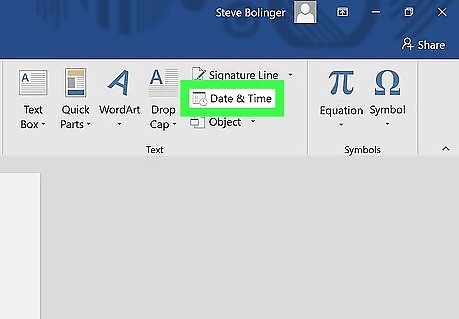
Click the calendar and clock icon. This is the “Date and Time” button. Depending on the size of your screen, you might see “Date & Time” next to the icon.
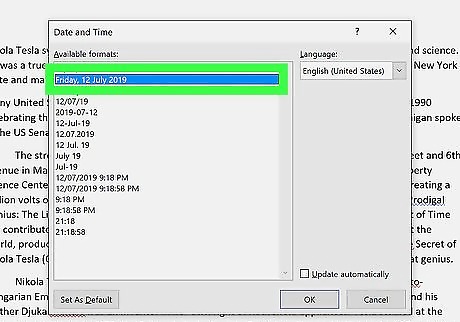
Click to select the date and time format you want. Formats available are similar to mm/dd/yyyy and 30 May 2019.
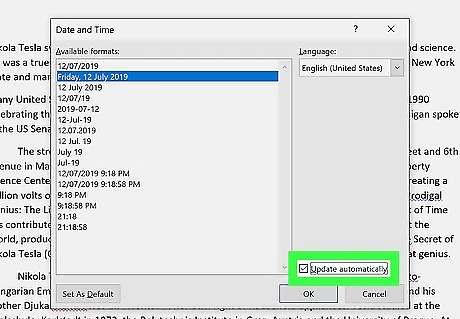
Click to check the box next to “Update automatically.” This ensures the date updates when the document is opened. You can also insert the updating date by pressing Control+⇧ Shift+D. If this is left unchecked, the date will remain the same.
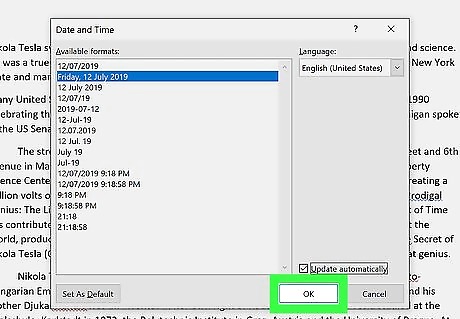
Click Ok. The dialog box disappears and the date is inserted at your cursor.











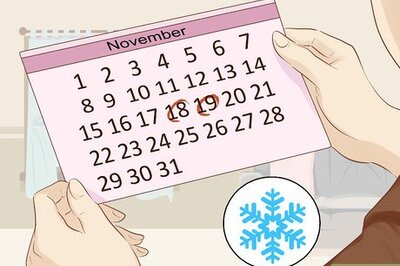





Comments
0 comment