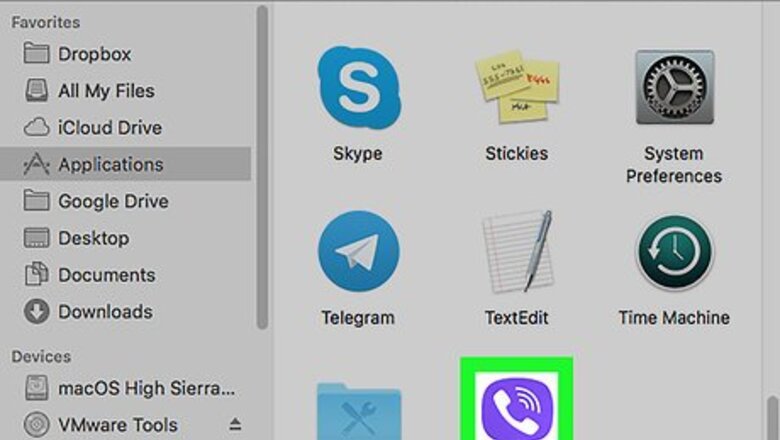
views
Using Mac
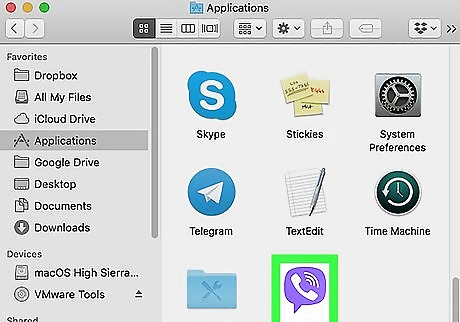
Open Viber on your computer. The Viber icon looks like a purple speech bubble with a white phone headset in it. You can find it in your Applications folder.
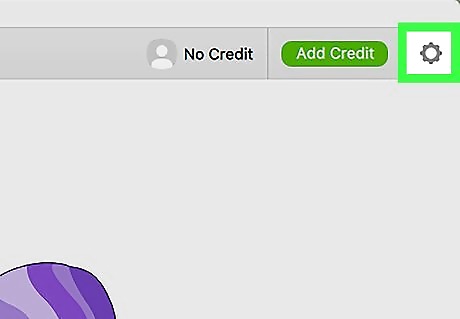
Click the gray gear icon on the top-right. This button is located next to your profile picture in the upper-right corner of the app window. It will open a drop-down menu.
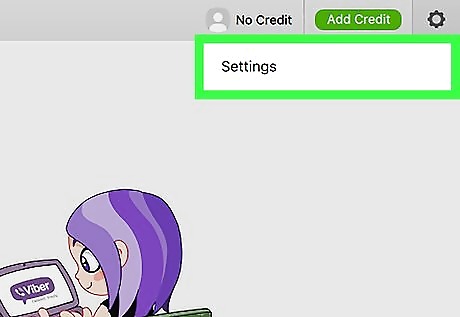
Click Settings on the drop-down menu. This will open your Account settings in a new pop-up window.
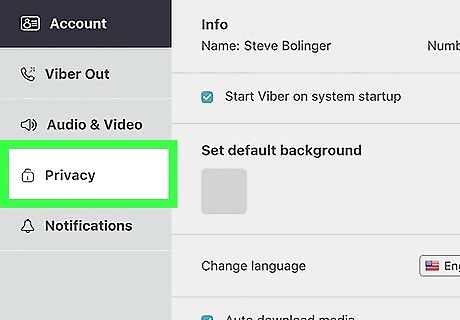
Click the Privacy tab on the left panel. This option is listed next to a lock icon on the left-hand side of the settings window.
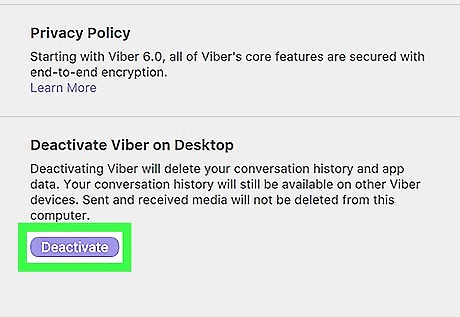
Click the purple Deactivate button. This button is located below the "Deactivate Viber on Desktop" heading on the Privacy menu. You will have to confirm your decision in a new pop-up. This option will delete all your conversation history and app data from your computer. Your information and conversations will still be available on your mobile devices.
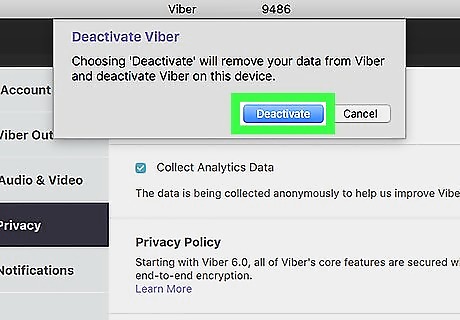
Click Deactivate in the pop-up. This will confirm your decision, and deactivate your desktop account. You will be automatically logged out from the app on your computer.
Using Windows
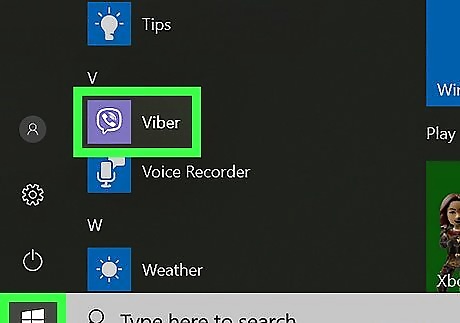
Open Viber on your computer. The Viber icon looks like a purple speech bubble with a white phone headset in it. You can find it on your Start menu.
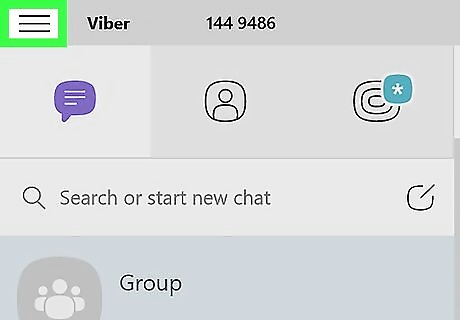
Click the three horizontal lines icon. This button is located in the upper-left corner of the Viber app window. It will open a drop-down menu.
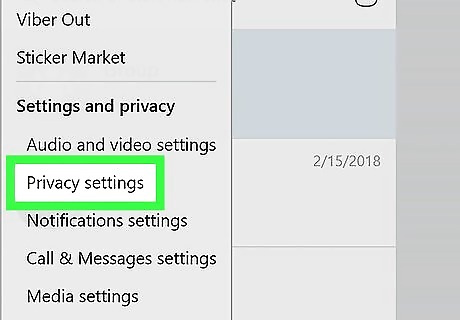
Click Privacy settings on the drop-down menu. This will open your settings on the right-hand side.
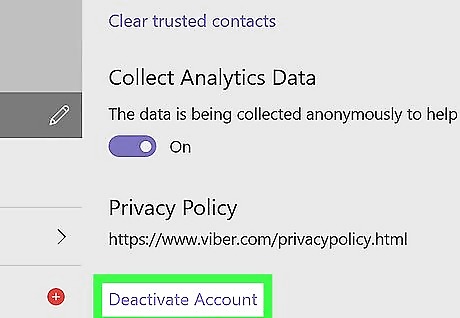
Click the purple Deactivate button. This button is located at the bottom of your Privacy settings. You will have to confirm your decision in a pop-up. This option will delete all your conversation history and app data from your computer. Your information and conversations will still be available on your mobile devices.
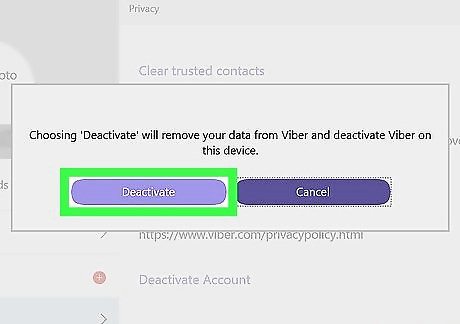
Click Deactivate in the pop-up. This will confirm your action, and deactivate your desktop account. You will be automatically logged out from the app on your computer.


















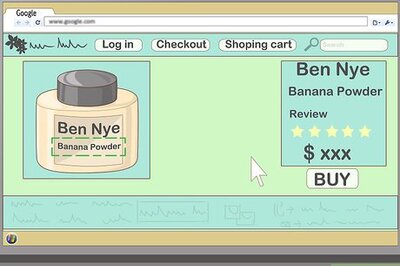

Comments
0 comment