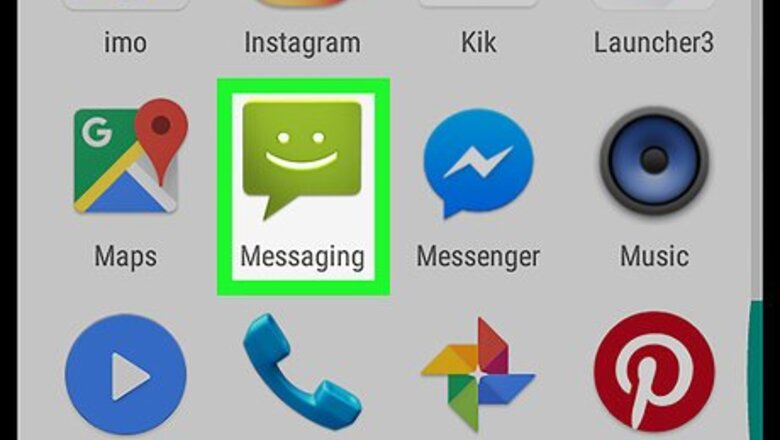
views
Using Emoji
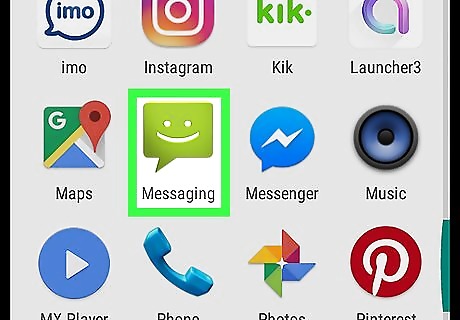
Open your messaging app. You can add a colorful emoji heart to a message in any app that allows typing, such as your text messaging app or Facebook.

Create a new message. The steps to do this are different depending on your app. If you’re using the default Android messaging app, tap the + at the bottom-right corner of the screen.
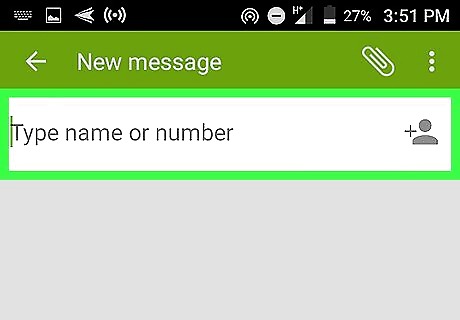
Select a recipient. The steps are different depending on your app, but you can usually choose a recipient from a list or search for a name.

Tap the text box to open the keyboard. If you’re using the standard Android messaging app, the text box says “Type an SMS message.”
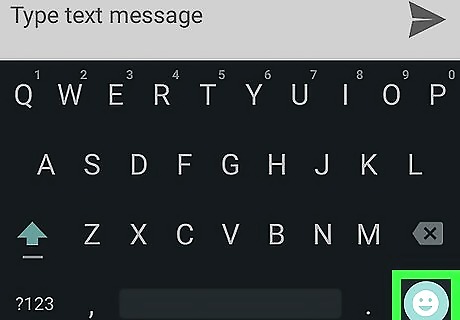
Tap the smiley face key. It’s usually in the bottom row of the keyboard. You should now see a list of colorful emoji.

Swipe left until you see a heart symbol. There are many hearts from which to choose. Keep swiping until you find the right one.
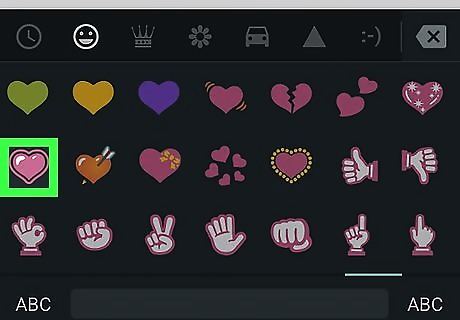
Tap the heart you want to send. The heart now appears in the text box.

Add text and tap the send or post icon. Adding additional text is optional. Your emoji heart will now appear in the message or post.
Using Symbols

Open your messaging app. You can type a heart using symbols in any app that allows typing, such as your text messaging app or Facebook. This is a great alternative if you or your recipient don’t use emoji.

Create a new message. The steps to do this are different depending on your app. If you’re using the default Android messaging app, tap the + symbol in a blue circle at the bottom-right corner of the screen.

Select a recipient. The steps are different depending on your app, but you can usually choose a recipient from a list or search for a name.

Tap the text box to open the keyboard. If you’re using the standard Android messaging app, the text box says “Type an SMS message.”
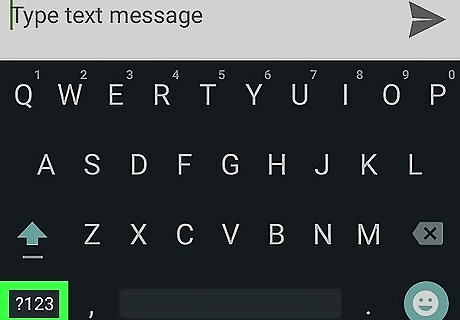
Tap the symbol key. It’s usually on the bottom row of keys to the left of the spacebar. Look for the key that has punctuation marks, such as ?, #, or @. If doing this opens up the keyboard with numbers instead of symbols, tap the “=\<" key in the bottom row.
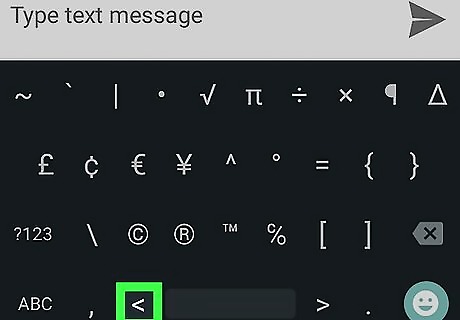
Tap the < key. This will be the bottom of the heart.
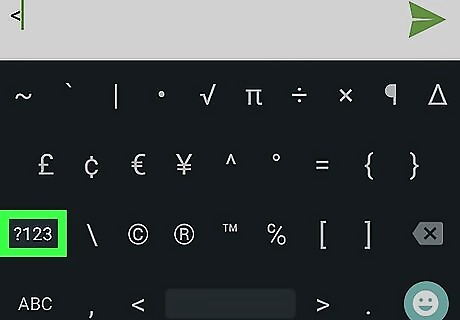
Tap the number key. If you already see numbers on your keyboard, you can skip this step. Otherwise, tap the key that has numbers or says “NUM.”
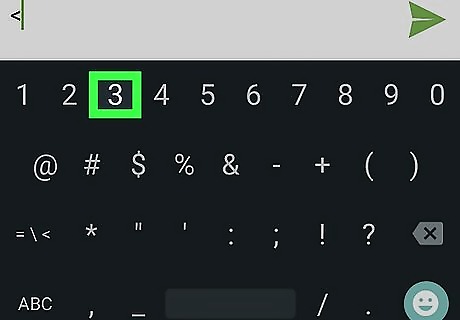
Tap the 3 key. This is the top of the heart. If you turn your phone counter-clockwise, these two symbols together make a heart.

Add text and tap the send or post button. Adding text is optional. Your heart made of symbols will now appear in the message or post.













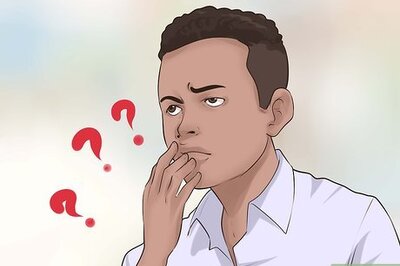



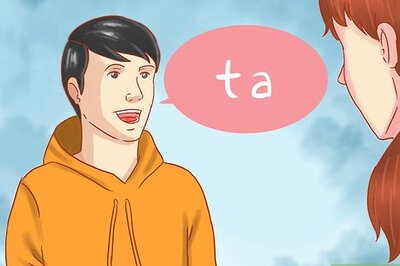
Comments
0 comment