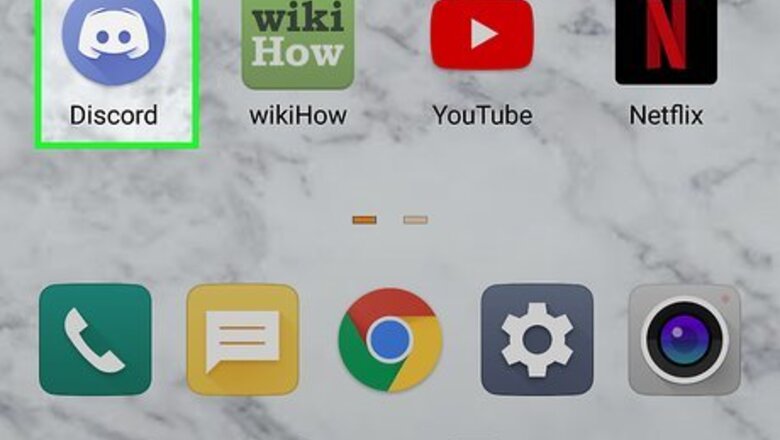
views
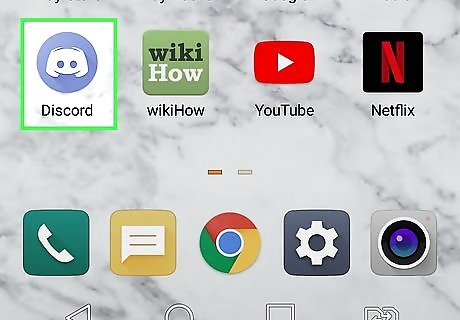
Open the Discord app. It has a blue icon with an image that resembles a game controller with a smiley face. Tap the Discord icon on your Home screen or Apps menu to open Discord. If you are not logged in, enter the email address or phone number and password associated with your Discord user account and tap Log In.
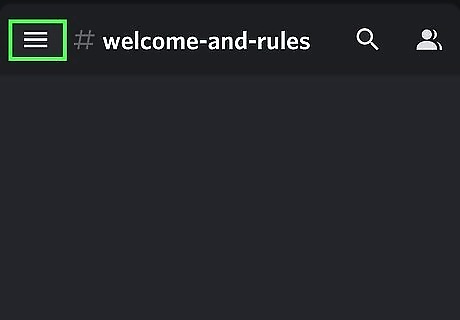
Tap ☰. It's the icon with three horizontal lines in the upper-left corner. This displays the menu to the left.
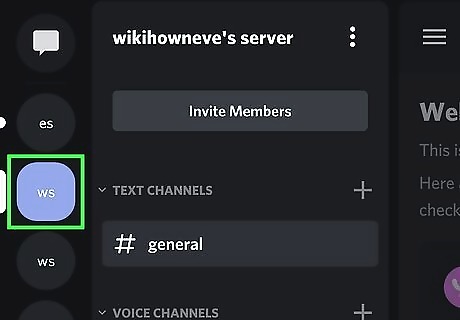
Tap your server icon. Server icons are listed in the bar to the far left. It must be a server that you own or have administrative privileges to. You cannot upload custom emojis to a server that you do not control.
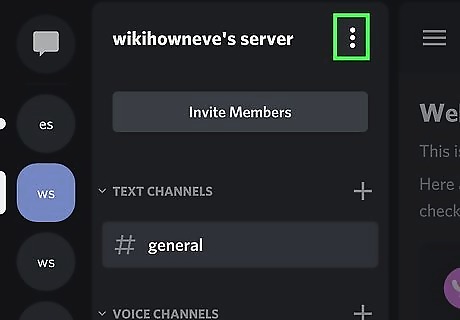
Tap the ⋮ icon. It's the icon with three dots in the upper-right corner of the menu next to your server's name.
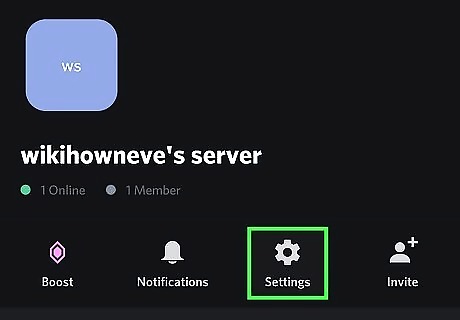
Tap Settings Android 7 Settings. It's the third tab at the top of the menu. It has an icon that resembles a gear.
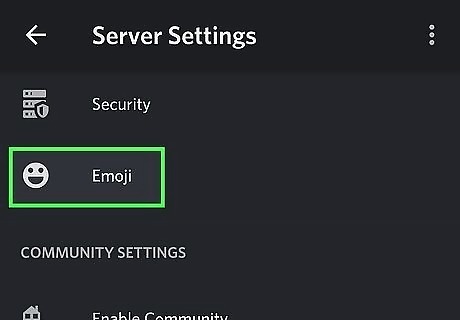
Tap Emoji. It's the last menu option below "Settings." It's next to an icon that resembles a smiling emoji.
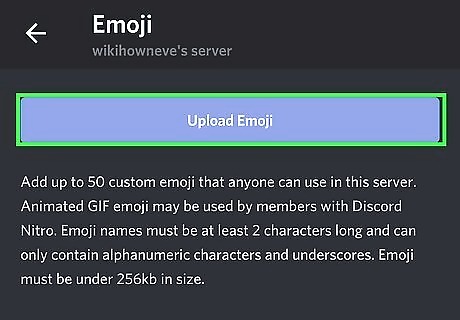
Tap the Upload Emoji button. It's the blue button at the top of the menu.
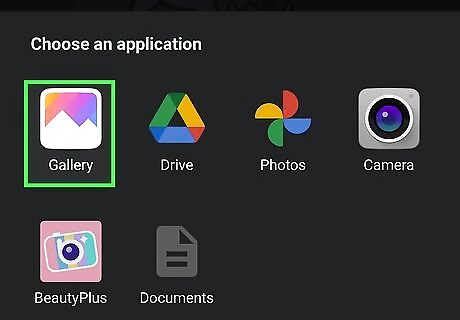
Tap Files, My Files or Gallery. Open your Gallery to access images saved to your phone or tablet. You can also open the Files app or My Files on Samsung Galaxy to browse for files on your phone or tablet. Alternatively, you can also use a third-party file browsing app.
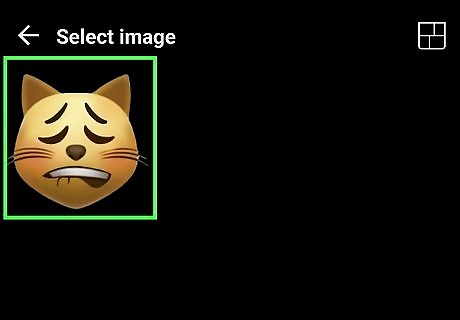
Tap an image or file you want to upload. This displays a pop-up that will contain the image as the size it will appear as an emoji. The image cannot be larger than 256 KB. If you want to crop the image, tap Crop below the image in the pop-up. Tap one of the aspect ratio options (1:1, 3:4, original, 3:2, 16:9) and then tap and drag the change the orientation in the frame. Tap the checkmark icon in the upper-right corner when you are finished. You need a Discord Nitro account to be able to upload animated gifs.
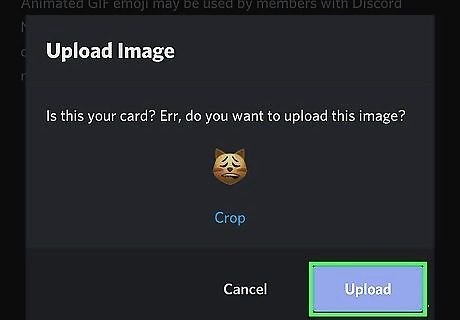
Tap Upload. This uploads the image to your Discord server. It will appear in the list of emojis available.
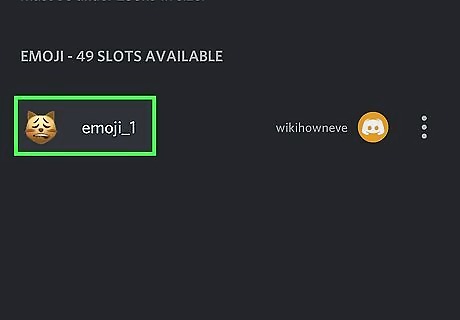
Tap the emoji name. By default, emojis are given a name like "emoji_1" or "emoji_2". To change the emoji name, tap the text to the right of the emoji.

Type a new name for the emoji. This is the name users will use to type the emoji. When a user wants to post the emoji, they will type the emoji name in between two colons (:) For example. if you name an emoji "robot," users could post the emoji by typing :robot: in the chat.
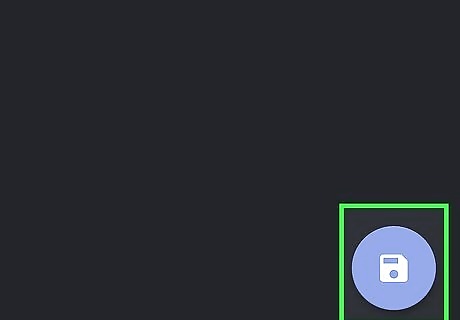
Tap the Camera icon. It's the blue icon in the lower-right corner. This saves the new name for your emoji. You can now use the emoji in your server's chats.











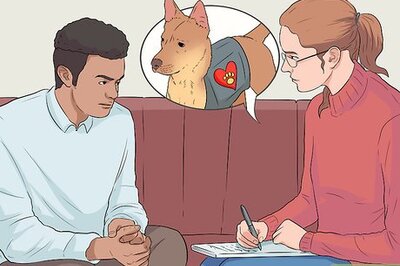
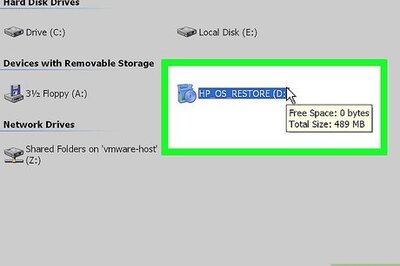
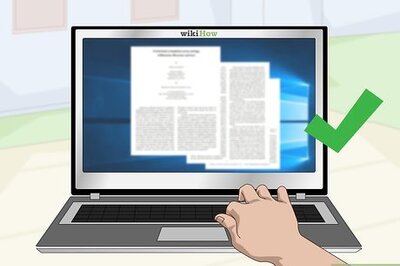
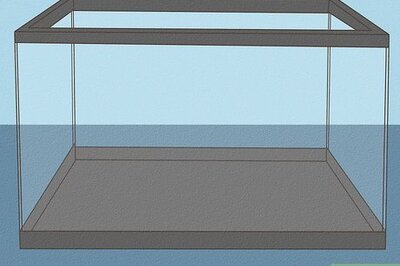


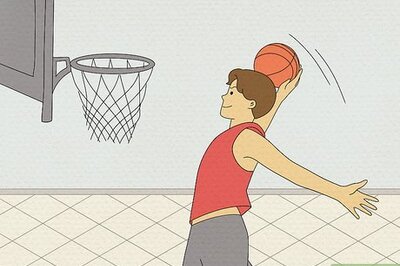
Comments
0 comment