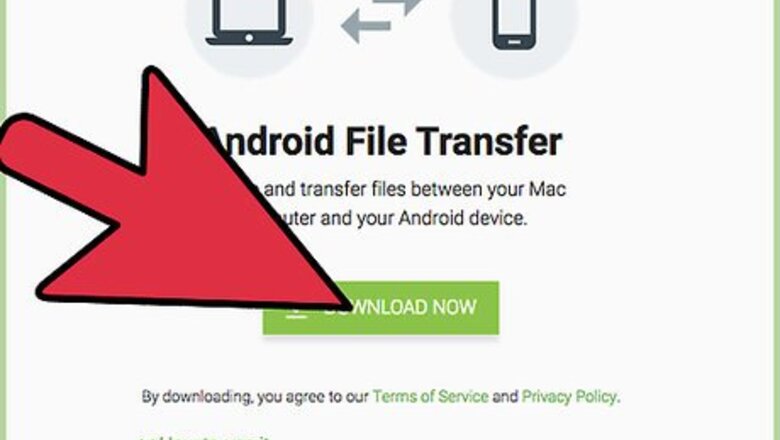
views
Use Android File Transfer
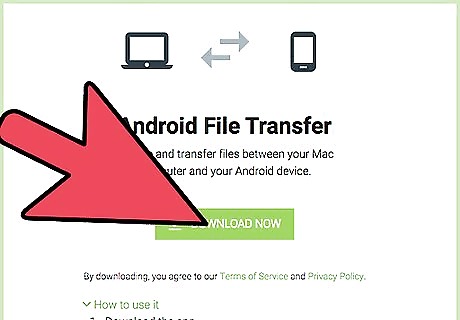
Download Android File Transfer. You can get the file from the app website here. Click Download Now, and it will start downloading the file.
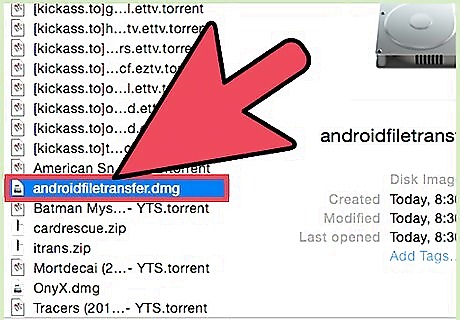
Double-click on androidfiletransfer.dmg. You will see this file once the download is complete.
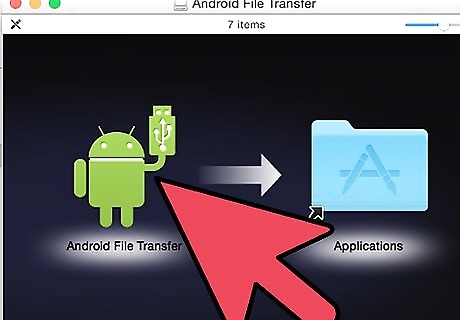
Drag the Android File Transfer icon to the Applications folder.
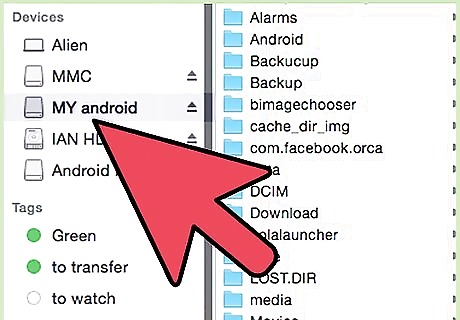
Connect the USB cable. Connect one end of the cable to your device and the other to the Mac.
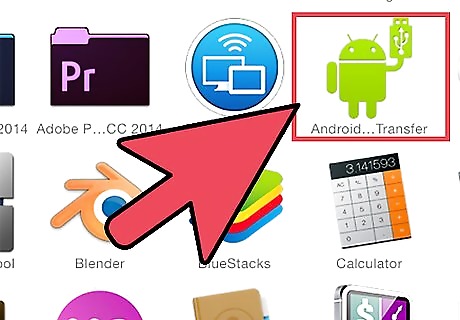
Open Android File Transfer. Double-click on the Android File Transfer icon inside the Applications folder.
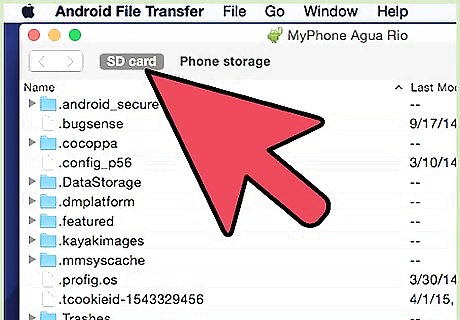
Browse files. Your device will be automatically detected. You will see all the folders inside your phone. You can copy files up to 4GB from and to your Mac as well as delete unwanted files.
Manage files with Mac Android Manager
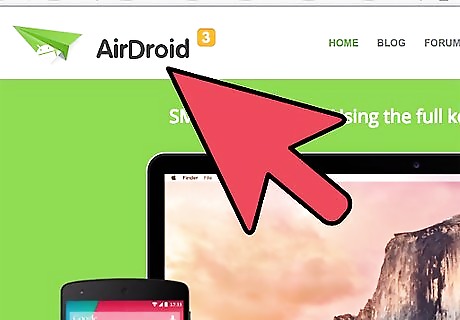
Download Mac Android Manager. You can download the file from the app’s website.
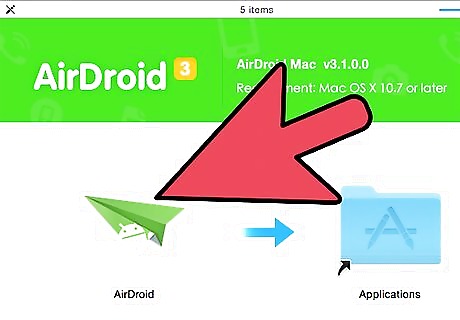
Install Mac Android Manager. When you open the downloaded file, simply drag the app icon into the Applications folder. Double-click on the icon to open the app. Click on the free trial option.
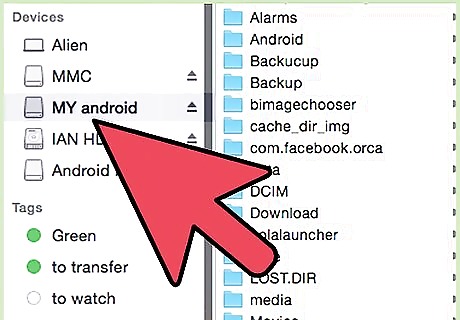
Connect the Android device to Mac. Connect your data cable to a USB port of your Mac and the other end to your Android device. The application will automatically detect your phone. If successful, you will see your phone details displayed on the screen.
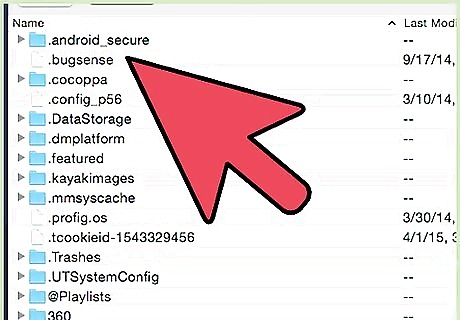
Manage files and media. Once you are connected, you will be able to manage media files, contacts, and messages; you can even back up your device. Click on the corresponding category you see on-screen. Click on the Add button on the top-left corner of your window. You will not be able to choose any file to include in your device.
Use AirDroid App
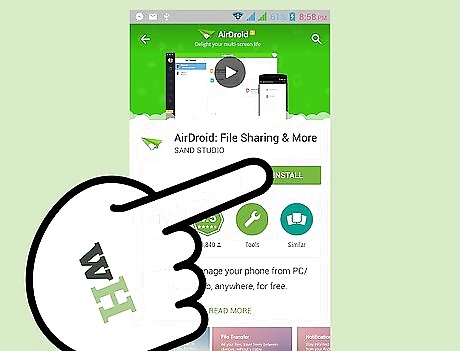
Download and install AirDroid. You can download this app from Google Play or visit the apps website.
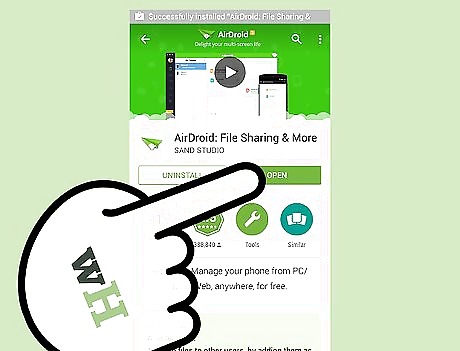
Open the application.
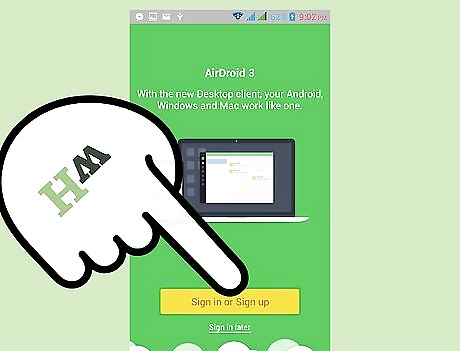
Register your account. Select the register option on the bottom of the screen. Enter a valid e-mail address. Enter a password. Type in your nickname. Hit the Register button.
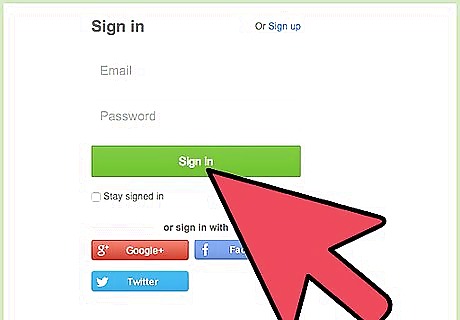
Go to the AirDroid website. On your browser, enter web.airdroid.com and enter your login credentials.
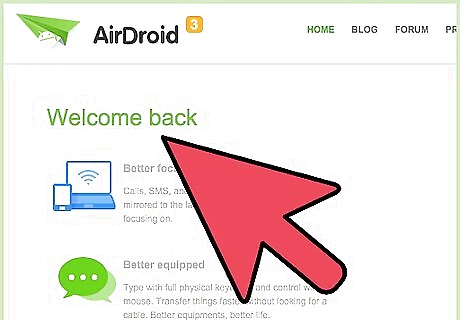
Manage files from the web app. From the web app interface, you can instantly see all file categories you can manage. To access the folders in your device, just click on the Files icon.











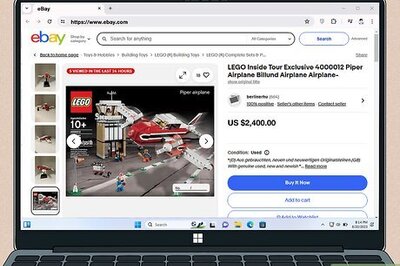





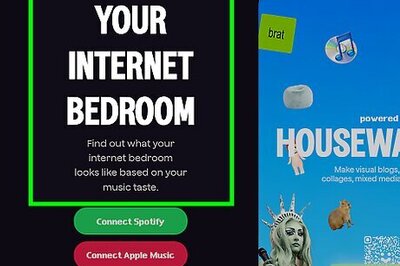
Comments
0 comment