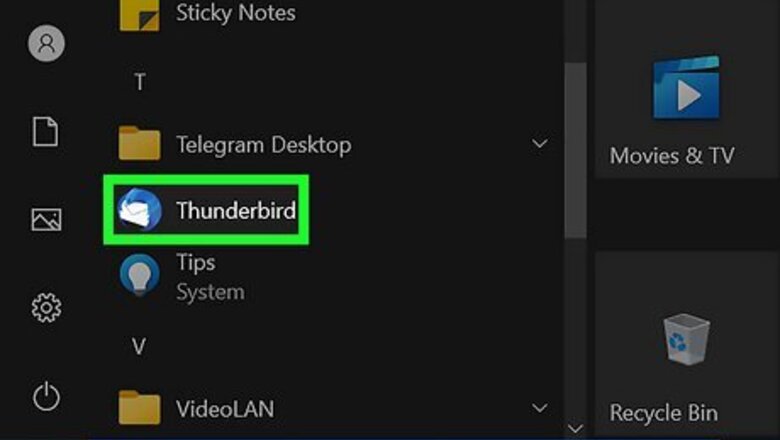
views
On Windows
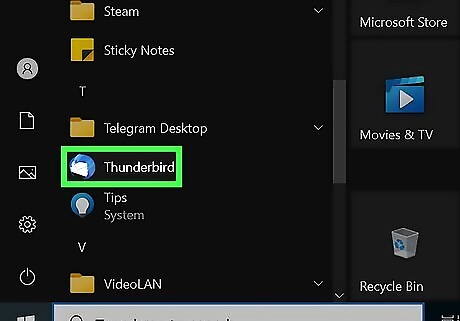
Open the file in a mail client. EML files are emails in file form. The easiest way to open them is to use an email client such as Outlook, Windows Mail, or Thunderbird. You can usually open it by double-clicking the EML file. If that doesn't work, right-click the file, select Open with, and select your mail client. When you open the EML file in an email client, you can download any attachments included in the file and view the proper formatting and pictures. If you don't have an email client or can't open the files in your email client, read on.
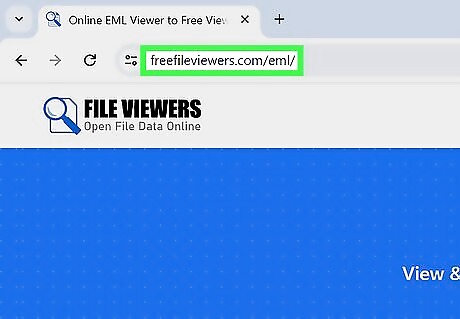
Use an EML File Viewer. If you're having trouble opening your EML file using an email client, you can display it in your web browser using an online EML viewer. Go to https://freefileviewers.com/eml/ and drag the EML file to the box (or click Select Files and choose the file from your computer). If you don't feel comfortable uploading the file, you can download FreeViewer from https://www.freeviewer.org/eml/.
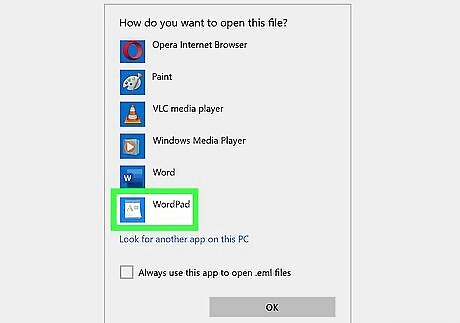
View the file in WordPad. You can also open the EML file in WordPad, a free word processor that comes with Windows. Just right-click the EML file, select Open with…, and choose WordPad to display its contents.
On a Mac
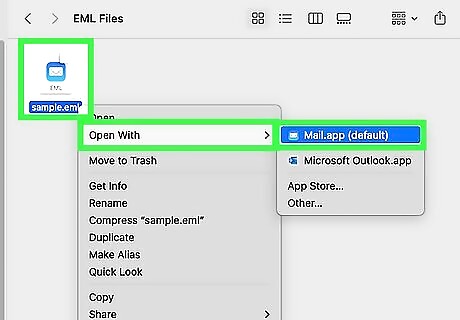
Open the EML file in Apple Mail. Apple Mail comes with macOS and can open and properly display EML files. You can do this even if you haven't set up a mail account with Mail. Ctrl + click the EML file and select "Open With..." Click Mail in the list of programs to display the contents of your EML file.
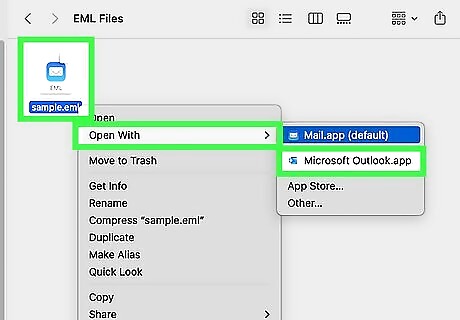
Use Outlook for Mac. If you have Microsoft 365 (Office), you can install the Microsoft mail client to open EML files. Just Ctrl + click the EML file, select Open With..., and select Outlook from the app list.
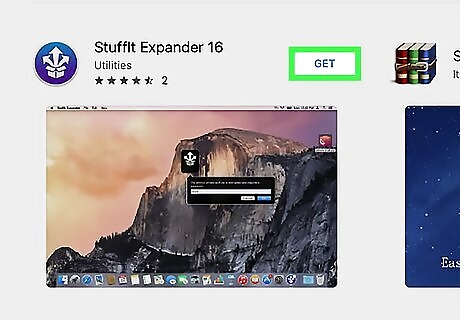
Extract the file with StuffIt Expander. This is a free extraction utility for macOS, and you can use it to extract information from the EML file. Download and install StuffIt expander from the Mac App Store. Drag the EML file into the StuffIt window. You can extract multiple EML files at once by dragging them all into the window at the same time. Open the new folders created for each EML file. You'll be able to find the attachments and images as separate files, as well as a text document containing the body of the email message.
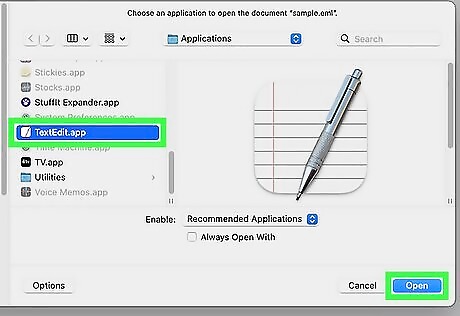
View the EML file in plain text. If you don't have a mail client and can't install StuffIt Expander, you can open the EML file in TextEdit to read the body of the message and find any links. You won't be able to view any images or access attachments. Ctrl + click the EML file and select Open With... Select TextEdit from the list of apps. You may have to browse for it. If this doesn't work, change the file extension from .eml to .txt, then try again. Look for the HTML
tags. This will help you find the body of the message. Any links will have theOn iPhone & iPad
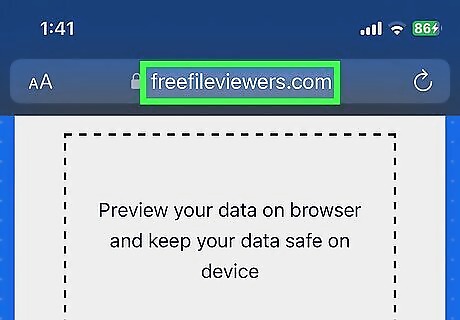
Use an online EML File Viewer. There aren't any free EML viewers in the App Store anymore, but you can still open an EML file on your iPad using a free EML viewer. Go to https://freefileviewers.com/eml/, tap Select Files, and select the EML file from your iPhone or iPad. If you received the EML file as an email attachment, you'll have to download it to your iPad first.
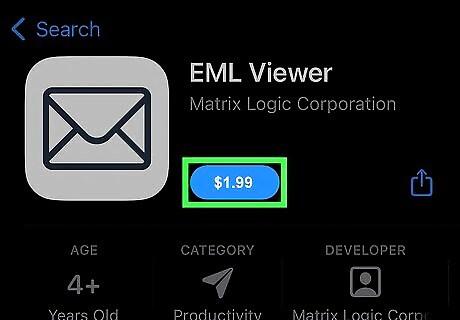
Try a paid EML viewer. If you don't feel comfortable uploading your EML file to the web, you can install the EML Viewer app from the App Store. This app isn't free, but it does make it painless to open EML files in iOS.
On Android
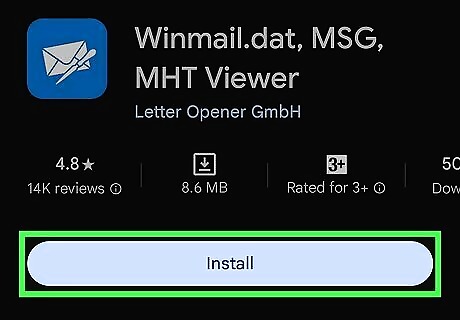
Install the Letter Opener app. Android does not natively support the EML format. Letter Opener is one of the more highly rated EML reader apps available, though there are others to choose from if you wish. Simply search "eml reader" in the Google Play Store.
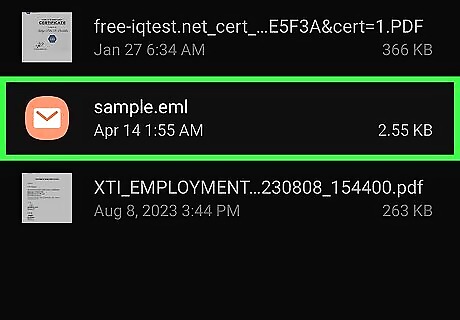
Open the EML file. There are several ways you may open an EML file, depending on how you got it. If you received an EML file as an attachment, download it to your phone or tablet first. Use your Android's file manager to locate and select the EML file, then choose Letter Opener. Alternatively, open Letter Opener first, then use the app to browse for and select your EML file.
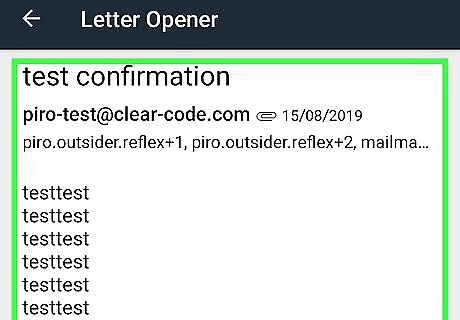
Read through the EML file. Letter Opener will display the EML file like an email message with From, To, Date, Subject, and Message Text. At the bottom of the display, you'll see a list of attachments. Tap an attachment to open it, then an app that can read that file type. Tap the save icon on the right to extract the file from the EML to your Download folder.
Troubleshooting
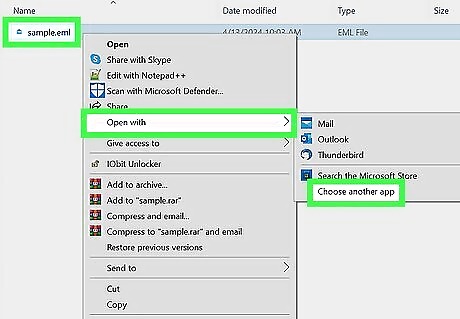
EML files are not opening in your mail app when you double-click them. This is usually caused by another program hijacking the EML extension. Close your mail app if open, then follow these steps: Windows Right-click the EML file and select Open with. Click Choose another app. Select the app you want to use for EML files. Select Always use this app and click OK. Mac Right-click or Control + click the EML file and select Get Info. Click the arrow next to "open with". Select the app you want to use to open EML files. Click Change All.
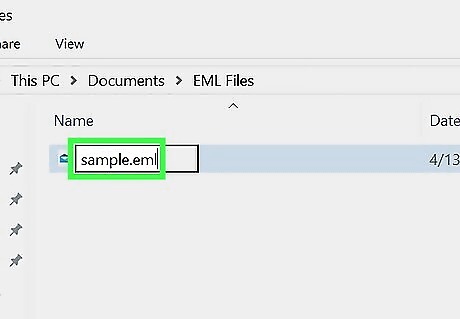
Check the extension. Some users have reported that backups created with Windows Live Mail have corrupted EML extensions (*._eml instead of *.eml). If the EML file isn't opening, check that the extension is not messed up. Rename any EML file that has the *._eml extension to remove the extra space.

















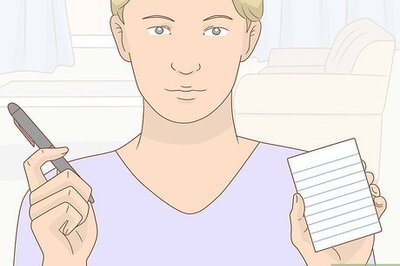

Comments
0 comment