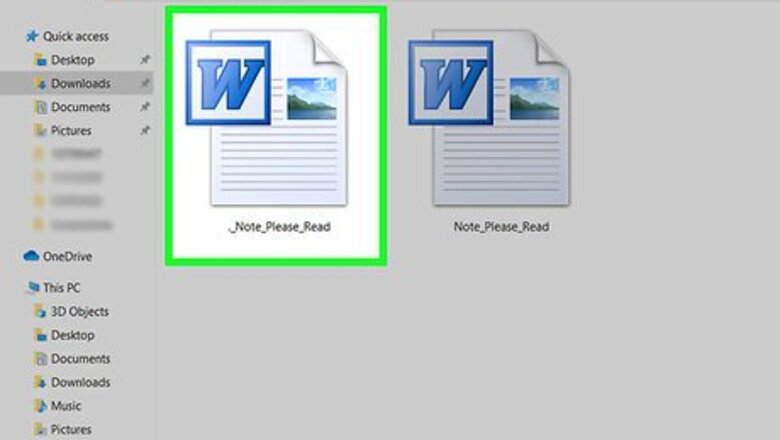
views
Using a Desktop App
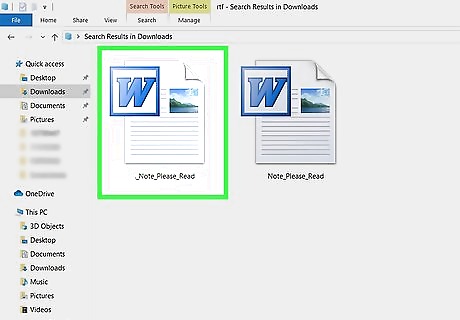
Find and right-click the RTF file you want to open in your files. Locate the file in your folders, and right-click on its name or icon to see your options on a drop-down menu.
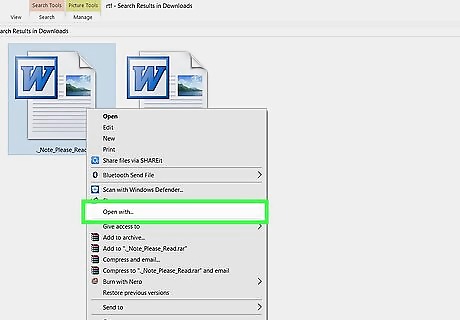
Hover over Open with on the right-click menu. Recommended applications for this file type will pop up on a sub-menu.
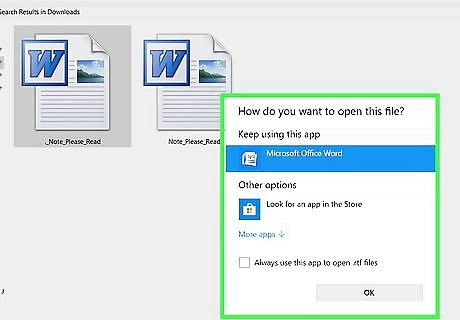
Select a text editor on the app list. Click any text editor app on the app list to open your RTF text file, and view the formatted text contents in this file. You can use a simple text editor like TextEdit on Mac or WordPad on Windows. You can also use a word processor like Microsoft Word or Apache OpenOffice. If you don't see any text editors on the app list here, click Other or Choose another app at the bottom of the list. Any text editor that supports formatted text will open the RTF file format.
Using Google Docs
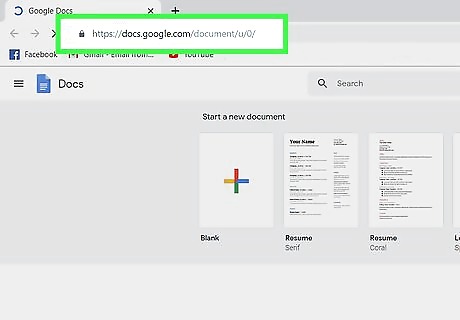
Open Google Docs in your internet browser. Type https://docs.google.com into your browser's address bar, and press ↵ Enter or ⏎ Return on your keyboard. If you're not automatically logged in, enter your Google email or phone, click Next, enter your password, and click Next again to sign in.
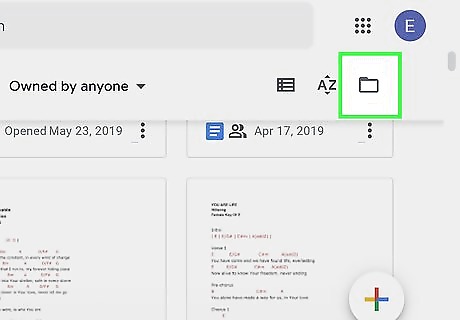
Click the gray folder icon on the top-right. This button is located in the upper-right corner of your "Recent documents" list, next to the AZ button. It will open a new pop-up window, and allow you to open a new file.
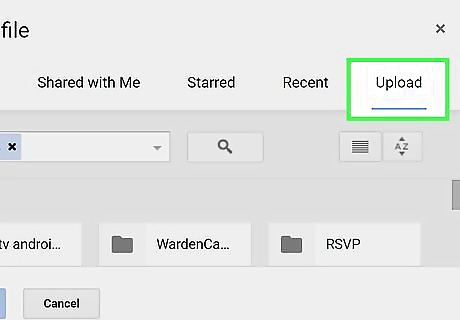
Click the Upload tab in the "Open a file" window. This button is on the right-hand side of the tab bar at the top of the pop-up window. You can upload and open a file from your computer here.

Click the Select a file from your device button. This is a blue button in the middle of the Upload window. It will open a new file explorer window, and allow you to select the file you want to open.
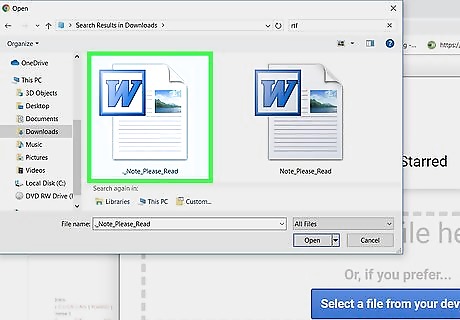
Select the RTF file you want to open. Find your RTF file in the file explorer window, and click on its name or icon to select the file.
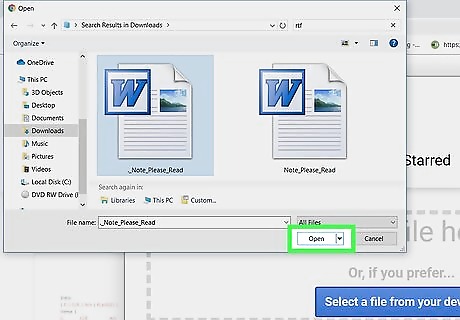
Click the Open button on the bottom-right. This will upload your RTF file to your Google Docs account, and open it in your internet browser.
Using Google Drive on Mobile
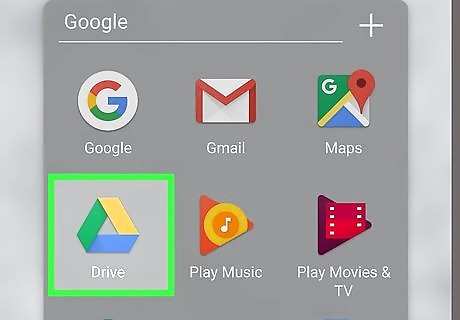
Open the Google Drive app on your iPhone, iPad or Android. The Google Docs icon looks like a triangle with yellow, green, and blue edges. You can find it on your home screen, in an app folder, or on the Apps tray. If you don't have the Drive app, you can download it from the App Store for iPhone/iPad (https://apps.apple.com/us/app/google-drive/id507874739) or from the Play Store for Android (https://play.google.com/store/apps/details?id=com.google.android.apps.docs)
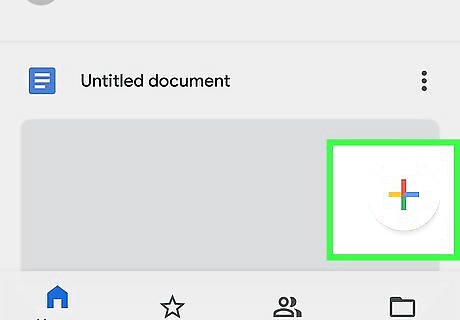
Tap the colored + button. This is the "Add" button in the lower-right corner of your screen. It will open a pop-up panel at the bottom.
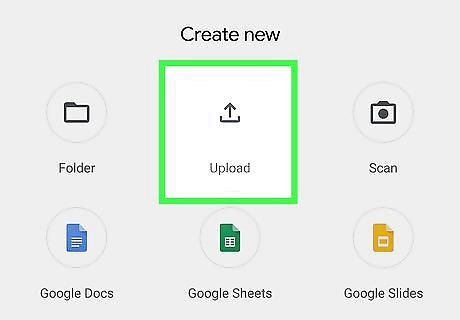
Tap Upload on the pop-up panel. This option will allow you to add new files to your Drive. If you're using an iPhone or iPad, you'll have to select Browse here when you're prompted.
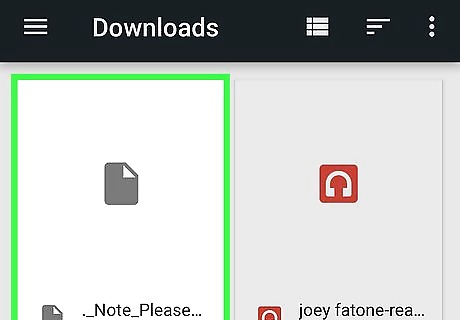
Find and tap your RTF file. Locate your RTF file in your mobile folders, and tap on it to upload it to your Drive.
Find and tap the uploaded RTF file in your Drive. This will open the RTF document, and allow you to view it on your phone or tablet.













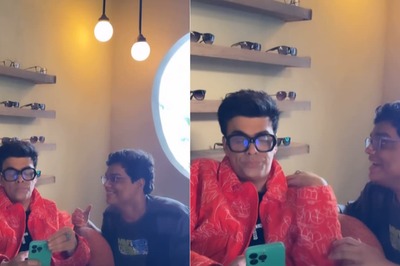





Comments
0 comment