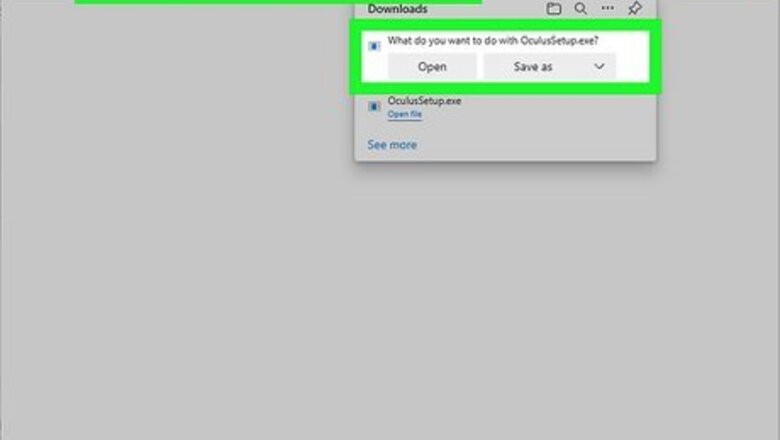
views
- You'll need the following programs installed: Oculus Home, Steam, SteamVR, and Phasmophobia.
- Open Settings in the Oculus headset. Toggle on Air Link, select Oculus Air Link, and select your computer.
- Select Pair. Once paired, open Desktop and then SteamVR in the Oculus. Launch Phasmophobia.
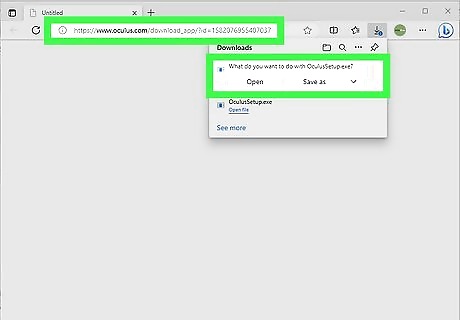
Download the Oculus app onto your computer. You can find the download on the official website here. This program is needed to connect your Oculus headset to your computer. You should already have Steam and Phasmophobia downloaded. If you don't, install it first.
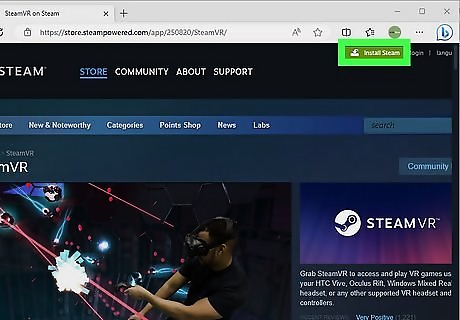
Download SteamVR. You can find this in the Steam library. Search for "SteamVR" and download it to your computer.
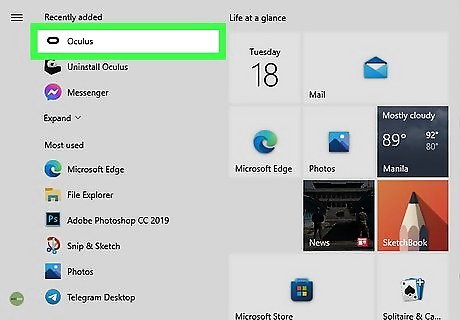
Open the Oculus app on your computer. This should be open while you connect your Oculus via Air Link. If you're using a wired cable, simply plug your Oculus into your computer to connect it.
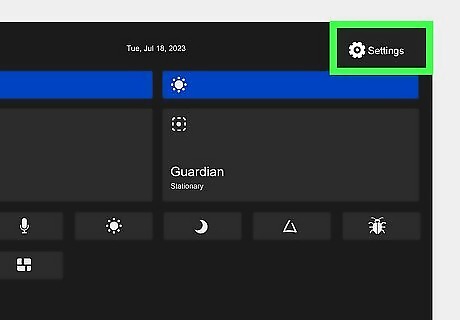
Put on the Oculus headset and navigate to Settings. This will be in the top-left corner of the Apps window.
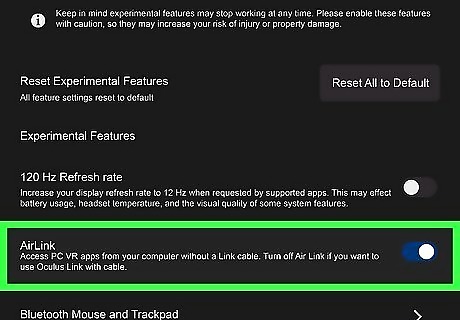
Toggle on Air Link. This will be on the Features tab.
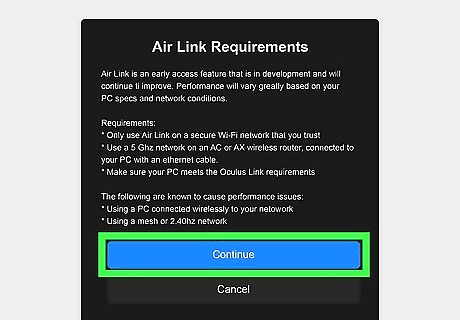
Select Continue. A new window will open with a menu.
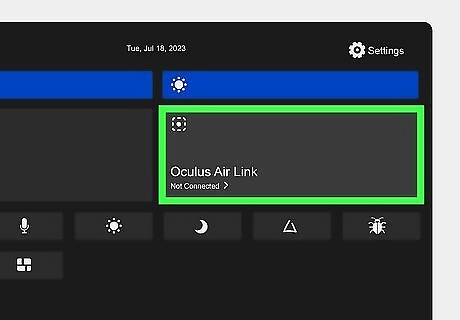
Select Oculus Air Link. This is the square on the right side of the window.
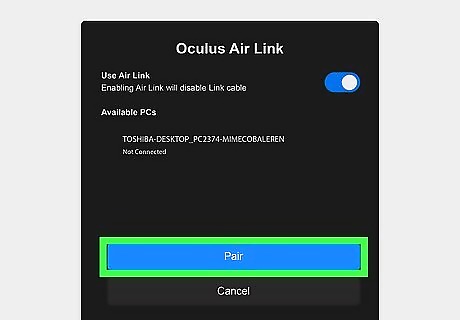
Select your computer name and select Pair. You should see your computer name underneath the Available PCs header. This will take a moment to connect. When it does, you'll see a code on both your computer and headset.
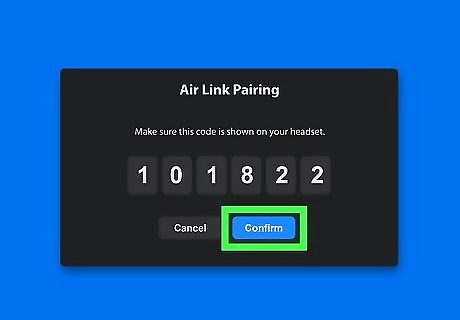
Select Confirm. Make sure the codes match. If they do not match, select Cancel and try again. Make sure you're selecting the correct computer. Your Oculus headset is now connected to your computer.
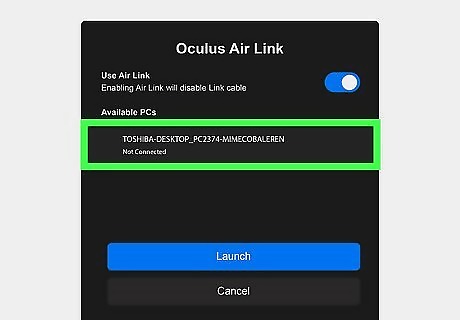
On the Oculus, select Desktop. This should be in the row of apps at the bottom of the screen. You'll need to use the Oculus to open the necessary programs through your computer.
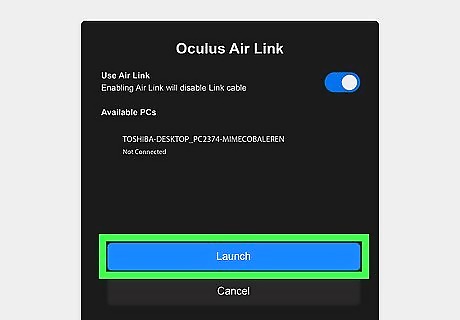
On the Oculus, find SteamVr and select Launch. SteamVR will open with a completely new background. The window will show your Steam library.
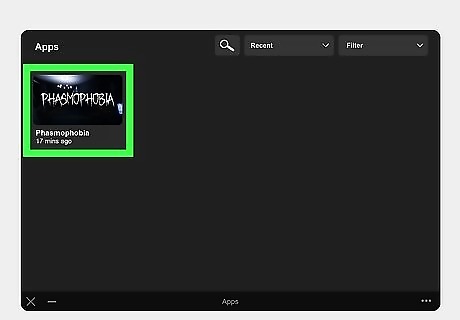
Select Phasmophobia. This may take a moment depending on your computer. The game will launch on your Oculus headset. You can now play Phasmophobia in VR. For the best, immersive experience, use headphones as you play.



















Comments
0 comment