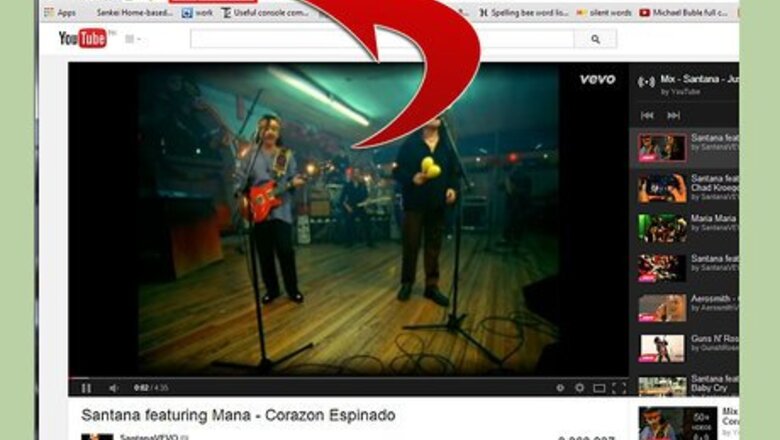
views
Sharing from Websites
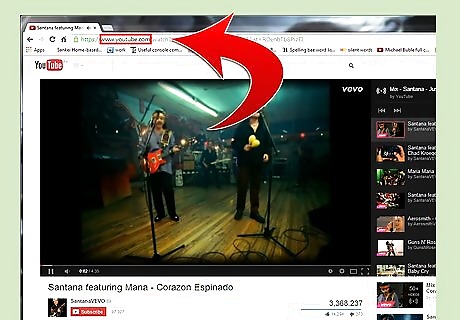
Navigate to the website that features the music you want shared. Examples of such websites are YouTube and SoundCloud.
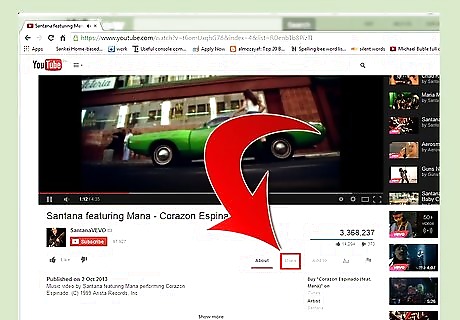
Click on the “share” button located next to the music selection you want shared.
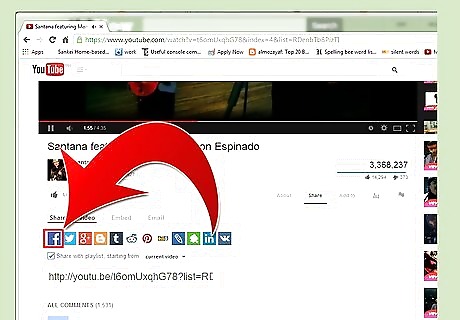
Select the option for Facebook when asked how you want to share your selection.
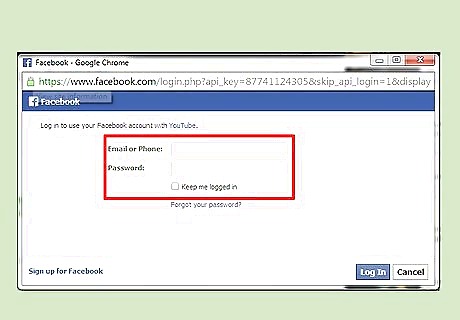
Enter your Facebook login information at the prompt.
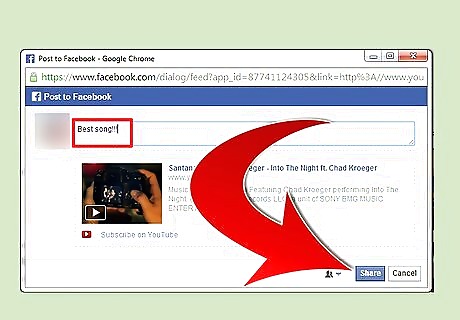
Type a news update to accompany the music selection if desired, and click on “Share.” Your music selection will post to your Facebook News Feed, and be shared with your Facebook friends.
Posting Links
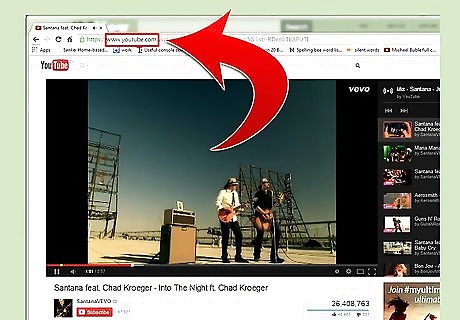
Navigate to the website that features the music video or clip you want shared.
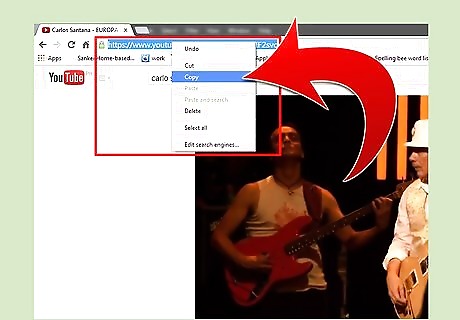
Copy the website’s URL displayed in the address bar of your browser.
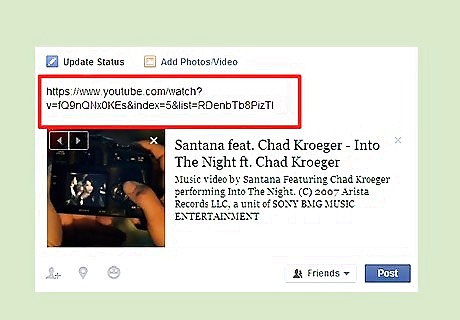
Navigate to your Facebook profile, and paste the link into your News Feed.
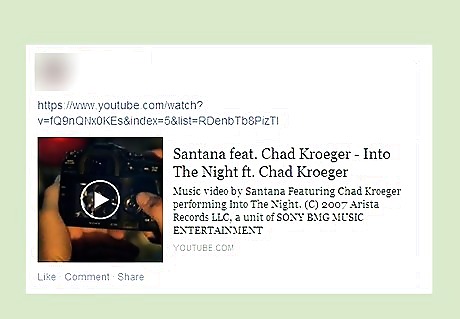
Click on “Post.” The link you shared to the music selection will now display in your News Feed and be available to your Facebook friends. If you share music from YouTube, the video clip itself will display directly in your News Feed so users can watch the video without having to leave your Facebook page.
Linking Music Services
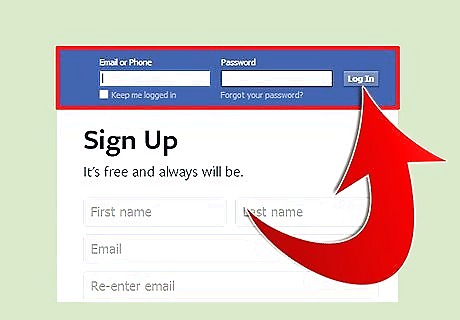
Log in to your Facebook profile.
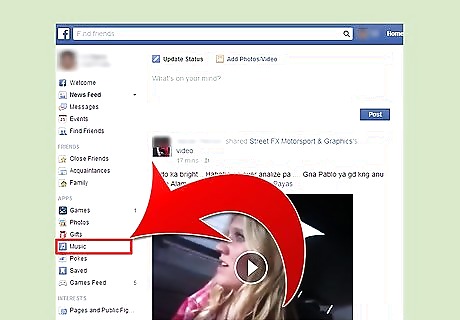
Click on “Music” located within the Apps section in the left sidebar on your Facebook Home page. A timeline will display on-screen showing a customized News Feed containing updates for all your music interests and “likes.”
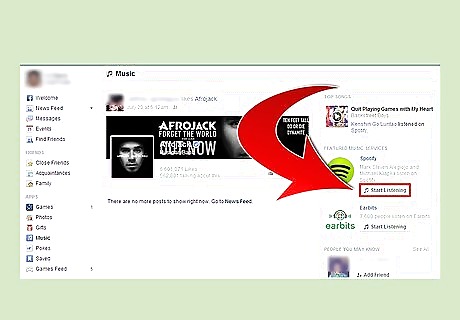
Click on “Start Listening” next to one of Facebook’s featured music services located in the right sidebar of Facebook. Examples of featured music services are Spotify and Earbits.
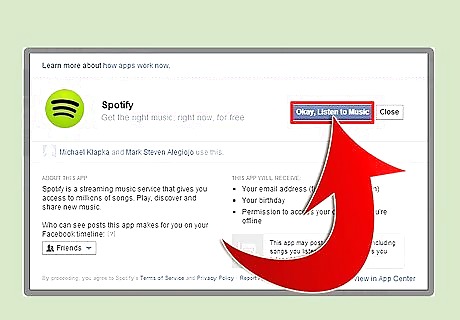
Follow the on-screen prompts to link your Facebook account with the third-party service. You may be required to open a separate account for that particular third-party service and agree to terms and conditions.
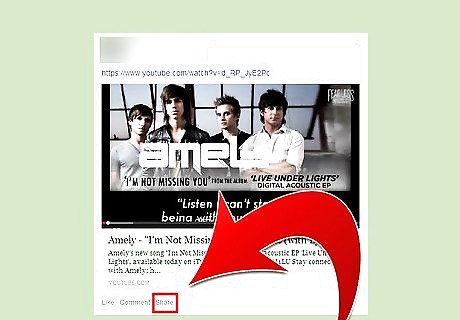
Click on the Facebook “share” button while listening to any song you want shared with your Facebook friends when using the third-party service. The song you selected will be posted to your News Feed, and going forward, the service may post regular updates to your News Feed about your music preferences.

















Comments
0 comment