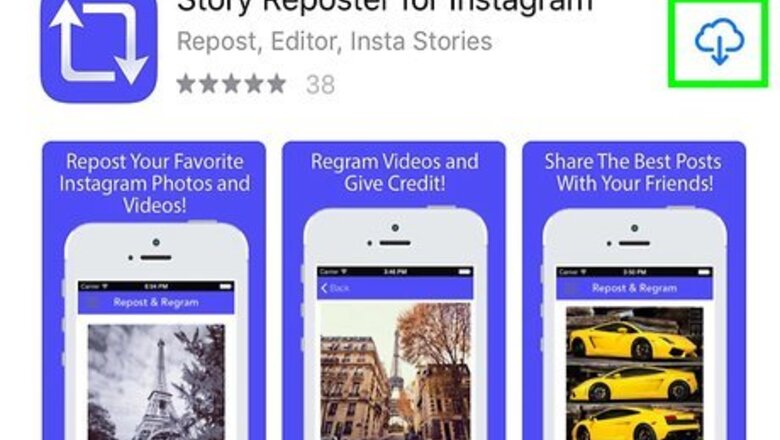
views
Downloading a Story with Reposter
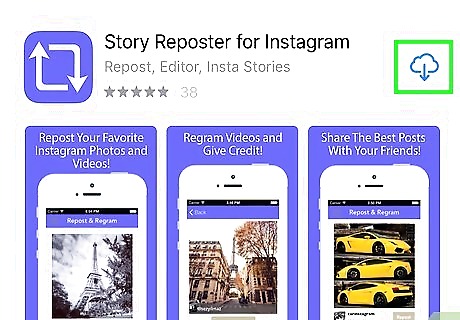
Download and install the Story Reposter app from the App Store. This is a third-party app that will allow you to save any user's photo or video stories to your iPhone or iPad's Camera Roll. If you need help downloading the app, make sure to check out this article for more instructions.
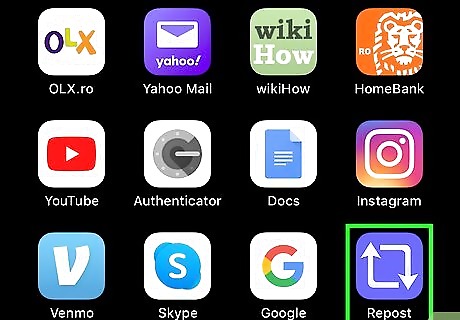
Open the Story Reposter app on your iPhone or iPad. The Story Reposter icon looks like two revolving arrows in a white camera icon against a pink-and-yellow background. You can find it on your home screen or in an app folder.
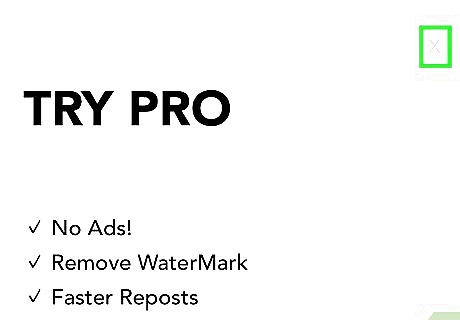
Tap CLOSE at the bottom (optional). If you see the "HELP" screen when you first open the app, tap the blue CLOSE button at the bottom to proceed.
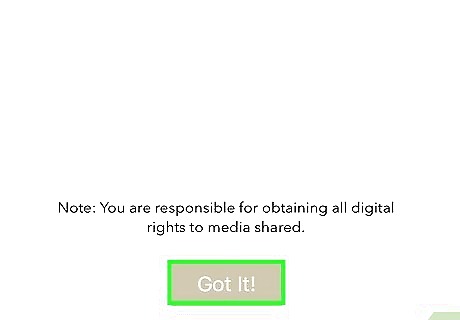
Tap OK in the pop-up window. When you're asked to allow the app access to your photos, tap OK to proceed. This will allow you to use this app to save story photos and videos to your Camera Roll. You will only have to do this once when you open the app for the first time.
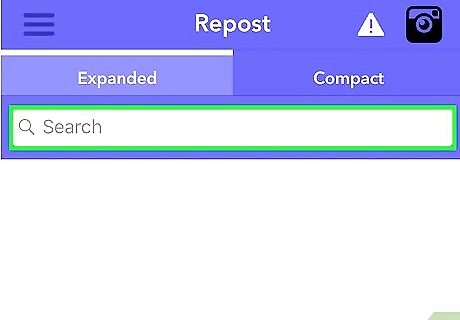
Tap the text field in the middle of your screen. The text box here reads "Type the name of the Instagram user." Your keyboard will slide in from the bottom.
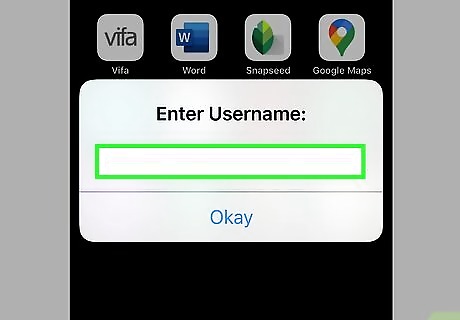
Type the username of the user whose story you want to save. Make sure you type their username correctly, exactly as it appears at the top of their Instagram profile. If you open a user's profile on Instagram, you can find their username at the top of your screen.
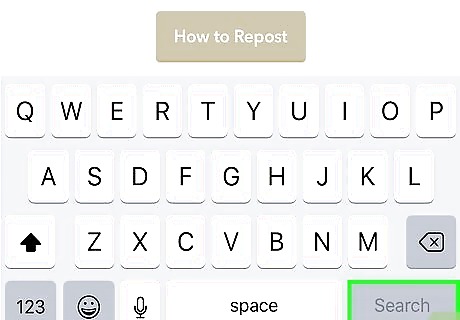
Tap ⏎ Return on your keyboard. This will bring a list of all the Instagram users with a matching username. You'll see all the users with a partial or full match with your search keyword. If you close your keyboard, you can tap the blue SEARCH button below the username field. It will open the same page.
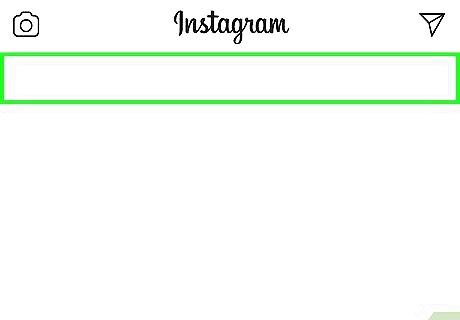
Tap the user whose story you want to save. This will open all their current Instagram stories.
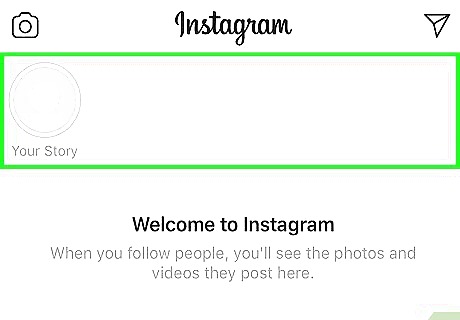
Tap the story you want to save. You can select any photo or video from their story here. This may sometimes open a full-screen ad before you can proceed. If it opens an ad, tap the "X" icon on the top-right or the bottom-left corner. This will close the ad, and proceed to a preview of the selected story.
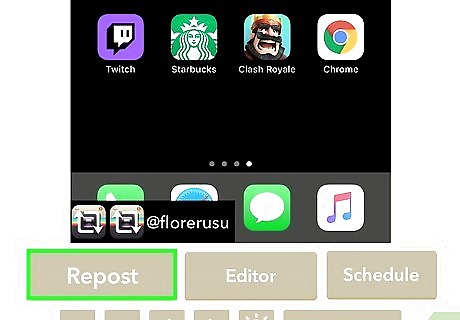
Tap the Repost button at the bottom. This button looks like two white revolving arrows in a blue circle. It will open your options on a pop-up menu.
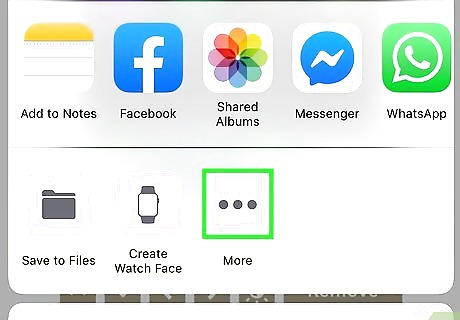
Tap More on the pop-up menu. This will open all your options on a new menu.
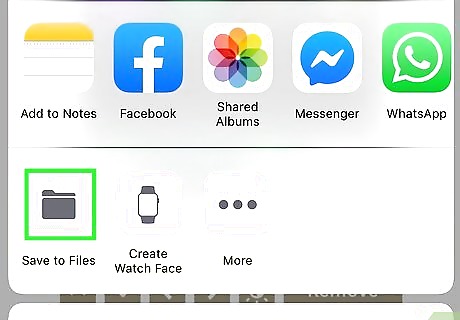
Tap Save Image or Save Video. This button looks like a downward arrow icon on a gray square. You can find it on the bottom row of your options. This will instantly save the selected story to your iPhone or iPad's Camera Roll. Alternatively, you can select Save to Files on the same menu, and save the story to your iCloud Drive.
Downloading a Story with Storiesig
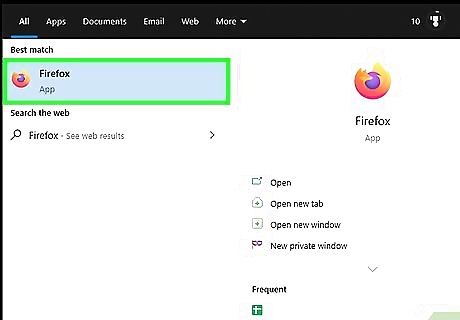
Open your internet browser. You can use Safari, Firefox, Chrome or any other mobile internet browser.
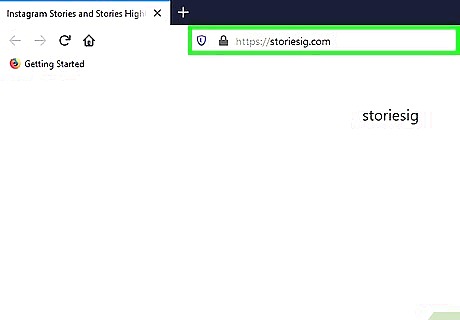
Go to the Storiesig website. Storiesig is an easy way to download, view and save an Instagram user's story posts. Viewing a user's stories here will not show your name on their viewers list.
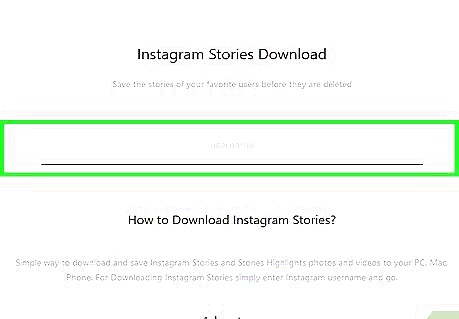
Tap the "username" box. You can find this field under the "Instagram Stories Download" heading.
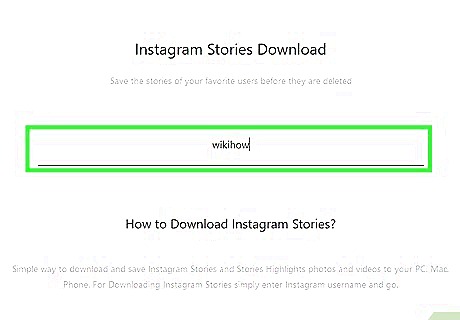
Type the Instagram username of the person you want to download. Enter their username here, and tap return on your keyboard to see a list of all the matching users.
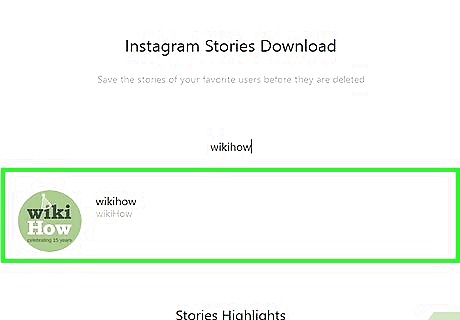
Tap the person you want. This will open all their current stories on a new page.
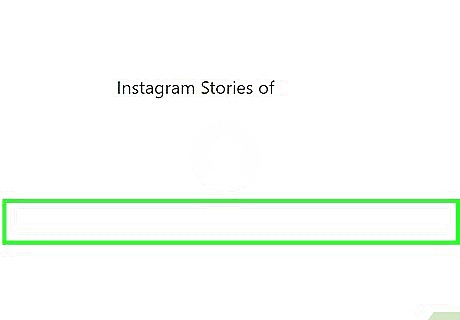
Tap and hold the Download button below any story post. This will open your options in a new pop-up window.
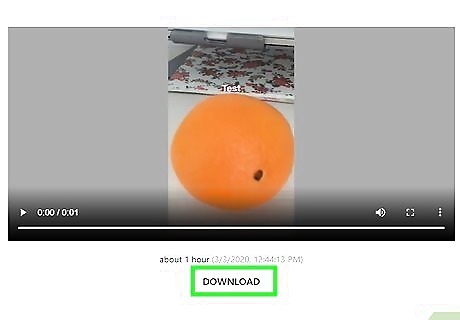
Tap Open in New Tab on the pop-up menu. This will open the selected story post in a new tab in your internet browser.

Tap the iPhone Blue Share icon. You can find it on a navigation bar at the bottom of your screen. It will open a pop-up menu.
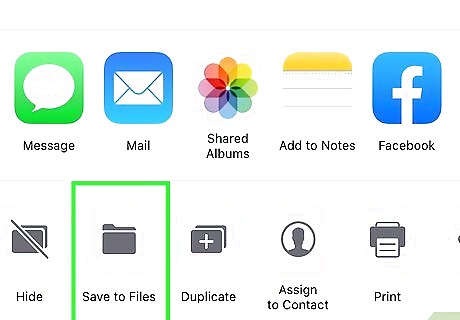
Tap Save Image or Save Video on the menu. It looks like a downward arrow icon on a gray square on the bottom row of the menu. This will instantly save the selected story to your Camera Roll. Alternatively, select Save to Files on the menu, and save the story to iCloud Drive.
Posting a Video to Your Story
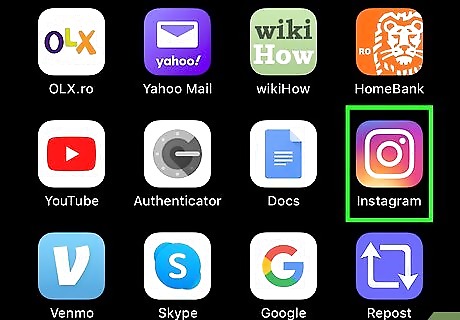
Open Instagram on your iPhone or iPad. The Instagram app looks like a white camera icon on a purple-and-orange background. You can find it on your home screen, or in an app folder.
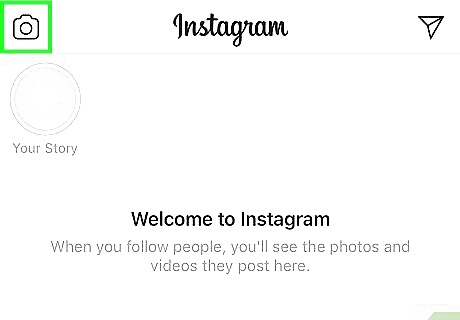
Tap the camera icon on the top-left. You can find it in the upper-left corner of your screen. This will open your camera, and allow you to take a photo or video.
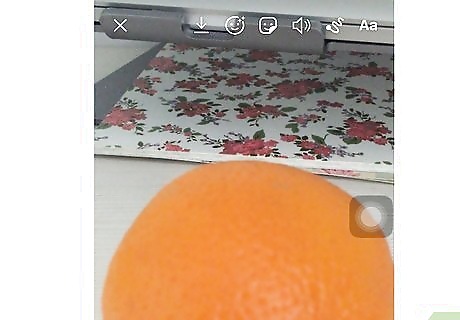
Point your camera at what you want to record. You can look around with your camera, and start recording anytime.
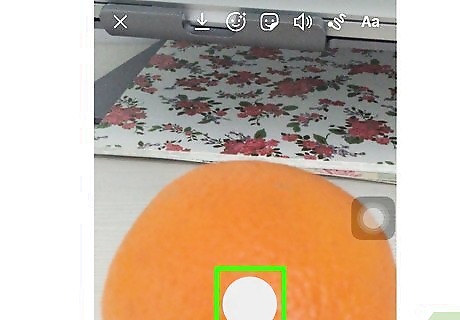
Hold down the white circle button at the bottom. The Capture button looks like a white circle at the bottom of the camera screen. You'll start recording video as soon as you hold down the Capture button. You will see a red circle around the Capture button as you record video.
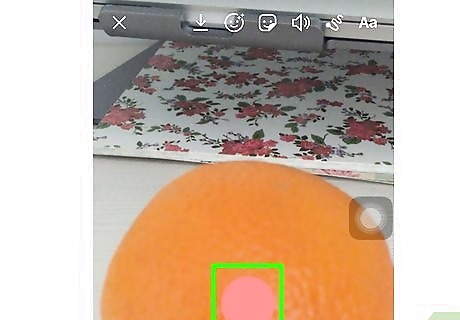
Release the Capture button. This will stop recording video. You will automatically preview your video in a loop as soon as you release the Capture button.
Tap the Your Story button. This button looks like a thumbnail of your profile picture in the lower-left corner of your camera screen. It will add the recorded video to your story.




















Comments
0 comment