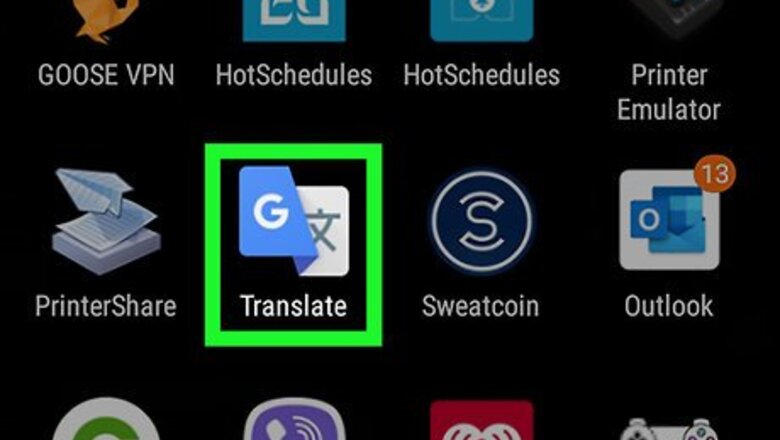
views
X
Research source
If you would rather store the translations in the Google Translate app, you can save translations to your phrasebook instead.
- You can record Google Translate voice using Easy Voice Recorder.
- You must have Easy Voice Recorder active before you begin translating.
- Alternatively, you can save your translations in Google Translate's Phrasebook.
Using Easy Voice Recorder
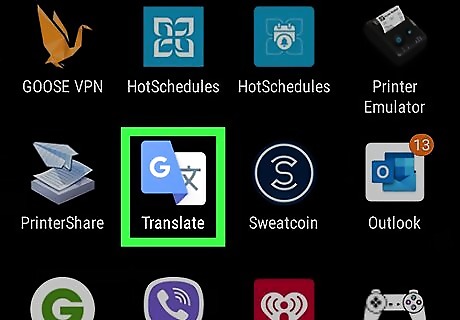
Open Google Translate Android 7 Google Translate. You can find this app on your home screen, in the app drawer, or by searching. Log in if prompted.
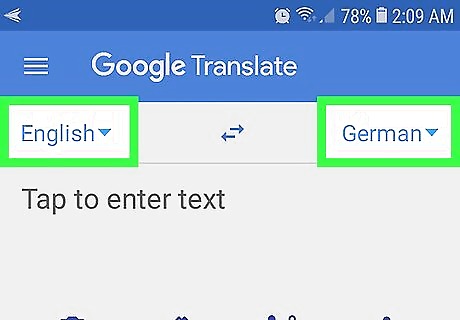
Choose the languages to translate. Using the drop-down arrows Android 7 Expand More, pick which languages you need translated.
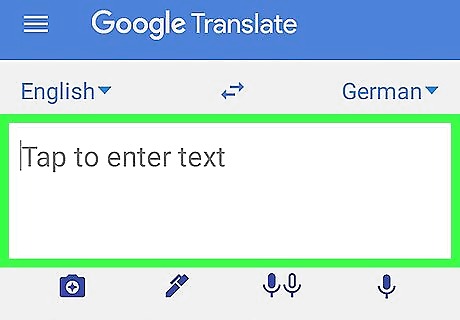
Tap the text field. Your keyboard will appear.
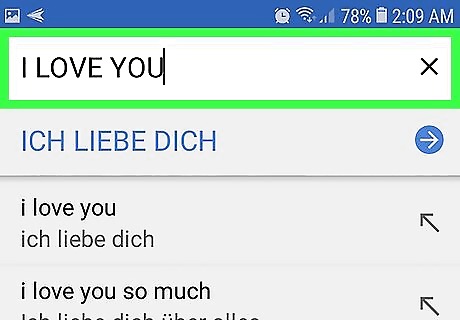
Type in what you want translated. You can tap the camera icon Android 7 Camera to translate a picture. You can also tap the microphone icon Android 7 Mic to record speech to translate.
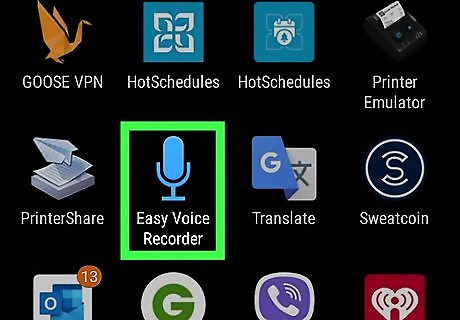
Open Easy Voice Recorder. This app icon looks like a blue microphone. You can find this app on your home screen, in the app drawer, or by searching. If you don’t have the Easy Voice Recorder app by Digipom, you can download it from the Google Play Store Android Google Play.
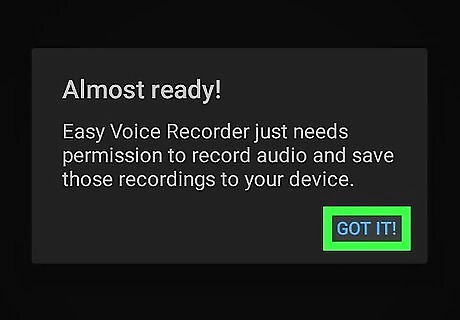
Tap Ok, Got It!. This app will need permissions to access your microphone to work.
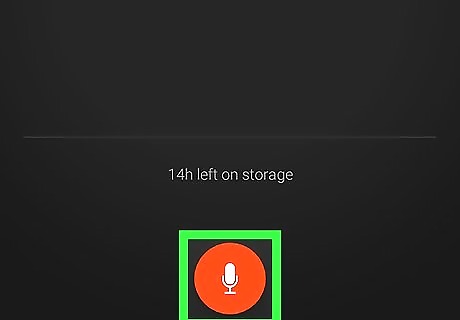
Tap the red record button. This is in the bottom middle of your screen. Sound picked up through your microphone is recorded.
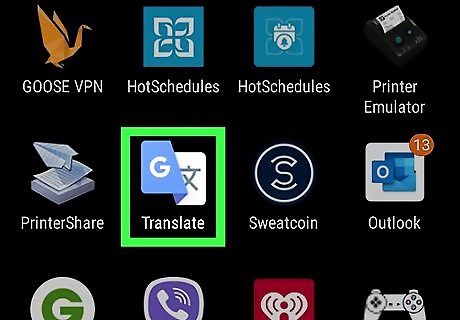
Open Google TranslateAndroid 7 Google Translate. You can access this quickly by switching apps, by pressing Android 8 Overview at the bottom of your screen and by tapping the Google TranslateAndroid 7 Google Translate app.
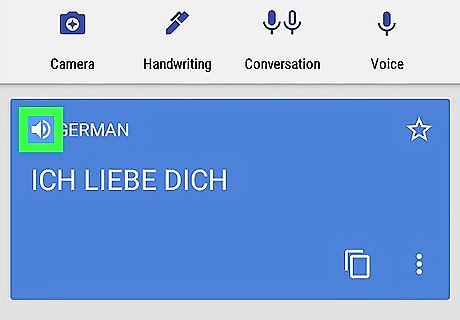
Tap the speaker icon Android 7 Volume Up next to the translated phrase. Google Translate will speak the translated phrase.
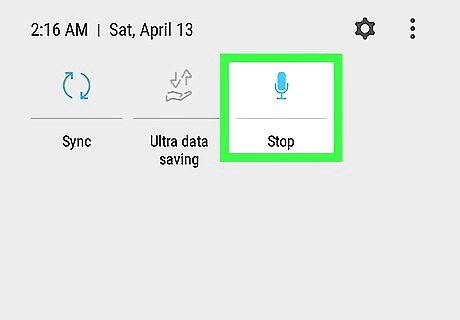
Tap the stop icon Android 8 Overview. This is located in the widget notification center along the top of your screen. You can access this button by swiping down from the top of your screen.
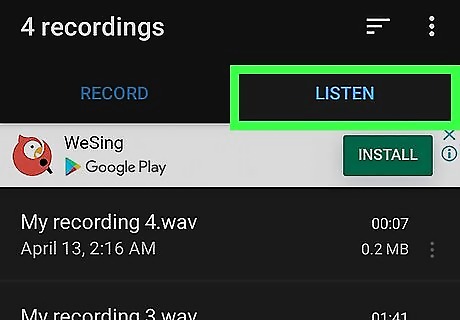
Navigate to the Listen tab in the Easy Voice Recorder app.
Saving Translations to Your Phrasebook in Google Translate
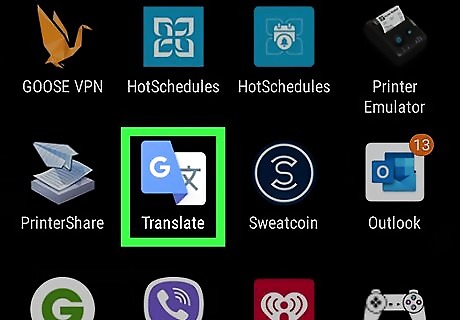
Open Google Translate Android 7 Google Translate. You can find this app on your home screen, in the app drawer, or by searching. Log in if prompted.
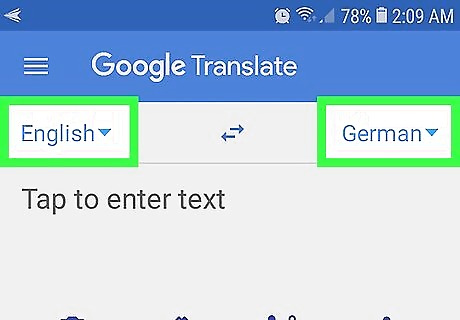
Choose the languages to translate. Using the drop-down arrows Android 7 Expand More, pick which languages you need translated.
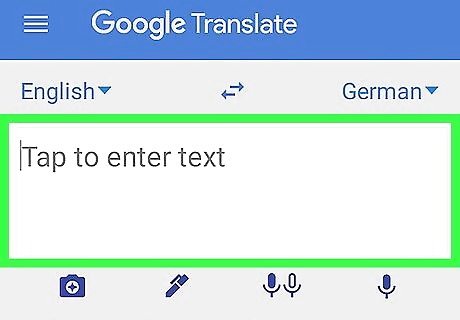
Tap the text field. Your keyboard will appear.
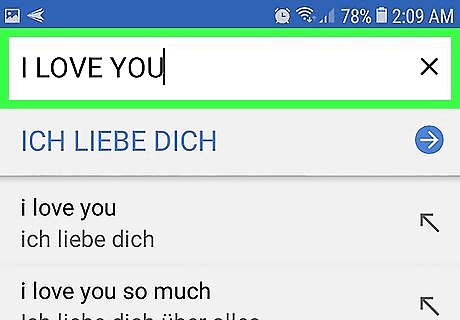
Type in what you want translated. You can tap the camera icon Android 7 Camera to translate a picture. You can also tap the microphone icon Android 7 Mic to translate speech.
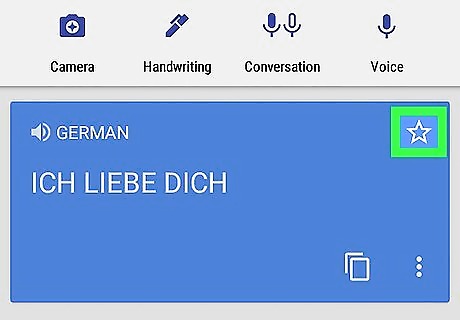
Tap the star icon. This is in the upper right of the blue tile of your translated phrase. The phrase will be saved to your phrasebook within Google Translate.
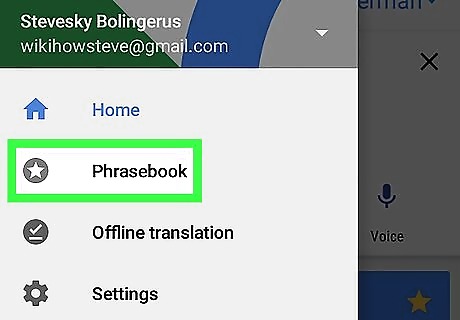
Tap ☰ and select Phrasebook to view your saved phrases.

















Comments
0 comment