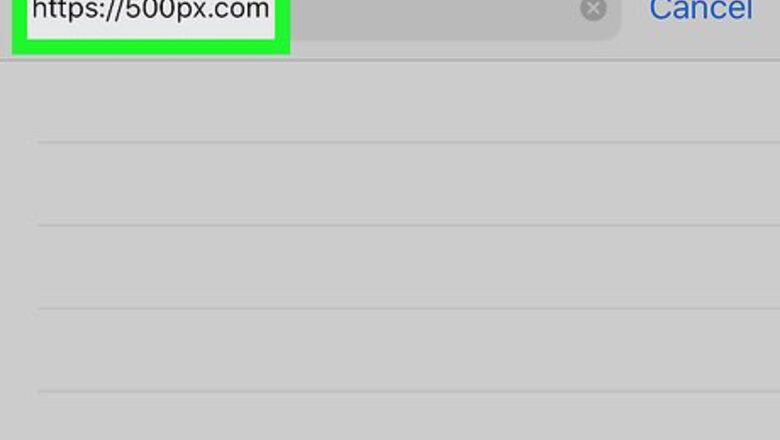
views
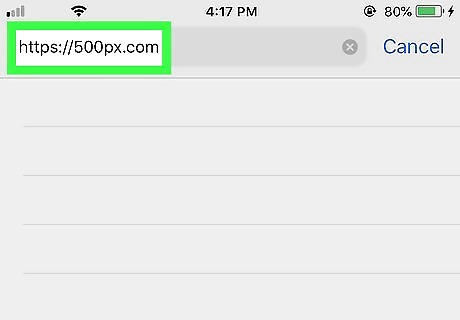
Go to https://500px.com in a web browser. Safari is the default web browser on iPhone and iPad, but you can use any web browser installed on your device.
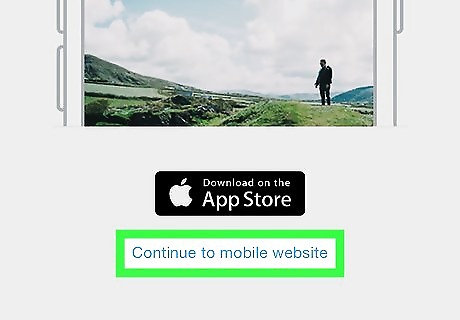
Tap Continue to mobile website. When you go to 500px on a mobile device, it tells you about the mobile app. Tap the small blue text below the App Store icon to proceed to the website in your web browser.
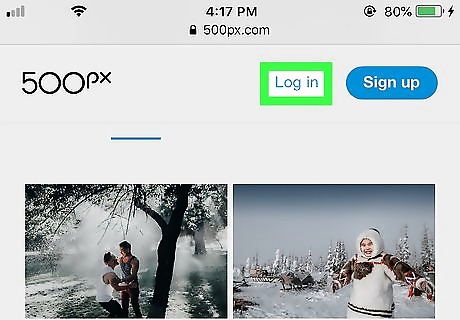
Tap Log in. It's in the upper-right corner of the web page. This takes you to the login page. If you don't have a 500px account, tap Sign Up to the right of "Log in". You can create an account with your Facebook or Google account, or sign up with your email address.
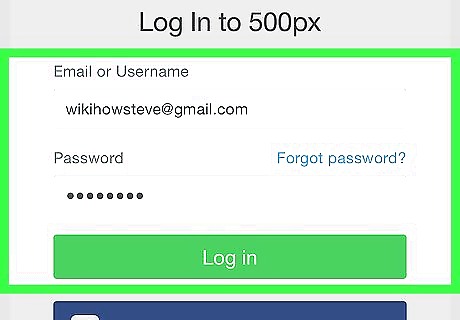
Type your email and password and tap Log In. Type the email address or username associated with your 500px account in the first bar on the login page. Type your password in the second bar. Tap the green button that says "Log in" when you are finished. You can also tap Continue with Facebook or Continue with Google to log in with your Facebook or Google account. You may need to type your Facebook or Google password to log in.
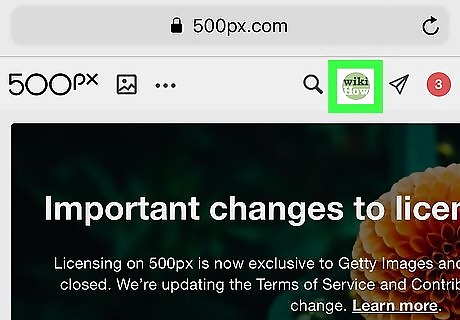
Tap your profile picture. Your profile picture is the circular image in the upper-right corner of the website. This displays a drop-down menu for your profile. If you have not uploaded a profile image, your profile picture will be a white silhouette of a person.
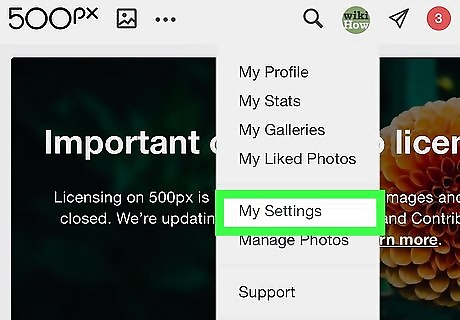
Tap My Settings. This displays your settings page. There are three tabs at the top of the Settings page.
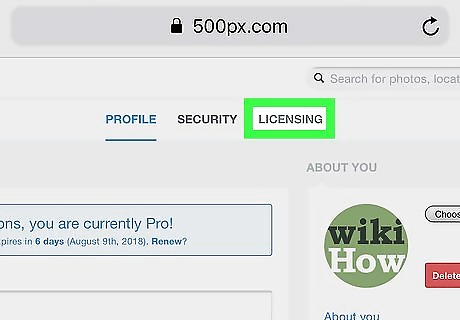
Tap Licensing. It's the third tab at the top of the Settings page. This displays your licensing settings.

Tap Contribute to 500px Licensing. This displays all the images you have uploaded to 500px. Images need to be at least 3000 pixels wide or tall to be eligible for licensing. If a photo is not large enough, tap "Choose file" to upload a high-resolution version of the image.
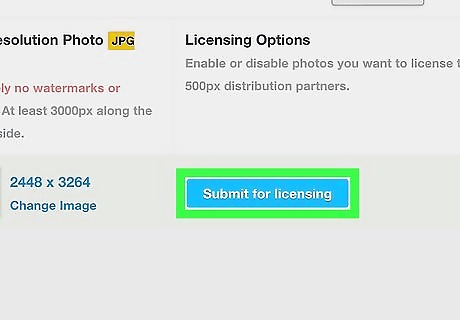
Click Submit for licensing. It's the blue button that appears across from photos that are eligible for licensing. This displays the Licensing Submission Form. There are seven sections to the Licensing Submission Form.
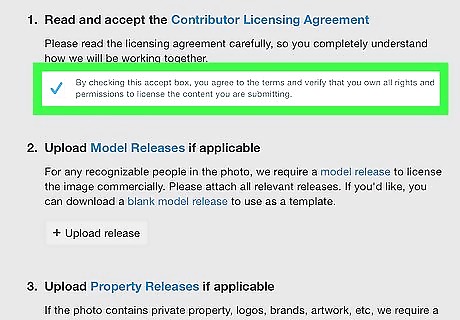
Read the Contributor Licensing Agreement and tap the checkbox. To read the Contributor Licensing Agreement, tap the blue text in the first step of the Licensing Submission Form. Tap the checkbox below section number 1 to indicate that you agree to the Contributor Licensing Agreement.
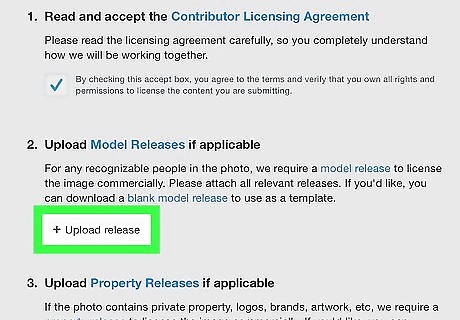
Upload model release forms (if applicable). If the image has people in it, each person in the photo needs to fill out a model release form for the photo to be eligible for licensing. To download a blank model release form, tap the blue text that says "blank model release" in the text of section number 2 in the Licensing Submission form. To upload model releases, tap the button that says "Upload release" below section number 2 to upload completed forms.

Upload property release forms (if applicable). If the image contains private property, brands, logos, or artwork, you are required to upload a property release form from the owner of the copyright material. To download a blank property release form, tap the blue text that says "blank property release" in the text of section number 3 of the Licensing Submission Form. Tap the button that says "Upload release" below section number 3 to upload completed forms.
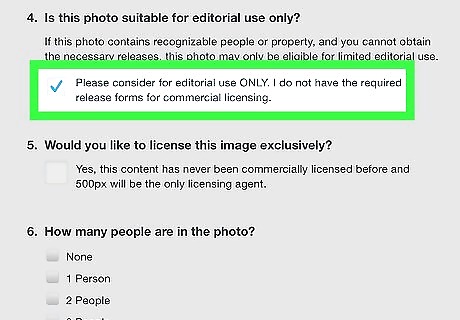
Tap the checkbox if the photo is only for editorial use. If you do not have a model or property release form for a photo, you can still upload it. It will only be considered for editorial use. Tap the checkbox below section number 4 of the Licensing Submission Form if you do not have a model or property release form for a photo.
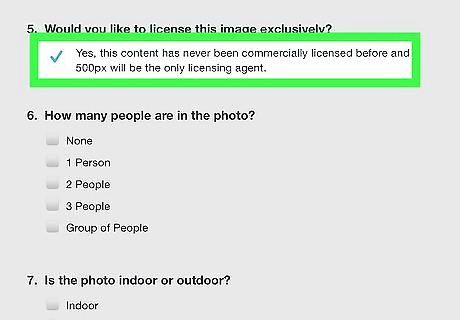
Tap the checkbox to license the image exclusively. If you license a photo exclusively, you will only be able to license it to one user. However, you will get paid more to license a photo exclusively. To license a photo exclusively, tap the checkbox below section number 5 of the Licensing Submission Form.
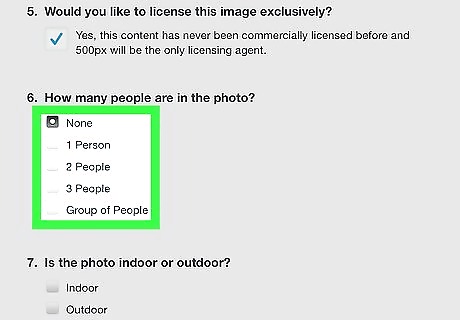
Tap the checkbox for how many people are in the photo. To indicate how many people are in the photo, tap the checkbox next to none, 1, 2, 3, or Group of people in section number 6.
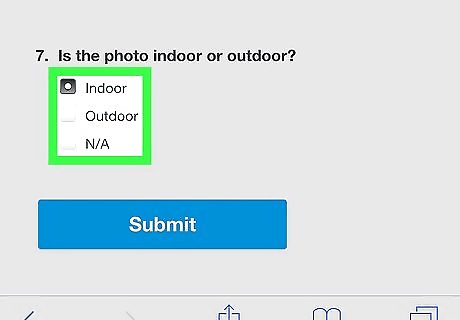
Tap the checkbox for indoor or outdoor. Tap the proper checkbox for the photo scene. Tap "Indoor", "Outdoor", or "N/A" in section number 7.
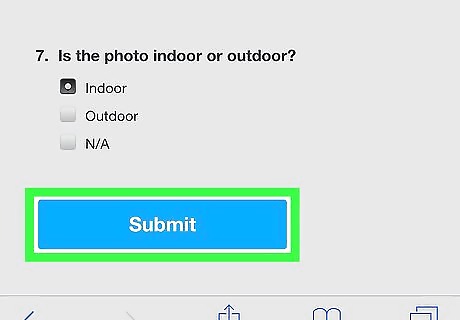
Tap Submit. It's the blue button at the bottom of the page. Your image will be reviewed by 500px. If it meets all the qualifications, the photo will be accepted for licensing.

















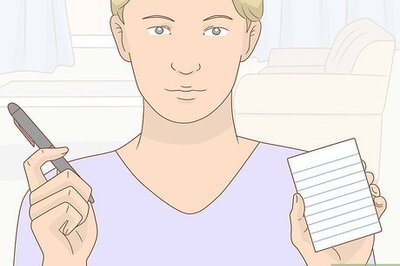

Comments
0 comment