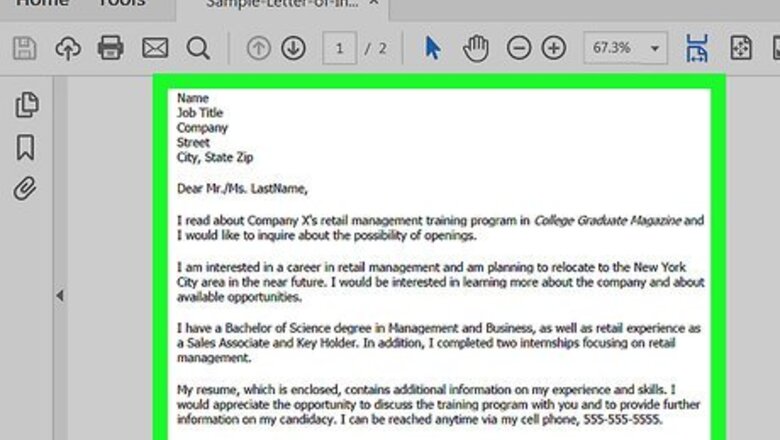
views
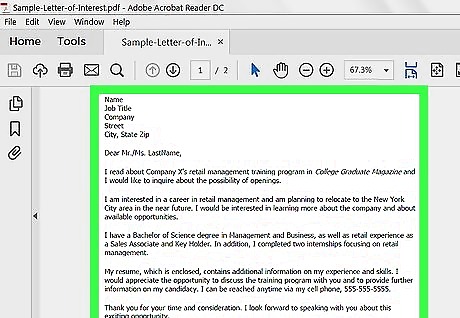
Type or scan the document you want to fax. If you have a printed version of the document, you’ll need to scan it to your computer and save it as a PDF file. If the document is on your computer, be sure to convert it to the PDF format if you haven’t already.
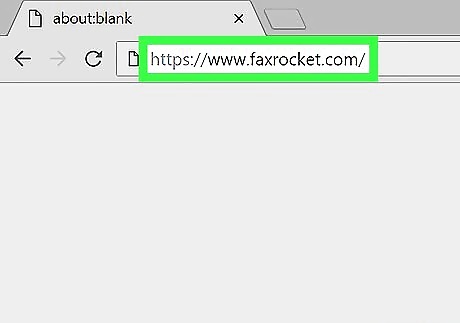
Go to https://www.faxrocket.com in a web browser. You can access Fax Rocket using any web browser on your computer including Edge, Safari, and Chrome.
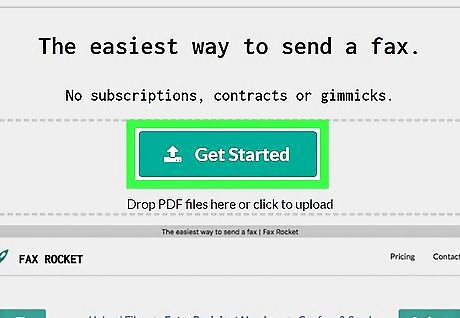
Click Get Started. It’s the green button near the top-center part of the page.
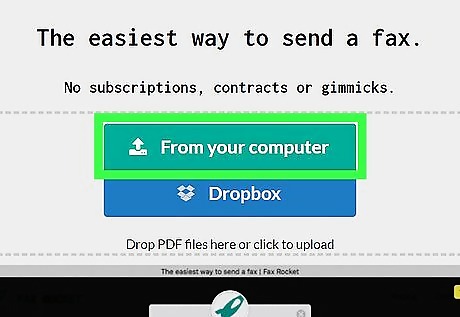
Click From your computer. If the PDF you want to send is saved to your Dropbox, select Dropbox instead, and then follow the on-screen instructions to log into your account.
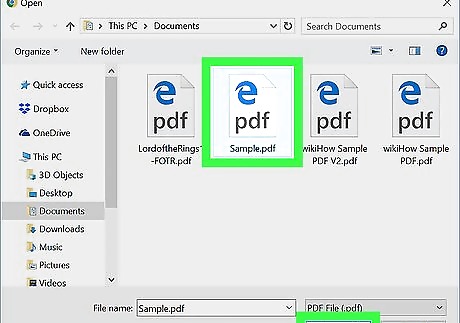
Select a document and click Open. This uploads the PDF to Fax Rocket. You can include more than one PDF in a single fax. To upload another file, click Upload, select the file, then click Open.
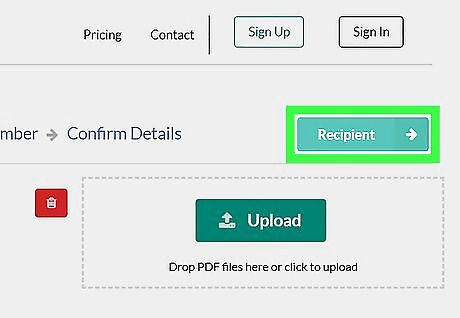
Click Recipient. It’s near the top-right corner of the page.
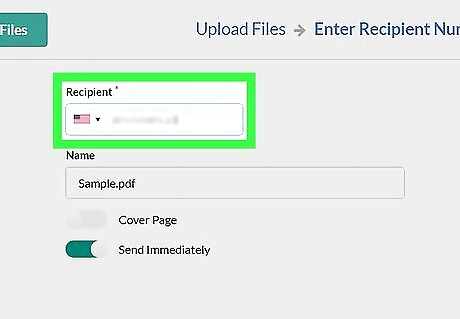
Enter the recipient’s fax number. To select a country code other than the default, click the flag under the ″Recipient″ box, and then click a country.
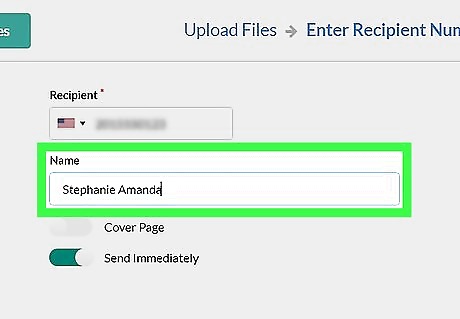
Enter the recipient’s name. The fax will be addressed to this name.
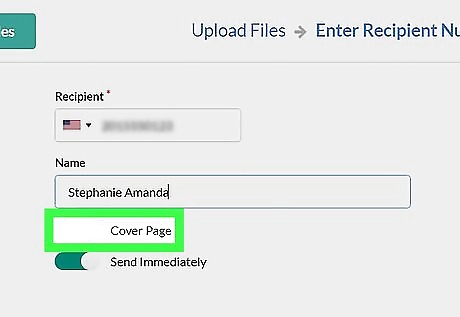
Choose whether to add a cover sheet. To add a cover sheet, slide the ″Cover Page″ switch to the On (green) position.
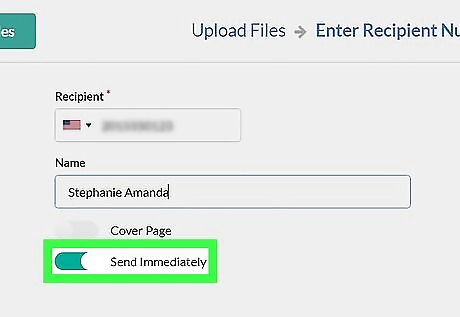
Choose whether to delay the sending of the fax. If you want the fax to be sent at a certain time (instead of immediately), slide the ″Send Immediately″ switch to the Off (gray) position, and then select a time.
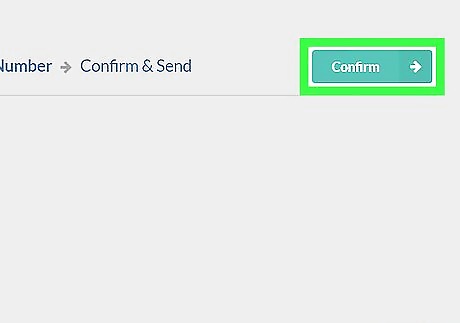
Click Confirm. It’s near the top-right corner of the page.
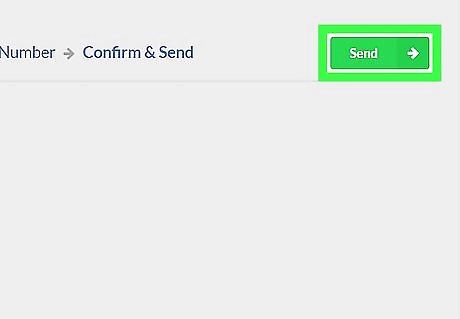
Review your order and click Send. A window displaying the price and payment options will appear.
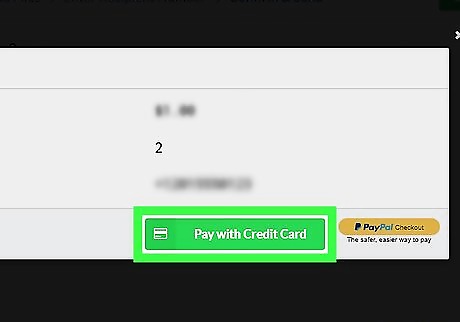
Select a payment option and complete your order. Select Pay with Credit Card to input your credit or debit card details, or PayPal Checkout to use your PayPal account. Once your order is complete, Fax Rocket will deliver your fax immediately (or send it at the time you selected).











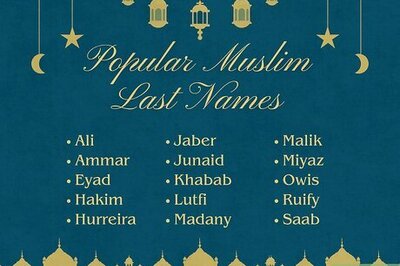



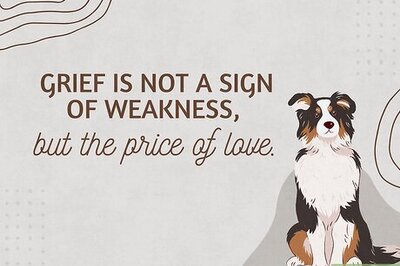

Comments
0 comment