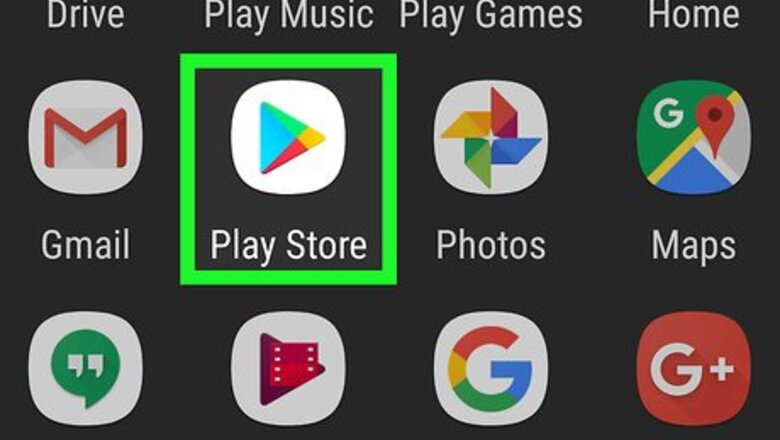
views
Installing ClipSync on Android Device
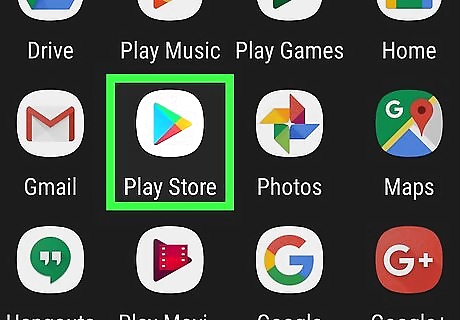
Open Google Play Store on your device. Google Play is an official platform for applications for the Android OS. It is the safest and recommended method to install Android apps.
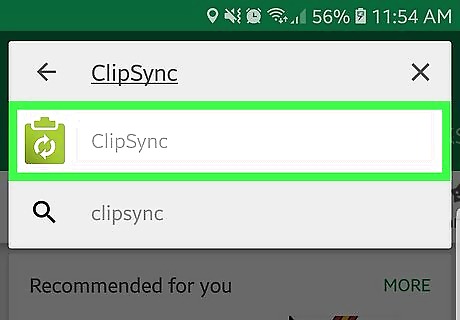
Search for "ClipSync". Once you have launched the Play Store app, you will see a search box on top right corner of your screen. Click on the search box, type "ClipSync" and tap the search button.
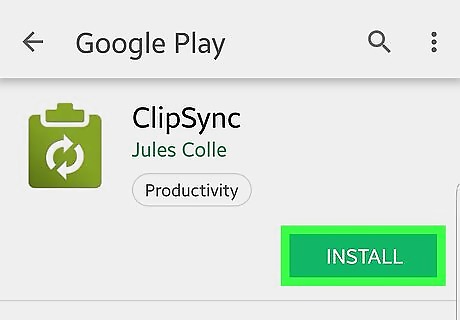
Install ClipSync. When you search for it, the "ClipSync" described here will appear on the top of the results. Click install next to it to install the software.
Installing ClipSync Server on PC
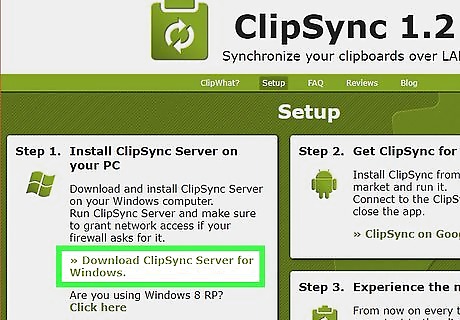
Download ClipSync. It might be available on various places over the internet but the official one is https://clipsync.bdwm.be/setup
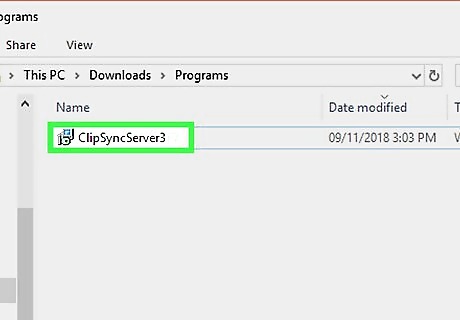
Install ClipSync. ClipSync server is just like any other windows programs i.e you can install it by just double clicking on it.
Configuring ClipSync
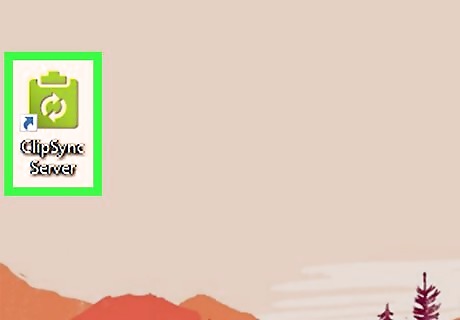
Launch ClipSync on your PC. After you've installed both, the next thing to do is to launch ClipSync server. To open ClipSync, double click the ClipSync icon on the desktop.
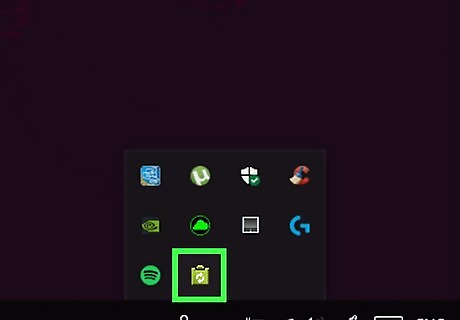
Locate ClipSync on the system tray. ClipSync server is not really an application, all it does is connect the clipboard of both devices. ClipSync does not have a window and it runs on the system tray (right corner in the taskbar).
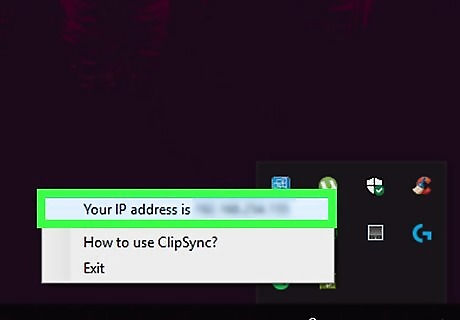
Get system IP address. Click on the ClipSync icon on the system tray an a menu will pop out showing your current IP address.
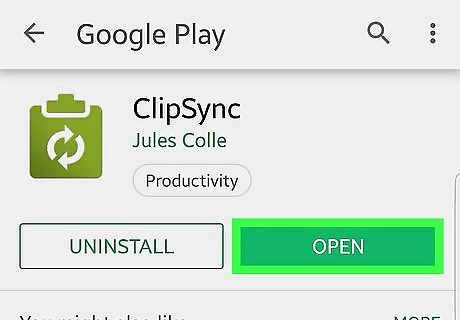
Open ClipSync on your Android device.
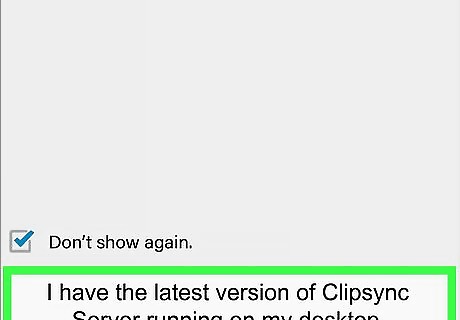
Tap "I have the latest version of ClipSync Server running on my desktop" button. Make sure that the ClipSync server is running on your PC and click the button.
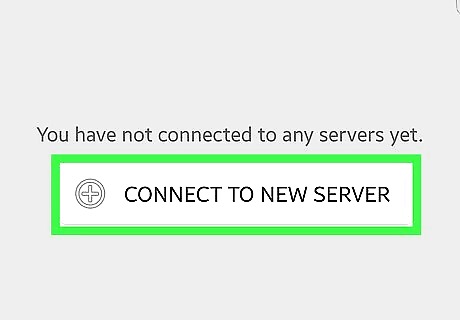
Tap "Connect to Server" button. When you click this button, ClipSync will try to make a wireless connection with your computer.
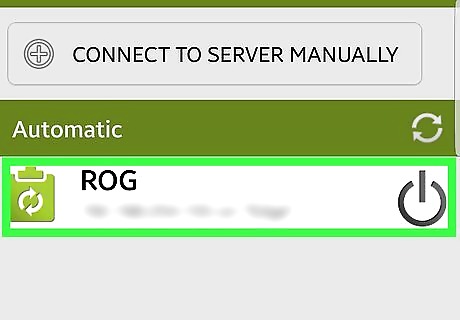
Choose your device. ClipSync will display the connections available. If your device is listed, just tap on it. If your device isn't listed tap "Connect to server" button and the IP address that you have noted earlier.
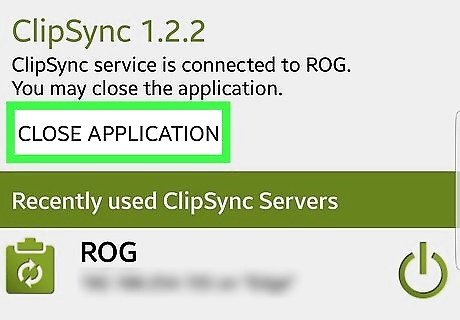
Try it. Finally you have to test if it works. You may close ClipSync on your Android device and copy some text. Then, go to your PC and try to paste (Ctrl+V) it in a text editor like notepad.












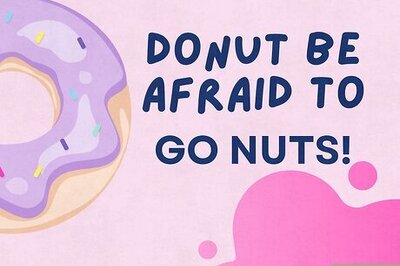


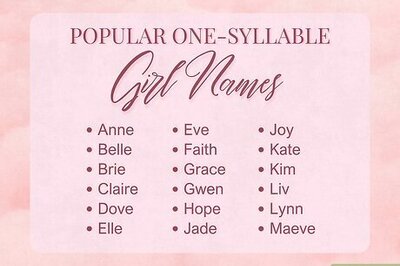


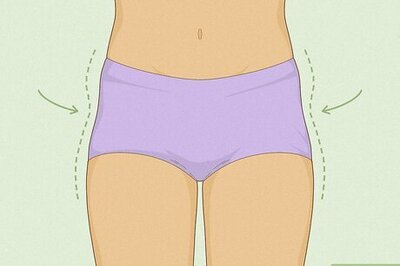

Comments
0 comment