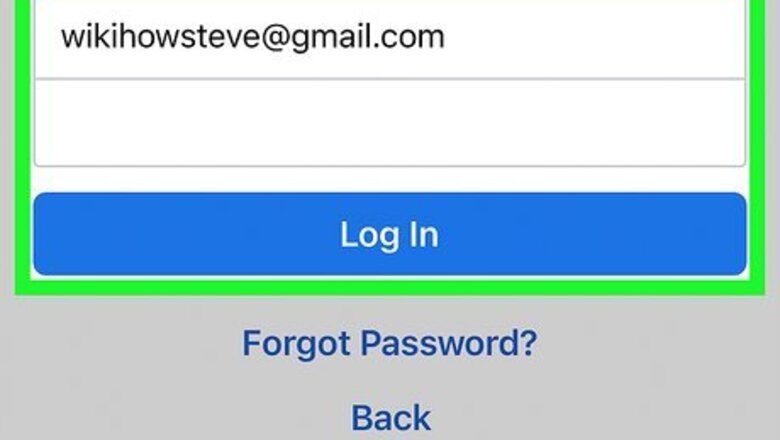
views
Signing Out Remotely Using a Phone or Tablet
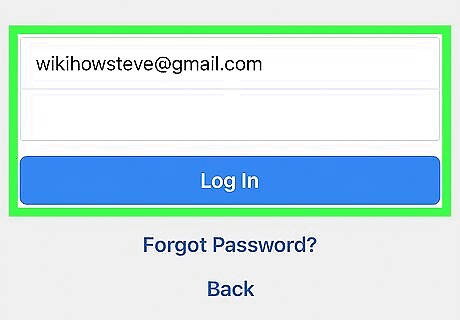
Sign into Facebook on a phone or tablet. If you left yourself signed into Facebook on another device (like on a school or work computer or a friend's phone), you can sign out of that session with this method. You'll usually find the Facebook app (it looks like a lowercase "f" on a light blue background) on the home screen (iPhone/iPad) or in the app drawer (Android). You'll need to sign in to Facebook using the same account you want to log out remotely. You can also use this method to sign yourself out of Facebook Messenger.
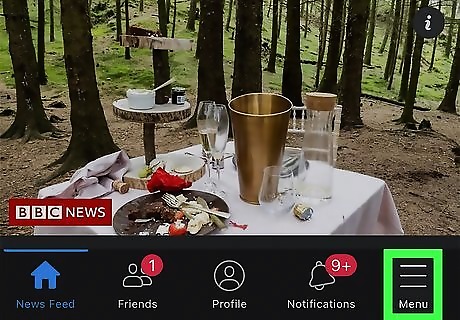
Tap ☰. You'll see this three-lined menu icon in the lower right corner (iPhone/iPad) or in the top right corner (Android). Some newer Androids will see "Device Requests" here. Tap that, then tap the specific phone, tablet, or computer that's logged into your account that you want to log out of. Once that's done, you can skip the rest of this method.
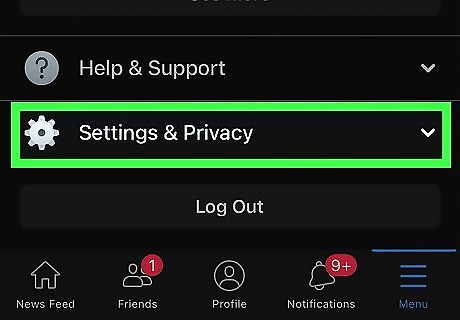
Tap Settings & Privacy. It's next to an icon of a gear and will expand another menu down.
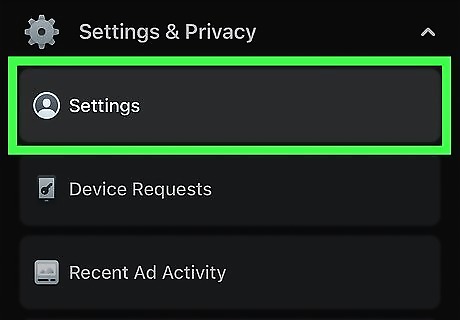
Tap Settings. This is usually the first listing of the menu next to a default profile icon.
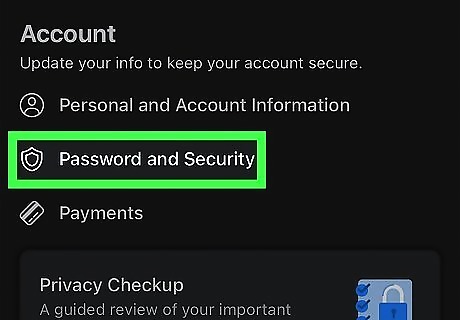
Tap Security & Login. You'll find this under the "Security" header next to an icon of a shield.
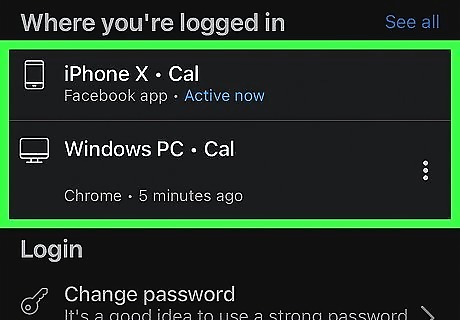
View your list of active logins. A list of the devices on which you're signed in (and have signed into recently) appears under "Where You're Logged In." You'll see the name of the device (as reported to Facebook), the approximate location, and the date last accessed. Use this information to find the session you need to end. Tap See More to expand the list. If you're signed into the Messenger app, the word "Messenger" will appear below the name of the session.
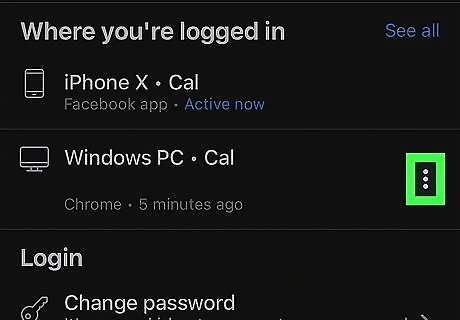
Tap ⋮ next to the device you want to log out. This will prompt another menu to open.
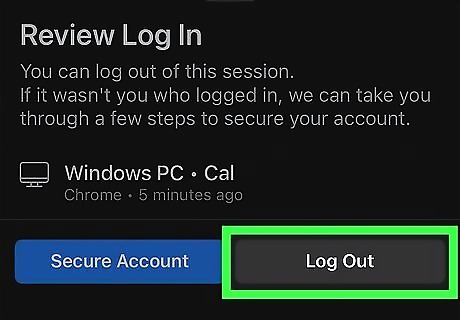
Tap Log Out. This logs you out of Facebook on the selected device. If anyone is currently viewing your Facebook page from that browser or app, they will be kicked off immediately.
Signing Out Remotely Using a Computer
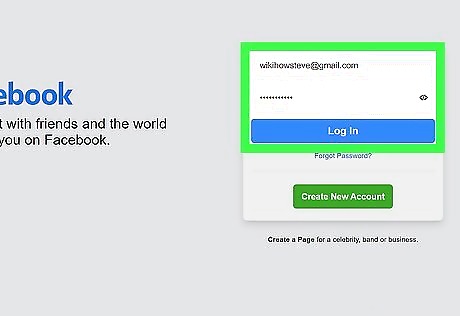
Sign into https://www.facebook.com on a computer. If you left yourself signed into Facebook on another device (like on a school or work computer or a friend's phone), you can sign out of that session with this method. This method can also log you out of Facebook Messenger on a phone or tablet.
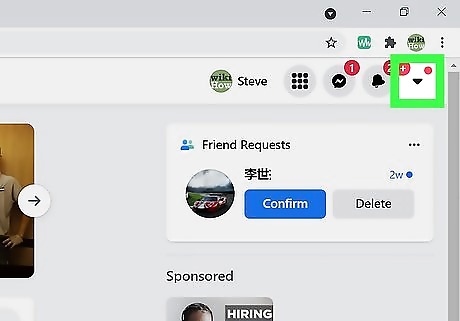
Click the small arrow ▼. It's the downward-pointing arrow in the blue bar near the top-right corner of the page. A menu will expand.
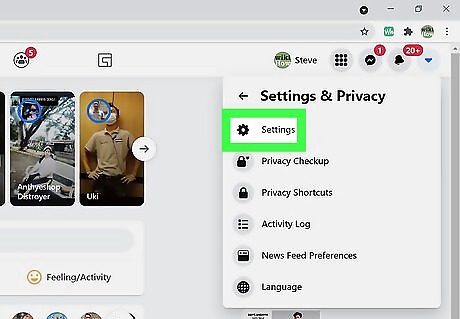
Click Settings. It's near the bottom of the menu.
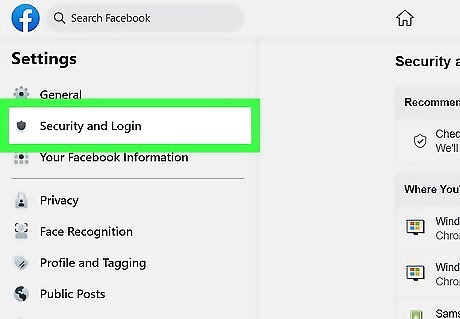
Click Security and Login. You'll see this in the panel on the left side of the window next to a shield icon.
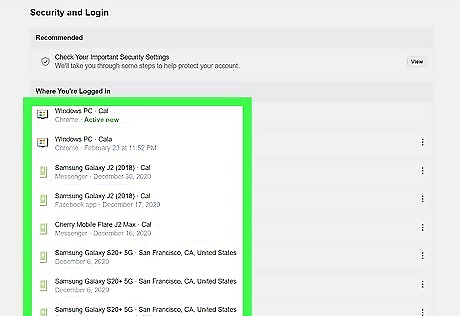
View your list of active logins. A list of the devices on which you're signed in (and have signed into recently) appears under "Where You're Logged In." You'll see the name of the device (as reported to Facebook), the approximate location, and the date last accessed. Use this information to find the session you need to end. Click See More to expand the list. If you're signed into the Messenger app, the word "Messenger" will appear below the name of the session.
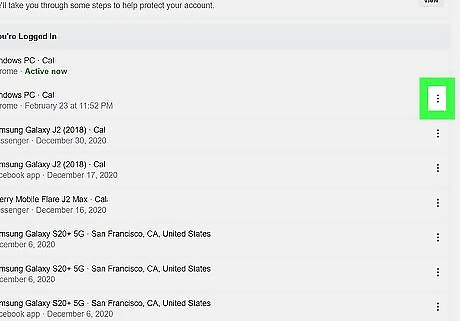
Click ⋮ next to the device you want to log out. This will prompt another menu to open.
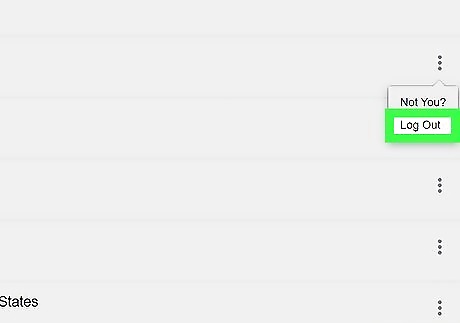
Click Log Out. This logs you out of Facebook on the selected device. If anyone is currently viewing your Facebook page from that browser or app, they will be kicked off immediately.


















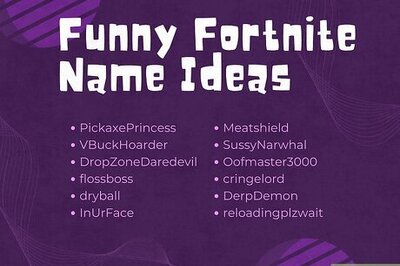
Comments
0 comment