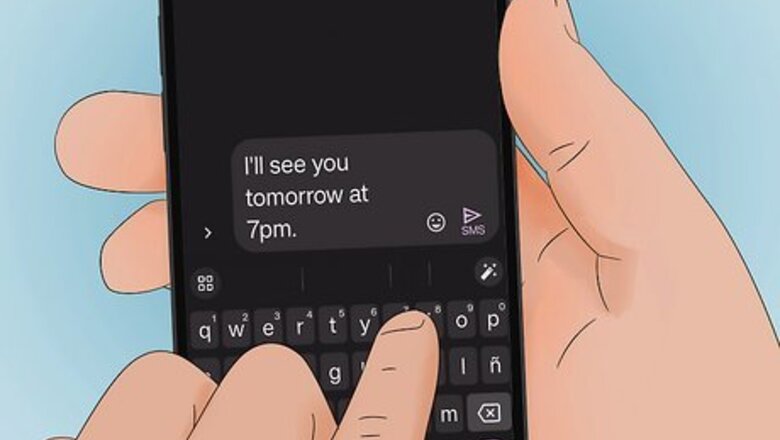
views
- Check with your cellular provider to see if text messaging fees apply on your cellular plan.
- You can send a text message using the Messages app on both iPhone and Android phones.
- Tap the plus icon or paper and pencil icon to start a new text message. Use the text box to compose your message, and then tap the "Send" button.
Checking your Plan
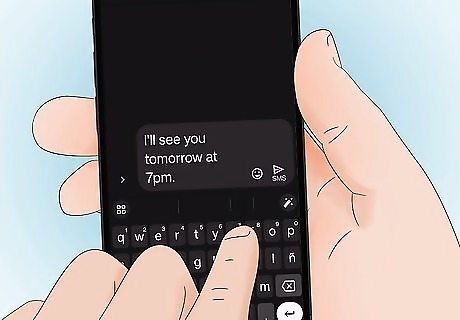
Know what a text message is. A text is a short message sent over a cellular service. The technical term for a text message is "Short Message Service" or SMS. They were introduced in the 1990s and are still used today. SMS text messages are limited to 160 characters. If you send a text that is longer than 160 messages, it will typically be broken up into multiple messages. SMS vs MMS: MMS stands for "Multimedia Message Service." These allow for much longer messages as well as the inclusion of pictures, audio, and video files. MMS messages are sent the same way as regular text messages.
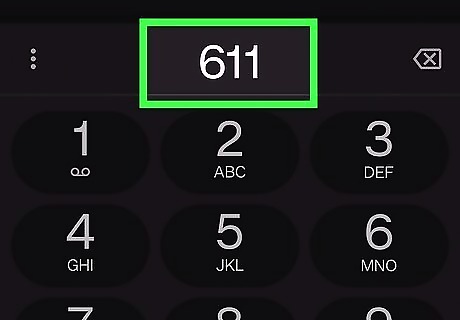
Contact your cellular provider. Most cellular providers offer different plans with different rates for both text messages (SMS) and multimedia messages (MMS). The only way to find out what your plan is and how much your provider charges for SMS and MMS messages is to contact them. You can contact them by dialing 611 on your mobile phone, or by dialing your cellular provider's customer service number.
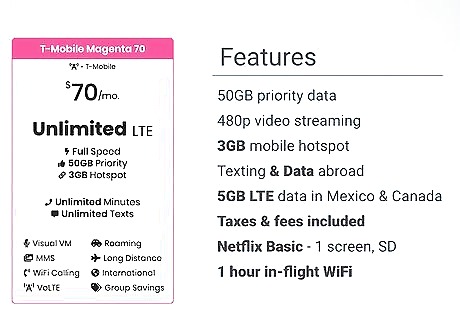
Check the cost of sending SMS or MMS messages. Most cellular providers offer plans that feature unlimited texting. These plans allow you to send as many texts as you want without additional charges. However, many cellular plans do charge additional fees for sending and receiving text messages. Find out what your cellular service plan charges for sending SMS and MMS messages.. Most cellular providers charge the same for SMS messages and MMS messages. However, some cellular providers may charge more for MMS messages. The cost to send an SMS or MMS message is generally between $0.20 and $0.50 cents.
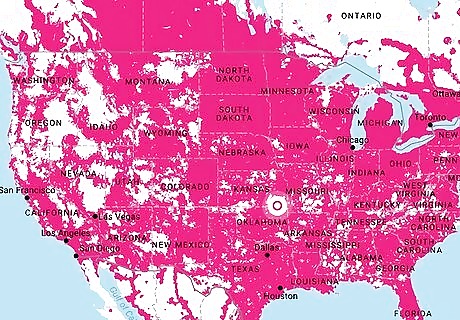
Check your coverage area. Even if you have an unlimited text messaging plan, you may still be charged for sending text messages outside of your coverage area. Check with your service provider to see what your coverage area is and make sure you don't send any text messages while outside of your service area to avoid roaming charges.
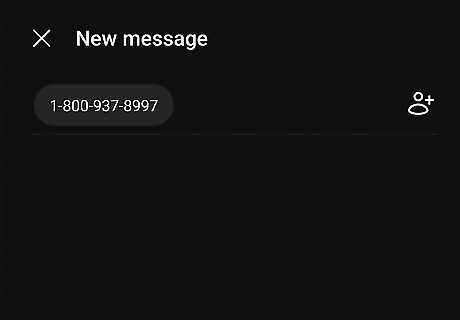
Send or receive a text from a landline. Some phone companies, like AT&T allow you to pay an extra charge to send and receive text messages from a landline. You can also send text messages to landline phones using “text to landline” services. The service will convert your text into a voicemail. You create and text the message the same way, simply plugging in the number of the landline. However, you may have to purchase the service first. Call your phone provider. Some phone plans include text to landline automatically. If the landline is eligible to receive the text, the message will be sent, usually with a recorded female voice. Some landline recipients can reply with voice message.
Finding the Text Messaging Function
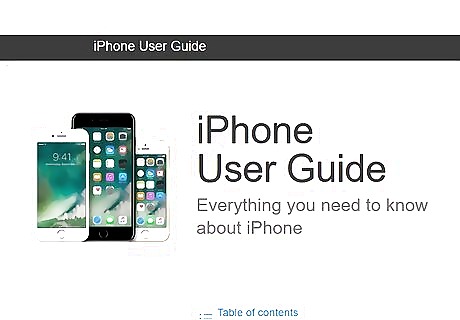
Learn about your phone. Most modern smartphones come in one of two varieties; iPhone or Android. Both use touchscreens to navigate the phone and to type. iPhones are made by Apple and generally have the same Home screen and menu layout from one phone model to the next. Most other phone brands, including Samsung, Google, HTC, OnePlus, Motorolla, and Nokia, use the Android operating system. The Android operating system can vary slightly in its layout from one phone manufacturer to another. Check your phone's user manual for more information about how to use and navigate your phone.

Go to your phone's Home screen. You can use one of the following steps to do so: iPhone: On newer iPhones, swipe up from the bottom of the screen to go to the Home screen. On older iPhones that have a large button below the screen (the Home button) to open the Home screen. Android: Tap the square-shaped icon at the bottom of the screen or press the oval-shaped button below the screen on older phone models.
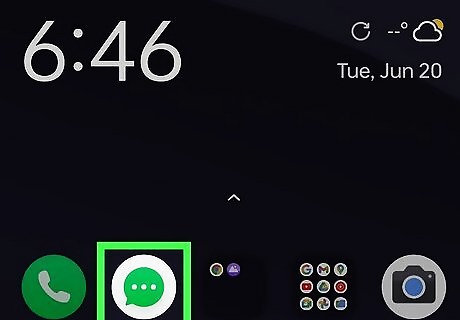
Find the Messaging app on your Home screen. On both iPhone and Android phones, the text messaging app is called "Messages." On iPhone, the Messages app has a green icon with a white speech bubble. On Android and Samsung phone models, it will generally be an icon with a speech bubble, though the color may vary. Your Home screen may have multiple pages filled with apps. You can navigate from one page to the next by swiping left and right on your touchscreen. Your Messages app may be bundled in a folder with other apps. If you don't see the Messages app on your Home screen, look for a folder titled "Phone," "Messaging" or something similar. It will resemble a small thumbnail image with tiny app icons inside. Tap the folder to open it and access the apps within.
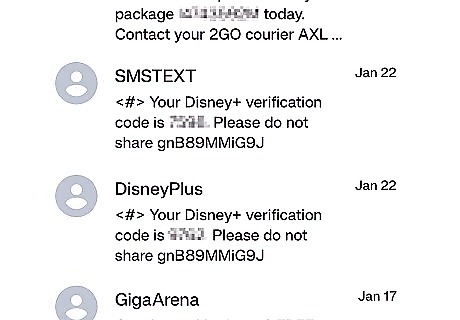
Open the Messages app. Quickly tap the app icon on your Home screen to open the Messages app. You should see a list of your old texts organized by the recipient if you've texted people before. If you haven't, it will take you to a blank page.
Starting a New Text Message
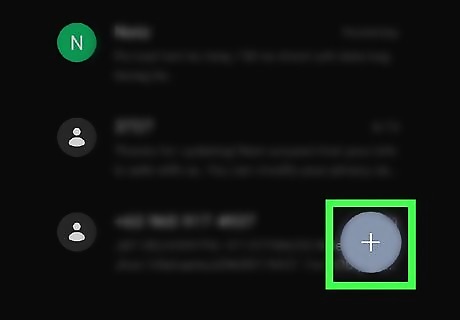
Tap Android 7 New or iPhone Quick Compose. In the iPhone messaging app, tap the icon that resembles a blue piece of paper and a pencil in the upper-right corner. On Android, tap the icon that resembles a circle with a plus sign in the middle. This opens a new text message box. Alternatively, if you want to reply to a text message someone else has sent you, tap the text message in your list of previous messages to open the conversation. If you've never texted the person, you will need to have their phone number handy in order to text them. You will be texting directly to their cell phone (or landline).
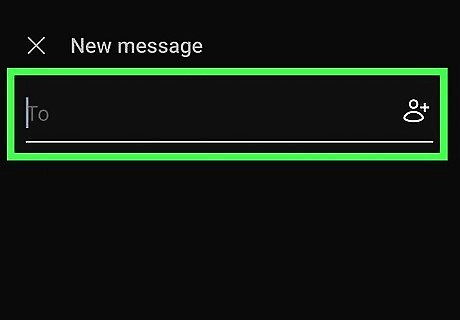
Type in the phone number of the person you want to message. You will type this in the message's “To:” field at the top of the message box. Make sure to include the area code. If the person you want to text is in your contacts, you can simply enter their name as it appears in your contacts. If you are using an iPhone, you can enter the person's Apple ID instead of their phone number. To send a text to more than one person with a smartphone, simply click on the plus sign icon, or tap the option to start a group conversation and enter the phone number of the recipients you want to text. Separate each phone number with a comma.
Writing and Sending the Text Message
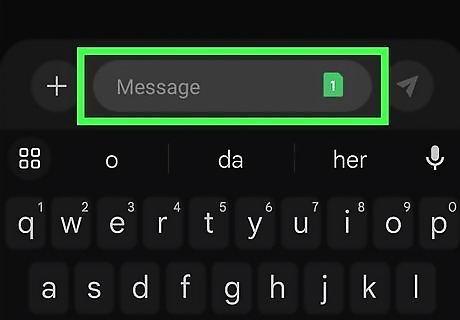
Tap the text box. It's the long, oval-shaped box at the bottom of the screen. It may say "Message," or something similar inside. Tap this box to display a keyboard on the screen.
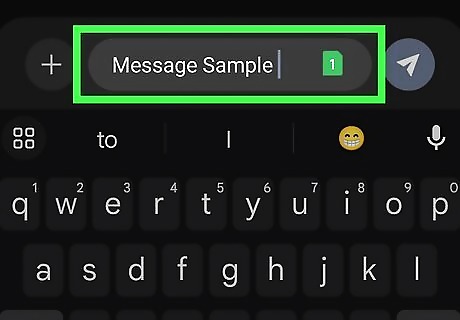
Type the message. Use the on-screen keyboard to type your messages. You can access special characters and numbers by tapping the icon that resembles numbers and special characters. Tap the button that resembles an arrow pointing left with an "x" inside to go back a space and delete what you just typed.
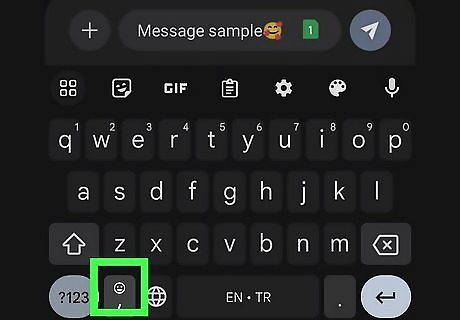
Add emojis. Emojis are a great way to express emotion in a text message, and they only take up one character. To add an emoji, tap the icon that resembles a smiley face on your phone's keyboard. Then add tap the emoji you want to add. There may be multiple pages of emojis. Swipe left or right to view more emojis.
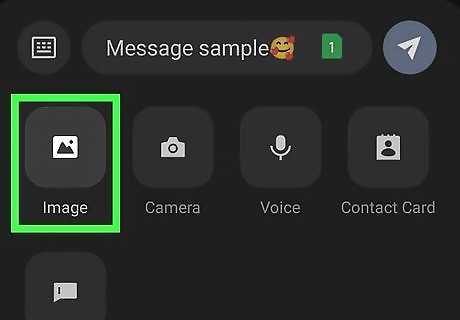
Add multimedia to your text Android 7 Image. To do so, tap the icon that resembles a photograph on your keyboard. This will open your Camera Roll or Gallery. Tap the picture or video you want to send. There may be a maximum limit on the length or file size of the videos you can send. If you want to take a picture with your phone's camera, tap the icon that resembles a camera. Aim your phone, and press the large white, circular icon to take the picture.
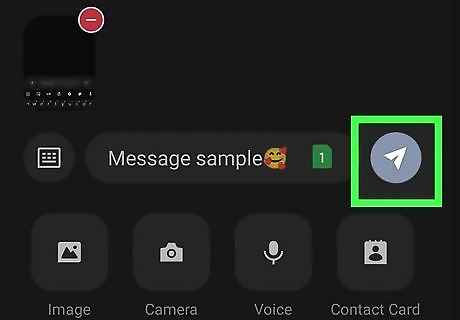
Tap Android 7 Send or the Up arrow to send the message. It's to the right of the message box. On Android, the Send icon resembles a paper airplane. On iPhone, it resembles an Up arrow. Tap the send icon to send the message. You will see your message added to the conversation. If you want to reply to a text message, it works the same way. Tap the text box at the bottom of the text conversation, type your message, and hit Send. To forward a text message, tap and hold the message. Select the option to forward the message. You will probably find this under the “options” menu. Again you will have to type the recipient's phone number into the To: field and send it.
Using Texting Etiquette
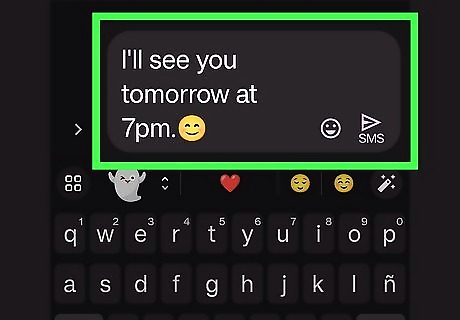
Keep it short. SMS messages are limited to 160 characters. Text messages are generally short exchanges used to provide only the necessary information. Longer text messages may be broken up into multiple messages.
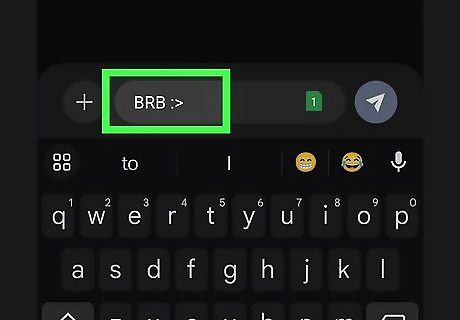
Use texting language. Because texting is short and people are often texting others on the fly, a texting lingo has developed in which people use shorthand abbreviations for longer sentences. You may receive these codes from someone texting you, and you will need to know what they mean. Some common ones are, BRB (Be right back). BTW (by the way). IDK (I don't know). IMO (in my opinion),. Other codes include LOL (laugh out loud). ILY (I love you). FWIW (For what it's worth).
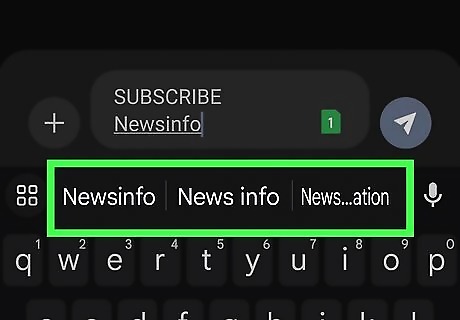
Don't worry about grammar, spelling, and punctuation. Text messages are generally filled with emojis, and misspelled words. It's not necessary that every sentence end with a period, or that every word be spelled correctly. Creative spelling is often used intentionally in text messages. In fact, some people find it off-putting when you use correct grammar and punctuation in a text. Only use enough grammar or punctuation to get your tone across. Questions should be used to denote a question and exclamation marks can be used to denote excitement or anger. Many people spell words with shortened spelling so as to not take up as many characters. For example, you might see "tho" instead of "thought," "u" or "ur" instead of "You" or "your," or "thx" instead of "thanks."










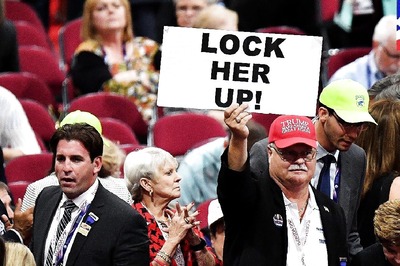









Comments
0 comment