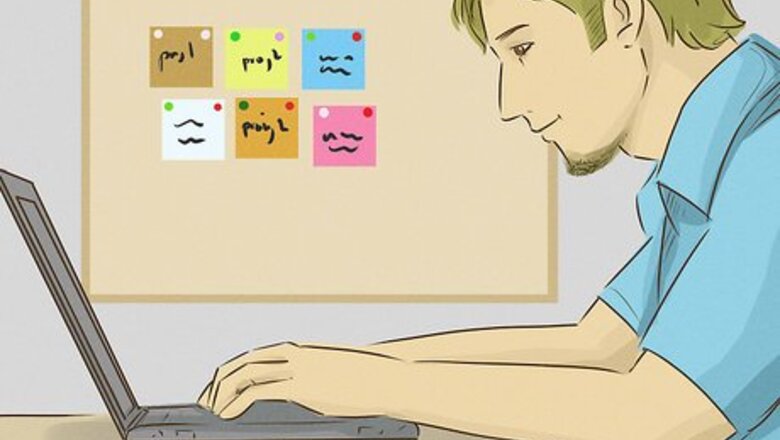
views
Trying a Simple Uninstall
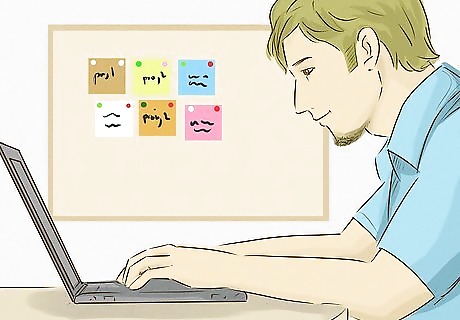
Check out the "Show hidden icons" setting in the taskbar.
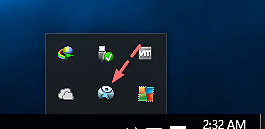
Shot_170330_023232.pngDouble-click on the app's icon.

Expand the settings on the left pane.

Click on "About SpyHunter".
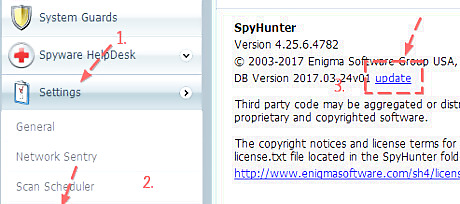
Look into the product introduction on the right. Hit the blue word "Update" below.
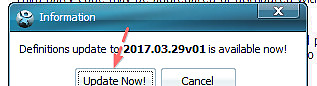
Shot_170330_024043.pngPress the "Update Now!" button below the "Information" dialog box.
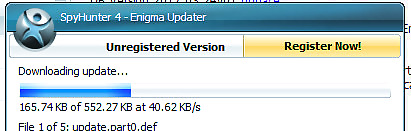
Wait for the update to complete.
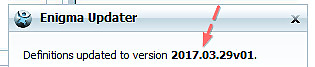
Shot_170330_024543.pngExpect a pop-up to notify you about the update process.
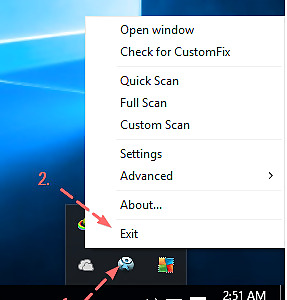
Quit the SpyHunter 4 client.
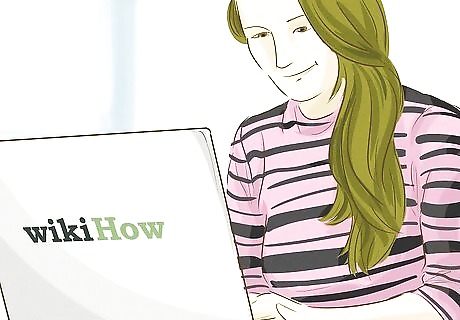
Type the following query APPS FEAin the search box.
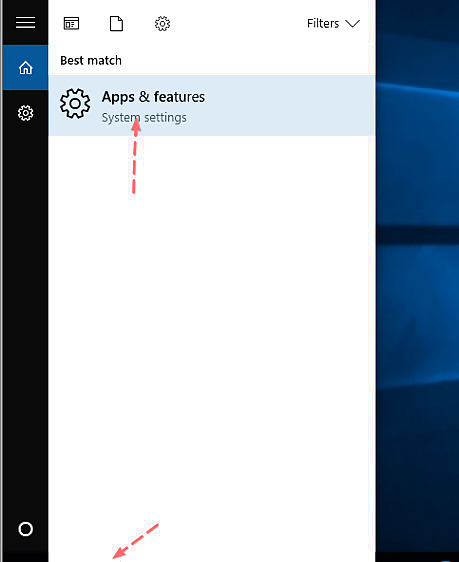
Choose "Apps & features".
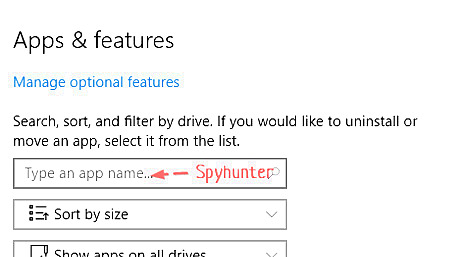
Enter "spyhunter" (without the quotation marks). You can also wait until the "Apps & features" loads the list of apps completely.
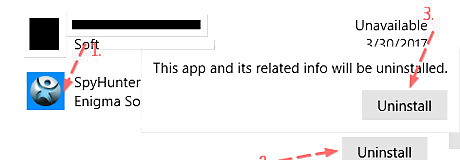
Scroll down the target app. Hit the Uninstall button behind it. Note that press the second one that will show up shortly.
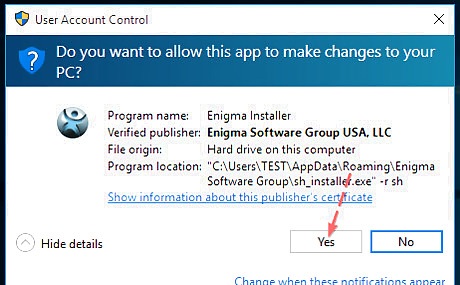
Click on the Yes button. It is in the below UAC windows.
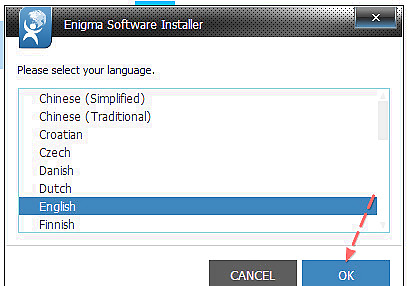
Choose the language that works for you. Afterwards you press the OK button above.
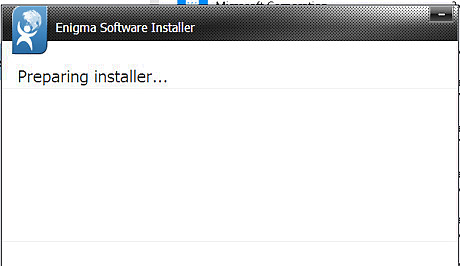
Wait while "Enigma Software Installer" is preparing your removal request.
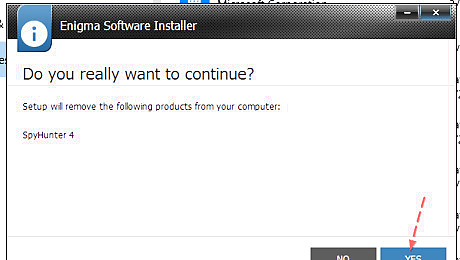
Hit the above blue YES button.
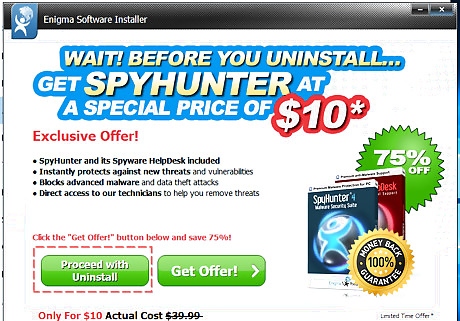
Ignore the "Limited Time Offer". Just it the green Proceed with Uninstall button.
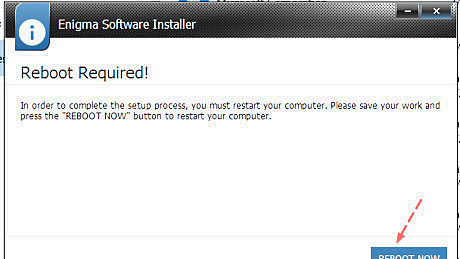
Hitting the REBOOT NOW button. It will restart your Windows 10 automatically. You can also do that whenever you are ready.
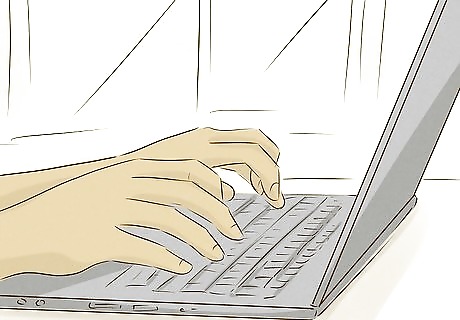
Repeat the Step 1 above.

Press the Windows key on your keyboard.
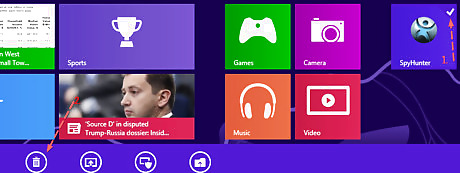
Move the slide bar to your right. Right click on the target software and launch the Uninstall option at the bottom.
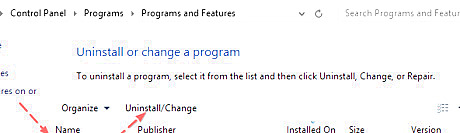
Locate Spyhunter 4. When your programs list is opened, hit the Uninstall/Change tab later.
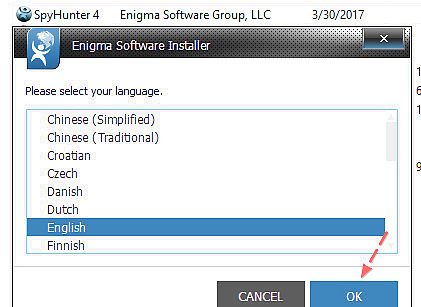
Refer to the Step 7 to Step 11.
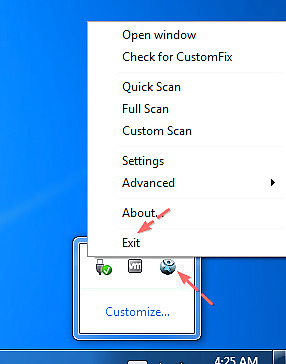
Stop the app from scanning and/or running.
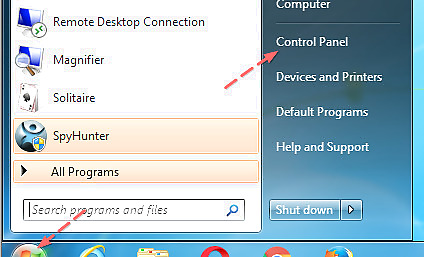
Hit the Windows 7 Start Orb button. Head over to the Control Panel directly.
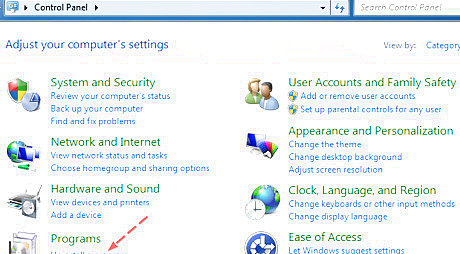
Click on the above "Uninstall a program". It is called "Add/Remove" if you're running an XP computer.
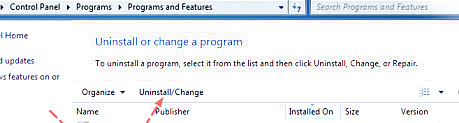
Highlight SpyHunter 4 in the programs list. Launch the Uninstall/Change option. You can also enter SpyHunter's file folder and run the above "Uninstall" application via your administrator privileges.
Manually Cleaning Up Spyhunter's Remains

Shot_170331_202810.pngOpen File Explorer. Alternatively, you can open Windows Explorer by using the key combo ⊞ Win+E.

Click on the View tab. Hit the "Options" entry on your right.
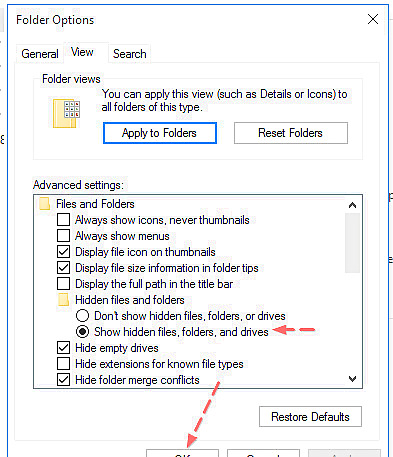
Enable the above "Show hidden files, folders" option. Hit the OK button to make that change take effect.
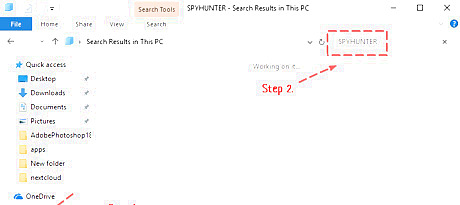
Choose your computer. Type Spyhunterin the search box. Then, press the Enter key on your keyboard. Wait while the automatic search is being processed.
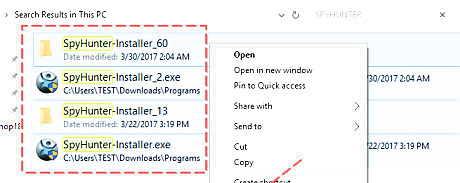
Try detecting and deleting Spyhunter/Enigma related remnants. You may find the below items on your hard disk. C:\bootsqm.dat C:\Users\Username\Desktop\SpyHunter.lnk C:\sh4ldr C:\Program Files\Enigma Software Group C:\Windows\System32\Drivers\EsgScanner.sys C:\Users\Username\Downloads\SpyHunter-Installer.exe C:\Program Files\Enigma Software Group\SpyHunter\SH4Service.exe
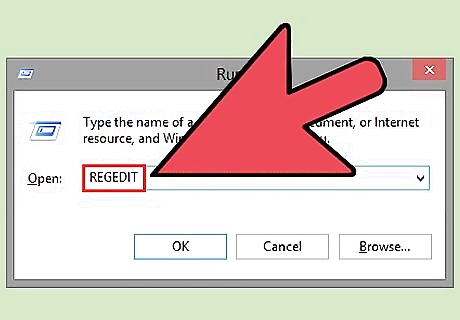
Press .⊞ Win+R and type regedit to open the Registry Editor. This will allow you to manually remove lingering SpyHunter registry files.
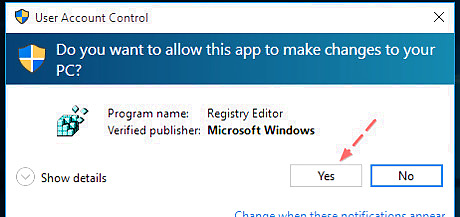
Choose the Yes option from the UAC dialog box.
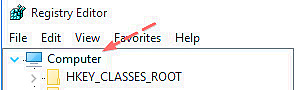
Shot_170331_211659.pngLocate the Computer icon.
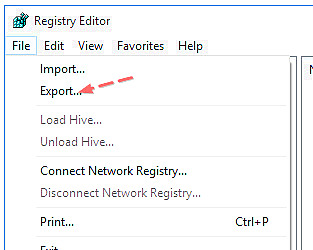
Shot_170331_211709.pngExport the current registry settings. Click on the File menu and launching the "Export..." option.
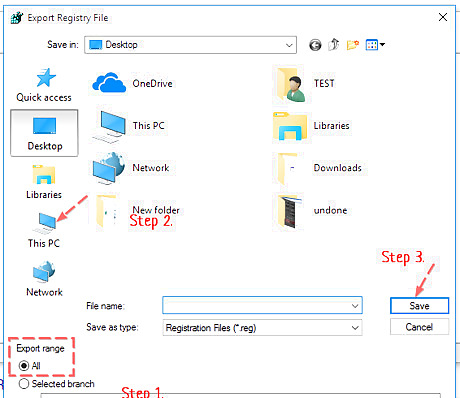
Assure the "All" has been enabled. Choose a preferred location on your computer and save the registry file later.

Press .Ctrl+F to open the Find box.
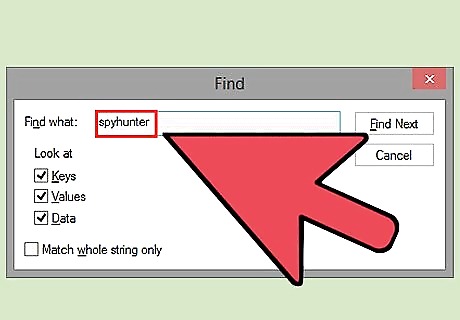
Type .spyhunter . Press ↵ Enter. It may take a few moments for Registry Editor to search for matches.
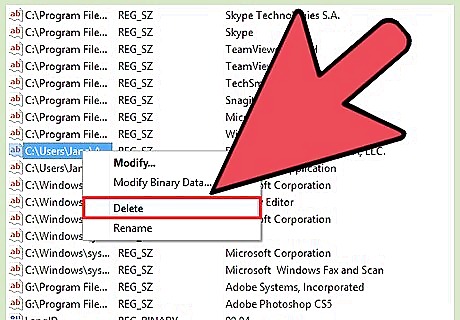
Right-click on the entry that appears. Select "Delete". This will remove one of the registry entries from your computer.
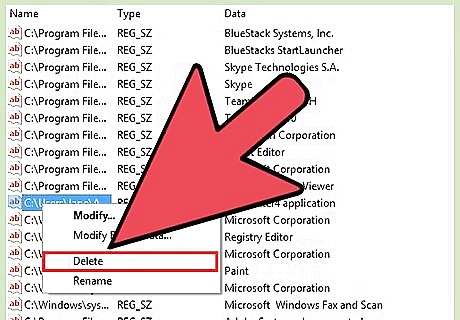
Repeat the Find and Delete process until there are no more matches. This will ensure that all of the SpyHunter registry entries are deleted.
Using "Program Install and Uninstall Troubleshooter"
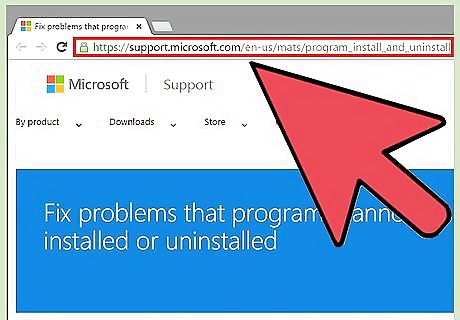
Visit the Microsoft Fixit site for programs that won't uninstall. Spyhunter can cause serious problems when you try to uninstall it, as it has no actual uninstallation program. All uninstalling it will do is remove it from your list of installed programs, but the program will still remain on your system. Microsoft has a tool that some users have reported helping to solve the problem.
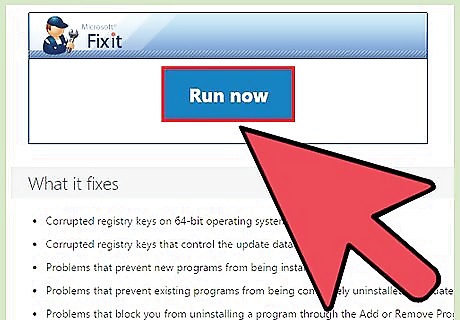
Click the "Run now" button. This will download a small program to your computer made by Microsoft to help troubleshoot the issue.
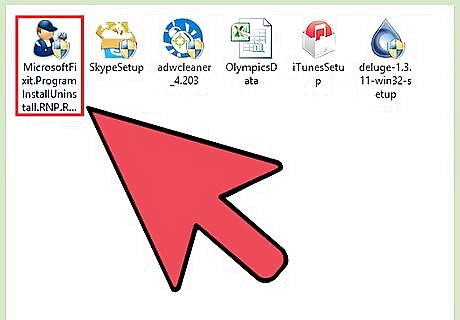
Run the downloaded program. You may need to confirm that you want to run it.
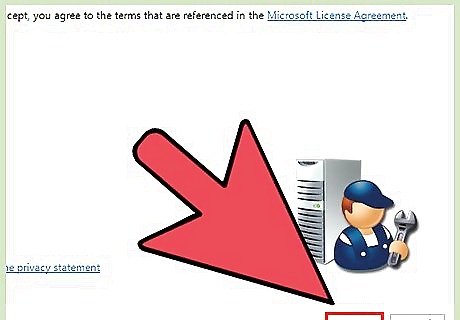
Click Accept. Wait while the utility is gathering required information regarding the software you installed.
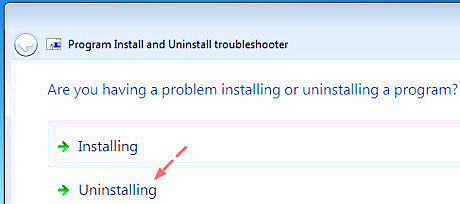
Choose the option "Uninstalling". If you do not see SpyHunter in the list, click on the above "Not Listed" option and click on the Next button.
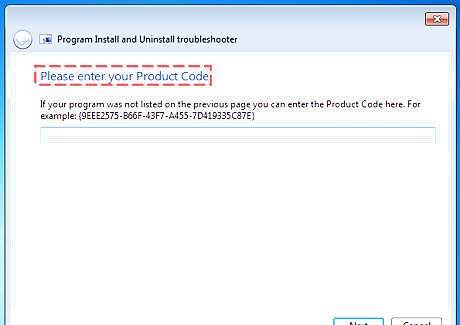
Enter SpyHunter's product code. You may find the product code by perusing the registry from the following location HKEY_LOCAL_MACHINE\SOFTWARE\Microsoft\Windows\CurrentVersion\Uninstall in Registry Editor. Press F3 and search for SpyHunter. If you got SpyHunter installed on a 64-bit Windows, it might be saved in HKEY_LOCAL_MACHINE\SOFTWARE\Wow6432Node\Microsoft\Windows\CurrentVersion\Uninstall instead.
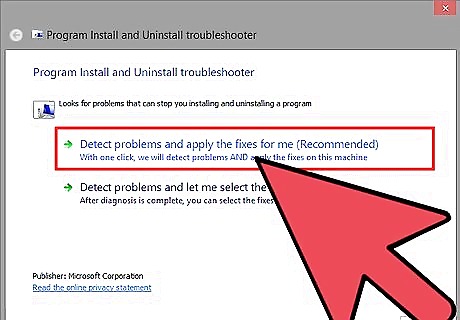
Select "Detect problems and apply the fixes for me". Select "Uninstalling" when prompted for the problem you are experiencing.
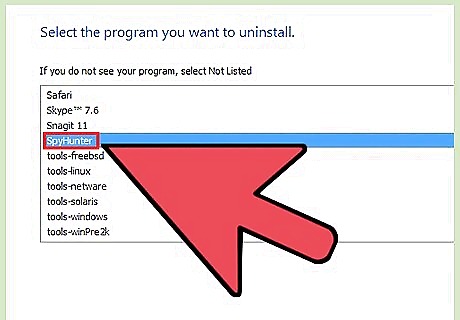
Select "SpyHunter" from the list of programs. Follow the prompts to remove it from your system. If SpyHunter is still sticking around, move on to the next section.
Fixing Your Boot Manager
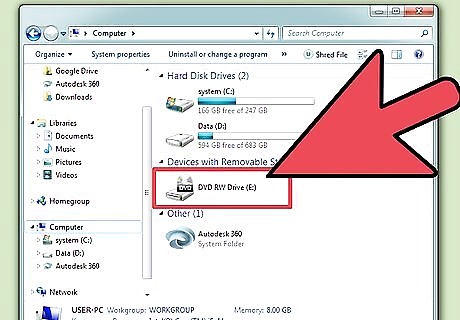
Insert your Windows installation disc. If you are seeing a "SpyHunter" option before Windows loads when your computer is booting up, you'll need to repair your boot manager. Instructions on creating a recovery disc if you can't find your installation disc.
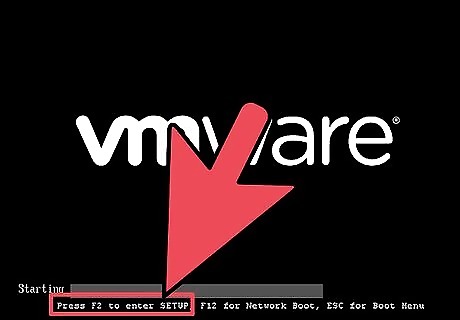
Reboot your computer and enter the BIOS. You can do this by pressing the correct key (usually F2, F10, F11, or Del).
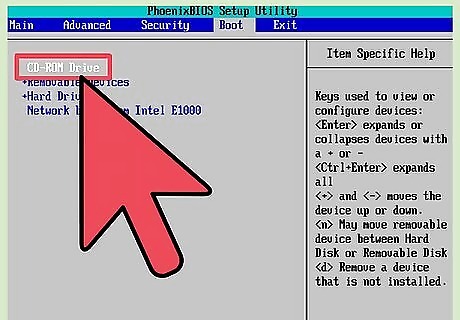
Open the BOOT menu in your BIOS. Set the computer to boot from the CD/DVD drive.
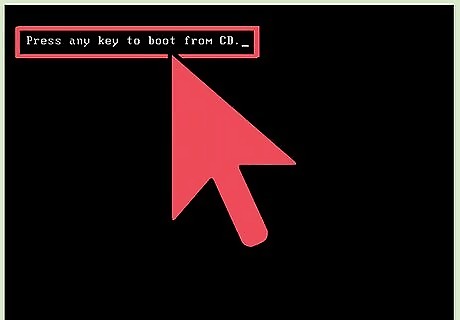
Start the Windows setup process. You'll be prompted to press any key to start it.
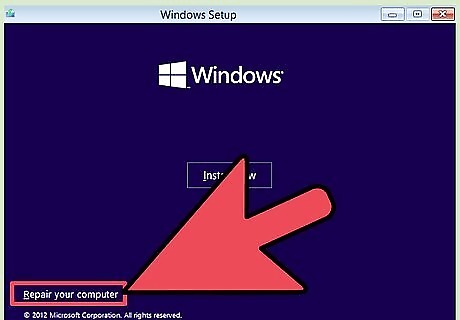
Click "Repair your computer". This is located on the main screen before Windows installs.
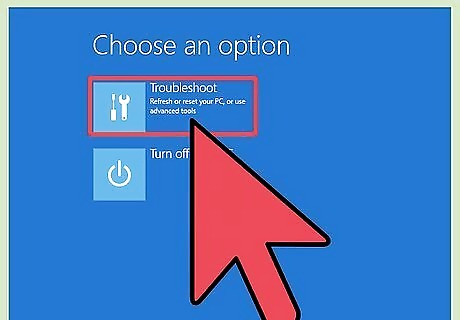
Select your operating system. If you have more than one installed, make sure to select Windows.
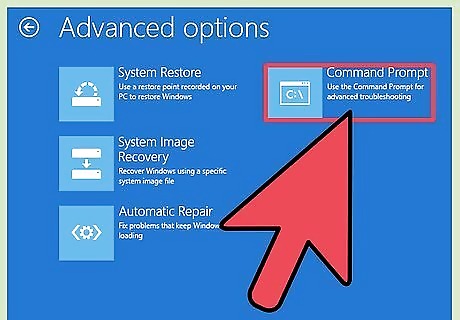
Select "Command Prompt". This will launch the Command Prompt.
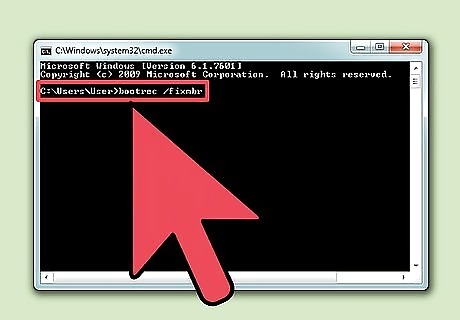
Enter the command to repair the boot loader. Type the following commands and press ↵ Enter after each one. Wait for the process to complete. bootrec /fixmbr bootrec /fixboot
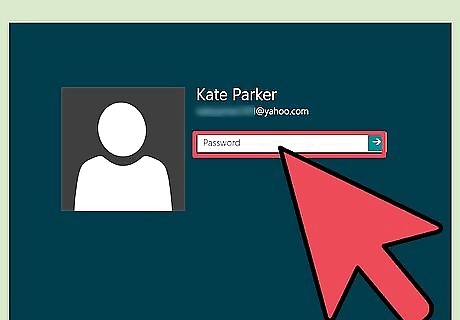
Reboot your computer. Verify that it is booting properly. Windows should now boot normally.
Cleaning Up with Various Utilities
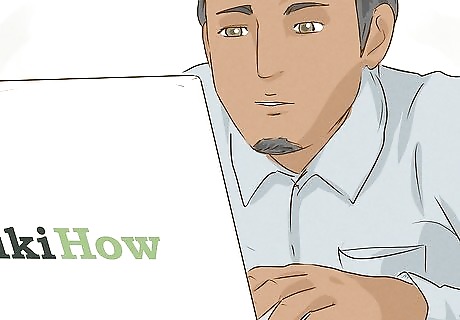
Download and install the necessary tools. There are several utility programs available that will help you eradicate SpyHunter from your system. All of these tools can be downloaded for free. Revo Uninstaller revouninstaller.com/revo_uninstaller_free_download.html CCleaner piriform.com/ccleaner/download Malwarebytes AdwCleaner general-changelog-team.fr/en/tools/15-adwcleaner Malwarebytes Anti-Malware malwarebytes.org/products/

Reinstall Windows if you can't get rid of SpyHunter. Reinstalling Windows will completely wipe out SpyHunter, as well as any other infections you might not be aware of.
















Comments
0 comment