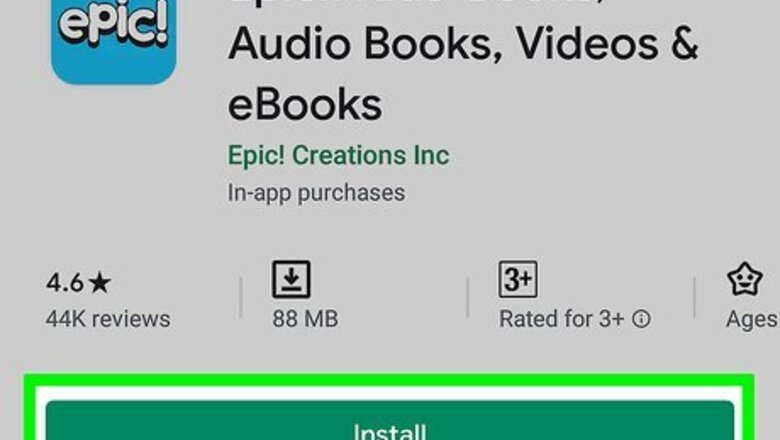
views
Creating a Classroom
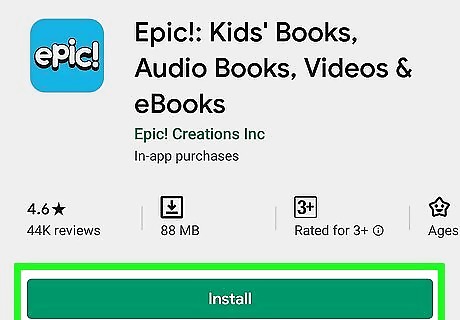
Install Epic from the Play Store. Here's how to install the app on classroom's Android tablet or phone: Open the Play Store Android Google Play. You should find it on the home screen or in the app drawer. Type epic into the search bar. Tap Epic! Unlimited Books for Kids. It's the blue icon that says ″epic!″ in white letters. Tap INSTALL. Follow the on-screen instructions to download.
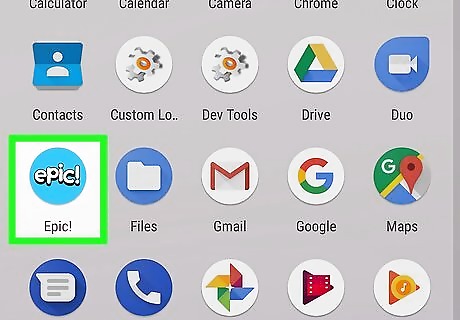
Open Epic. It's the blue icon that says ″epic!″ in the app drawer. It may also be on your home screen.
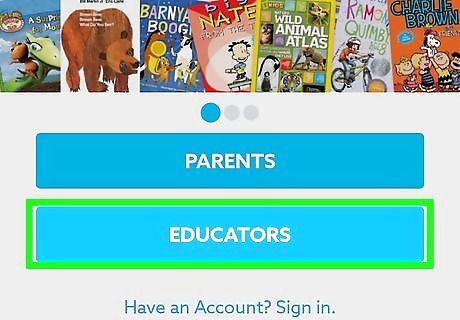
Tap EDUCATORS. It's the bottom-right button.
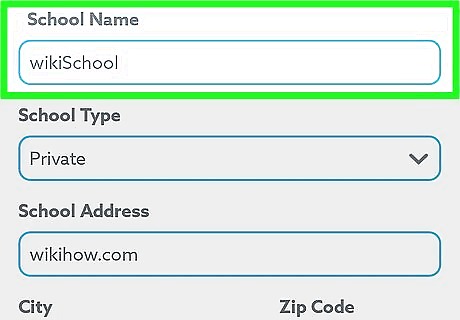
Enter your school details and tap Next. To create your free teacher's account, you'll have to enter your school's name, address, and type (e.g. public, charter, magnet).
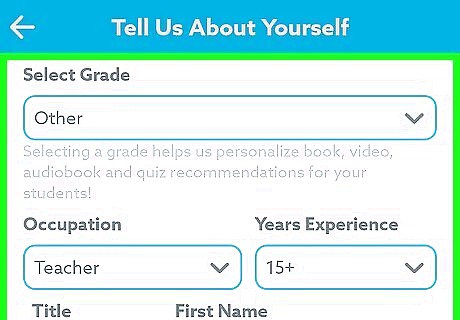
Follow the on-screen instructions to create your classroom. You can either create a new username and password or choose to use a Google Classroom account to sign in. Once signed in, you can create your classroom and tailor it to your liking. Once the classroom is created, you'll see your classroom's unique code at the top-right corner of the screen. Students can use this code to sign in when using Epic on a computer or mobile device.
Creating Profiles for Students
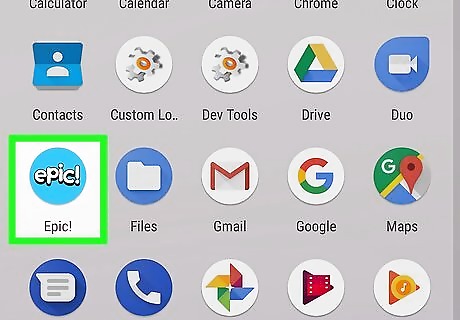
Open Epic. It's the blue icon that says ″epic!″ in the app drawer. It may also be on your home screen. If prompted to sign in to your teacher account, follow the on-screen instructions to do so. If you want to import student profiles from Google Classroom, sign in to your Epic! For Educators dashboard in a web browser, open the teacher dashboard, and then click or tap Import Google Classroom. Follow the on-screen instructions to import your students.
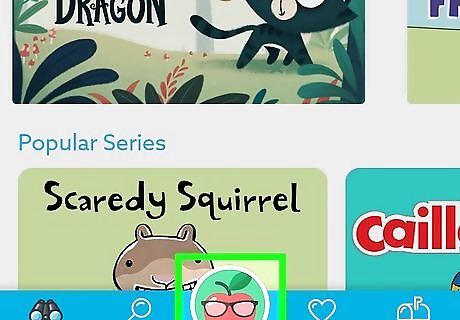
Tap the teacher avatar. It's at the bottom of the screen.
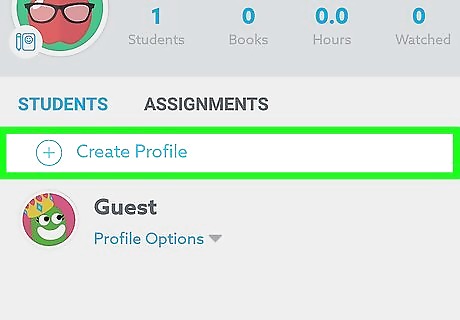
Tap + Create a Profile. It's below the classroom code.
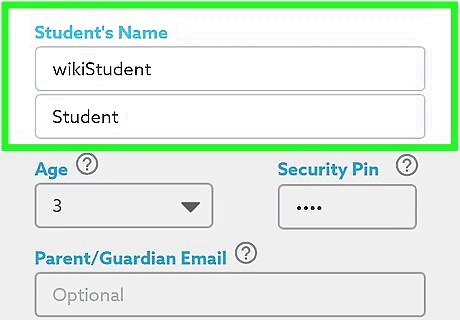
Fill out the form and tap Create Profile. Once you've created a student, repeat these steps to create the next profile. Adding a parent email address is optional. If you'd like, you can also create a PIN that this student must use to sign in. If you don't want to do this, leave this field blank.
Assigning Books and Activities
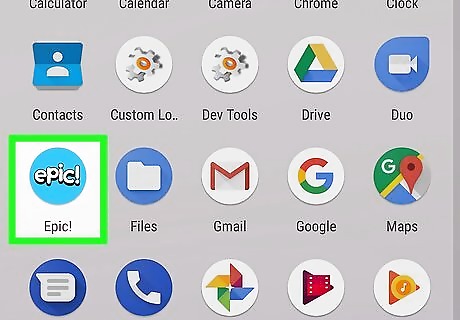
Open Epic. It's the blue icon that says ″epic!″ in the app drawer. It may also be on your home screen. If prompted to sign in to your teacher account, follow the on-screen instructions to do so. If you're signed in to a student profile, tap the student's avatar at the bottom of the screen to switch back to the teacher profile.
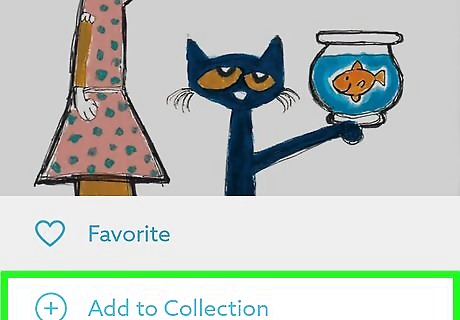
Create a new collection. Collections are groups of related books, videos, and activities arranged by parents, teachers, and curators. To assign a book or activity to a student, you'll first need to add it to a collection. Here's how to create one: Search for a book, video, or quiz you want to add. You can do this by tapping Search at the bottom and then entering a keyword, title, or author. Tap the book or activity to view it. If you decide not to add this activity to the collection, just tap the back button and select something else. Tap the heart at the top of the book or activity. A menu will appear. Tap Add to Collection. Enter a name and description for the collection. Students will see this, so make it applicable. Tap Create.
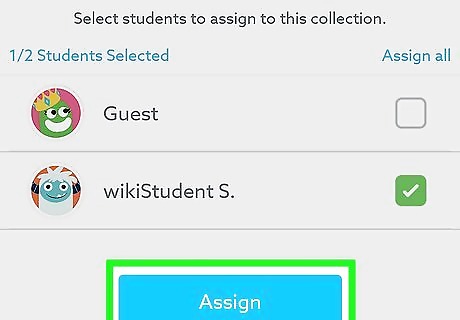
Assign the collection to your students. When you create a collection, it'll be saved to your library. You can assign any collection in your library to your students. Here's how: Tap the heart icon on the navigation bar. This opens your library. Tap Collections. Tap Assign on the collection you want to assign. A list of your students will appear. Tap Select All to assign this collection to the whole class, or tap individual student names if only some students should complete these activities. Tap Assign. Now that the collection is assigned, your students can log in on their tablets or computers to complete their assignments.
Using Epic as a Student
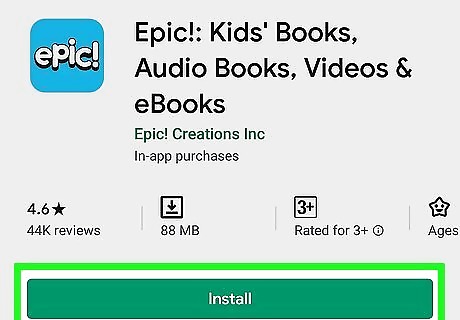
Install Epic! on the student tablet. If you have more than one tablet in the classroom, install the app on all of the tablets.
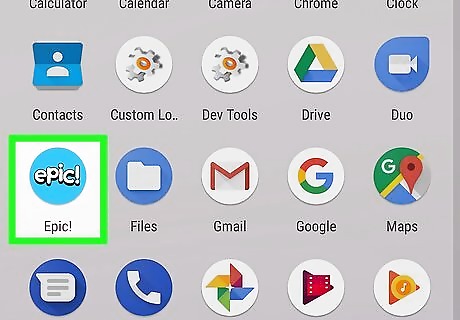
Open Epic. It's the blue icon that says ″epic!″ on the home screen or in the app drawer.
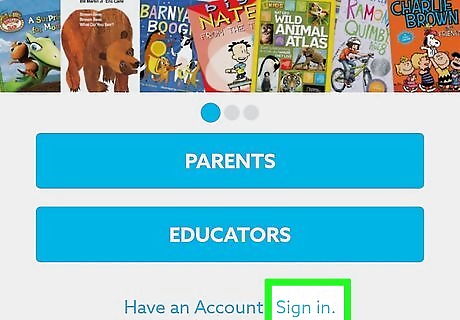
Tap Sign In. It's at the bottom of the screen.
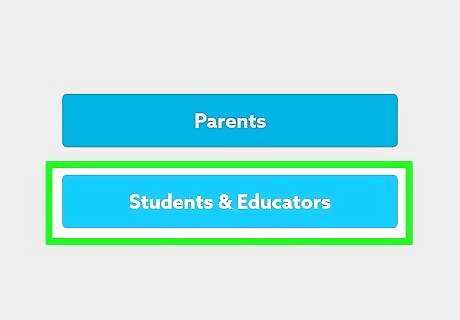
Tap Student Sign In. It's the last button in the list.
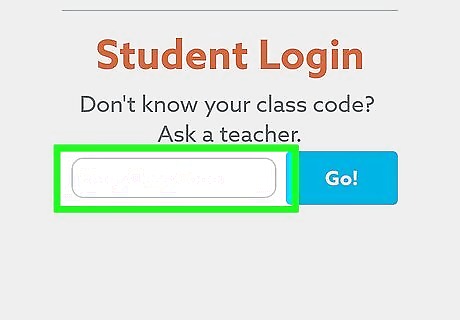
Enter the classroom code. This is the code that appears at the top-right corner of your classroom's dashboard.
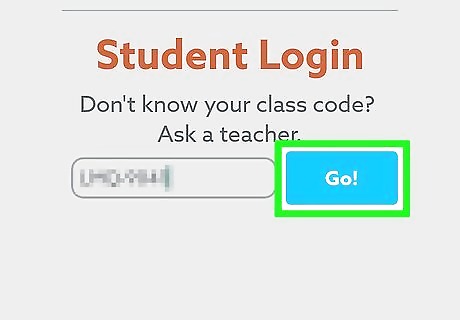
Tap Sign In. A list of all students with profiles connected to this classroom will appear.
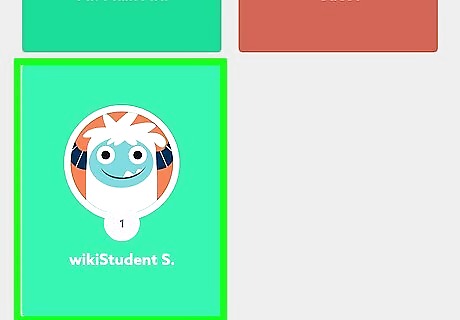
Tap the student's profile. Each student will select their own profile. If you created a PIN for your student, they'll be prompted to enter it.
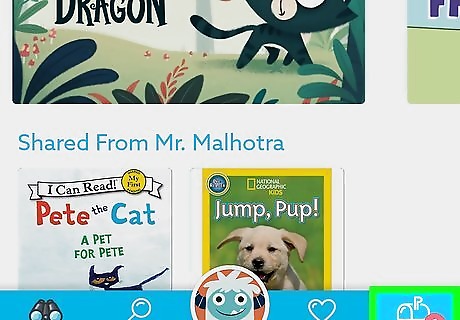
Tap the mailbox icon. It's at the bottom-right corner of the screen. This opens a list of all collections assigned to the student.
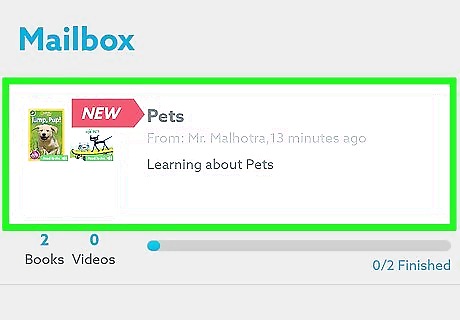
Tap a collection. All assigned items within the collection appear here.
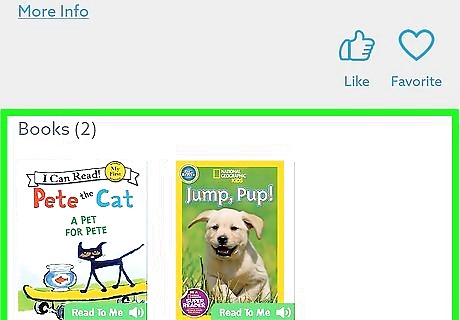
Tap a book or activity. The student can now read, watch, or complete the assigned activity.
Monitoring Student Activity
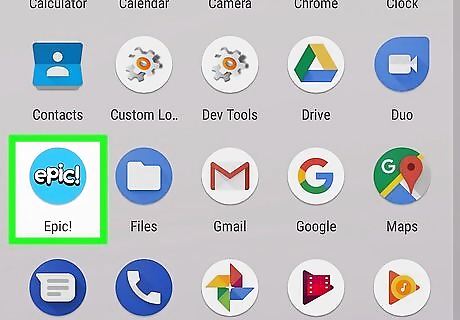
Open Epic. It's the blue icon that says ″epic!″ in the app drawer. It may also be on your home screen.
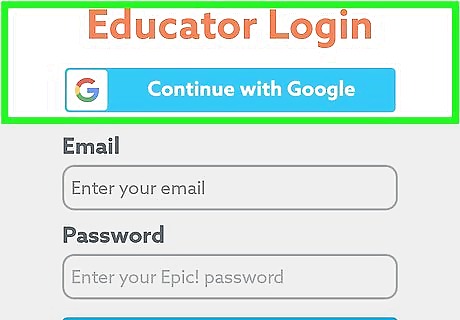
Sign in to your teacher profile. If you're not signed in (or you're signed in as a student), enter your teacher password to sign in now.
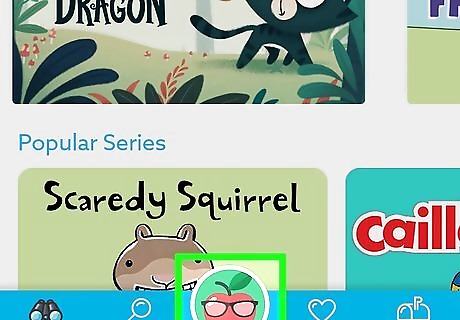
Tap the teacher avatar. It's at the bottom of the screen. This opens your classroom's dashboard, where you'll find a list of your students.
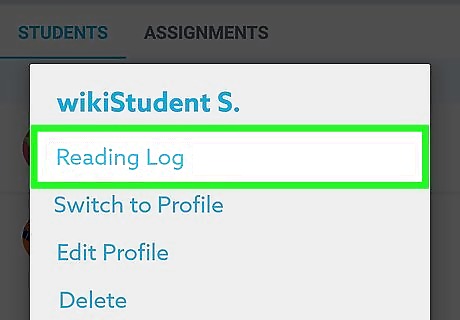
Tap View Activity under a student's name. This displays the student's reading progress, quiz scores, and other activities they've done in the app.
















Comments
0 comment