
views
- Use Quick Add by allowing Snapchat to access your contacts.
- Allow access to your contacts on an iOS device by finding Snapchat at the bottom of your phone's Settings, and sliding the Contacts button to the "On" position.
- Allow access to your contacts on an Android by finding Snapchat within the Apps section of your Settings, tapping Permissions, and sliding the "Contacts" button on.
Allowing Access to Contacts on iPhone or iPad
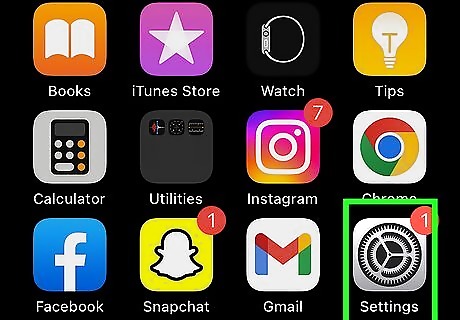
Open your iPhone's Settings. It’s an app with a gray gear, usually found on the home screen.
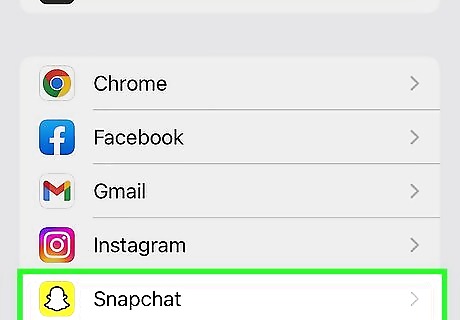
Tap Snapchat. It will be grouped with your other apps, in the bottom half of the page.
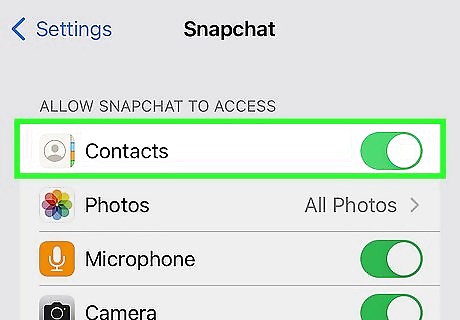
Slide the Contacts button to the “On” position. It will turn green. Now, Snapchat has access to all of your phone contacts.
Allowing Access to Contacts on Android
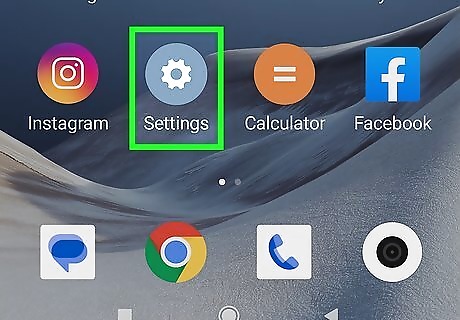
Open your device's Settings. It's an app with a gear (⚙️) icon on your home screen.
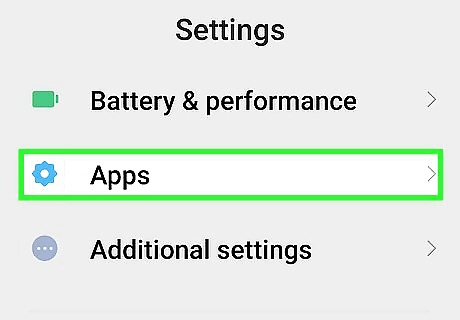
Scroll down and tap Apps. It's under the "Device" menu.
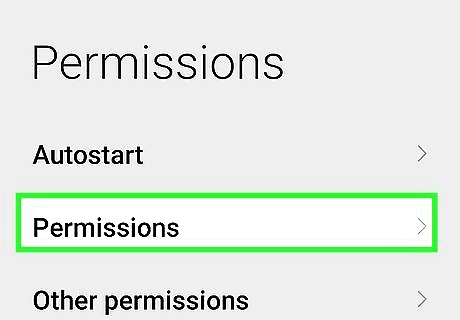
Tap Permissions. It's the 3rd selection in the menu.
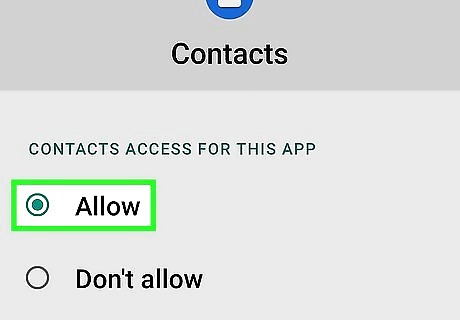
Slide the button next to "Contacts" to the "On" position. It will turn blue-green.
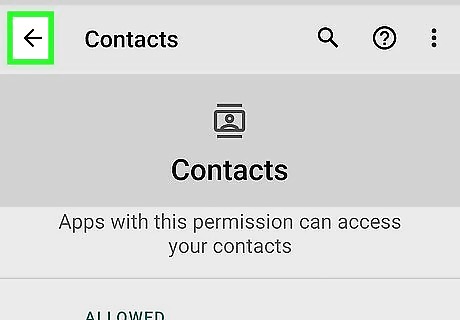
Tap the "Back" arrow. It's in the upper-left corner. Now, Snapchat can access the contacts on your device.
Using Quick Add
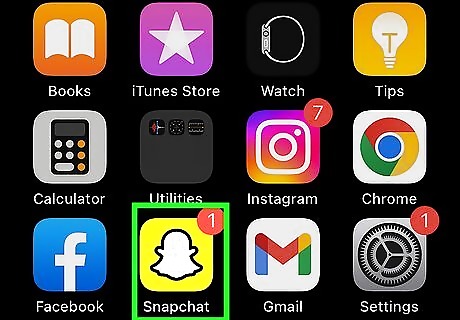
Open Snapchat. It’s a yellow app with a cartoon ghost inside. This will bring you to a camera view.
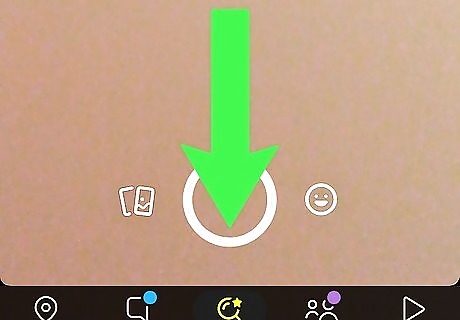
Swipe down to open the User screen.
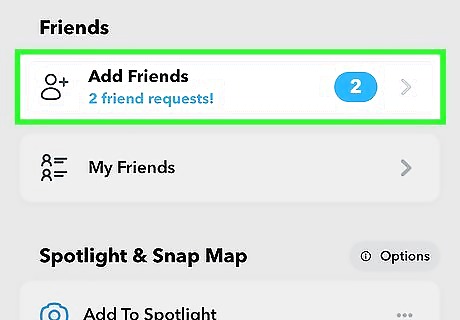
Tap Add Friends. It’s near the center of the screen and has an icon that looks like a person with a plus sign.
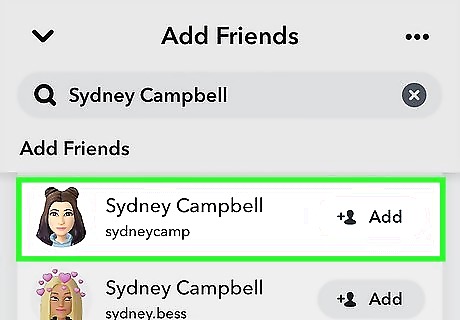
Tap the + Add button next to a Quick Add user. You can also get to Quick Add by going to the Chat screen. It will be the blue-lettered heading under your friends list. If a Quick Add name has been added from your phone’s contacts, it will say “In My Contacts” underneath their name.














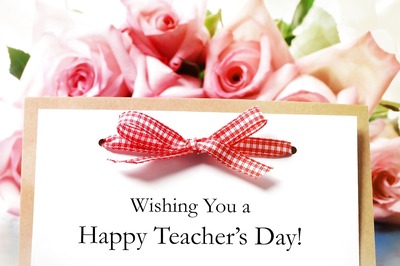



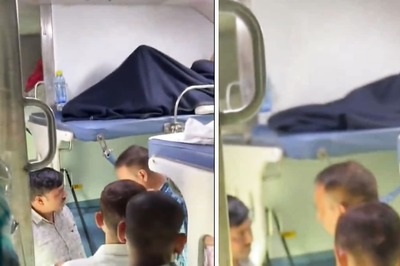

Comments
0 comment