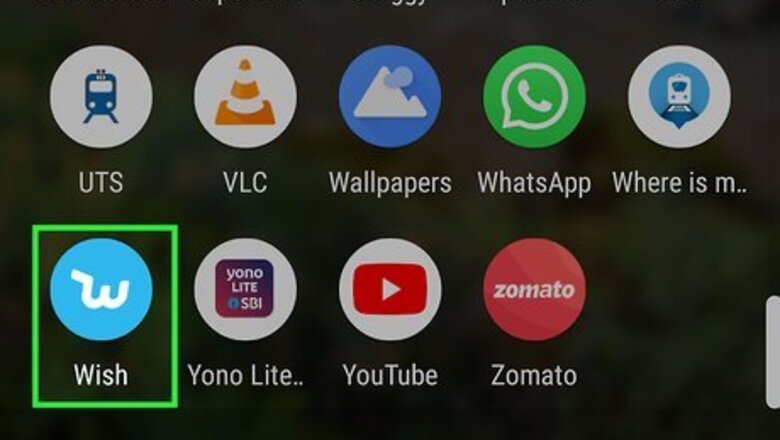
views
Creating an Account
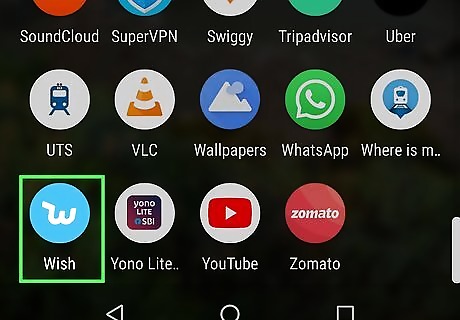
Open Wish on your Android. It’s a blue icon with a white ″w″ inside. You should find the app on the home screen or in the app drawer. If you don’t see the app, download it now for free from the Play Store.
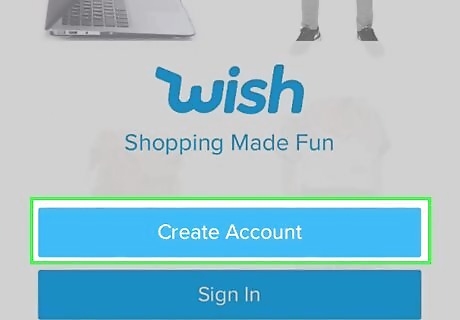
Tap Create Account. If you’ve already created an account, tap Sign in to access your account.
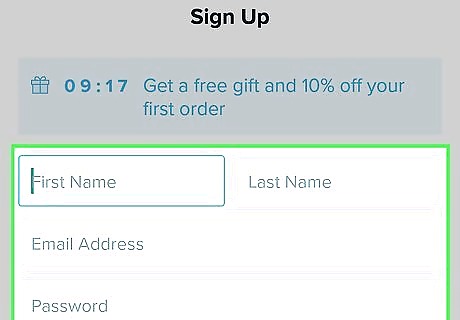
Enter your personal details. To sign up with a username and password, type your name and email address into the appropriate blanks, and then create a password you can use to sign in to your account. To sign up with Facebook or Google, scroll down and tap the desired service’s button, then follow the on-screen instructions to sign up.
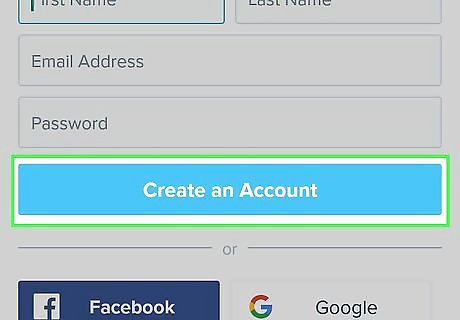
Tap Create Account. You are now ready to start shopping.
Placing an Order
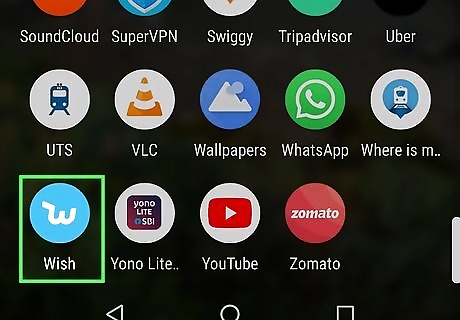
Open Wish on your Android. It’s a blue icon with a white ″w″ inside. You should find the app on the home screen or in the app drawer. If you don’t see the app, download it now for free from the Play Store.
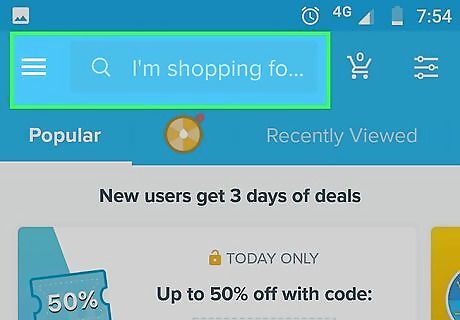
Search or browse for items. To search: Tap the magnifying glass at the top-right corner, then type your search term(s) into the ″Search″ bar. As you type, a list of suggested searches will appear. Tap the one you want to use, or press the Enter key on your keyboard to search for what you’ve typed. To browse: Tap the ≡ menu at the top-left corner, then tap Browse near the top of the menu. Scroll down to browse suggested categories, or swipe left across the blue category bar at the top of the screen to select one.
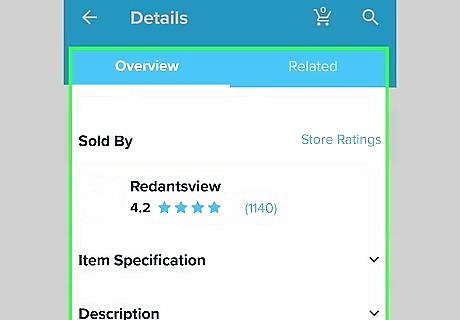
Tap an item to learn more about it. This opens the ″Details″ screen to the Overview tab. Scroll down to see the item’s shipping options, refund/return policies, colors/sizes available (if applicable), reviews, and a detailed description. To view similar items fro mother sellers, scroll back up and tap Related in the blue bar at the top of the screen. To check the seller’s general ratings, tap Store Rating in the blue bar at the top of the screen.
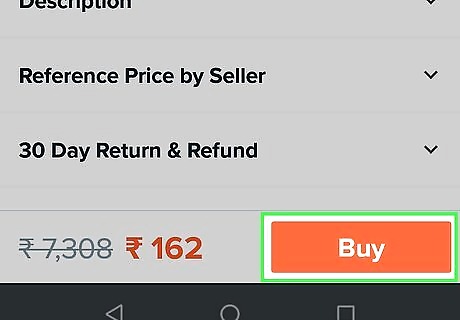
Tap Buy to make a purchase. It’s the orange button at the bottom-right. This adds the item to your shopping cart. The shopping cart icon at the top-right corner of the screen will update to show the number of items inside. Depending on the item, you may have to choose a size, color, or model.
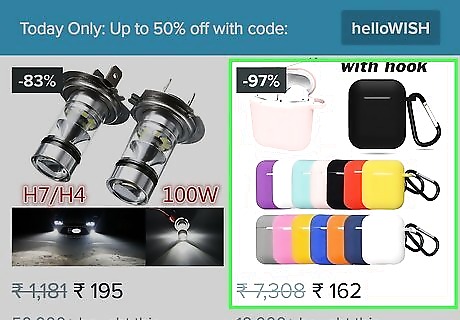
Keep shopping until you’re ready to check out.
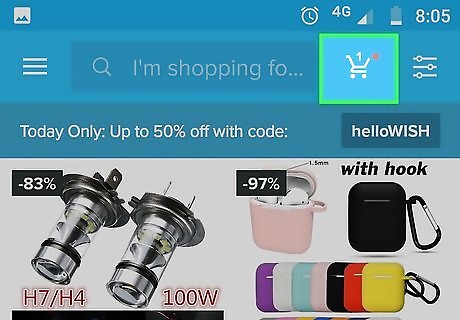
Tap the shopping cart icon. It’s at the top-right corner of the screen. This shows you everything you’ve added so far, as well as the subtotal.
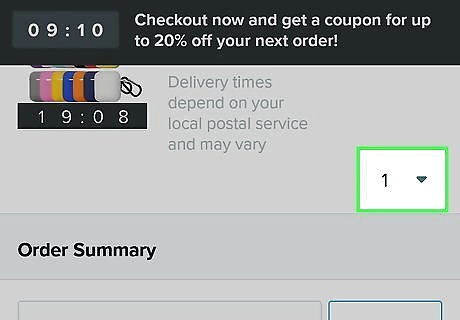
Edit the contents of the cart (optional). To change the quantity of an item, tap the drop-down menu with the number 1, then select a different amount. To delete an item from the cart, open the quantity drop-down and tap 0.
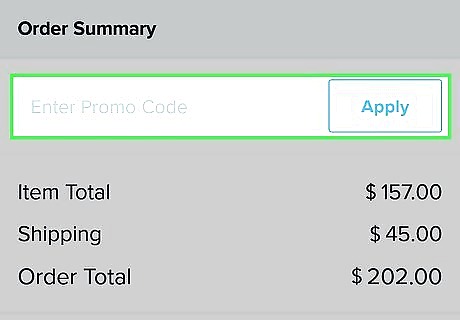
Add a promo code (optional). If you have a Wish coupon or gift card code, type it into the ″Enter Promo Code″ box toward the bottom of the cart, then tap Apply.
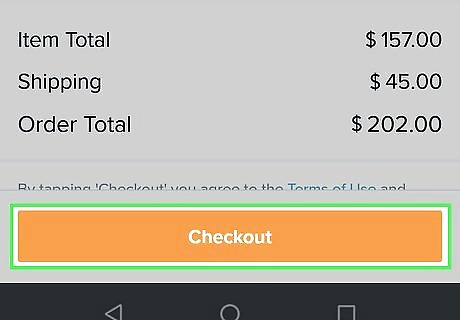
Tap Checkout. It’s at the bottom of the cart.
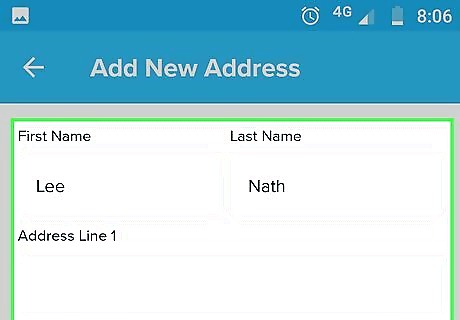
Select or enter an address. If it’s your first time ordering, fill out the form, and then tap Add New Address to continue.
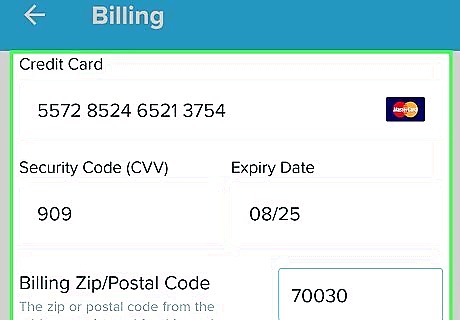
Select or enter a payment method. To use GPay, tap Buy with GPay, and then follow the on-screen instructions. To use a debit or credit card, tap the icon with 4 credit cards on it, fill out the form, and then tap Done. To use PayPal, tap PayPal at the top-right corner, tap Continue, and then follow the on-screen instructions to sign in.
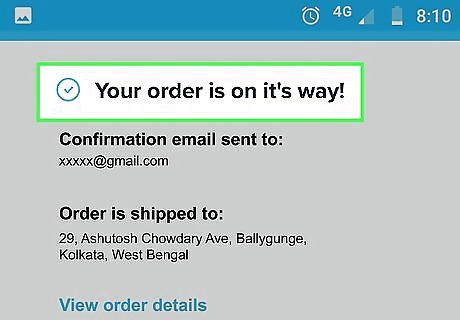
Follow the on-screen instructions to make your purchase. Once your order is confirmed, Wish will send you a confirmation message (that also serves as a receipt) to you via email.
Tracking Your Order

Open Wish on your Android. It’s a blue icon with a white ″w″ inside. You should find the app on the home screen or in the app drawer. If you don’t see the app, download it now for free from the Play Store.
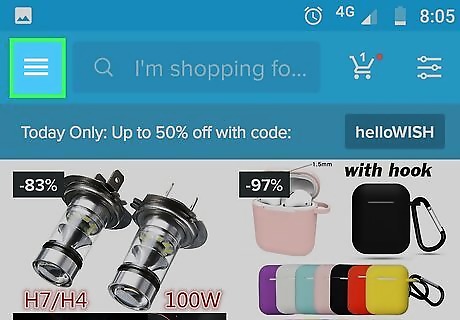
Tap the ≡ menu. It’s at the top-left corner of the screen.
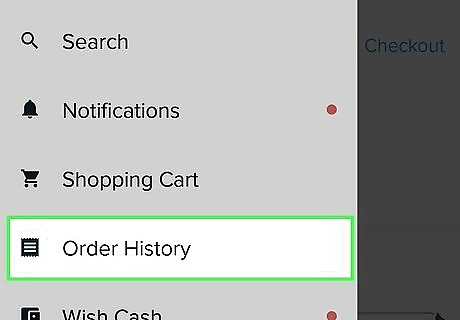
Tap Order History. It’s toward the bottom of the menu. This displays a list of your recent orders.
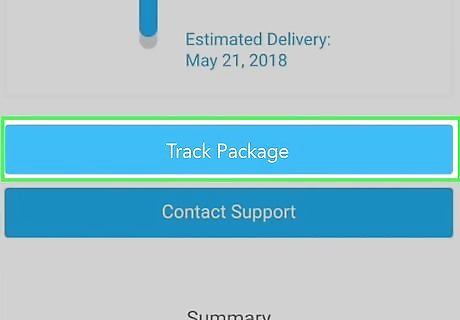
Tap Track Package on the order. It’s under the estimated delivery date. The status will say ″Shipped″ if the item has already left the seller’s hands. If the item has yet to be shipped, the status will read ″Preparing to Ship.″
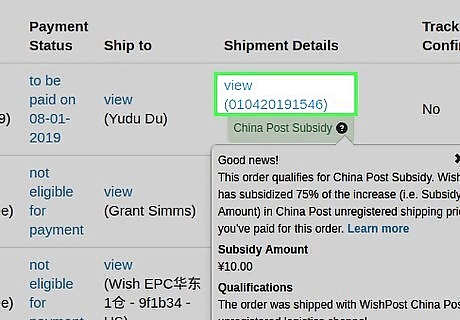
Tap the tracking number. This displays you the item’s current location (if it’s been shipped), its path so far, and the date it is due to arrive.
Creating Wishlists
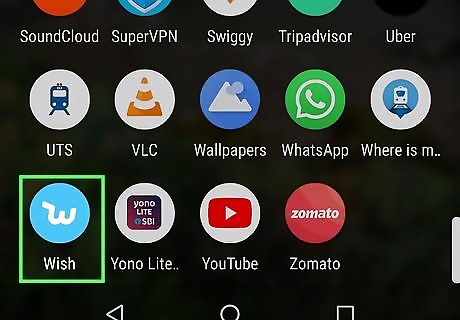
Open Wish on your Android. It’s a blue icon with a white ″w″ inside. You should find the app on the home screen or in the app drawer. If you don’t see the app, download it now for free from the Play Store.
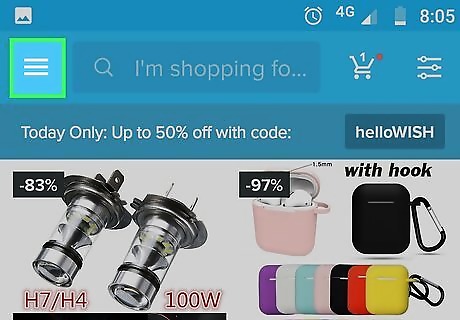
Tap the ≡ menu. It’s at the top-left corner of the screen.
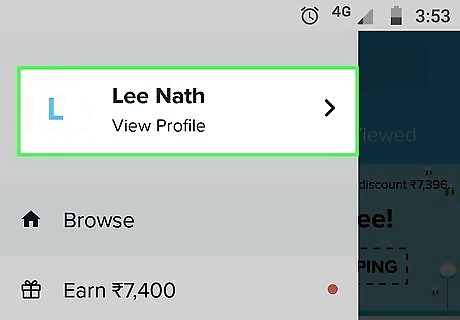
Tap your name. It’s at the top of the menu. This opens your profile to the Wishlist tab.
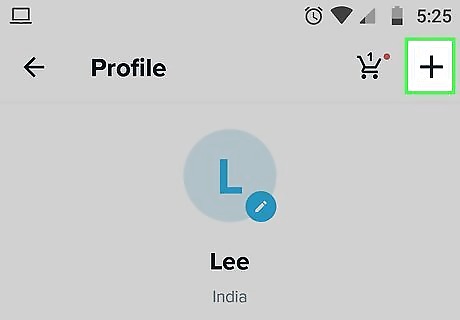
Tap +. It’s at the top-right corner.
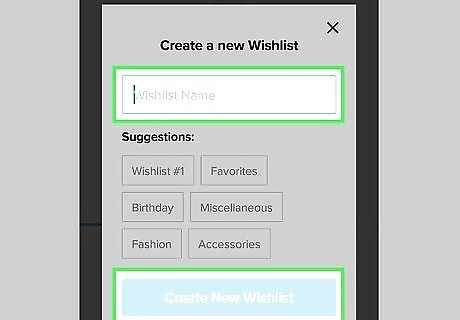
Type a name for your wishlist and select Create New Wishlist. This adds your new (blank) wishlist to your profile.
Adding Items to a Wishlist
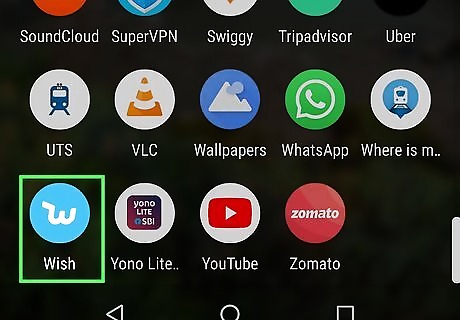
Open Wish on your Android. It’s a blue icon with a white ″w″ inside. You should find the app on the home screen or in the app drawer. If you don’t see the app, download it now for free from the Play Store.
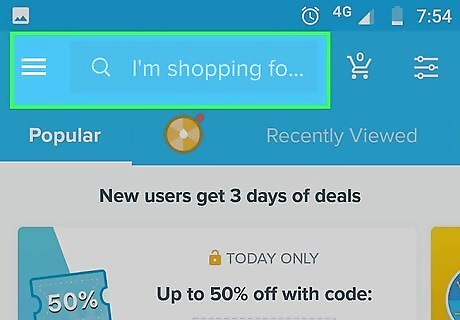
Search or browse for items. To search: Tap the magnifying glass at the top-right corner, then type your search term(s) into the ″Search″ bar. As you type, a list of suggested searches will appear. Tap the one you want to use, or press the Enter key on your keyboard to search for what you’ve typed. To browse: Tap the ≡ menu at the top-left corner, then tap Browse near the top of the menu. Scroll down to browse suggested categories, or swipe left across the blue category bar at the top of the screen to select one.
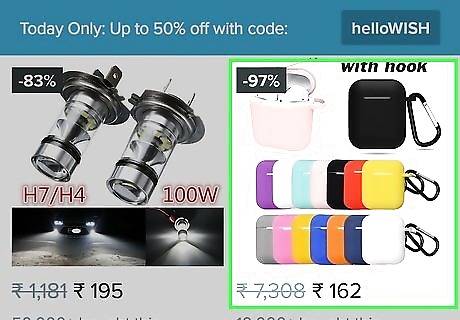
Tap an item. This displays information about the item, including photos, its price, and shipping options.
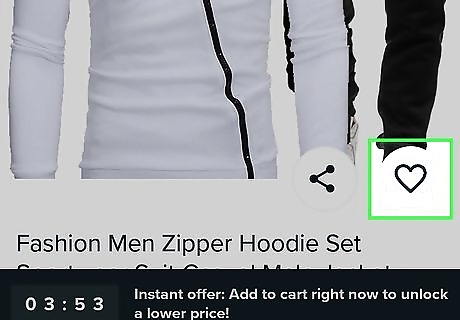
Tap the heart. It’s near the top of the listing. You’ll see the ″Choose a Wishlist″ pop-up.

Select a wishlist. This adds the item to the selected list. If you’d rather make a new list for this item, tap + New Wishlist.
Managing Your Wishlists
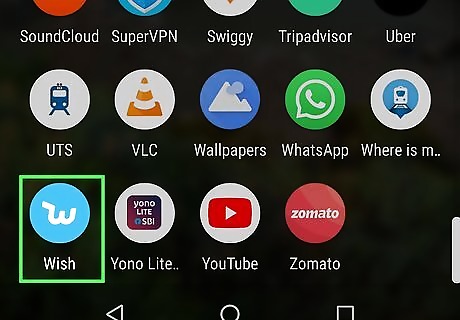
Open Wish on your Android. It’s a blue icon with a white ″w″ inside. You should find the app on the home screen or in the app drawer. If you don’t see the app, download it now for free from the Play Store.
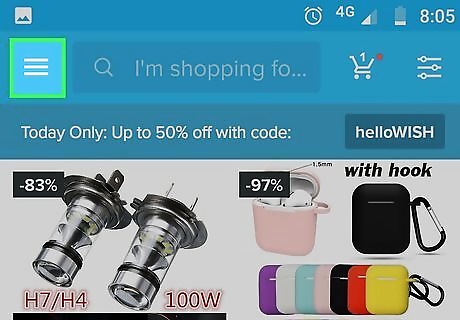
Tap the ≡ menu. It’s at the top-left corner of the screen.
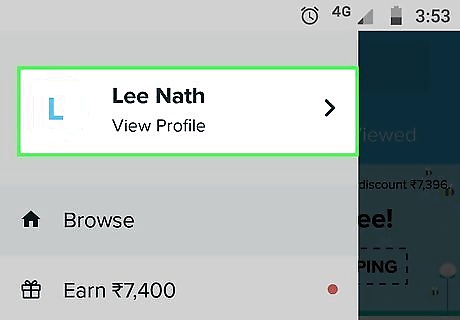
Tap your name. It’s at the top of the menu. This opens your profile to the Wishlist tab, where you’ll see all lists you’ve created.
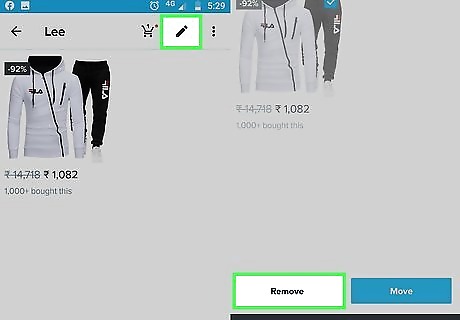
Remove an item. Tap the list’s name to open it, and then tap the pencil icon at the top-right corner. Tap any items you want to remove, and then tap REMOVE at the bottom of the screen.
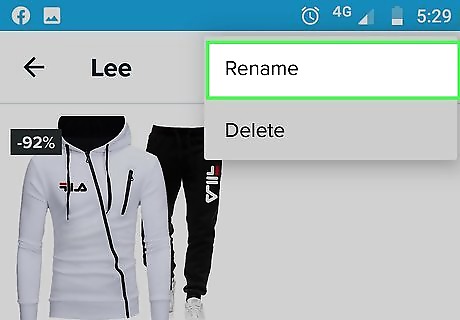
Rename the list. To change a wishlist’s name, tap the ⁝ menu at the top-right corner of the list, then tap Rename.
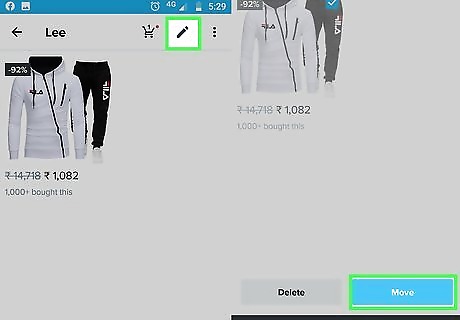
Move an item to another list. If you want an item to appear in a different wishlist, tap the list to open it, and then follow these instructions: Tap the pencil icon at the top-right corner. Select the item(s) you want to move. Tap MOVE at the bottom-left. Select an existing list or tap + New Wishlist to create a new list for this product.











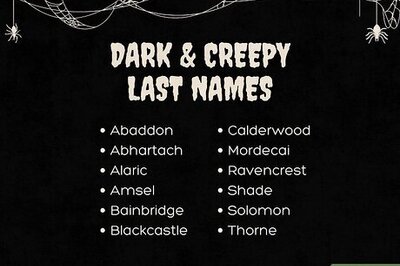





Comments
0 comment