
views
What does "Home Would Like To Send You Critical Alerts" Mean?
The Home app is asking for permission to send critical alerts. Critical alerts are different from regular alerts in they cannot be silenced, not even when you are in "Do Not Disturb" mode or your iPhone is locked. Critical alerts are only used to deliver important information you need to be aware of. They are often urgent. The Home app controls your smart home appliances and devices, such as your security system, thermostat, locks, and smoke detectors. Allowing the Home app to send critical alerts, allows it to send you time-sensitive information, such as when your home security system detects a breach, or if your smoke detector goes off.
What To Do If Your iPhone is Stuck
Force-restart your iPhone. If your iPhone is stuck on "Home would like to send you critical alerts" and completely unresponsive, you can usually fix this problem by force-restarting your iPhone. Use one of the following steps to do so: iPhone 8 and newer: Quickly press the Volume Up button and then quickly press the Volume Down button. Then press and hold the Side/Power button until the Apple logo appears. Then release the Side/Power button. iPhone 7: Press and hold the Volume Down button and Side/Power button at the same time until the Apple logo appears. Then release the buttons. iPhone 6 and earlier: Press and hold the Power button and Home button at the same time until the Apple logo appears. Then release the buttons.
Update your iPhone. If you continue to experience this problem, you could check to see if your iPhone is running the latest version of iOS. Use the following steps to update your iPhone. Open the Settings app. Tap General. Tap Software Update. Tap Download and Install if an update is available. Enter your passcode.
Delete third-party apps for your Home accessories. If you recently got a Home accessory that uses a third-party app, it may be interfering with the Home app. Delete the third-party apps for your Home accessories. Try reinstalling them. If that doesn't work, you may need to permanently delete them.
Disable Critical Alerts. If this message keeps freezing your phone, you can try disabling critical alerts. Use the following steps to do so: Open the Settings app. Tap Notifications. Tap the Home app. Tap the toggle switch to turn off Critical Alerts.
Reset your Home settings. If you keep experiencing problems with the Home app, you can reset your Home settings. If your Home devices are connected to multiple iPhones or iPads, you can try resetting your Home settings on all but your primary iPhone or iPad. Be aware this will completely reset your Home settings, including pair accessories, custom automations, and scenes you have set up. You will need to set up the Home app and smart devices all over again. Use the following steps to reset your Home settings: Open the Home app. Tap the icon with three dots (⋯) in the upper-right corner. Tap Home Settings. Tap Remove Home. Confirm that you want to remove Home.
Restore your iPhone iPad. If you started having this problem recently, you can try restoring your iPhone or iPad from a backup. This will revert your iPhone back to the way it was the last time it did a backup. Use the following steps to restore your iPhone from a backup: Open the Finder on Mac, or iTunes on Windows. Connect your iPhone or iPad to your computer using a charging cable. Click your iPhone or iPad in the menu to the left in the Finder or iTunes. Click Restore backup. Select a backup that dates from before the problem started. Click Restore. Enter your passcode.
Contact Apple Support. If you keep experiencing problems with your iPhone freezing, then you should contact Apple Support for further assistance. You can call Apple Support at 1-800-275-2273. You can request support at https://getsupport.apple.com/.
Should You Allow Critical Alerts?
Yes, you should allow critical alerts if they work. The only reason you should disable or not allow critical alerts is if your iPhone is freezing or you are experiencing other problems when the Critical Alert message pops up. Otherwise, you should allow and enable critical alerts. Critical alerts may contain valuable, time-sensitive information that you need to be aware of immediately.











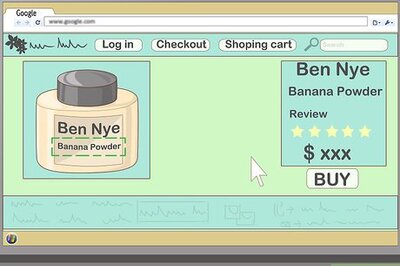

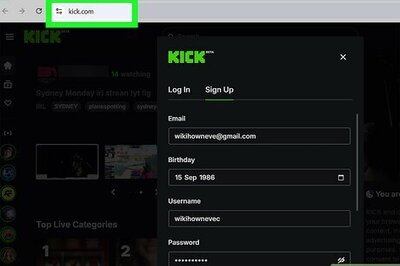

Comments
0 comment