
views
Movement Symbols
Shoe (????) If you see a shoe icon, it means a member of your Circle is walking or running. Their speed will be listed next to the icon. Example: If you see "???? 2 mph", that member of your Circle is currently walking or running at 2 miles per hour.
Bike (????) If you see a bicycle icon, a member of your Circle is riding their bicycle. Their speed will be listed next to the icon. Example: If you see "???? 10 mph", that means a member of your Circle is currently biking at 10 miles per hour.
Car (????) If you see a car icon, that means a member of your Circle is driving or riding in a car. The speed of their car will be listed next to the icon. Example: If you see "???? 65 mph", that means a member of your Circle is driving or riding in a car that's going 65 miles per hour.
Boat (????) If you see a boat icon, that means a member of your Circle is moving on a body of water. The boat's speed will be listed next to the icon. Example: If you see "???? 15 mph", that means a member of your Circle is driving or riding in a boat that's going 15 miles per hour.
Airplane (✈️) If you see a plane icon, that means a member of your Circle is on a flight. Unlike the other movement symbols, this icon will not have a speed listed next to it. When the flight lands, you'll get a landing notification from Life360.
Location Symbols
House (????) The house icon on the map denotes where your Home location is saved. You'll see this emoji next to any member of your Circle who's at home.
School (????) Any school locations you've added will have a graduation cap icon on the map. This graduation cap emoji will also appear next to members of your Circle who are at one of your saved school locations.
Work (????) Any work locations you've added will have a briefcase icon on the map. The briefcase emoji will also appear next to members of your Circle who are at a saved work location.
Gym (????) Any gym locations you've added will have an icon of a flexing arm. This emoji will also appear next to members of your Circle who are at a saved gym location.
Map marker Any other locations you've saved will have a generic map marker icon (which looks like an upside down teardrop with a circle cutout at the top). This icon will appear on the map to denote various locations you've saved (such as grocery stores, banks, or other places).
Star (⭐) If you see a yellow star symbol on your map, this is a place suggestion. Life360 will put a star symbol on the map to denote places you and/or your Circle go often. You can tap this star to save that place as one of your locations, so you can track when your Circle members go there.
Trip Symbols
Trip A trip symbol looks like an s-shaped line with a circle at each end. This symbol will appear in you or your Circle's history when you/they take a trip that doesn't count as a drive, or if you/they don't have Drive Detection turned on.
Drive A drive symbol looks like a car. Life360 will only detect a drive if you/your Circle member travels at least one half of a mile away from your starting destination, and if your/their speed reaches at least 15 miles per hour. You must also have Drive Detection on, have more than 10% battery remaining, and maintain a strong cell signal for the trip to count as a drive. To enable Drive Detection, open your Life360 settings and tap Drive Detection > ON. Each member of your Circle must enable drive detection in their Life360 app.










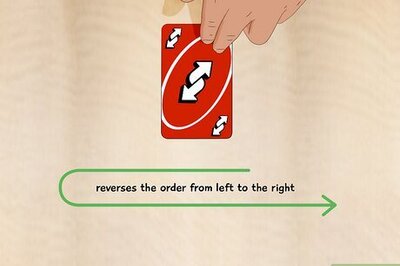



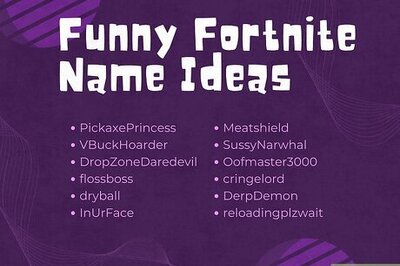

Comments
0 comment