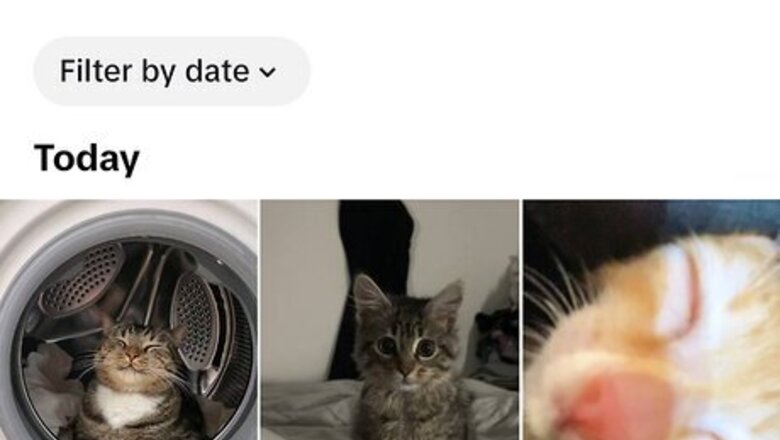
views
Can I undo "Not Interested" on TikTok?
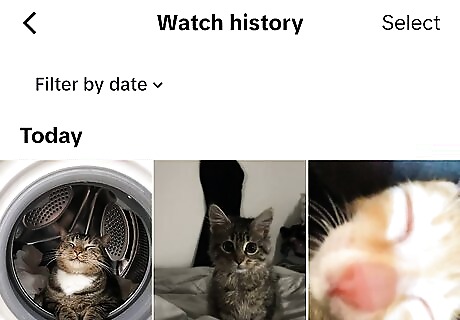
You can't undo the "Not Interested" button on TikTok. If you accidentally tapped this button when trying to select another, there's no way to undo the action itself. However, this doesn't mean TikTok will completely stop showing you related videos, especially if it was a one-time mistake. If the video disappeared from your For You page and you're not sure who the creator is, you can easily find the video again in your watch history. If you're worried about the accidental button tap affecting your algorithm, you can try to fix your algorithm by interacting with the original video and similar videos.
Finding Watch History
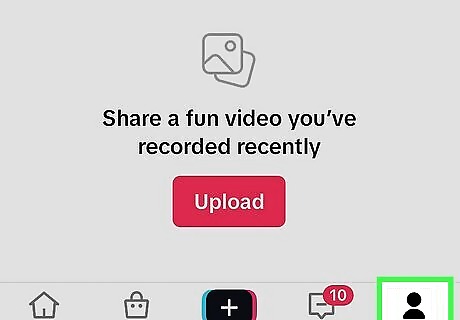
Tap your profile icon. This is in the bottom-right corner of the app. If you aren't already logged into your account, do so now.
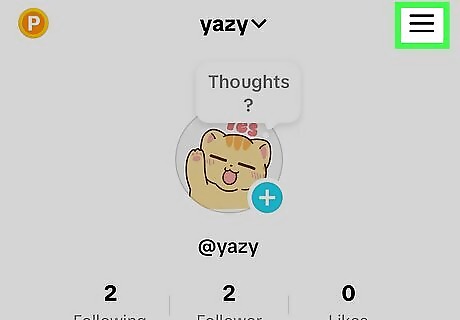
Tap ☰. You can find this in the top-right corner. A pop-up menu will open.
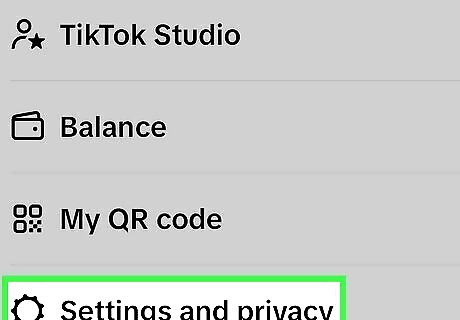
Tap Settings and privacy. This is the bottom option. A new page will open.
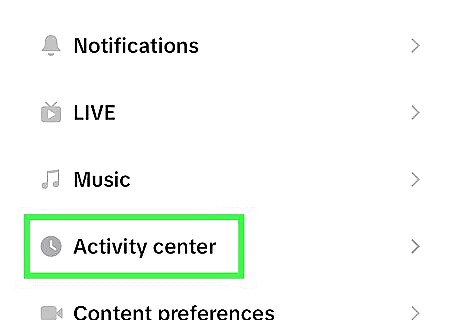
Tap Activity center. This is underneath the Content & Display header, between Music and Content preferences. This is also where you can find your comment history, search history, and more.
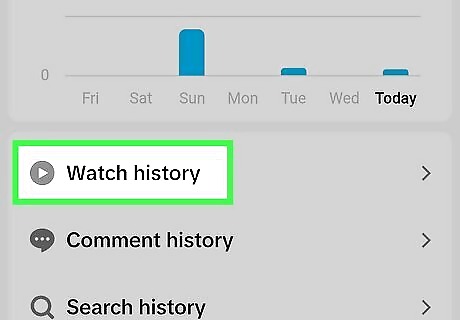
Tap Watch history. A new page will open with all your recently watched videos.
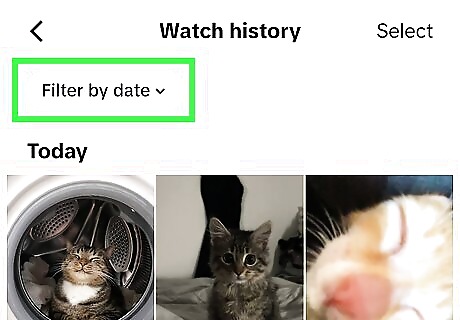
View the video. If needed, you can tap the Filter button to apply a date range to your search. This is helpful if you want to find a video that you watched a while ago. Once you find the video, you can try to fix your algorithm by interacting with it.
Fixing Your Algorithm
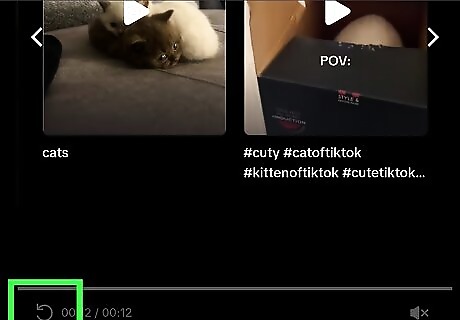
Let the video play on repeat. TikTok curates your For You page algorithm using many factors, including engagement. This includes how long you stay on a video and how long you watch for. If you accidentally pressed Not Interested for a video, open the video, and then let it replay as long as you want. You could also do this for other videos you like and want to see more of.
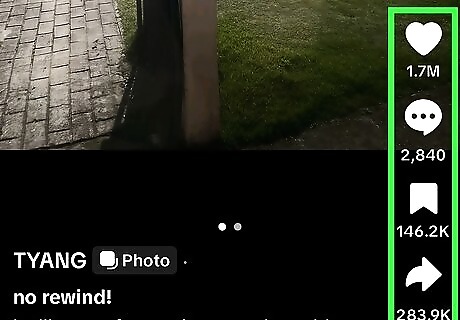
Interact with all the buttons. Like the video, leave a comment, favorite the video, and tap the Share button to copy the link to your device's clipboard. These actions all count as engagement, so TikTok should learn to show you similar content.
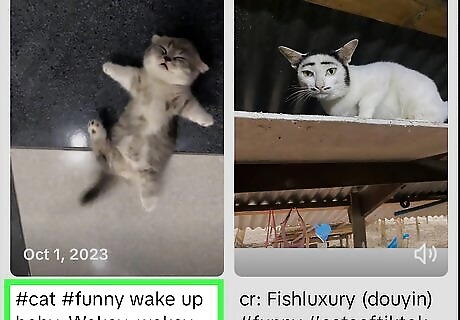
Search for similar tags. If you see a tag in the video's bio, you can tap the tag to be redirected to it. You should see other videos with the same tag. Searching for these tags and interacting with tagged videos can help your algorithm.
What happens when you click "Not Interested"?
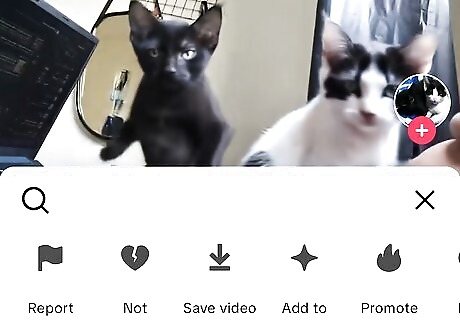
TikTok may recommend fewer videos like the original video. However, TikTok's algorithm is constantly evolving. Even if you intended to flag a video as "Not Interested" it can take a few tries to actually stop similar videos from showing up on your For You page. If you accidentally flag a video, don't be alarmed. More likely than not, you'll still see similar videos pop up until you continue to flag them. On the other hand, if you want to see less of something, you can block the creator so their content doesn't show up on your For You page.
Can I undo "Not Interested" on Instagram?
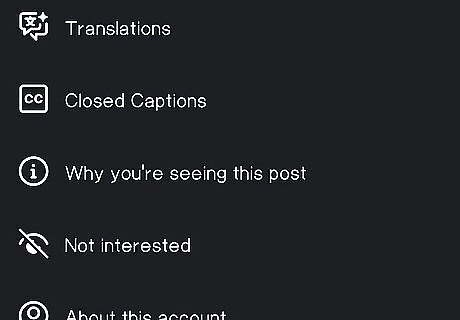
Similar to TikTok, you can't undo "Not Interested". This feature is less common on Instagram, and it only appears on some posts. Most posts will have the Interested button rather than Not Interested. If you accidentally selected "Not Interested", you can try to fix your algorithm, similar to TikTok.
Clearing "Not Interested" History on YouTube
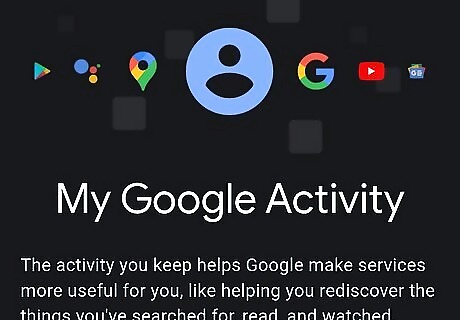
Go to your Google Activity. You can use a mobile or desktop browser. If you're prompted to log in, enter your email address and password to do so now. When you browse on YouTube, you can mark videos or channels as "Not Interested". If you did this by mistake, you can easily erase your feedback. Keep in mind that this will erase feedback for all videos; you won't be able to select which.
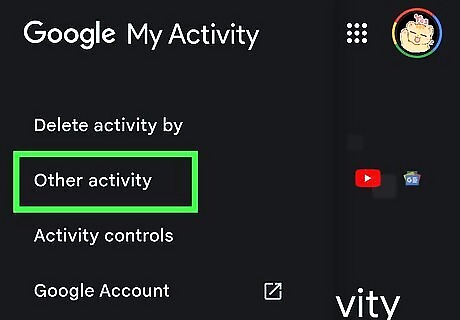
Select Other activity. If you're using a desktop browser, you'll find this in the left panel. If you're using a mobile browser, you'll find this under the My Activity banner.
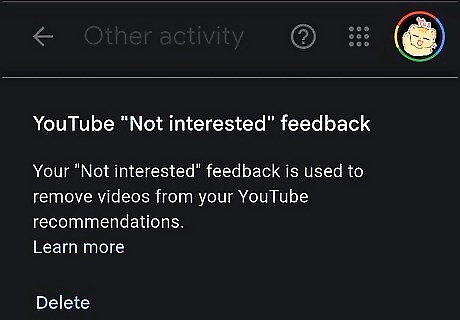
Navigate to YouTube 'Not Interested' Feedback. You may need to scroll down to find this option.
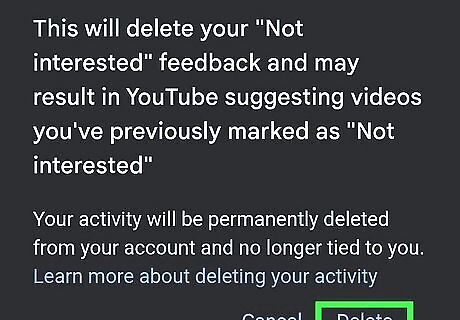
Select Delete. This will clear the "Not interested" and "Don't recommend channel" feedback that you submitted on YouTube.












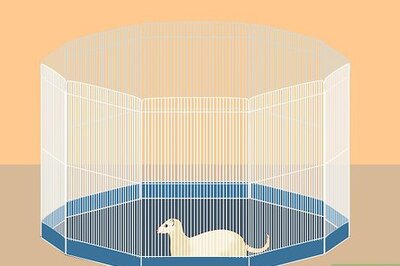


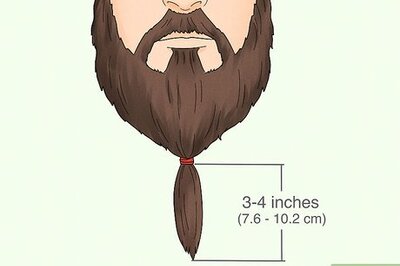



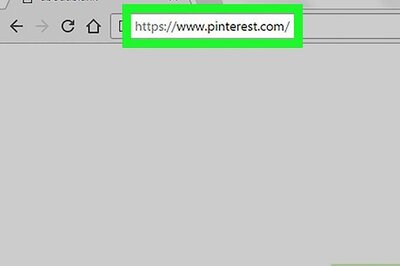
Comments
0 comment