
views
What is audio ducking?
Audio ducking is a technique that balances the volume levels of different tracks. If you have multiple audio tracks playing at the same time, audio ducking is the process of lowering one of those tracks so the other track can be heard more clearly. One example of audio ducking that you likely have heard before is when the music in a track gets quieter once someone starts speaking. The music is "ducking down" to not obstruct the other audio track (in this case, the speaking).
Using Audio Ducking on iPhone
iPhone's VoiceOver feature has an audio ducking setting. VoiceOver is an accessibility feature that allows you to use your iPhone even if you can't see the screen. The audio ducking setting in VoiceOver will lower the sound of media playing on your phone (such as a video or music) when VoiceOver is speaking to help improve audio clarity.
Enable or disable audio ducking from your iPhone settings. Start by opening the Settings app, which has an icon of gray cog wheels and is in the bottom-right of your Home Screen by default. Navigate to Accessibility > VoiceOver. If you want to use VoiceOver but it's not toggled on, tap the toggle at the top of the screen to turn it on. Tap on Audio. Toggle on audio ducking. The option is near the top of the screen.
Audio Ducking for Audio Production
Open your audio project in your favorite audio editor. There is a ton of audio editing software available, and each software will differ in how it does audio ducking. In this article we'll teach you how to do some basic audio ducking manually, but check to see if your favorite audio editor has a built-in tool or supports an audio ducking plugin. If you don't see the words "audio ducking" look for any tool with the word "duck" in the name. You may also want to look for "sidechain compression."
Place four points on the volume of the audio track you want to duck. How you do this varies based on what program you're using. In Adobe Premiere Pro, for example, these are called keyframes. Place the points where you want the audio to get lower. The two outermost points (the first and fourth points) should go where you want the audio to start and stop ducking. Place the second point directly to the right of the first point, and place the third point directly to the left of the fourth point.
Drag the second and third points down to lower the volume. Select both the second and third points and drag them at the same time to keep the audio the same volume while it is ducked.
Preview your audio track. Listen to the track to make sure the volumes are balanced how you like. Feel free to drag the points (or add more) to create a track that sounds the best to you.










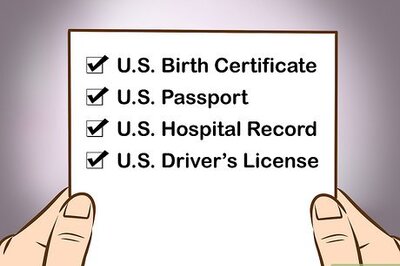


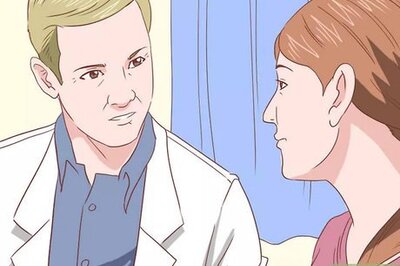


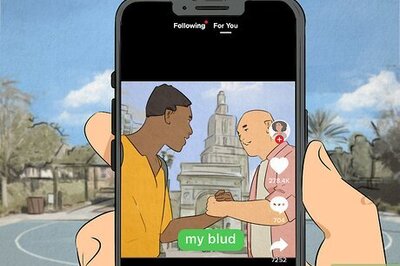


Comments
0 comment