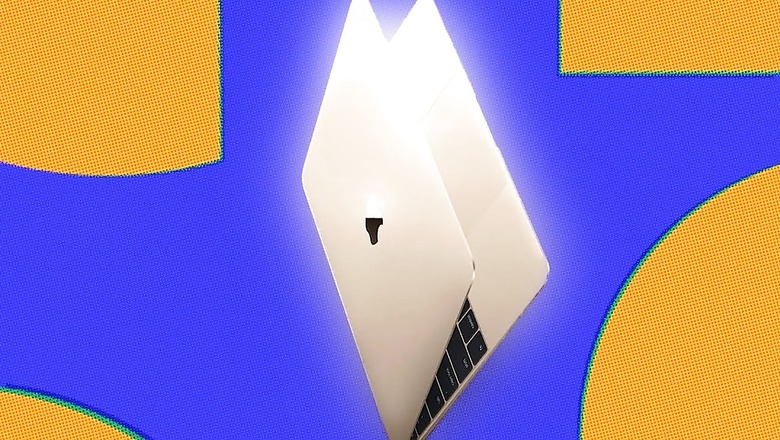
views
Like smartphones and most other consumer-grade tech gadgets, laptops, including Apple’s MacBooks, use lithium-ion batteries. If you aren’t familiar, these batteries degrade over time due to their chemical nature. This degradation leads to a decline in battery capacity and, consequently, a shorter battery life as the battery ages and undergoes multiple charge cycles.
While most laptops don’t readily provide information about battery health or the number of charge cycles, MacBooks–like iPhones–offer a battery health indicator. You can even check the power cycle count.
Apple recommends replacing your MacBook battery once it drops below the 80% mark. If you’ve noticed that your MacBook’s battery life is no longer acceptable or that it’s draining faster than before, it’s a good idea to check the battery health to make an informed decision.
Before you proceed, it must be noted that this guide is for MacBook models running macOS Sonoma; the process for your model may differ.
Here’s how to check your MacBook’s battery health:
- Open the Settings on your MacBook model.
- Next, navigate to the battery section.
- Here, you will see the ‘Battery health’ indicator. If your battery is in good condition, it will show ‘normal.’
- Click on the ‘i’ button to check the exact battery health of your laptop.
To determine the number of charge cycles your battery has gone through:
- Go to Settings > General > About.
- Scroll to the bottom and look for ‘System report.’
- In the hardware category, find the Power tab.
- In the battery information, you will see the cycle count for your MacBook laptop.
Based on the number you see for your specific MacBook model, you can make an informed decision. However, as a general rule of thumb, if the battery status shows ‘Service Recommended,’ it’s ideal to replace your battery unit to restore optimal performance.



















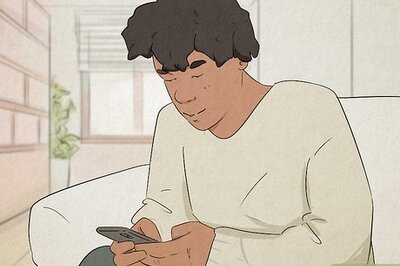
Comments
0 comment